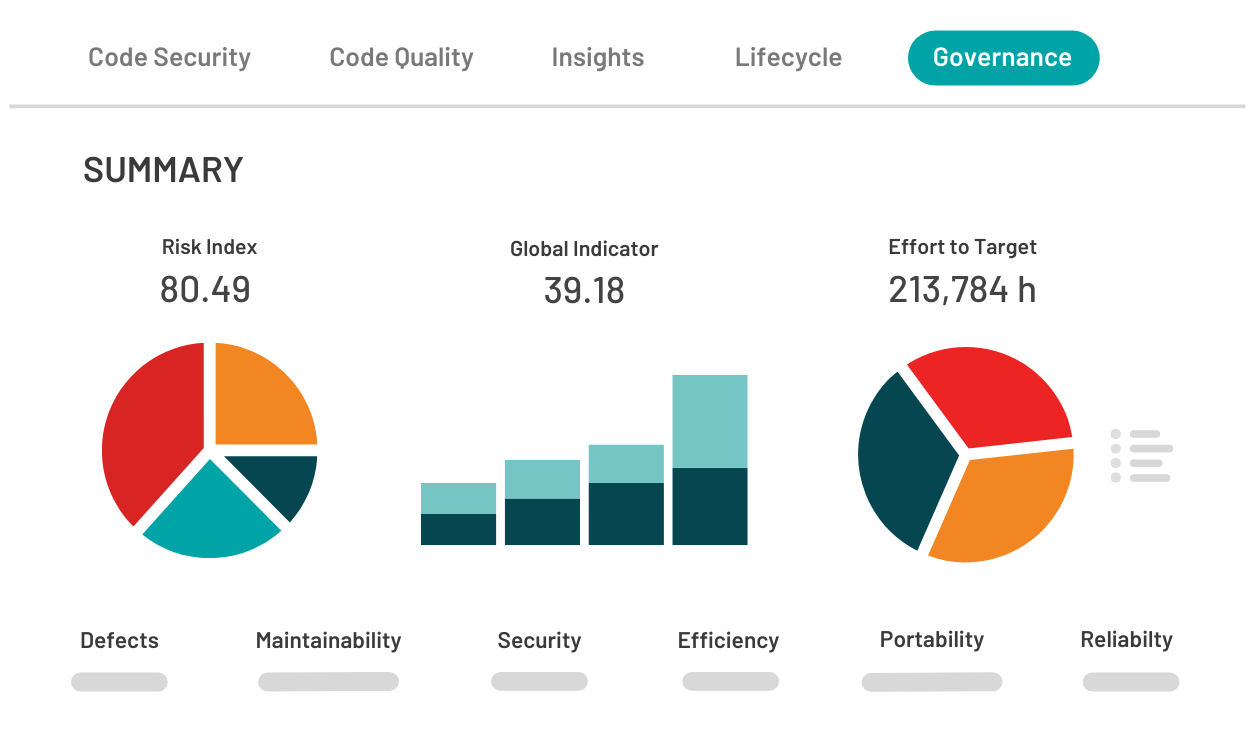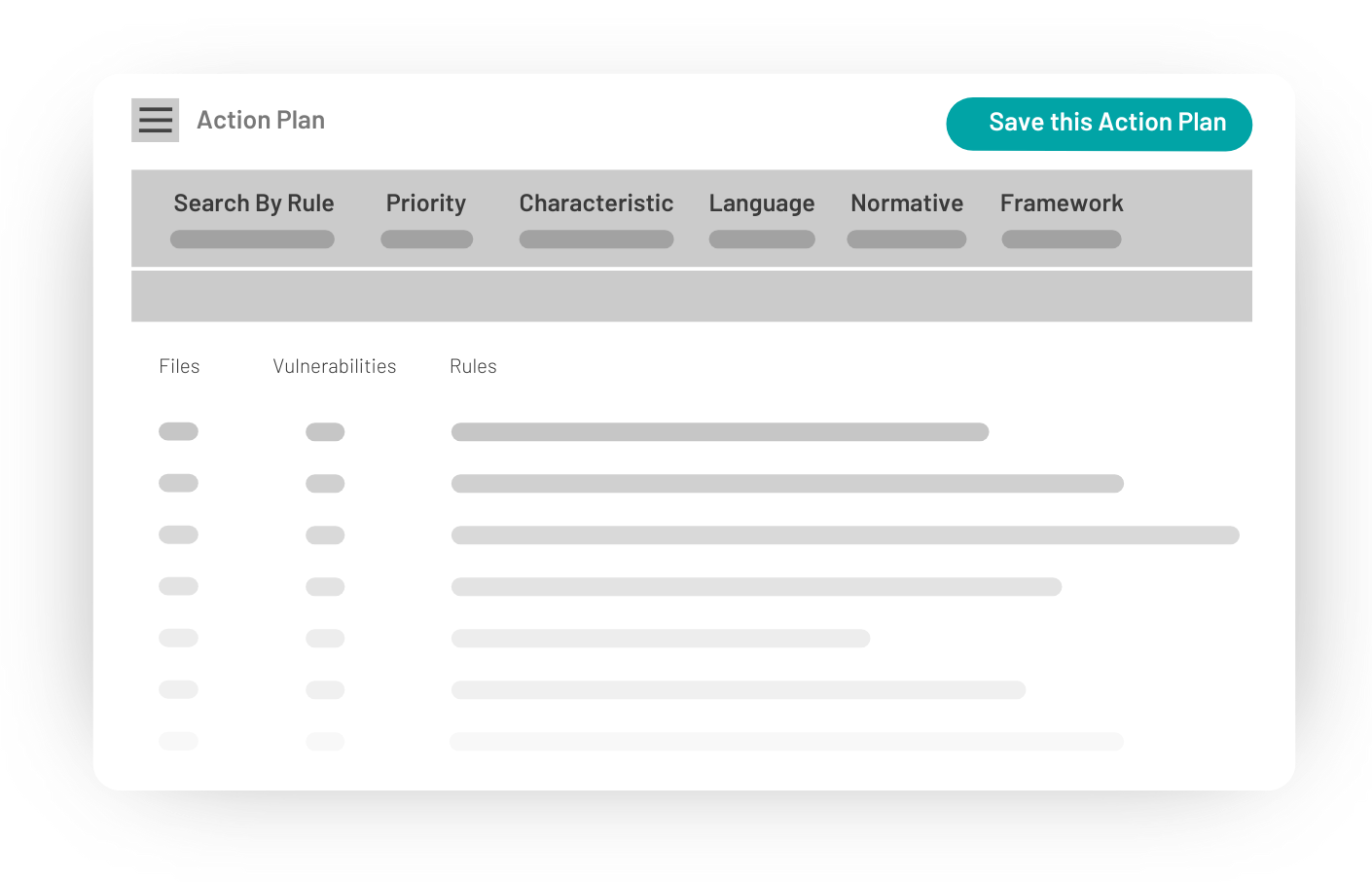Kiuwan Code Quality is a powerful add-on designed to help you scan and manage
ISO 25000 code vectors of efficiency, reliability, maintainability, and portability. Kiuwan Code Quality creates an action plan detailing the defects that need to be fixed so you can achieve your goals.