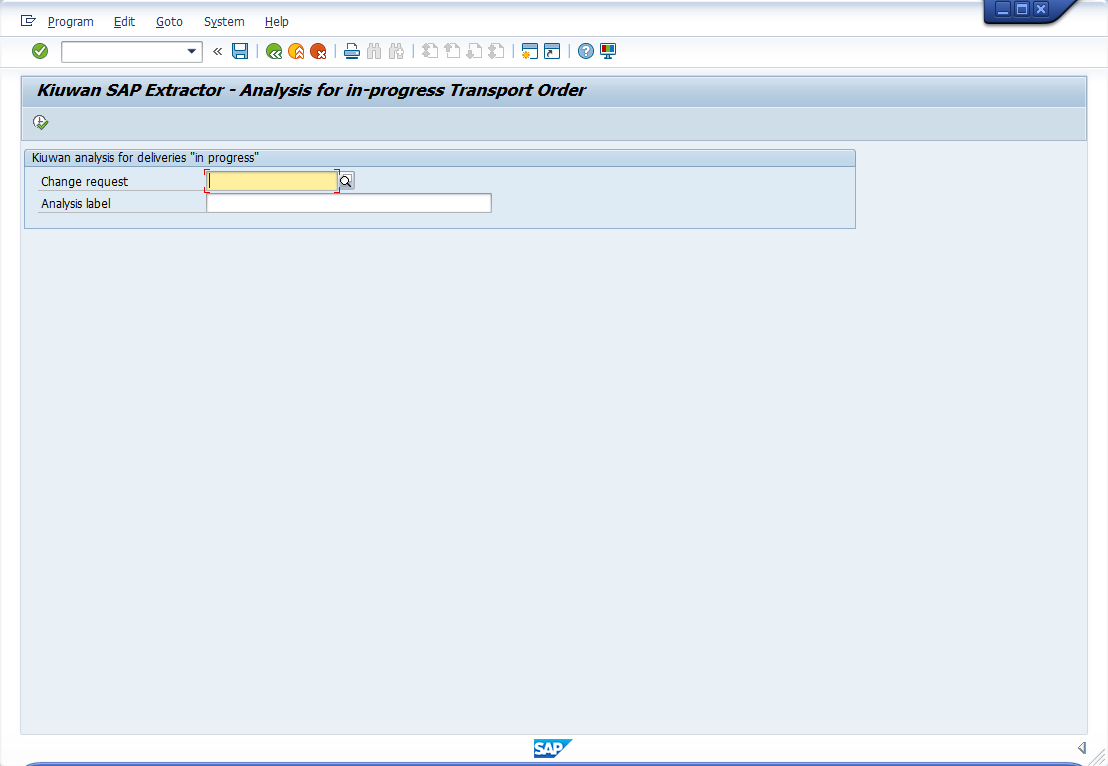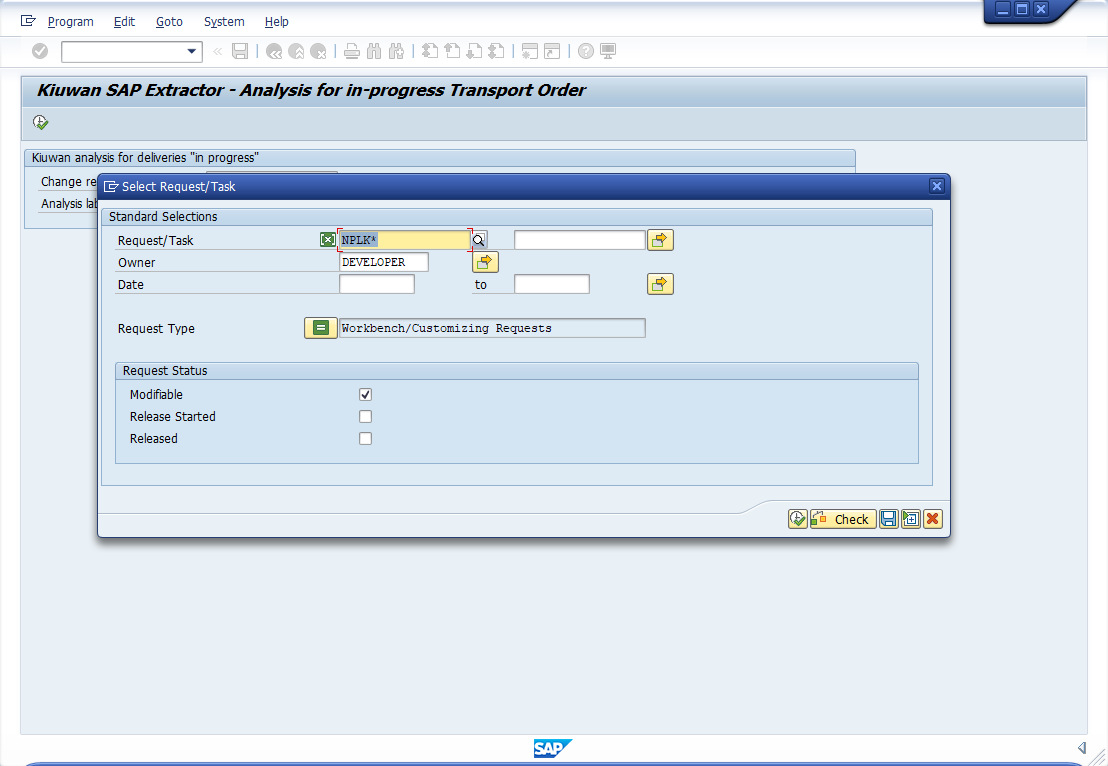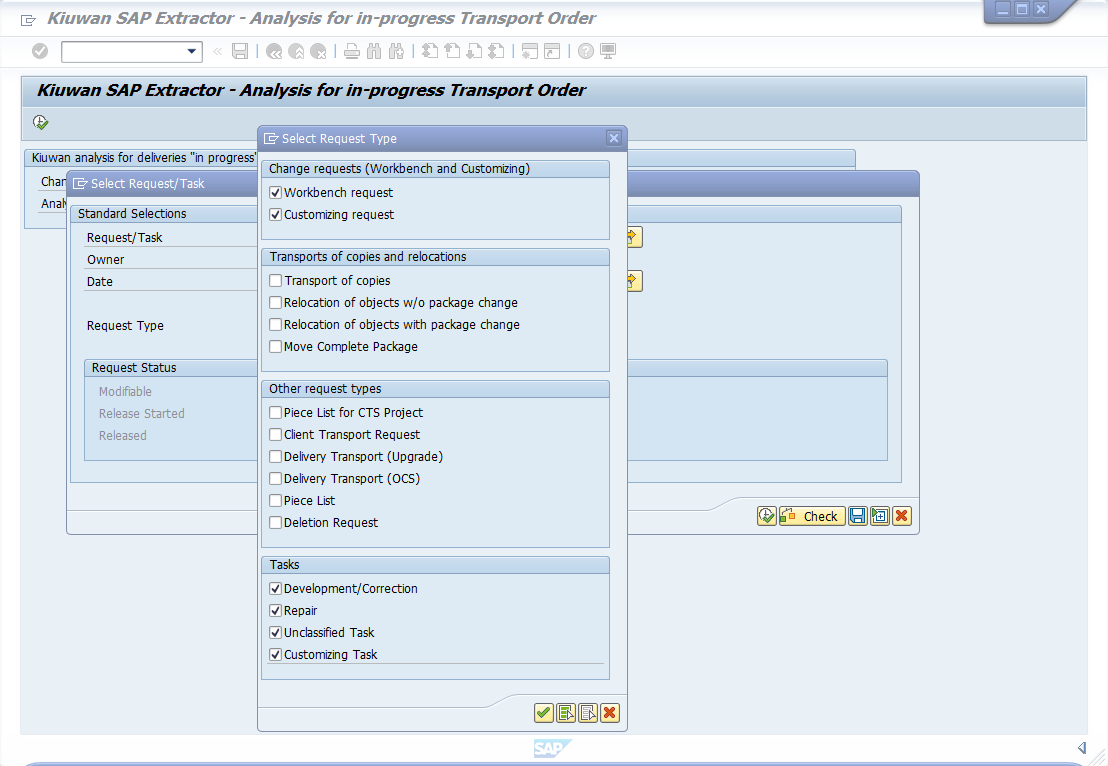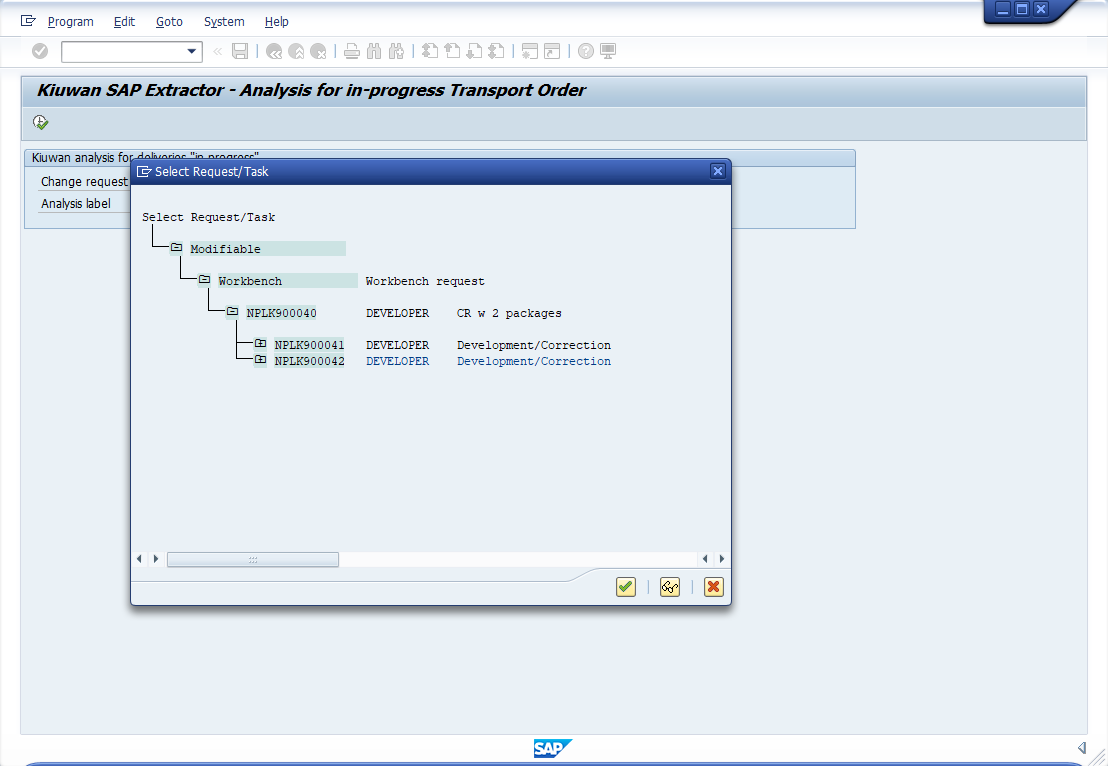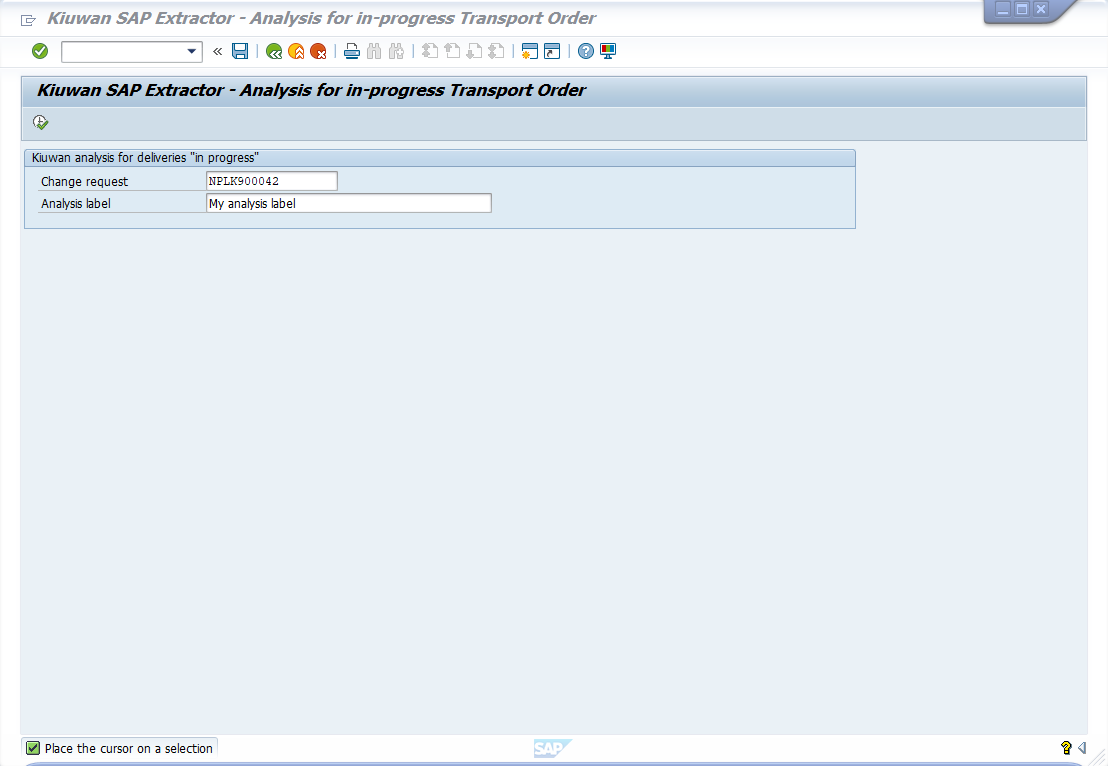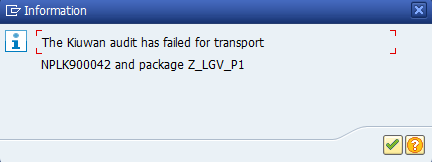Contents:
Related pages:
Kiuwan analysis for Change Requests / Tasks "in progress"
When Kiuwan Local Analyzer is deployed in the SAP system, you may analyze a Chage Request (or Task) currently in progress.
To do it, execute program ZKW_ANALYSIS_TO (using transaction SA38)
By specifying a Change Request (CR) or Task ID, and an analysis label, the source code associated will be downloaded and analyzed into the SAP system.
You can select either a Request or a Task.
Note: If you are selecting a task, be sure you select the correct task type.
Once you have selected your Request/Task ID, you can specify a Label for your analysis (so you can further easily find it at Kiuwan website).
After clicking Execute button, analysis process is as follows.
Analysis process for Change Requests / Tasks "in progress"
- Source code associated to Request/Task is downloaded
- Download directory is <DIR_HOME>/sape4k/code/<ReqTask_ID> (you can use AL11 transaction to inspect DIR_HOME value)
- in linux,typically /usr/sap/<SAP_SID>/D<Instance_Number>/work
- in windows, change / by <drive>:\
- Under <DIR_HOME>/sape4k/code/<ReqTask_ID>, there will be a directory for every SAP Package involved in the CR/Task
- Important: Only "Active" objects will be exported and analyzed
- Download directory is <DIR_HOME>/sape4k/code/<ReqTask_ID> (you can use AL11 transaction to inspect DIR_HOME value)
- For every SAP package contained into the Request/Task, a Kiuwan analysis is executed :
- using "SAP package name" as "Kiuwan application name" (-n <SAP_package_name>, see Kiuwan Local Analyzer CLI - Command Line Interface)
- using <DIR_HOME>/sape4k/code/<ReqTask_ID>/<SAP_Package_Name> as source dir ( -s <SAP_Package_Name>)
- using Analysis label as Kiuwan analysis lable (-l <Analysis label>)
- the analysis is executed as a Partial Delivery (-as partialDelivery)
- the analysis will use Request/Task ID as Kiuwan change request name (-cr <Request/Task ID>)
- the delivery will be marked in Kiuwan as In Progress (-crs inprogress)
- the analysis will wait for results (-wr) from Kiuwan cloud (i.e. it will be blocked until the cloud analysis finishes)
- The process will analyze every SAP package unless a not-successful return code is received (ret code != 0)
- In case of a not-successful analysys, a window is displayed with the message
- Bear in mind that a special case is when the Audit associated to the analysis of a package fails. This condition will stop the whole analysis.
- Source code associated to Request/Task is downloaded
- Download directory is <DIR_HOME>/sape4k/code/<ReqTask_ID> (you can use AL11 transaction to inspect DIR_HOME value)
- in linux,typically /usr/sap/<SAP_SID>/D<Instance_Number>/work
- in windows, change / by <drive>:\
- Under <DIR_HOME>/sape4k/code/<ReqTask_ID>, there will be a directory for every SAP Package involved in the CR/Task
- Important: Only "Active" objects will be exported and analyzed
- Download directory is <DIR_HOME>/sape4k/code/<ReqTask_ID> (you can use AL11 transaction to inspect DIR_HOME value)
- For every SAP package contained into the Request/Task, a Kiuwan analysis is executed :
- using "SAP package name" as "Kiuwan application name" (-n <SAP_package_name>, see Kiuwan Local Analyzer CLI - Command Line Interface)
- using <DIR_HOME>/sape4k/code/<ReqTask_ID>/<SAP_Package_Name> as source dir ( -s <SAP_Package_Name>)
- using Analysis label as Kiuwan analysis lable (-l <Analysis label>)
- the analysis is executed as a Partial Delivery (-as partialDelivery)
- the analysis will use Request/Task ID as Kiuwan change request name (-cr <Request/Task ID>)
- the delivery will be marked in Kiuwan as In Progress (-crs inprogress)
- the analysis will wait for results (-wr) from Kiuwan cloud (i.e. it will be blocked until the cloud analysis finishes)
- The process will analyze every SAP package unless a not-successful return code is received (ret code != 0)
- In case of a not-successful analysys, a window is displayed with the message
- Bear in mind that a special case is when the Audit associated to the analysis of a package fails. This condition will stop the whole analysis.