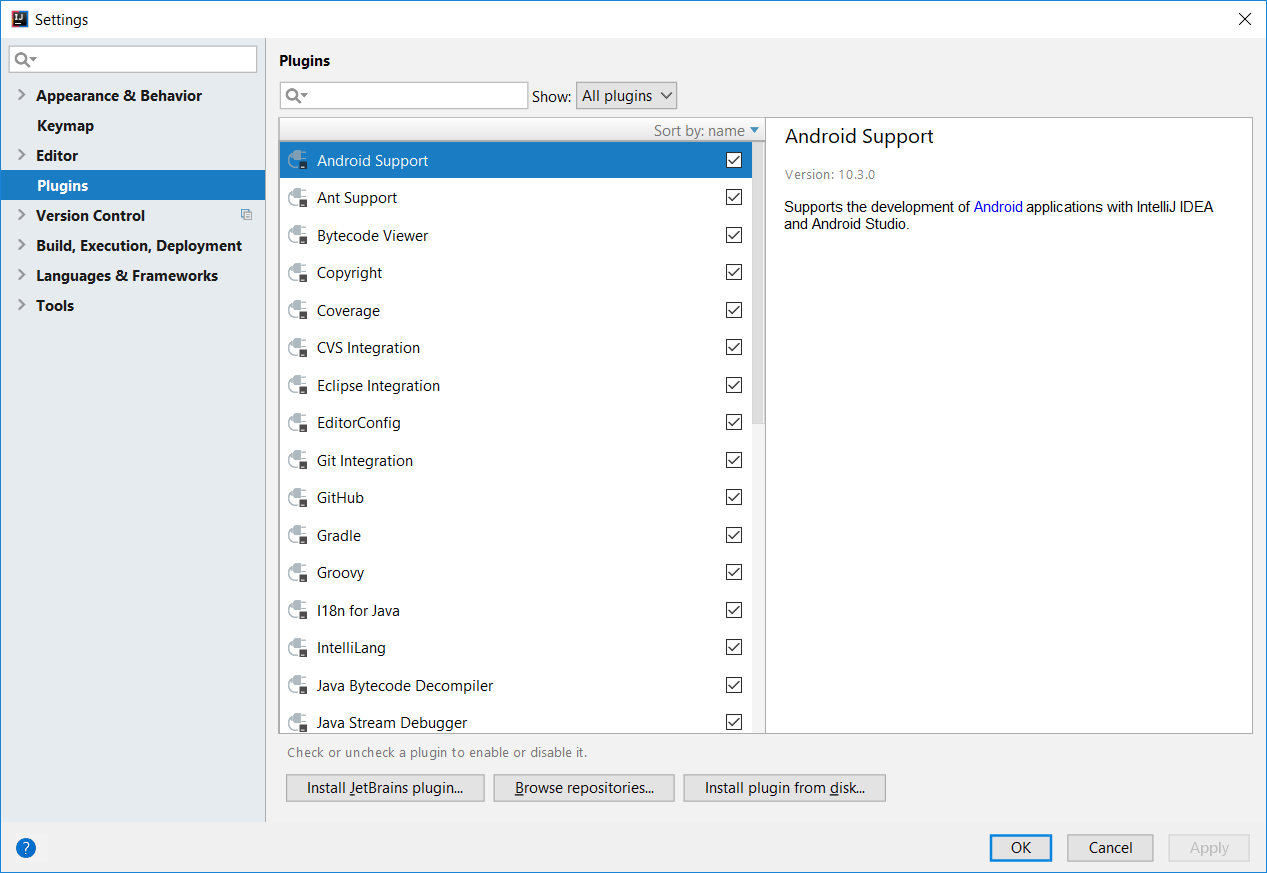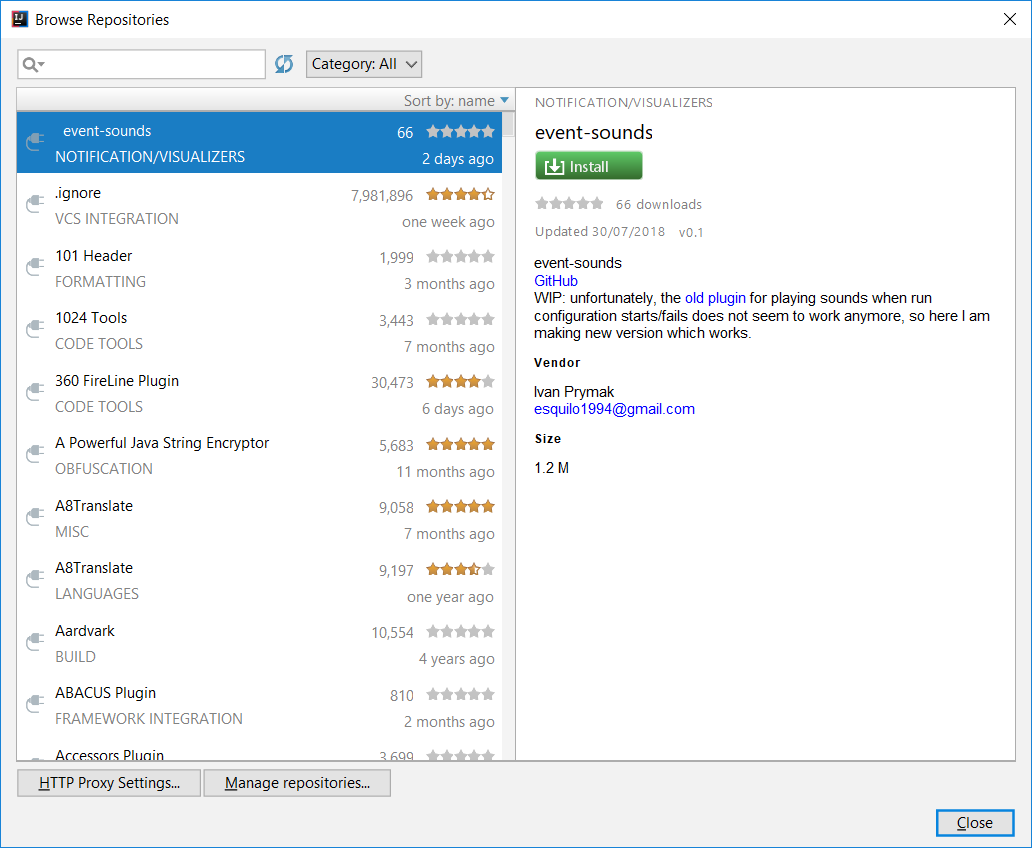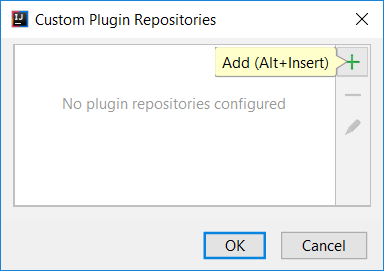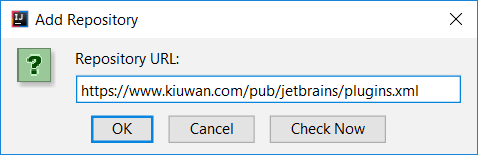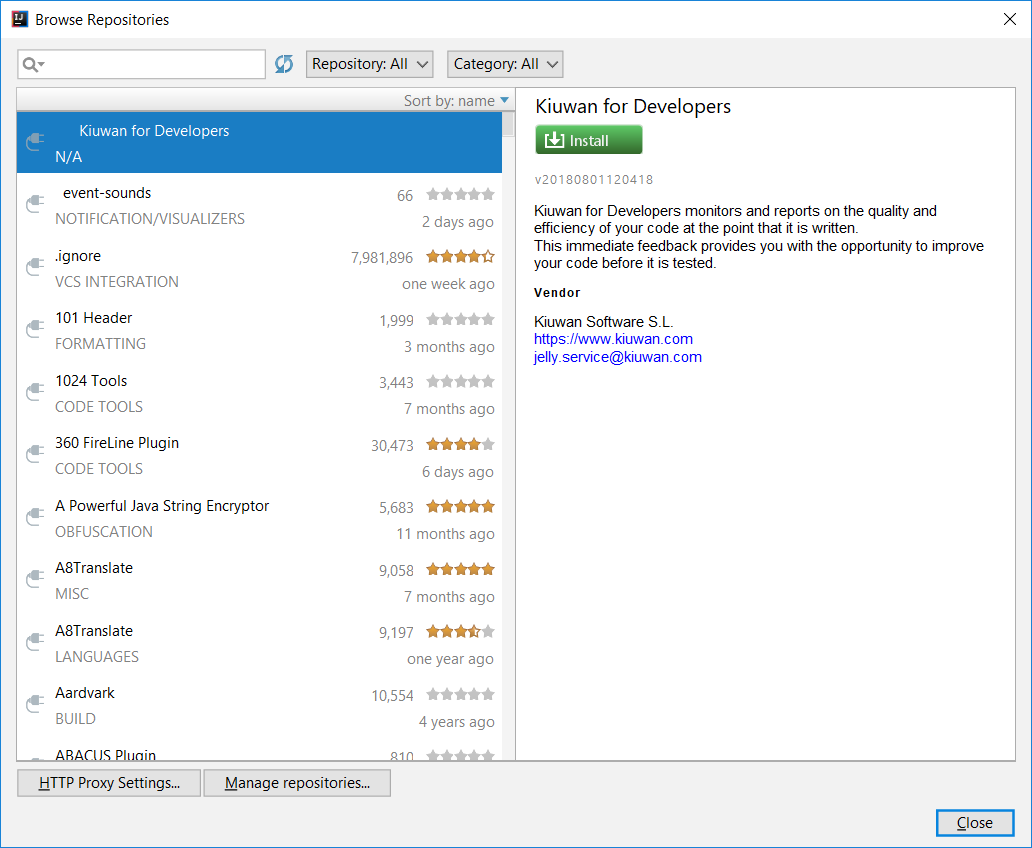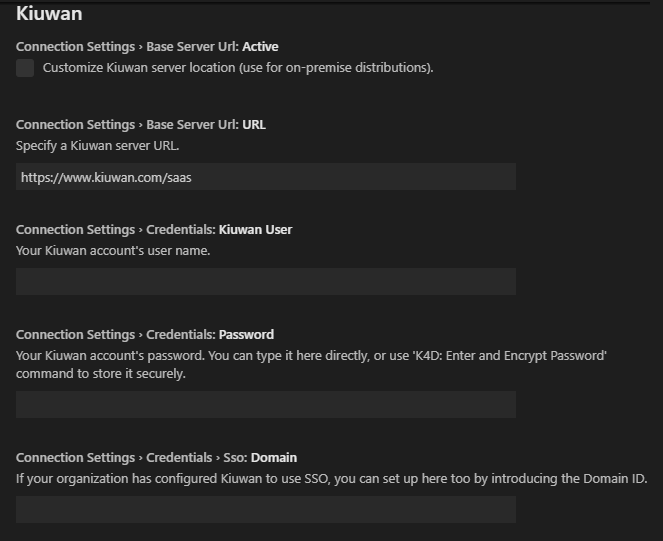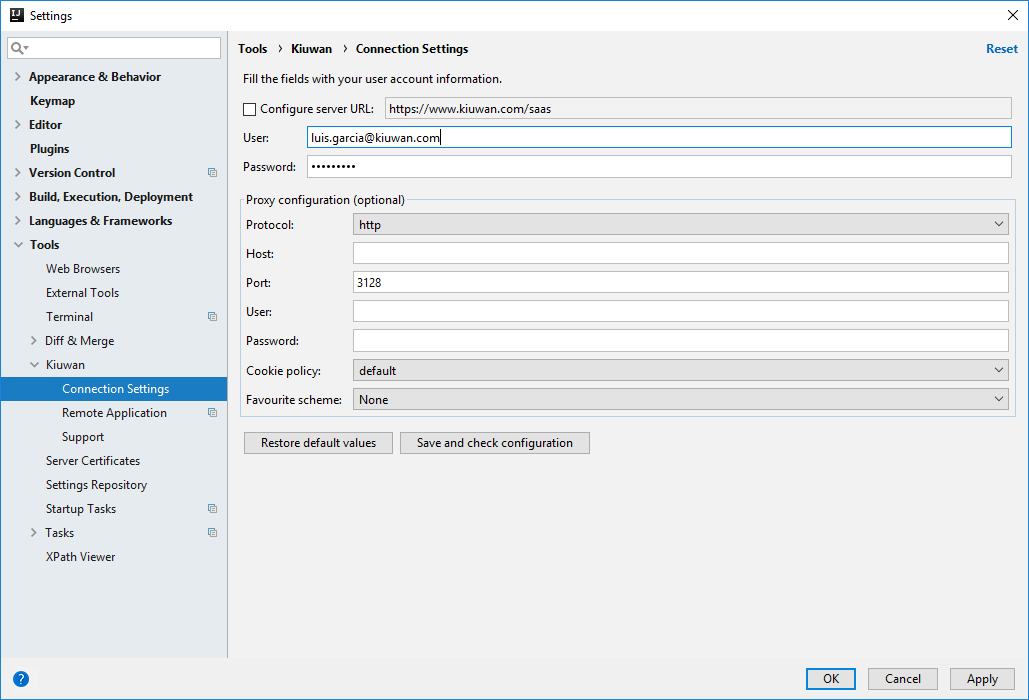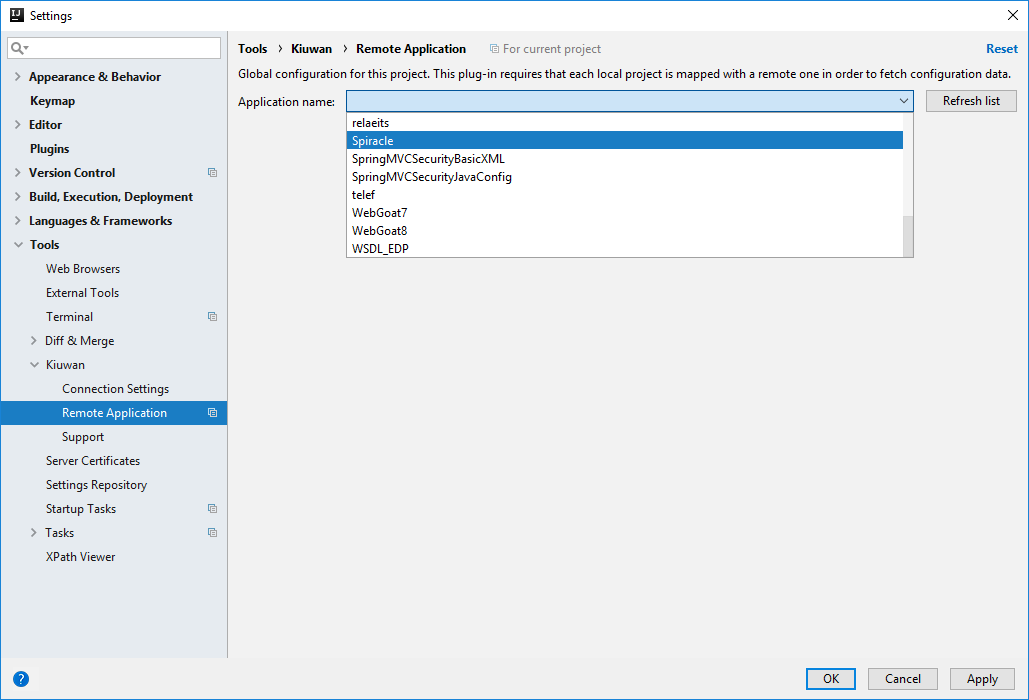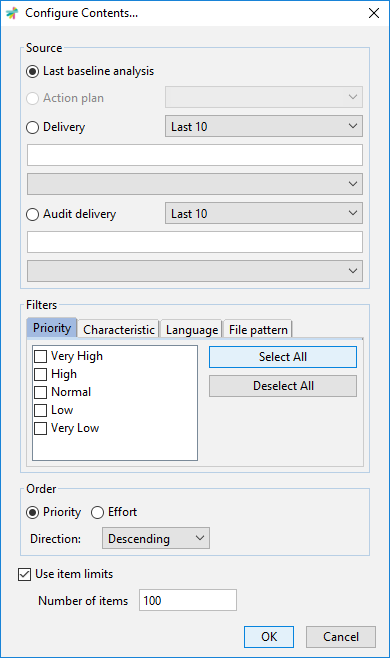...
| Info |
|---|
Kiuwan for Developers (K4D) for JetBrains is Microsoft Visual Studio Codeis a plugin that facilitates and automates compliance with security normatives, quality standards and best practices for several languages. It provides the following benefits:
Kiuwan K4D for Developers VS Code has been succesfully tested with for JetBrains 2018.*.* version of next products : VS Code 1.33.1 For different versions, please contact Kiuwan Technical support. CLion (2019.1)
|
...
Installation
...
Open File >> Settings >> Pugins
Click on Browse repositories .. button
Click on Manage repositories .. button
...
| Info |
|---|
Previous to installlation, you must download k4d-vscode.vsix from https://www.kiuwan.com/pub/ |
...
...
Click on Extensions
Click on More Actions (...) >> Install from VSIX ..
Select k4d-vscode.vsix
After installing, you will see Kiuwan for Developers extension
...
Configuration
After installation, you need to configure K4D to connect to Kiuwan. Please, remember that you need to have a valid Kiuwan Account.
Go to File >> Preferences >> Settings
and select Tools >> Kiuwan >> Connection Settings User Settings >> Extensions >> Kiuwan
...
...
Connection Settings
...
In case you are using a proxy, please configure Proxy configuration .
The Kiuwan server URL comes preconfigured (leave it with default value).
- This field only needs to be modified in case you are using Kiuwan On-Premises (KOP).
- If you need to modify it (to set your KOP server URL, check Customize kiuan server location )
Fill in User and Password fields with your Kiuwan account's credentials.
In case your Kiuwan account is configured to use Single Sign-On (SSO), enter your Domain ID (consult your Kiuwan admin and see How to integrate Kiuwan with SAML SSO)
Please, Save and check configuration before apply changes.
Mapping your
...
VS Code folder or workspace to your Kiuwan Application
After K4D is installed, you are ready to map your Idea project VS Code workspace or folder to a Kiuwan application.
| Info |
|---|
This action will allow synchronizing defects and vulnerabilities found by Kiuwan to your source code, being ready to work on fixing the issues.
All the following settings can be configured at User level (i.e. they will apply to all folders opened with the user currently logged in the machine), or at Workspace level (i.e. you can configure different values for different folders / workspaces); the later is recommended. |
To map your Idea project VS Code workspace to Kiuwan, open File >> Settings and select Tools >> Kiuwan >> Remote Application
A dialog will open with a combo of available applications where you can select the application that matches your project in the Kiuwan account.
Kiuwan Defects List
Once mapped, you can open Kiuwan Defects List by selecting Tools >> Show Kiuwan Defects
Kiuwan Defect List window will appear docked to your Idea layout. Double-clicking on a defect will open the file and select the line of the defect.
Also, right-clicking on the defect and selecting Rule information will open a browser with the documentation of the Kiuwan rule that detected the selected vulnerability.
| Info |
|---|
To get access to Rule information, please use same credentials as those configured in Connection Properties. |
Refreshing Defects List
| Info |
|---|
To be sure you are working on the last list of defects found by Kiuwan, you need to manually refresh the defect list. Clicking on icon will update Kiuwan Defects List to the latest contents of Kiuwan servers. |
Configuring the Contents of Defects List
Clicking on icon will allow to configure the contents of Kiuwan Defects List.
Please visit K4D for Eclipse - Server defects list for a full description of available options.
type your Kiuwan app name at Remote Application: Name
Source of Defects
Once mapped, you can select the source of the defects that will be shown in VS Code.
- Last baseline analysis
- All the defects found during last complete application analysis (i.e. the Application Baseline)
- Action plan
- Defects included within an Action Plan (you must type the plan name f)
- Audit Delivery
- Defects that must be fixed so the Audit of a delivery can be successfull (you must type the delivery name)
For Action Plan and Audit Delivery , you can select a range of defects.
Source of Defects
Finally, you can define how many defects to download from Kiuwan servers (Defects Limit), as well as filter the set of defects by Characteristics, File Patterns, Language and Priority.
Viewing Kiuwan defects in VS Code
Once configured, just click on the Kiuwan icon to see the defects.
This 'tree of defects' is structured in two or three levels:
- Rule:
- The first level represents 'the rule' which generated the defect.
- If you select it, the bottom section Details will refresh its contents, showing important information about that rule.
- You can also right-click on it and select Show rule documentation in Kiuwan and K4D will open a new tab of your system web browser, pointing to Kiuwan, to show you all existing details about the rule.
- Defect:
- The second level is populated with defects found of the selected rule.
- The Details section will now show information that affects only selected defect, and K4D will try and find the reported file and line among your local sources, to open it in a new editor tab.
- Propagation path:
- The last level will show you all the locations of the code crossed by a security vulnerability, so you can track it, and neutralize it.
Support and Troubleshooting
If you experience problems with the Kiuwan plugin for IntelliJ IDEA VS Code , you can read Kiuwan Documentation to find a solution, or if you prefer you can collect troubleshooting information and send it to us.
...
| Info | ||
|---|---|---|
| ||
Important information for troubleshooting is scatered across several log and configuration files. To make this process easier to you, just go to Settings >> Tools >> Kiuwan >> Support and press the Extract support data button.Choose the folder where you want to save this information, and submit to our technical support team the compressed file generated therefind log file at $USER_HOME/.optimyth/k4d-vscode.log and submit to technical support team. Visit Contact Kiuwan Technical Support on how to contact us. We will address your problem as soon as possible. |
...