Sometimes, this default timeout is not enough to finish the analysis. Due to the size of your application code, the analysis might need more time to finish. Therefore, the first action is to increase it to a higher value.
You can do it in two ways:
Change the timeout value in the GUI
- Click Advanced on the Analysis Setup Window
- Selecting Analysis Configuration
- Change the timeout value in the Analysis timeout (minutes) field (set by default to 60 minutes).
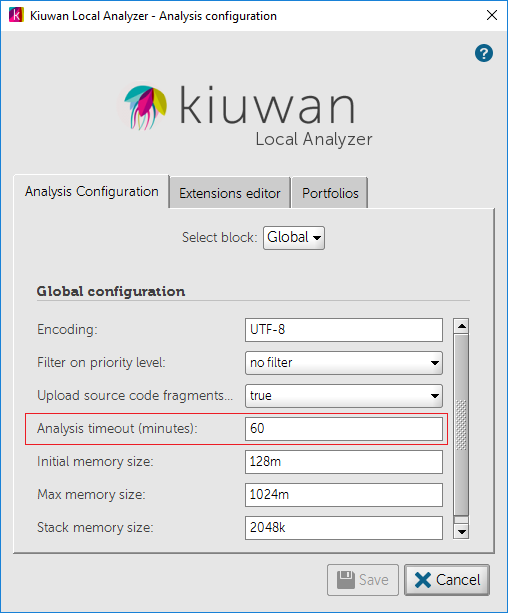
- Click Save to open the next dialog:
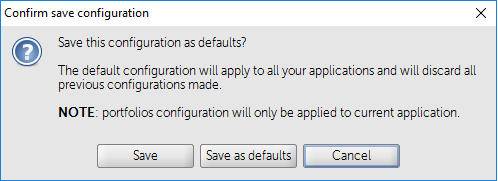
- Save = this configuration will apply only to the current applications.
Save as defaults = the configuration changes will apply to all the applications you will analyze with your Kiuwan Local Analyzer installation.
Modify the analyzer.properties file
An alternative way to change this timeout value is by modifying the con/analyzer.properties file. To do it, edit the timeout property:
# Timeout to use for max execution time of each analysis step
timeout=3600000
If you have a specific configuration for an application and you want the change only to be applied to that specific application, you will need to modify this property in con/apps/<name_of_your_app>.properties file.
In case the problem persists, please contact Kiuwan Technical Support.