The evolution page allows viewing the timely evolution of an application or a portfolio on a selected metric or indicator.
The evolution can be tracked via the following metrics/indicators:
- Lines of code
- Risk index
- Global indicator
- Effort to target (as defined in the model of the application)
- Effort to 100
- Number of Defects
Application Evolution
The evolution page shows how applications evolve in a metric or indicator during a certain period.
As an example, the below image shows the evolution of the Risk Index during the specified time range.
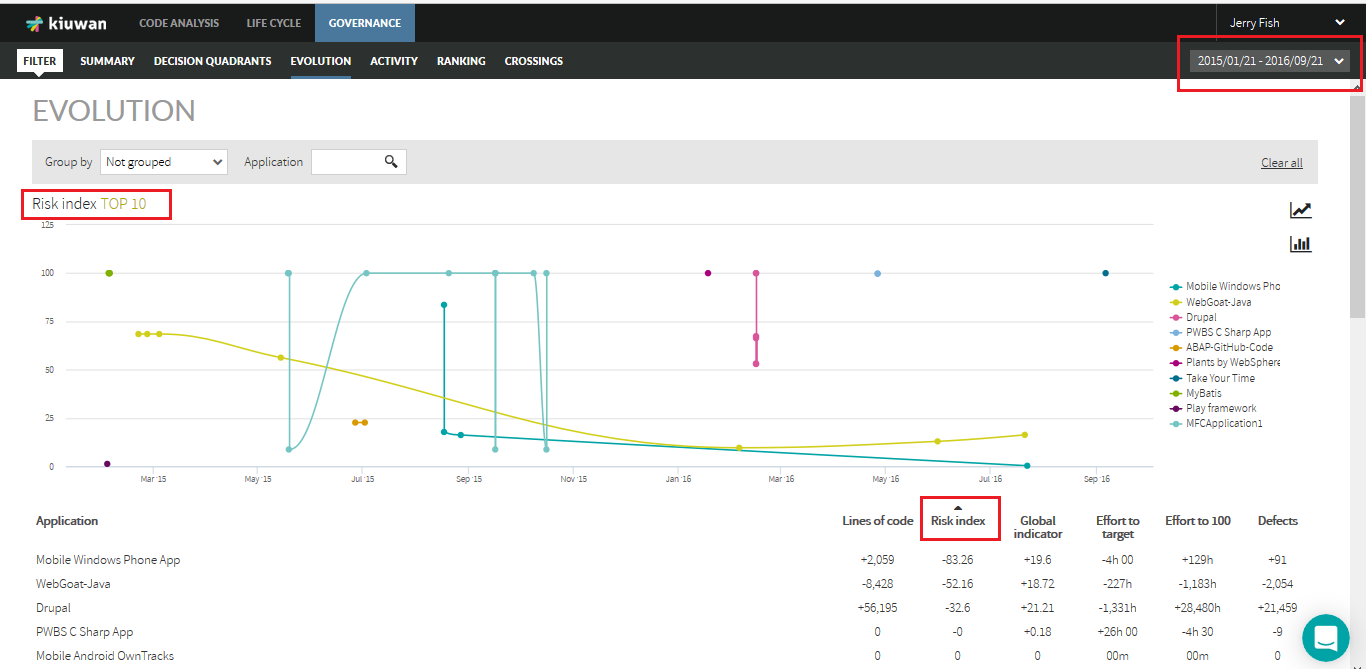
The graphic shows the evolution of the absolute value of the metric (Risk index in the example) during the selected period.
Hover the mouse over the graphic lines to show details on values for every app analysis. Click the name of an application to hide that application from the lines graphic.
To recalculate the graph based on a specific metric, click the column name with the desired metric.
The lines graphic does not display all the applications, but only those top-10 apps with the highest variation in the selected metric during that period. That variation can be positive or negative depending on the order applied to the selected metrics.
The tabular list, however, shows the variation of the different metrics for every application during the selected period:
In this example, we can see that during this period the app Mobile Windows Phone App increased its size in 2,059 lines of code, it reduced its risk index in 83.26 points, its global indicator has augmented in 19.6 points, etc.
The tabular list shows all the applications analyzed during the selected period.
Please note that if an application has not been analyzed during the selected period, it will not be displayed.
The list of applications can be sorted in ascending or descending order. Click on the selected column to do it.
Let's see how it works with an example:
If you select ascending order (up arrow in the column name) for Risk Index, the applications will be sorted from a higher reduction in risk index to lower reduction. In the example, the Mobile Windows Phone application (the first one in the list) is the one that reduced its risk index the most.
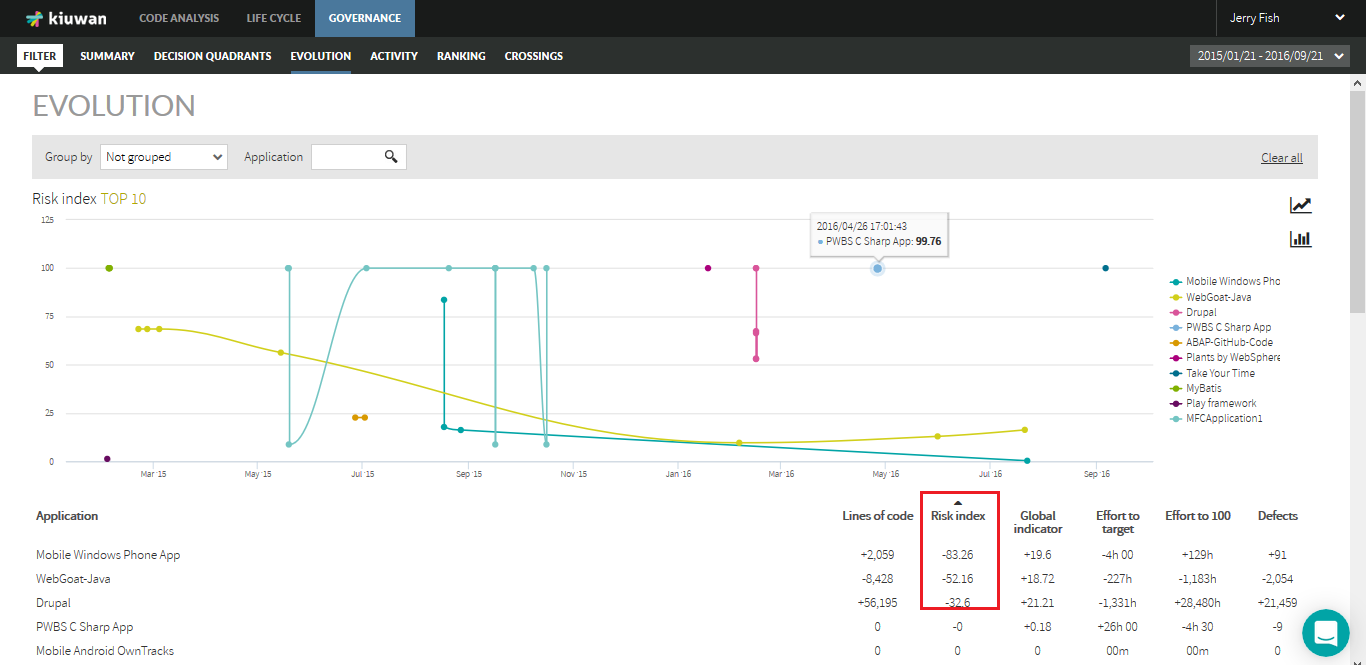
However, if you change to descending order, Infer Hello app will be the app that increased its risk index the most during that time.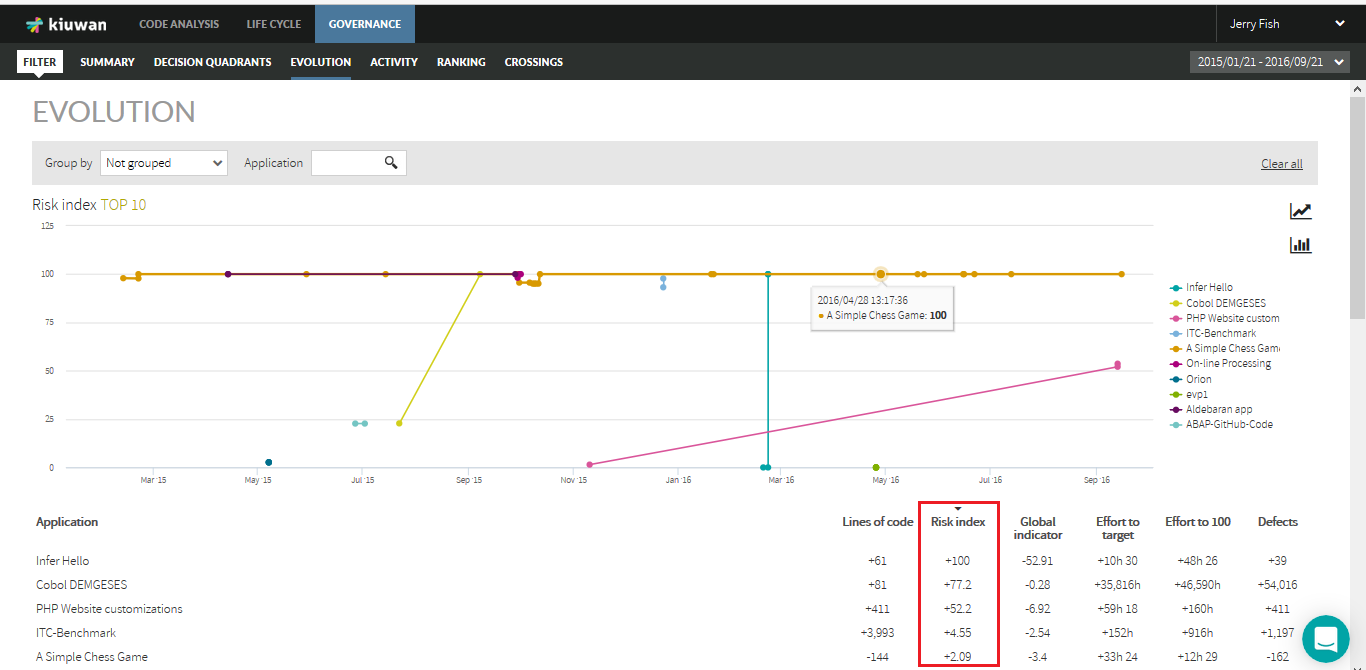
Note: If you change the order, the lines graphic will change accordingly to display the top-10 applications.
As mentioned above, the lines graphic shows the evolution of the metric during the period, displaying the evolution during that period.
If you are only interested in the initial/ending values and the variation (delta) between them, you can change the lines graphic to a bar graphic clicking on the bar graphic icon.
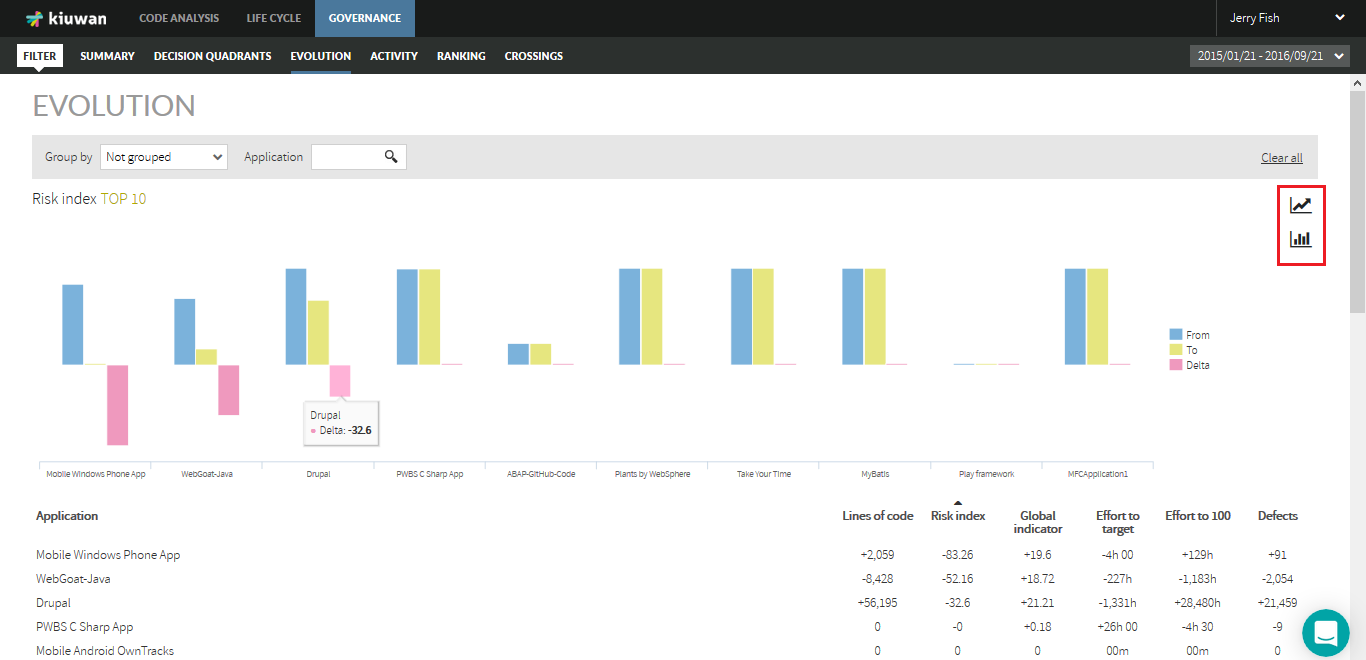
Portfolio Evolution
in addition to applications, Kiuwan also supports displaying the evolution of portfolios using the Group by drop-down menu.
For example, all applications are assigned to a Provider, so select Provider to see the evolution of that provider in the selected metric during that period.
The next image shows the evolution in the Risk Index of the providers. In this case, Mels Factory is the provider with a higher reduction in risk during this period.
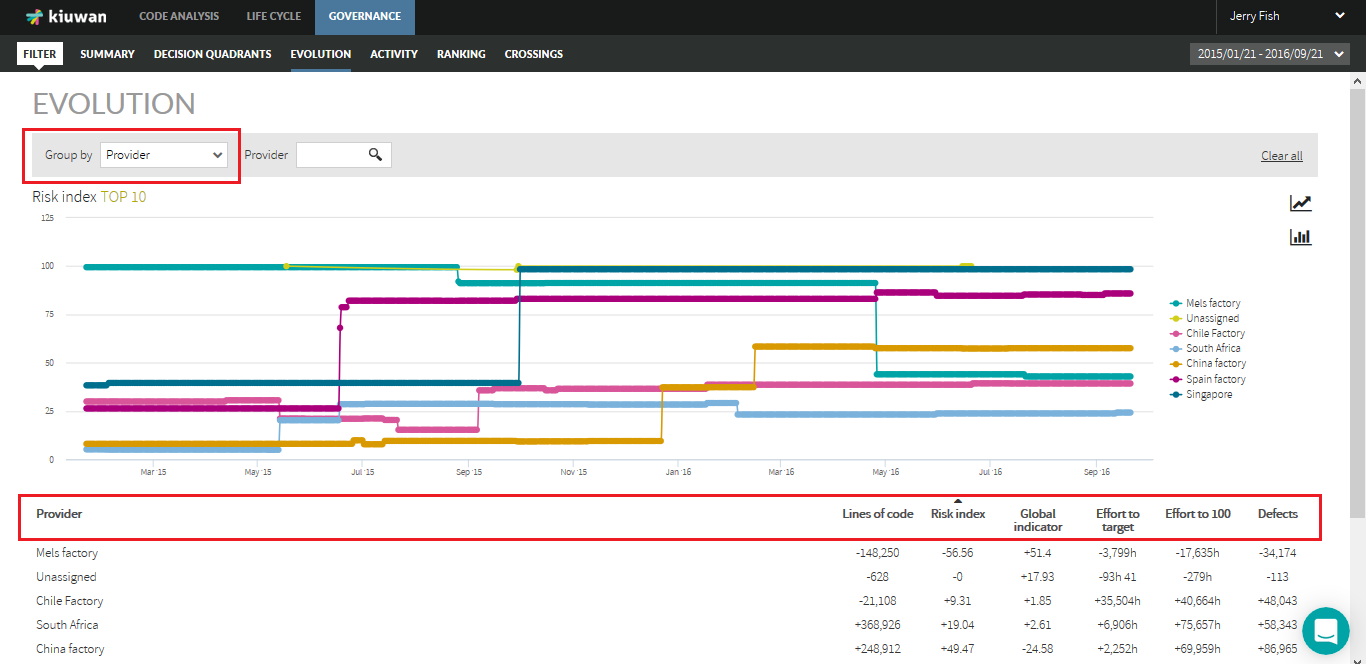
As with the Application view, you can switch between ascending and descending order. Also, you can decide whether to show all points of the selected period (lines graphic) or only initial/endpoints and delta between them (bar graphic).
- No labels