This guide will show you how to define the scope of the analysis.
At the time of running a Kiuwan analysis, you can specify the scope of the analysis. If you are running your analysis in the cloud, that analysis will be always considered as a Baseline analysis. To define other scopes, you should use Kiuwan Local Analyzer (KLA).
Before running a new analysis with KLA, you must select a scope depending on the type of analysis you want to run:
- Baseline: development milestones are usually analyzed as baselines
- Complete delivery: an important delivery of the whole application
- Partial delivery: a delivery usually associated with a change request
KLA in CLI mode also allows specifying scope analysis options.
Please visit Kiuwan Local Analyzer CLI - Command Line Interface documentation for specific help on how to do it.
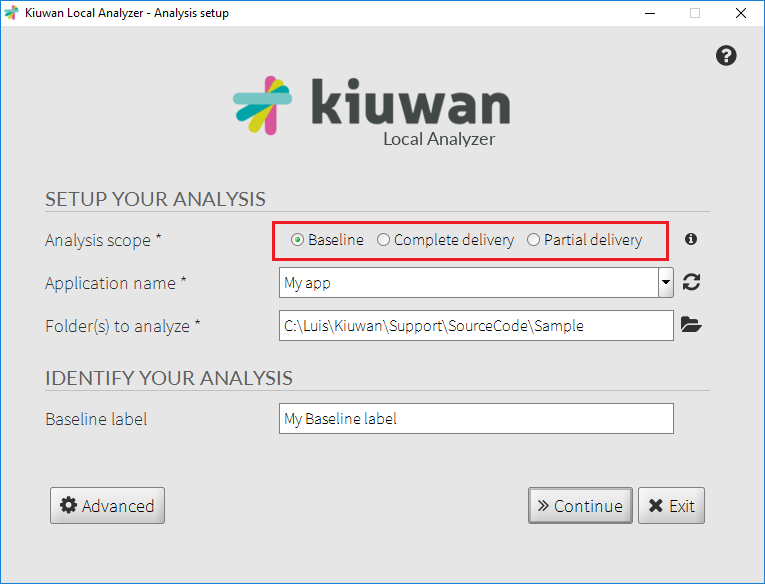
Baseline Analysis
Select Baseline to run the analysis as a baseline analysis of the selected application. The analysis will be run by default with the Model associated with the application, or click Advanced to specify a different model.
After running the Baseline analysis, click View Page to go to the Summary panel of the selected application Dashboard.
Delivery Analysis
For Delivery Analysis, specify further details in Kiuwan.
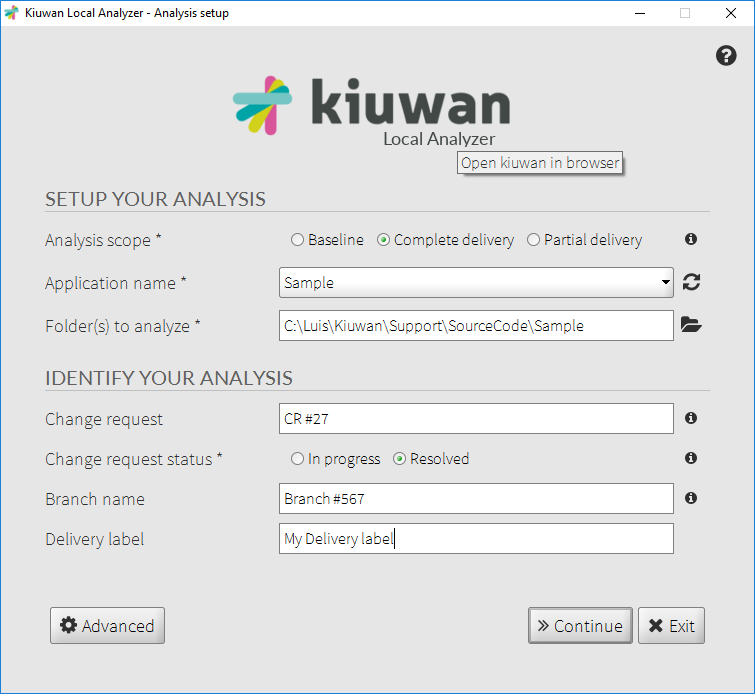
The Delivery can be specified as Complete, complete application analysis, or Partial, analysis of a portion of the application.
Specify the Change Request (CR) name (or id) to link this analysis to a specific change request as considered in your ALM process. Also, specify the Change Request Status to link analysis to different phases of your development process.
When analyzing a delivery, indicate the CR status:
- In progress: Use this option when CR is under development but you want to inspect Kiuwan results, know the Audit status but not include delivery results in overall statistics (please note that only "Resolved" deliveries will be included in Governance statistics). Typical uses might be analyses launched every day in Continuous Integration or for discrete analyses after concrete code changes.
- Resolved: This is the default value, use this option when the delivery to analyze is stable enough to be promoted to a testing/production environment.
Important: Only Deliveries with Resolved CR Status will be considered in Governance statistics.
If the delivery were associated with a branch in your SCM system, you can specify it in the Branch Name field.
Finally, you can associate a label to this Delivery analysis in the Delivery Label field.
Any Delivery analysis will automatically run the Audit associated with the selected application.
Any checkpoint related to a baseline analysis, when such baseline does not exist, will automatically be OK as with a 100% of its contribution to the audit.
After running the analysis, the View Results button will take you to the Audit page results, where you will see the results of the Audit and related information.
Please visit Audits Management for specific help on Audits.
KLA in CLI mode also allows specifying delivery analysis options.
Visit Kiuwan Local Analyzer CLI - Command Line Interface for specific instructions.
Deliveries and Model Management
By default, when running a 'delivery' analysis, Kiuwan retrieves the model and version used in the baseline to run the analysis with the same model.
To tune your model, or to run the analysis with a more recent model version, overwrite this behavior in the application settings window, enabling the Force model in deliveries checkbox.
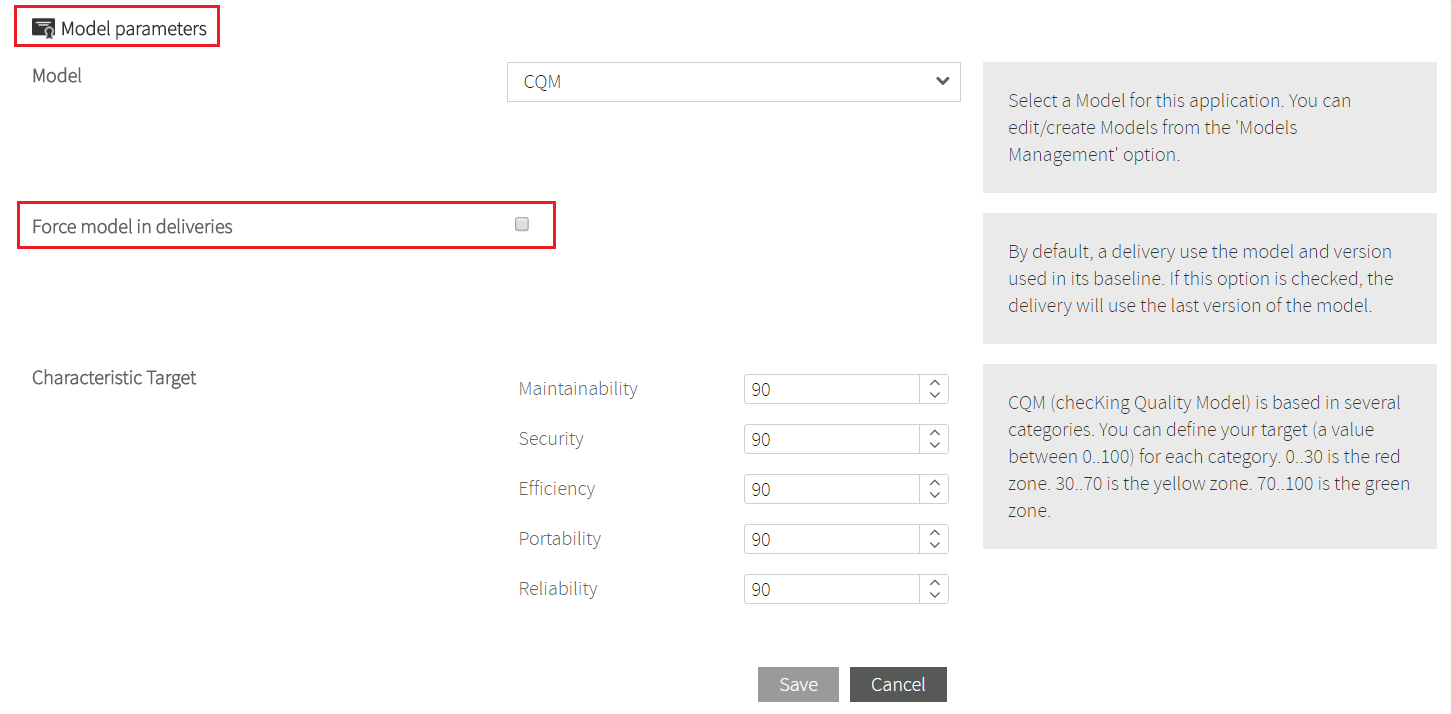
- No labels