You are viewing an old version of this page. View the current version.
Compare with Current View Page History
« Previous Version 4 Next »
This section describes operations that apply to the general aspects of models.
Contents:
Create a new Model
Click New on the menu on the left on the Models Management page. A window will open:
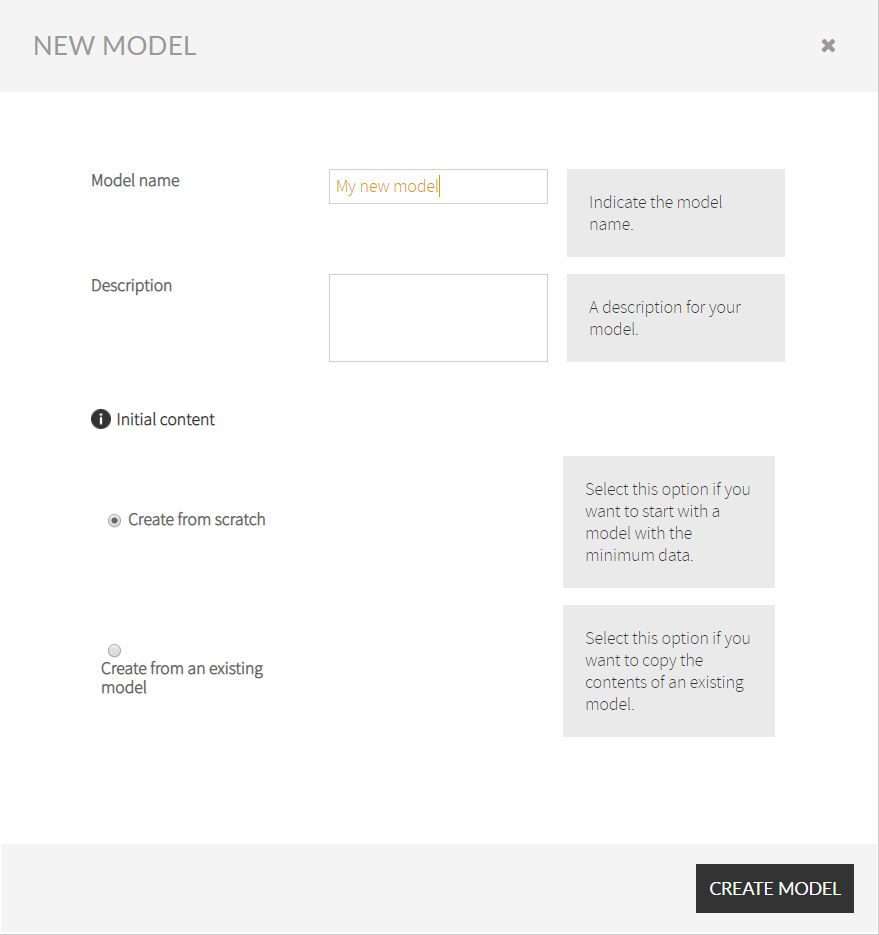
Set a name for the new model. Note that you cannot use the same name for different models.
Here you can decide whether you want to create from scratch or create from an existing model.
Create a new model from scratch
In the New Model window, select first Create from scratch and click Create model.
Creating a new model from an existing model
In the New Model window, select Create from an existing model.
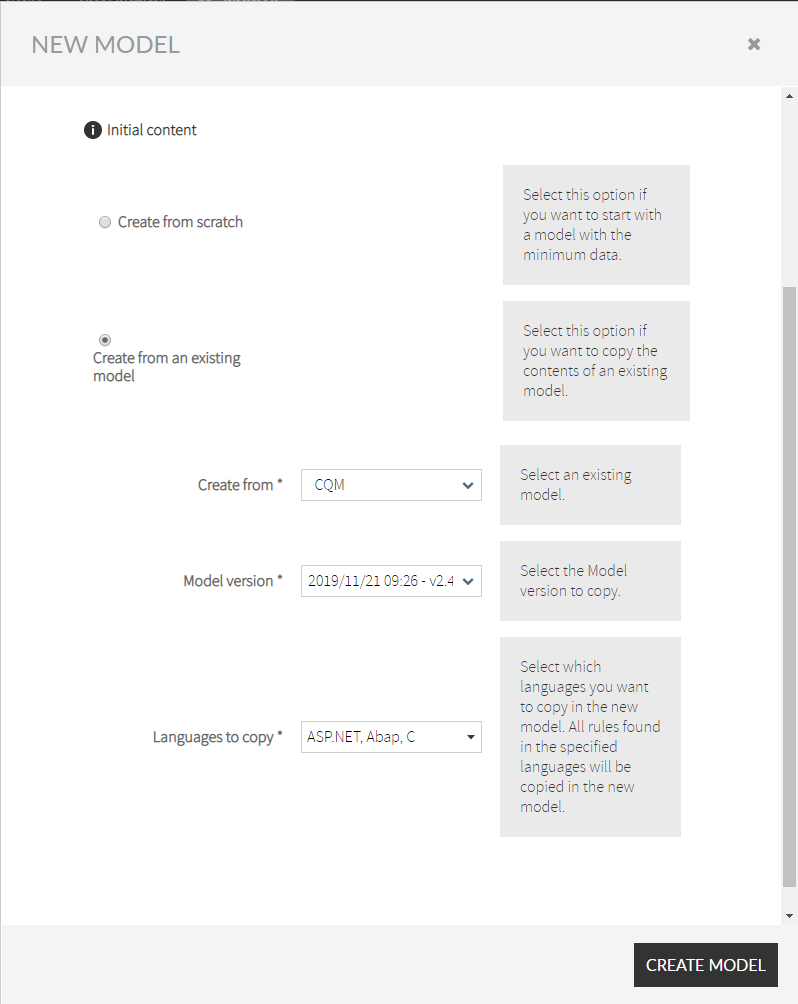
Select an existing model from the Create from drop-down menu. You can select Kiuwan default models or any model from your own account.
Select the model version to copy in the Model version drop-down menu. You can create new models from these versions:
- The current version and the last published version if available of those models that belong to your account.
- The last published version of Kiuwan models.
Select which of the languages present in the selected model version you want to copy in the new model. All configuration and rules for the specified languages will be copied in the new model.
Finally, click Create model.
Publishing a model
Typically, if our software will be developed by third parties, at some point, "we freeze" our model in order to provide it to them, so they can study and apply it. The action of publishing a model is made using the Publish button on the top right of the screen.
Clicking on the button will open the publish window.
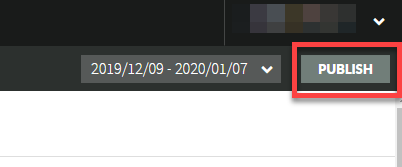
The window contains:
| Name | Description |
|---|---|
| Publication tag | A literal, or "tag", to facilitate the configuration management tasks and versioning of project artifacts. |
| New technologies | The automatically generated weights for the new languages added (if exists), with the possibility to change the value. |
| Mandatory rules | The list of mandatory rules that will be automatically added to the model (if necessary) |
| Related rules | The list of related rules that you should check before publishing (incompatibilities, generalizations, and deprecations). |
| Mandatory metrics | The list of mandatory metrics that will be automatically added to the model (if necessary). |
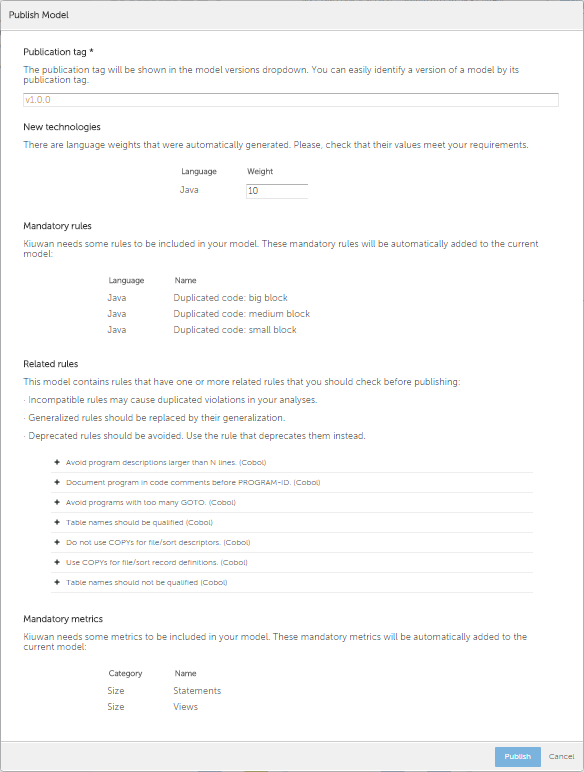
Model Actions
These actions are available for the models you own:
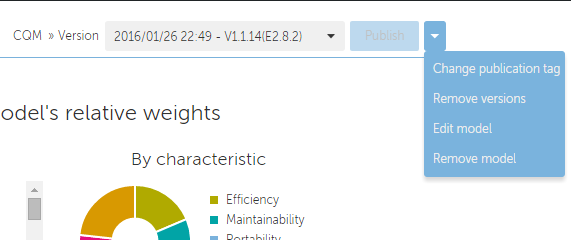
Change publication tag
By clicking on "Change publication tag" open a window with the version tag of the published model and the possibility of change it.
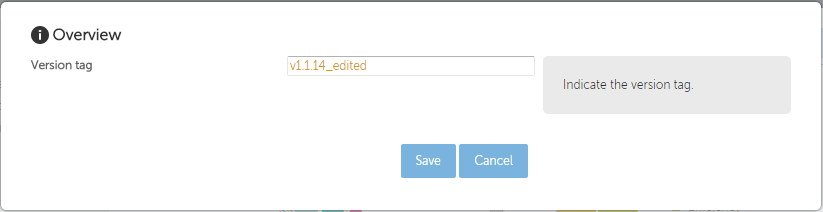
Remove versions
With this action we can remove a model version(s) that was never used on an analysis or an application. Select the versions and click on "Remove versions" button to remove them.
This option is not available for Default model.
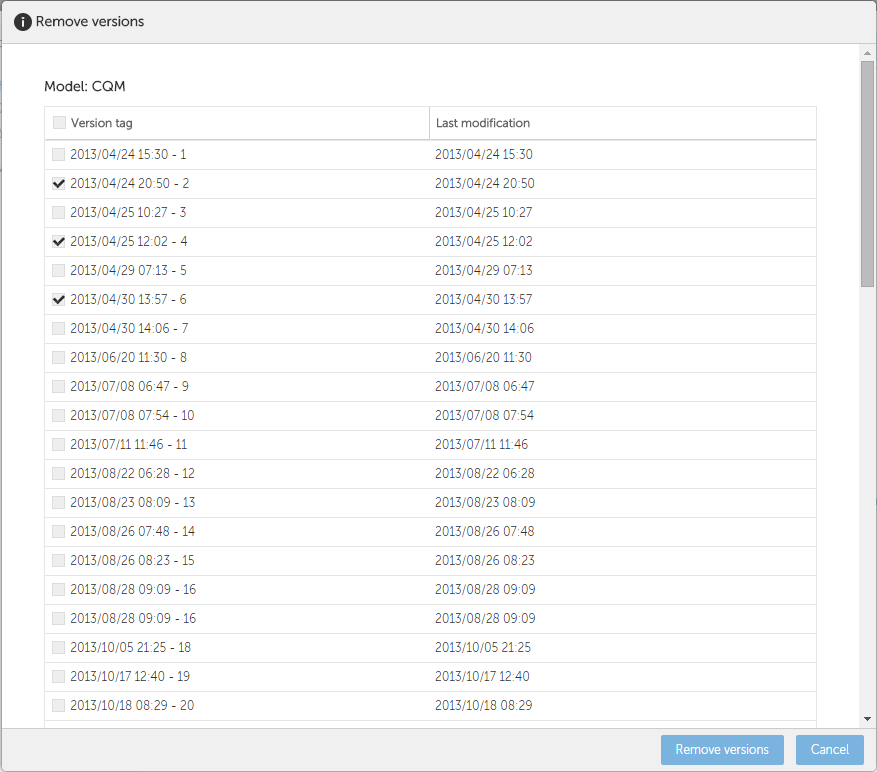
Edit model
Clicking on "Edit model" opens a window with the model name and description and the possibility to change them.

Remove model
With the remove model action we have two options:
- If the model is never used in any analysis or applications. By clicking on "Ok" button, the model will be removed completely.
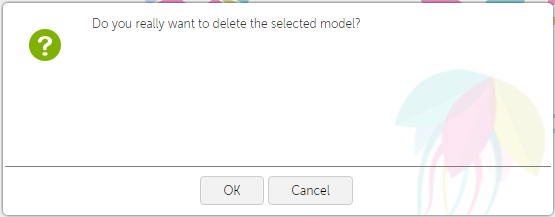
If the model is used, by clicking on "Ok" button the versions that aren't used will be removed and the used versions will be available only through the analysis in read only mode. 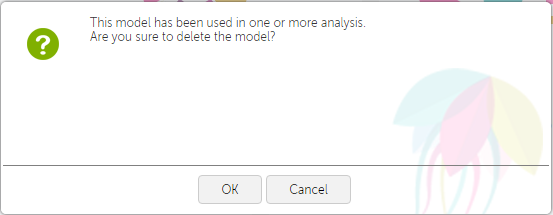
Reporting
You can generate PDF executive summary of the current model, with all the high level detail you need to understand its scope by clicking the PDF links under the section title:

Model versions
A model is versioned each time it is published. Thus, we have two types of versions related to the publish state of the model:
- Current version: it is the latest version of the model, which can be edited. However, precisely because it is being edited, this version still can't be used in the analysis.
- Published: all released versions of the model have this state. A published version cannot be edited. Only the last published version can be used to run an analysis. Other versions are kept to manage historical data.
All versions of a quality model can be accessed through the drop down box in the Models Manager toolbar:
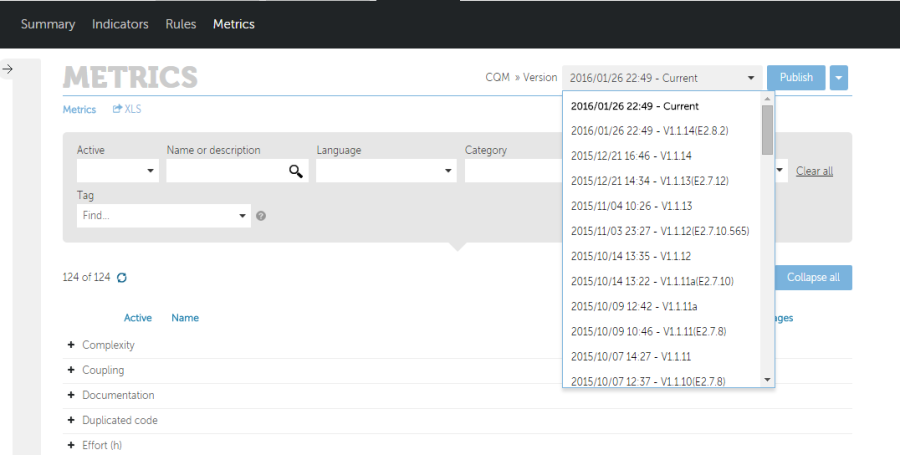
- No labels