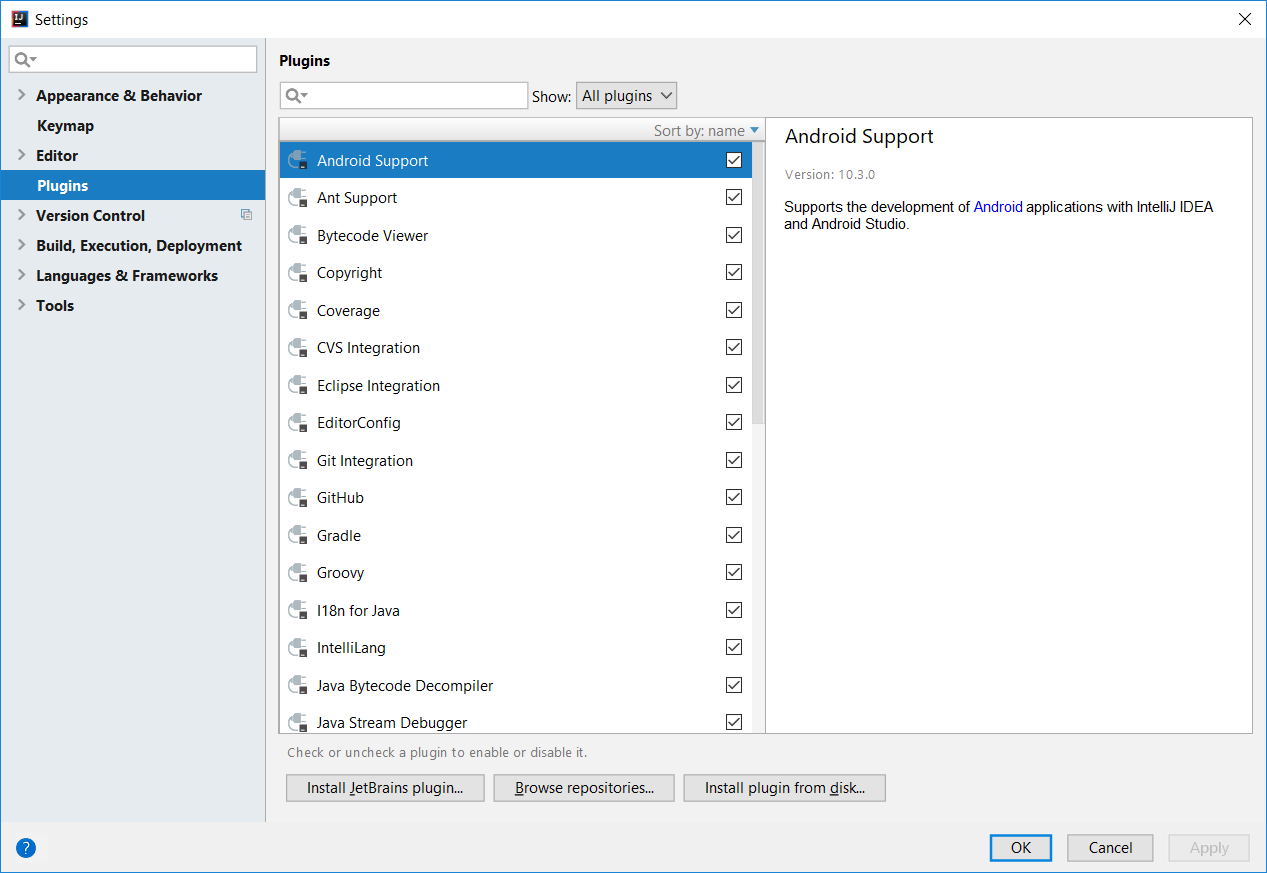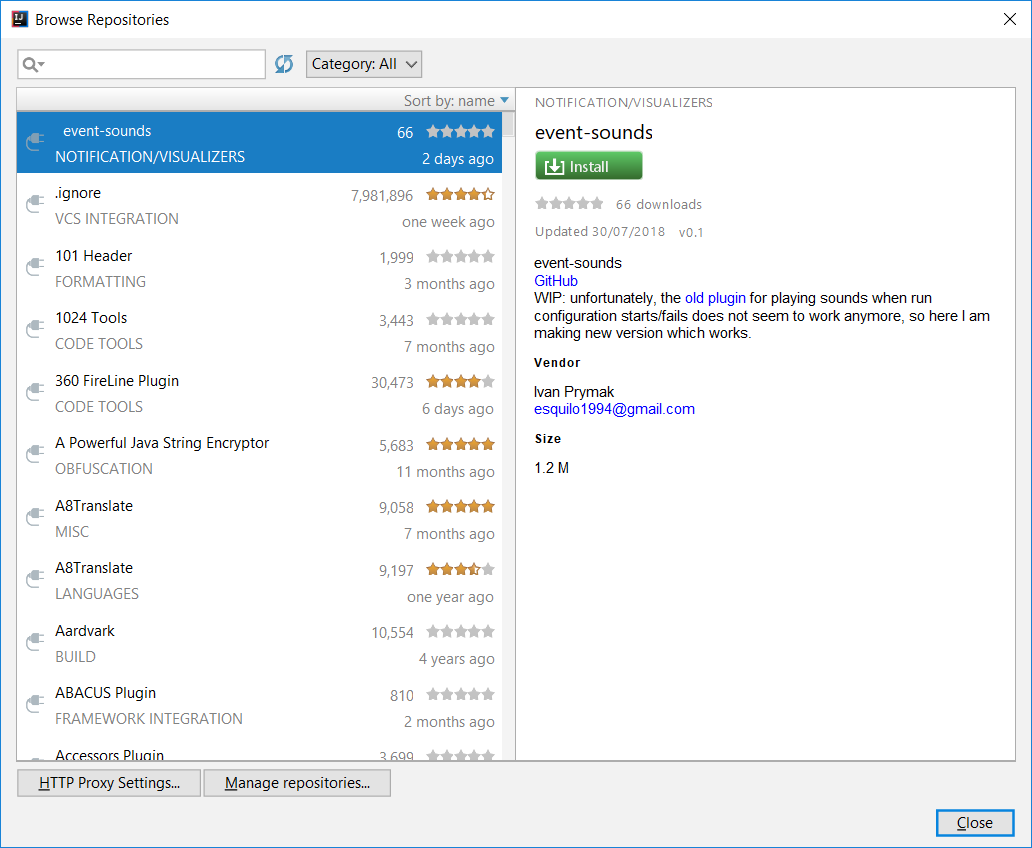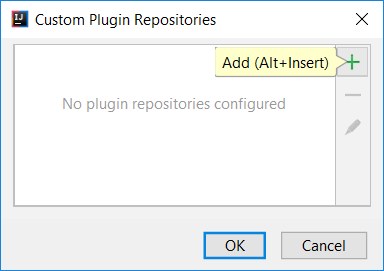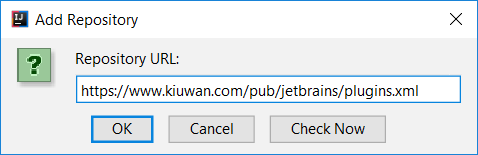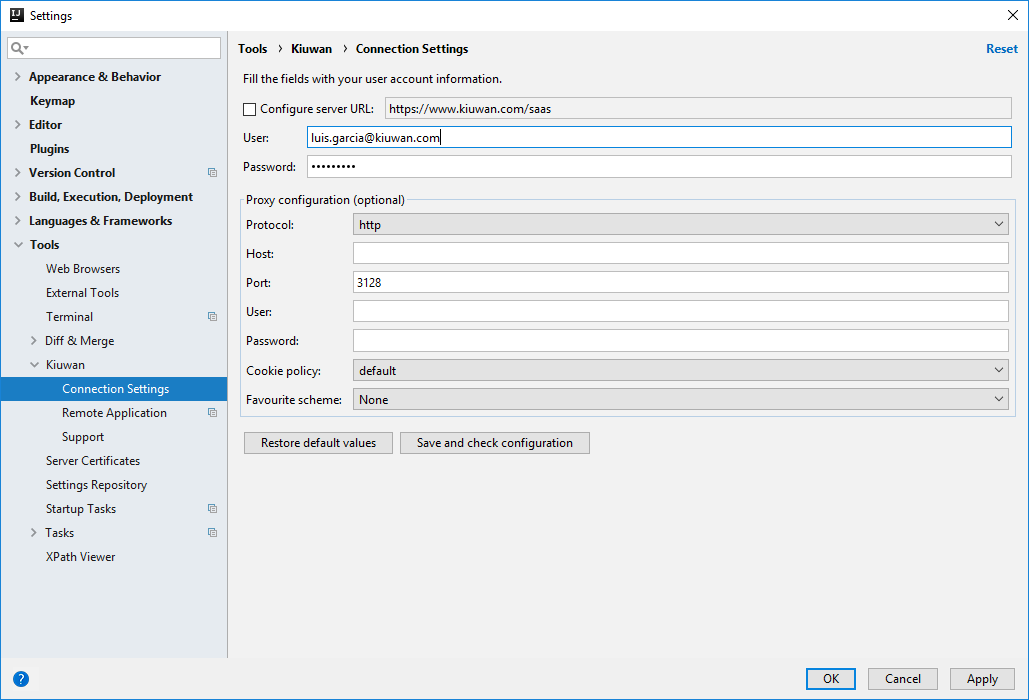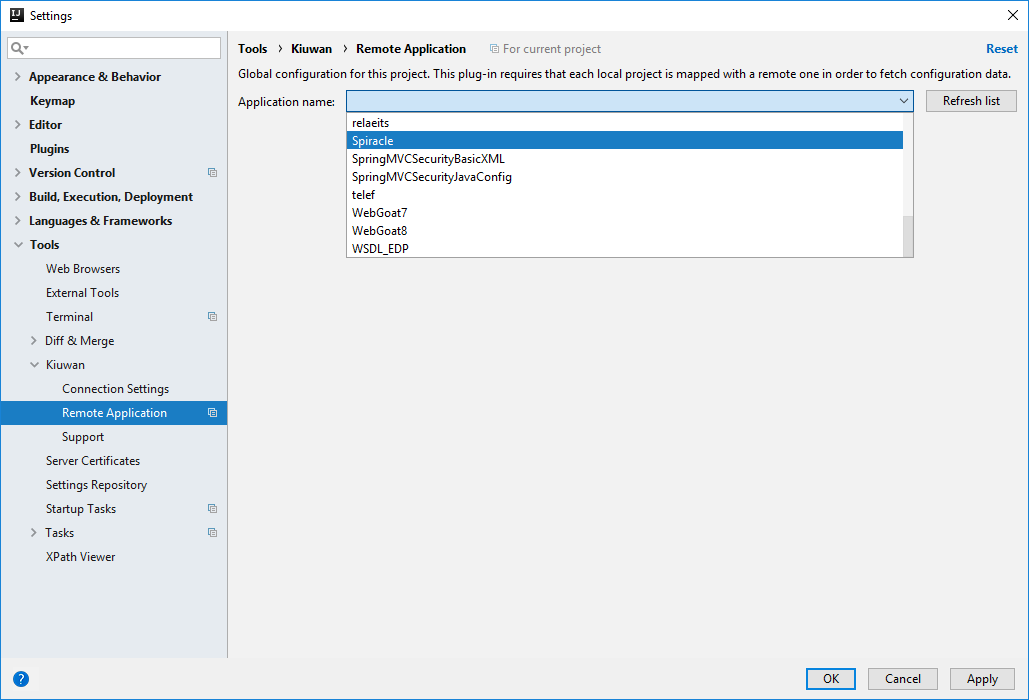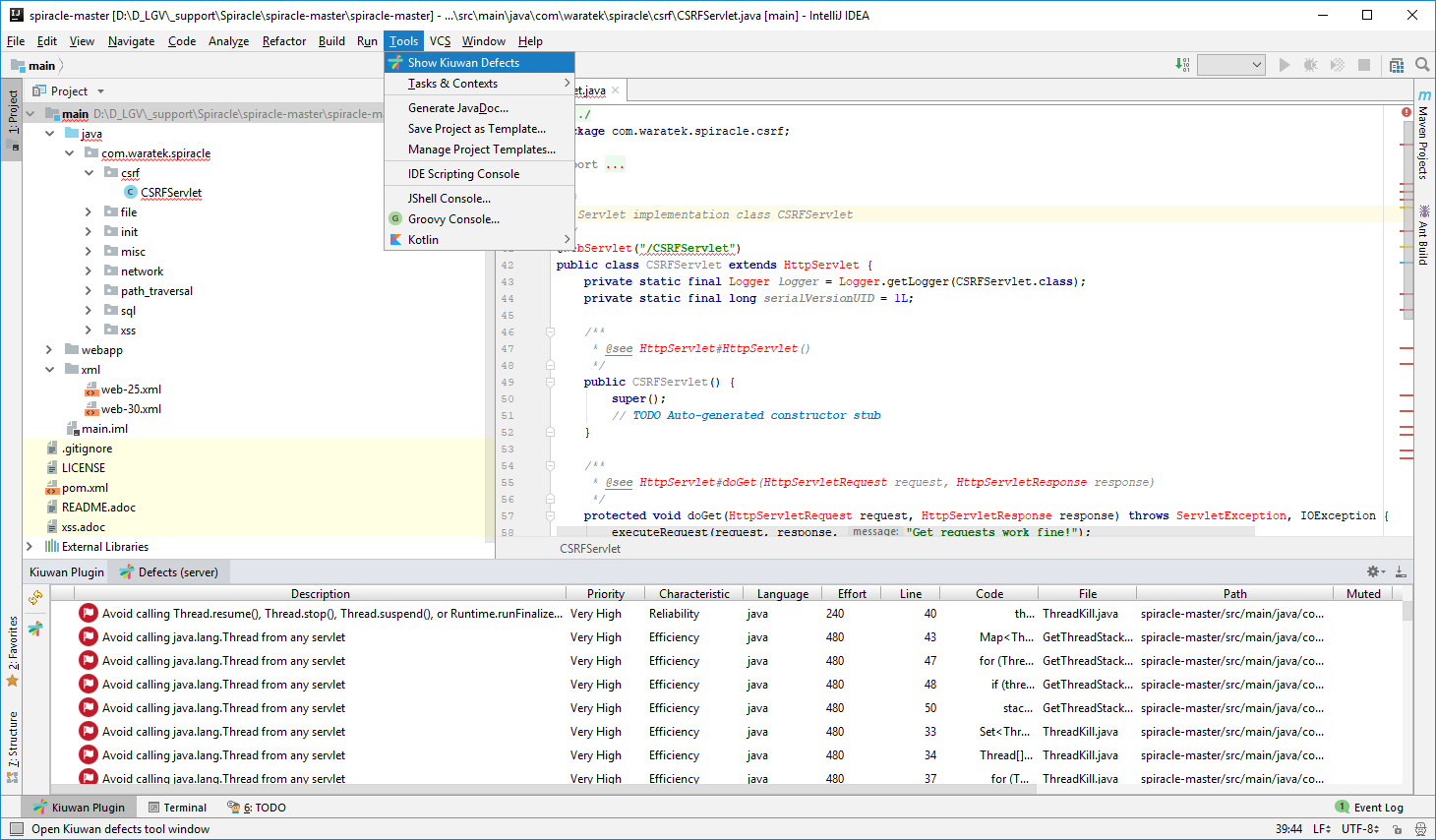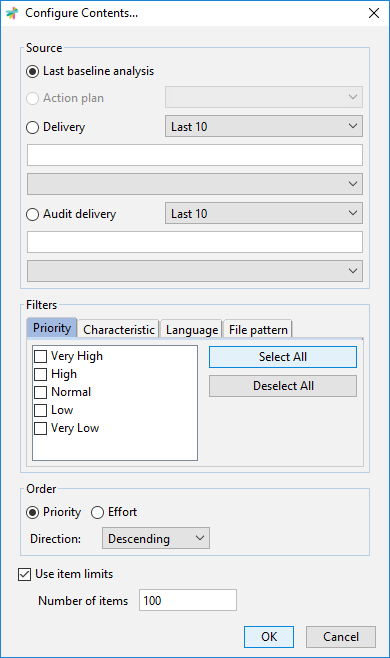Kiuwan for Developers (K4D) for JetBrains is a plugin that facilitates and automates compliance with security normatives, quality standards and best practices for several languages.
It provides the following benefits:
- Security Vulnerabilities Management- Kiuwan for Developers allows developers to access and fix security vulnerabilities such as Injection (SQL, XML, OS, etc), XSS, CSRF, etc., found by Kiuwan scans, right on their development IDEs.
- Adoption of Security and Coding Standards – Ensuring the compliance of standards (CWE, OWASP, CERT-Java/C/C++, SANS-Top25, WASC, PCI-DSS, NIST, MISRA, BIZEC, ISO/IEC 25000 and ISO/IEC 9126) by a development department can be a long and tedious task without the support of some sort of tool that will facilitate and automate this work. This plugin connects with Kiuwan and harness the power of its security models and audits to enforce security standards and policies.
- Full vulnerabilities documentation – Developers have access, right on their IDEs, to the full Kiuwan vulnerabilities documentation of any of the displayed vulnerabilities listed for the specific projects. This includes code samples on how to fix them in the same language of the project.
Kiuwan for Developers has been succesfully tested with for JetBrains 2018.*.* version of next products :
- Intellij IDEA (2017.1 and above)
- PhpStorm
- PyCharm
- Android Studio (3.0.1 and above)
- CLion (2019.1)
Installation
Installation steps of Kiuwan for Developers for JetBrains are the same for all the JetBrains' family of products.
Open File >> Settings >> Pugins
Click on Browse repositories .. button
Click on Manage repositories .. button
Configuration
After installation, you need to configure K4D to connect to Kiuwan. Please, remember that you need to have a valid Kiuwan Account.
Go to File >> Settings and select Tools >> Kiuwan >> Connection Settings
Proxy settings
In case you are using a proxy, please configure Proxy configuration .
The Kiuwan server URL comes preconfigured (leave it with default value)
Fill in User and Password fields with your Kiuwan account's credentials.
Please, Save and check configuration before apply changes.
Mapping your Idea Project to Kiuwan Application
After K4D is installed, you are ready to map your Idea project to a Kiuwan application.
This action will allow synchronizing defects and vulnerabilities found by Kiuwan to your source code, being ready to work on fixing the issues.
To map your Idea project to Kiuwan, open File >> Settings and select Tools >> Kiuwan >> Remote Application
A dialog will open with a combo of available applications where you can select the application that matches your project in the Kiuwan account.
Kiuwan Defects List
Once mapped, you can open Kiuwan Defects List by selecting Tools >> Show Kiuwan Defects
Kiuwan Defect List window will appear docked to your Idea layout. Double-clicking on a defect will open the file and select the line of the defect.
Also, right-clicking on the defect and selecting Rule information will open a browser with the documentation of the Kiuwan rule that detected the selected vulnerability.
To get access to Rule information, please use same credentials as those configured in Connection Properties.
Refreshing Defects List
To be sure you are working on the last list of defects found by Kiuwan, you need to manually refresh the defect list.
Clicking on icon will update Kiuwan Defects List to the latest contents of Kiuwan servers.
Configuring the Contents of Defects List
Clicking on icon will allow to configure the contents of Kiuwan Defects List.
Please visit K4D for Eclipse - Server defects list for a full description of available options.
Support and Troubleshooting
If you experience problems with the Kiuwan plugin for IntelliJ IDEA , you can read Kiuwan Documentation to find a solution, or if you prefer you can collect troubleshooting information and send it to us.
Support Information
Important information for troubleshooting is scatered across several log and configuration files.
To make this process easier to you, just go to Settings >> Tools >> Kiuwan >> Support and press the Extract support data button.
Choose the folder where you want to save this information, and submit to our technical support team the compressed file generated there.
Visit Contact Kiuwan Technical Support on how to contact us. We will address your problem as soon as possible.