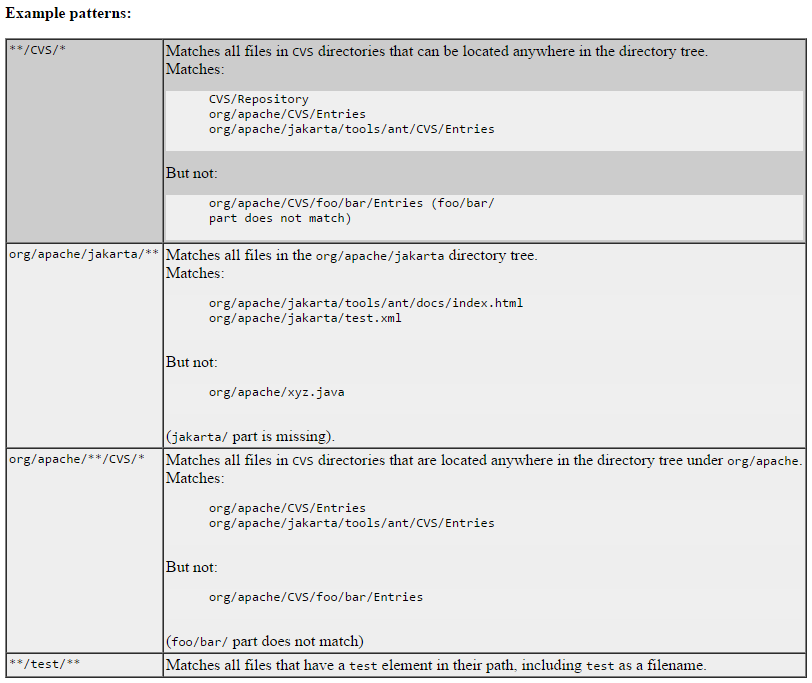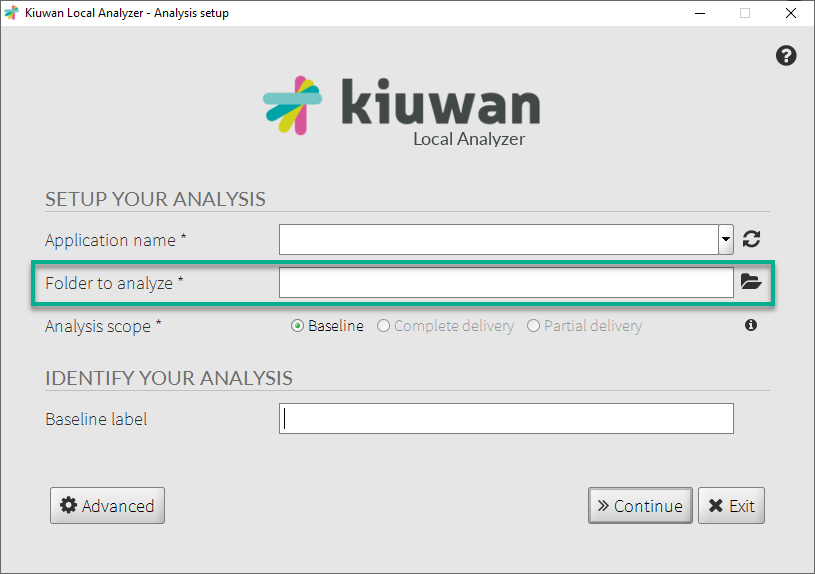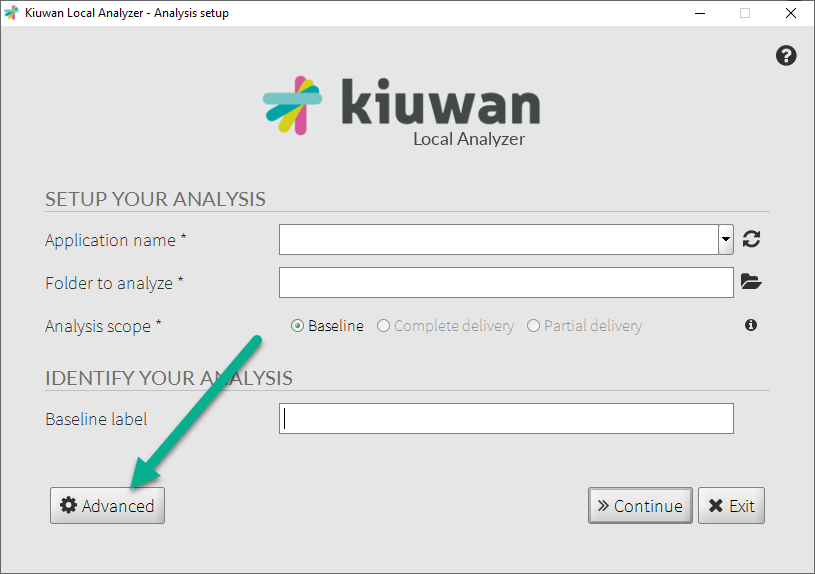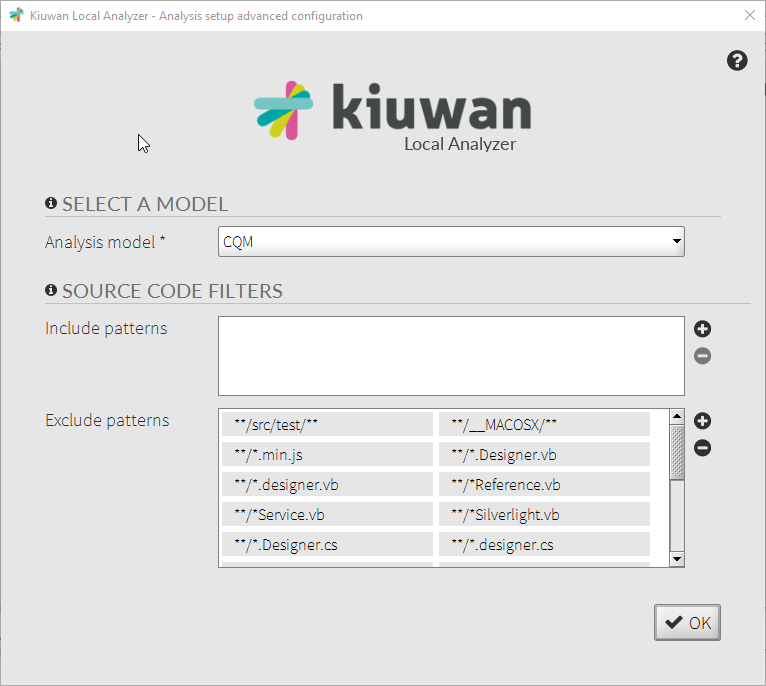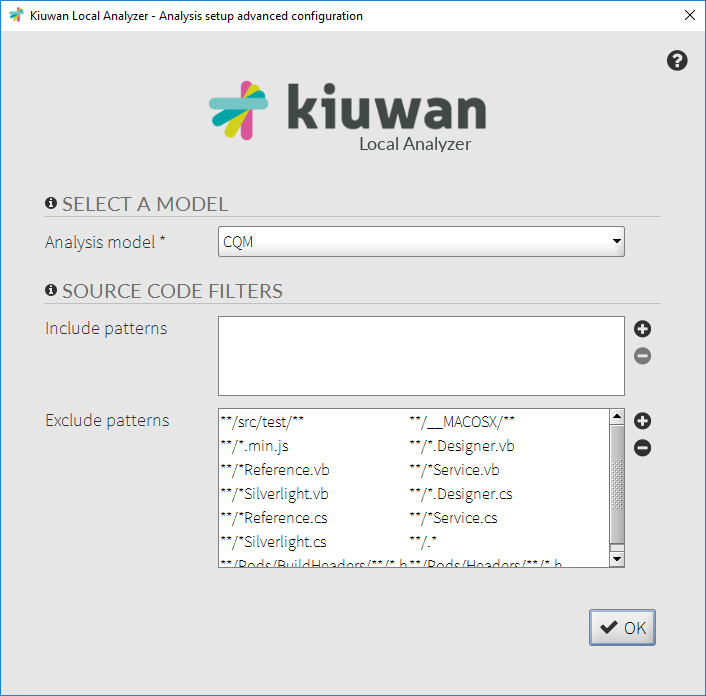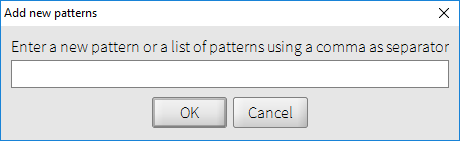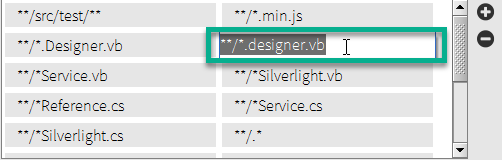| Table of Contents |
|---|
Before the execution of a Kiuwan analysis, you must specify the root directory where the source files are located.
| Info |
|---|
That root directory is the SOURCE_DIR of the analysis. Kiuwan scans all the files under SOURCE_DIR before to run the analysis. |
Likely, your SOURCE_DIR contains files and directories that you do not want to be analyzed.
Most common reasons are because your application contains open-source, 3rd-party or auto-generated code.
In those cases, you will not want that code to be analyzed because the defects found in those will not be corrected and, also, are disturbing (decreasing) the indicators of your application.
| Info |
|---|
Kiuwan provides Source Code Filters to specify the exact fileset you want to analyze. This mechanism is based on Include and Exclude Patterns. |
Kiuwan’s include and exclude patterns are Ant-style patterns, used to create subsets of files given a certain fileset.
Some example patterns might be (look at https://ant.apache.org/manual/dirtasks.html for a full reference of Ant-syntax):
How to define exclusion and inclusion patterns
When using Kiuwan Local Analyzer GUI, you can define both patterns by clicking on Advanced button and next dialog will open.
By default, you will find that there are some pre-defined exclude patterns (common patterns that usually do not contain useful code to be analyzed) that you can modify if needed.
There are +/- buttons to add/remove patterns.
To create a new one, next dialog will be open and added to the current set of patterns.
...
...
...
...
...
...
...
...
...
...
...
...
...
...
| Info |
|---|
There might be subtle combinations depending on the specified include/exclude patterns, so we recommend you to use exclude to reduce the resulting fileset to be analyzed. |
...
...
...
...
...
...
...
...