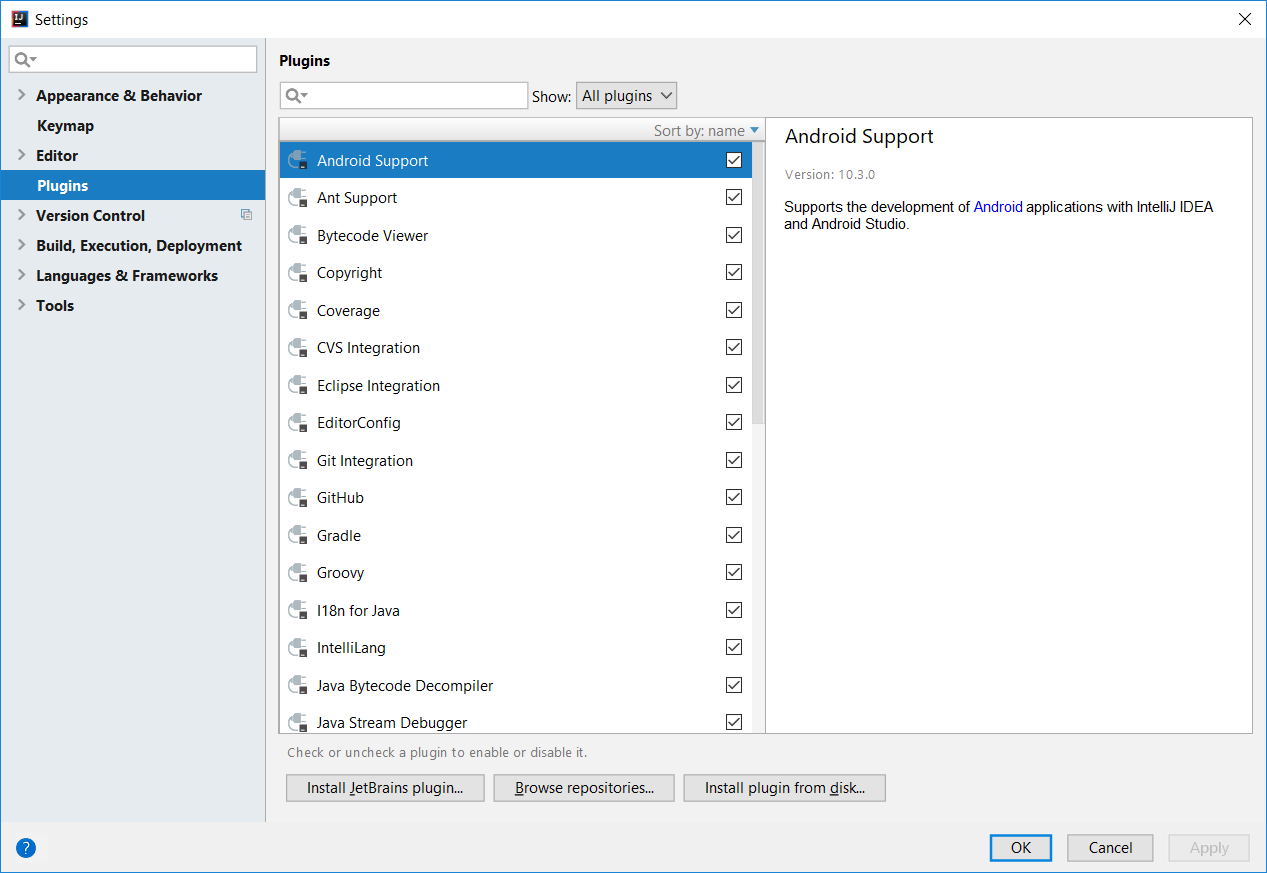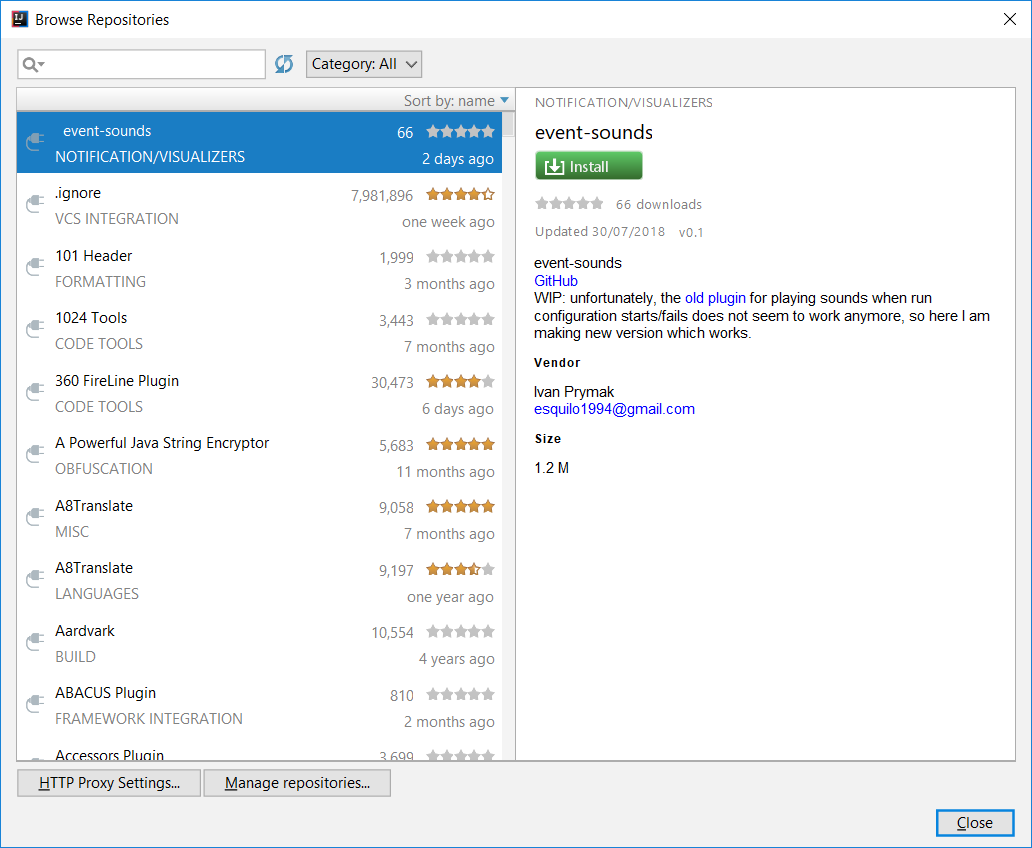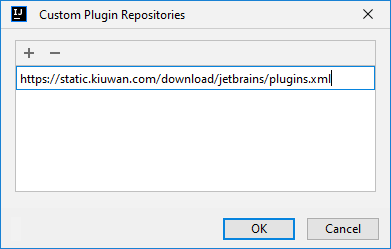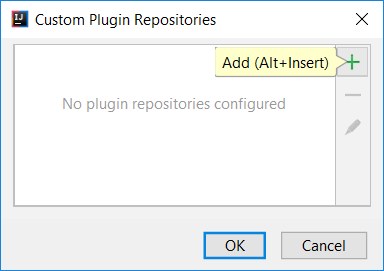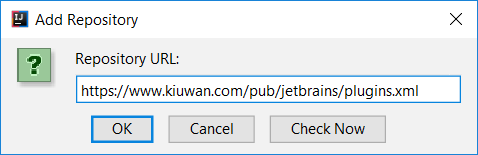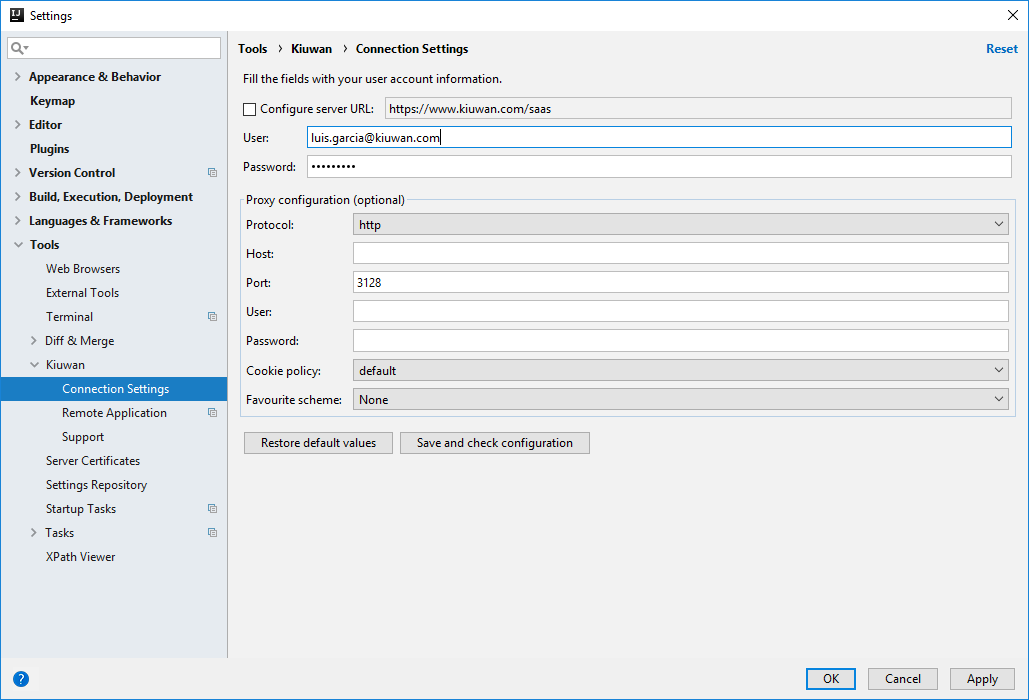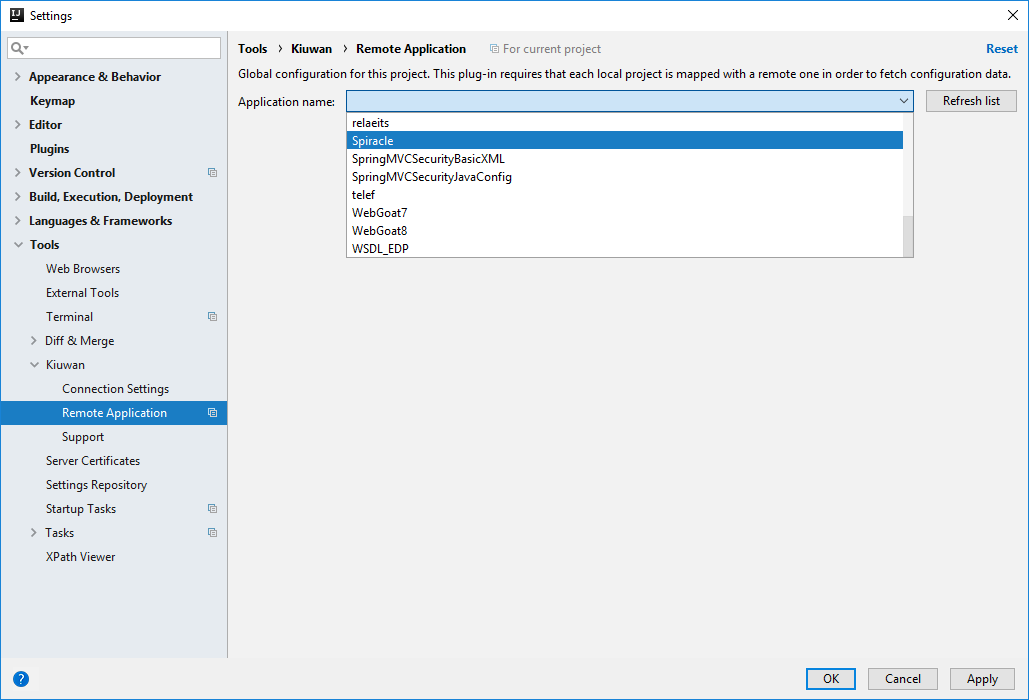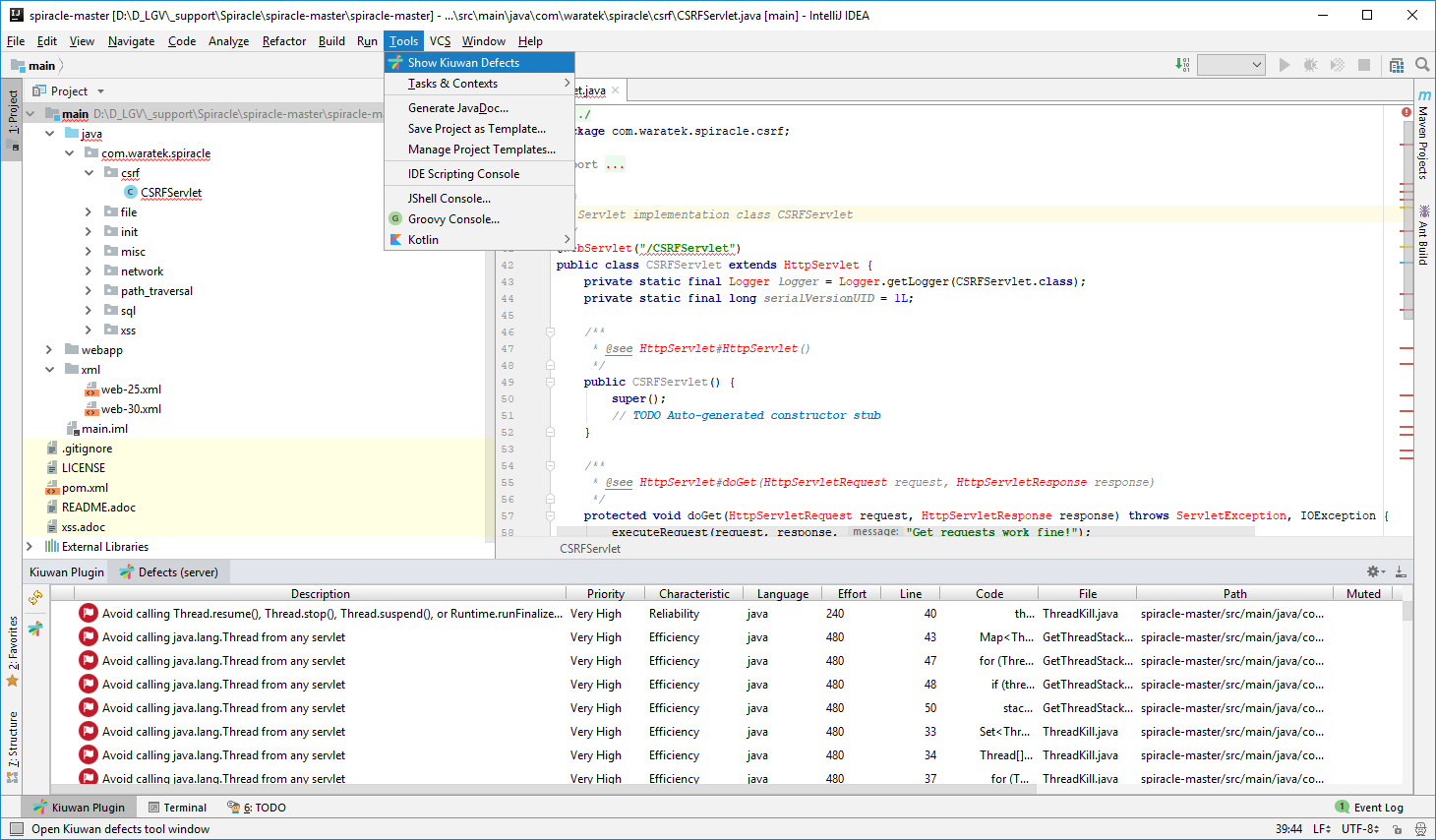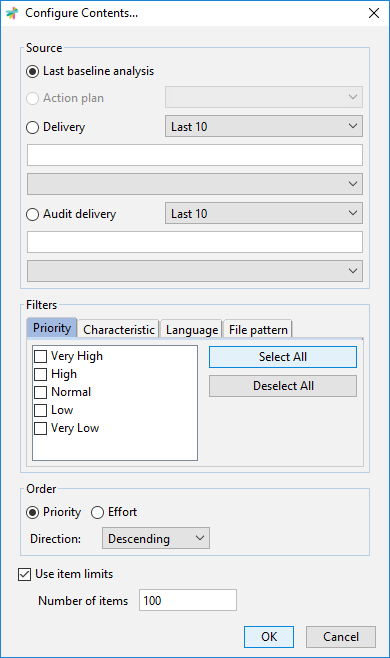| Table of Contents |
|---|
...
Kiuwan for Developers monitors and reports on security and quality issues of your code at the point that it is written. This immediate feedback provides you with the opportunity to fix/improve your code before it is delivered.
This plugin connects with Kiuwan and harness the power of its security and quality models to prevent vulnerabilities and errors.
Kiuwan for Developers for JetBrains has been succesfullt tested with:
- Intellij IDEA
- PhpStorm
- PyCharm
Installation
File >> Settings >> Pugins
Click on Browse repositories .. button
Click on Manage repositories .. button
Affer being added, select the Kiuwan repositoty just created and click OK button.
You will see the Kiuwan plugin, select it and click on install.
After downloading , click on Restart IntelliJ IDEA
TBD
Configuration
...
...
...
...
...
...
...
...
...
...
...
...
...
...
...
...
...
...
...
...
...
...
...
...
...
...
...
...
...
...
...
...
...
...
...
...
...
...
...
...
...
...
...