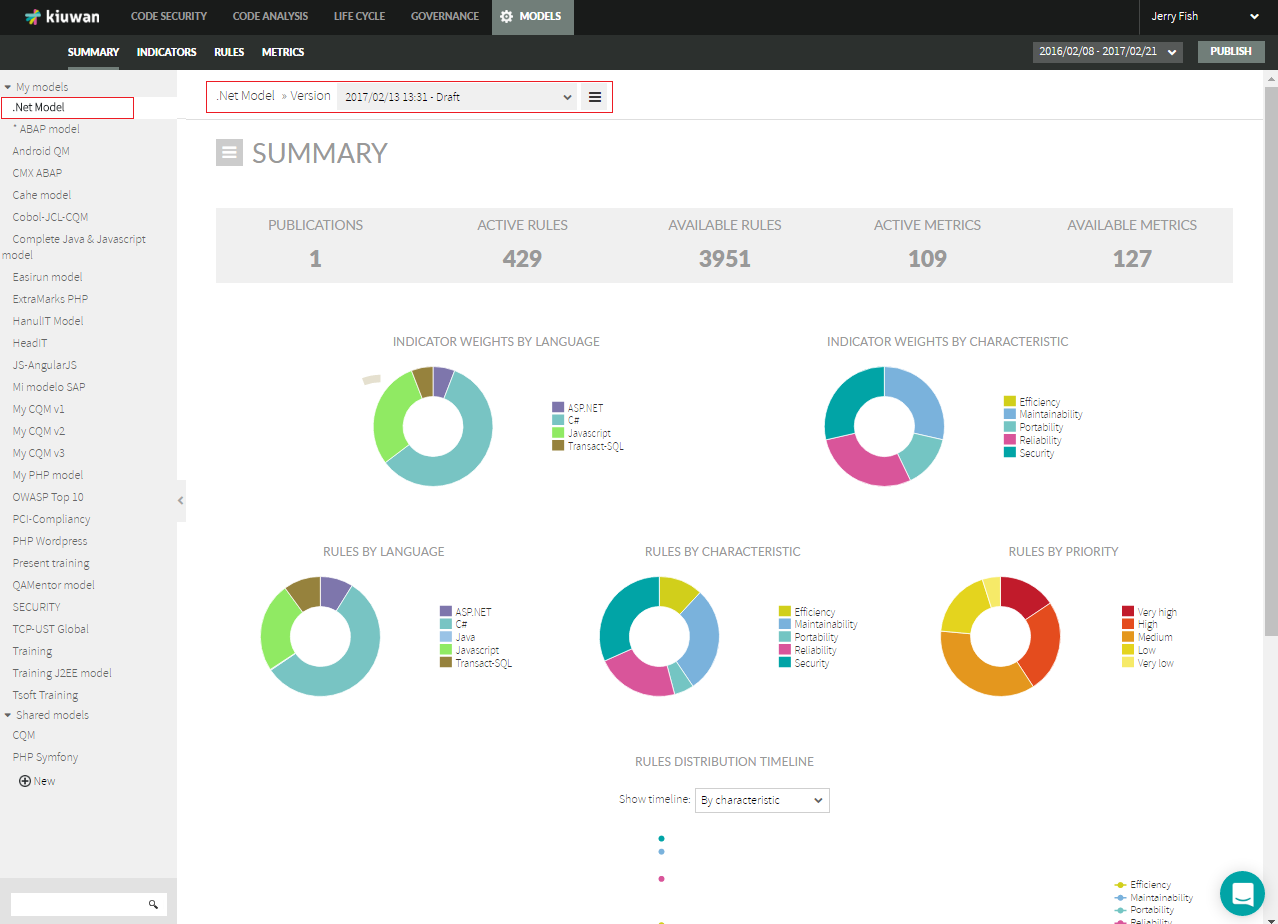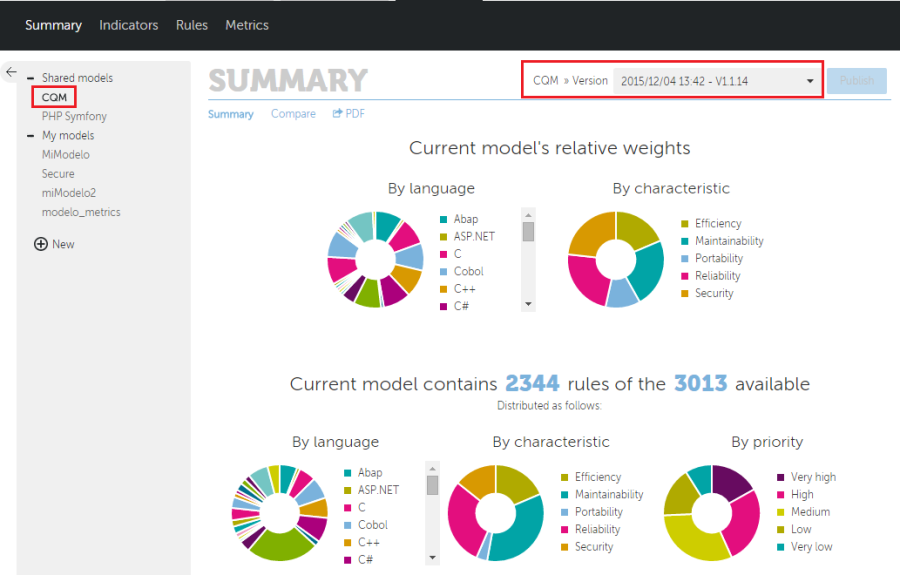...
The toolbar menu in the Models Management displays the following information and options:
This menu lets you navigate through the available sections under the models manager.
...
When entering in Model Management, Kiuwan's CQM model will be automatically selected and the Summary section for its lastest publication will be shown. CQM is one of the models that Kiuwan provides. Read more on this topic in Models and CQM (OLD) section.
The drop down to the left of the main title shows the current model you are working with and its latest modification date and time.
The user can access the following types of models:
...
Setting the default model for new applications
By default, CQM is the "default" model assigned to a new application. You can change the model assigned to an application at any time (see Applications management - Update an application for help on how to do it).
...
Once selected, open the "sandwich" menu and click on "Set as default model" option,
After set, the selected model will be default model assigned to new applications.
How can I know which is the default model?
The Model selector at the left section of Model Management indicates with an asterisk the default model.