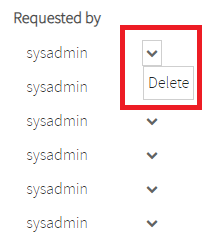The ANALYSES screen helps you manage the application analyses of your account.
| Table of Contents |
|---|
In In the top-right corner of the screen, click the drop-down icon, select Application Management, and access to the Analyses option.
...
The available fields are the following:
- Analysis code: Type part or the whole analysis code.
- Application: Type part or the whole application name.
- Requested by: The person who executed the analysis. You can select the users you want from the expanded username list.
- Scope: Select one or several options, such as Baseline, Complete delivery, or Partial delivery.
- Label: Type part or the whole analysis label.
- State: Select one or several options, such as Success, Fail, or In Progress.
- Date from and Date to: Enter the date range of the analysis list you want to retrieve.
...
When successful analyses are retrieved, the Available data column displays different tags. Click the tags a tag to redirect you to the results of the analysis.
...
You can delete an analysis by clicking the drop-down icon on the right, and selecting Delete. Confirm the deletion of the analysis in the confirmation dialog, the analysis is deleted, and the list is refreshed.
Bulk
...
deletion of analyses
You can perform a bulk deletion of analyses by following these steps:
...