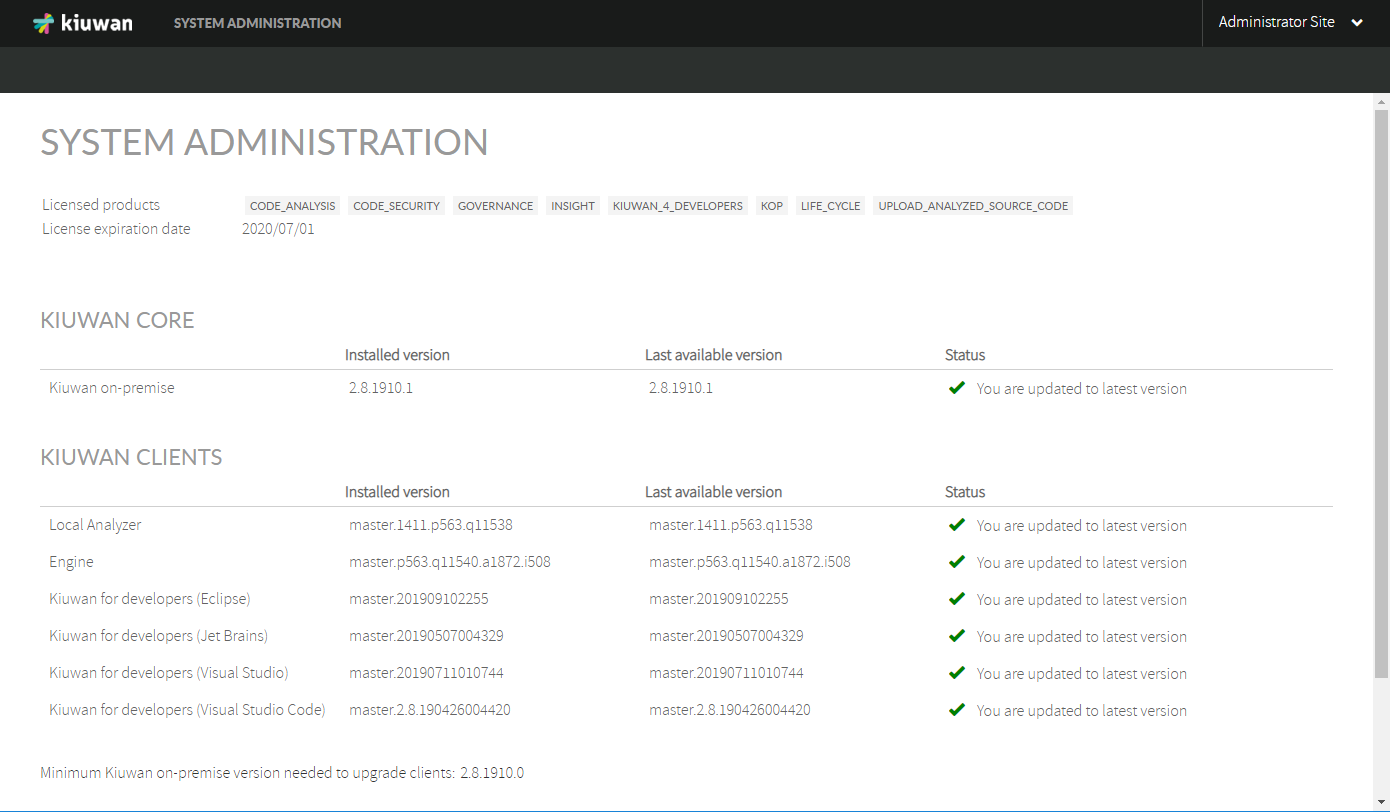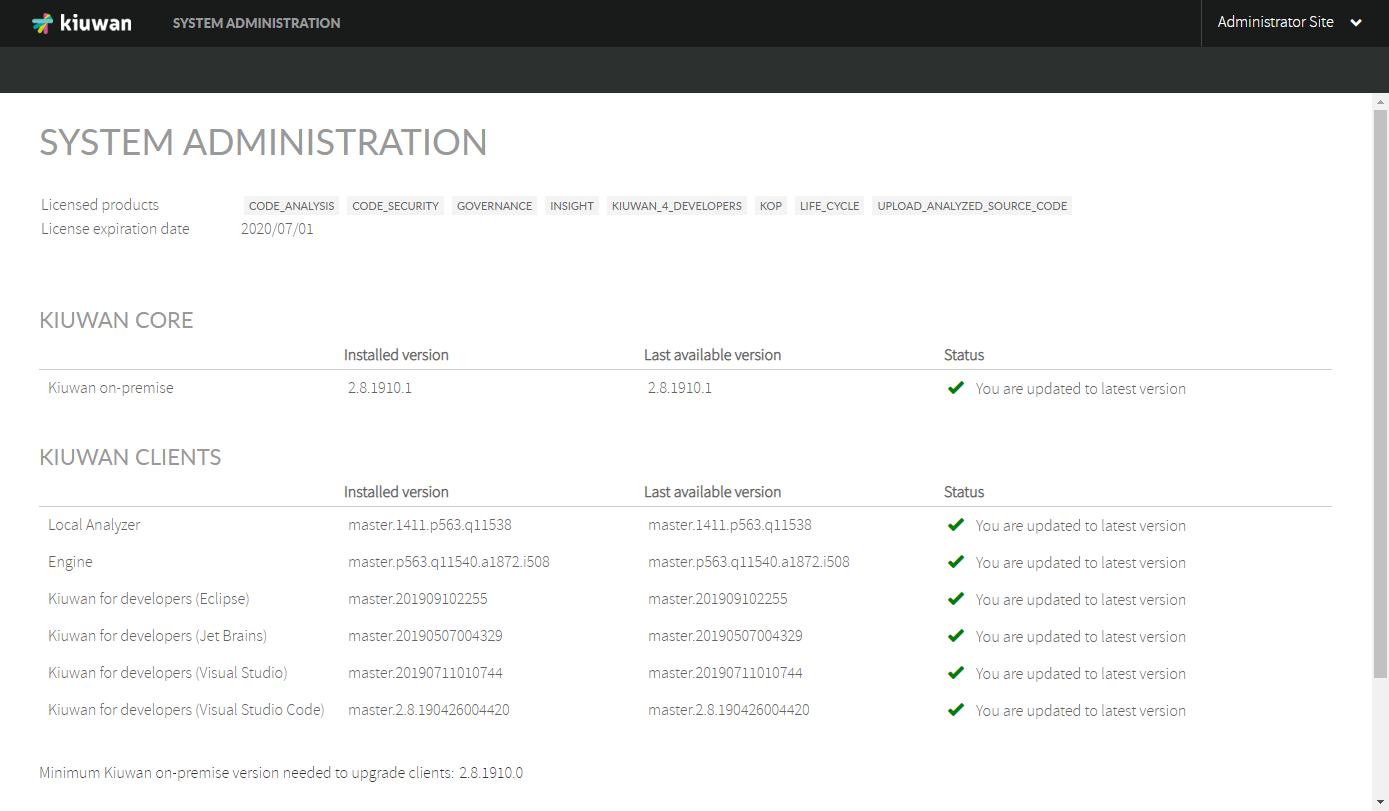Introduction
Intro
Checking for updates
Currently installed versions and latest available versions of Kiuwan On-Premises are shown in the System Administration Console. To access this page, log into your Kiuwan On-Premises installation as "sysadmin".
You should see the following page (note that versions may change between this screenshot and your installation):
This table summarizes the meaning of the information shown:
| Meaning | |
|---|---|
| Kiuwan Core | Kiuwan On-Premises itself. This is the image version of your Kiuwan containers (front, analyzer and scheduler nodes). |
| Kiuwan Clients | Kiuwan On-Premises clients. These are the clients provided along with your current Kiuwan On-Premises installation. Sometimes clients may be updated without the need of a full Kiuwan On-Premises upgrade that includes Kiuwan Core. See Upgrading Kiuwan On-Premises (only clients) section for more information. |
| Installed version | This column shows the version name of the current installed versions (both for Kiuwan core and clients). |
| Last available version | This column shows the latest available version of Kiuwan core and clients. |
| Status | When a new version is detected this column will indicate that an upgrade is available. |
| Minimum Kiuwan On-Premises version needed to upgrade clients | If your current Kiuwan Core version is not greater or equal less than this version, you new versions of Kiuwan On-Premises clients will not be able to update the installed clientsavailable for your installation anymore. If you want to update your installation, you must upgrade, it is mandatory to perform a full upgrade. See Upgrading Kiuwan On-Premises (full) section for more information. |
Upgrading Kiuwan On-Premises (only clients)
Sometimes new versions of Kiuwan clients are published to fix bugs or include new features. If new versions of Kiuwan On-Premises clients are available and you want to upgrade your installation, please follow these steps.
Step 1: check your current configuration
First of all, make sure your current configuration is not ignoring new available clients. This flag may be set in this file:
- [VOLUMES_DIR]/config-shared/globalConfig/globalConfig.properties
Locate the key "kiuwan.clients.update" at the end of the file and make sure it is set to true:
| Code Block | ||
|---|---|---|
| ||
kiuwan.clients.update=true |
Step 2: upgrade your Kiuwan On-Premises clients
Step 3: check your Kiuwan On-Premises clients installations
Upgrading Kiuwan On-Premises (full)
...