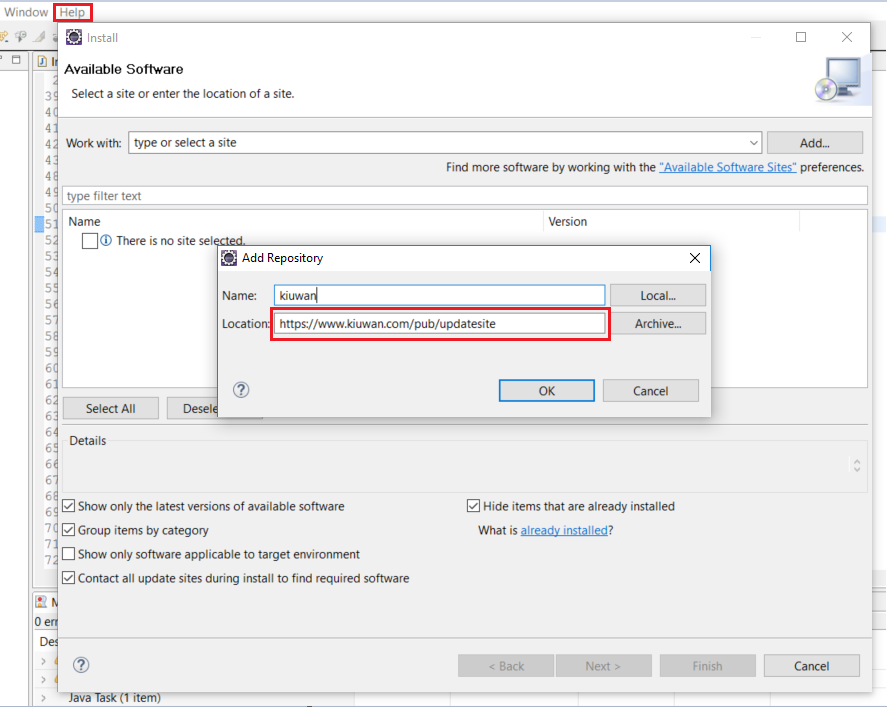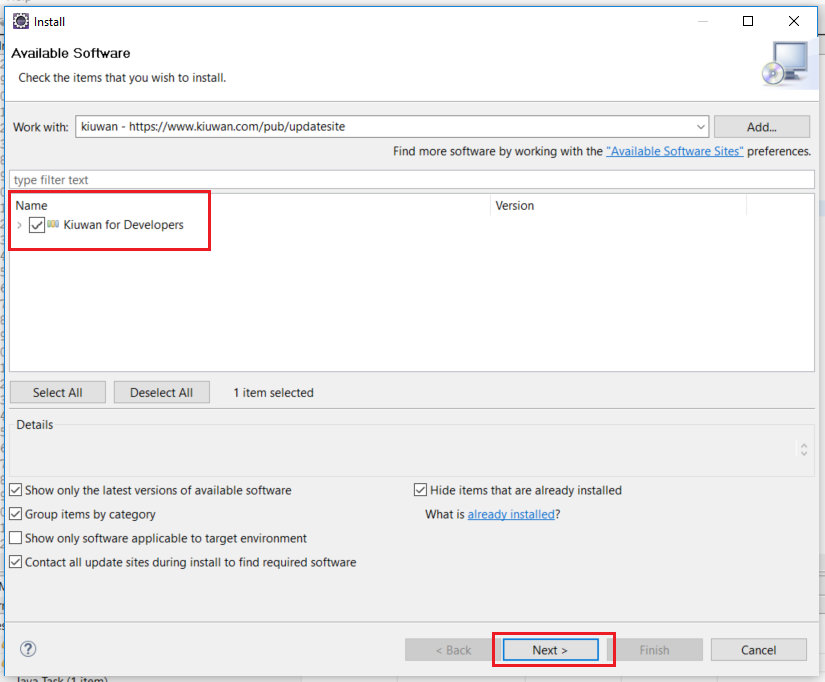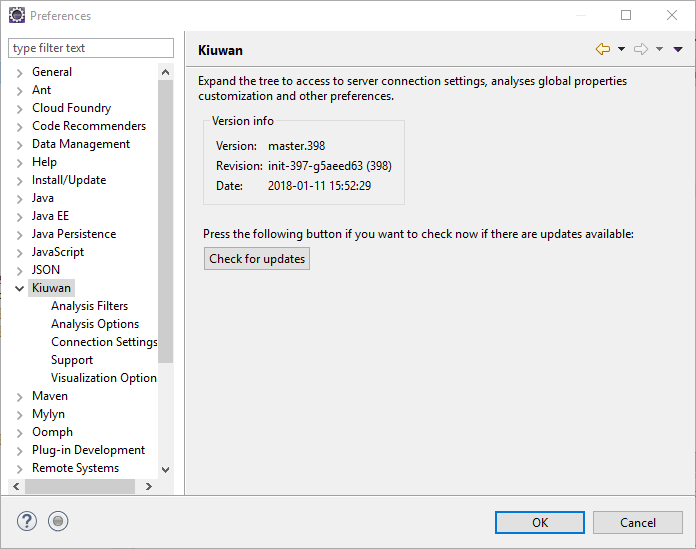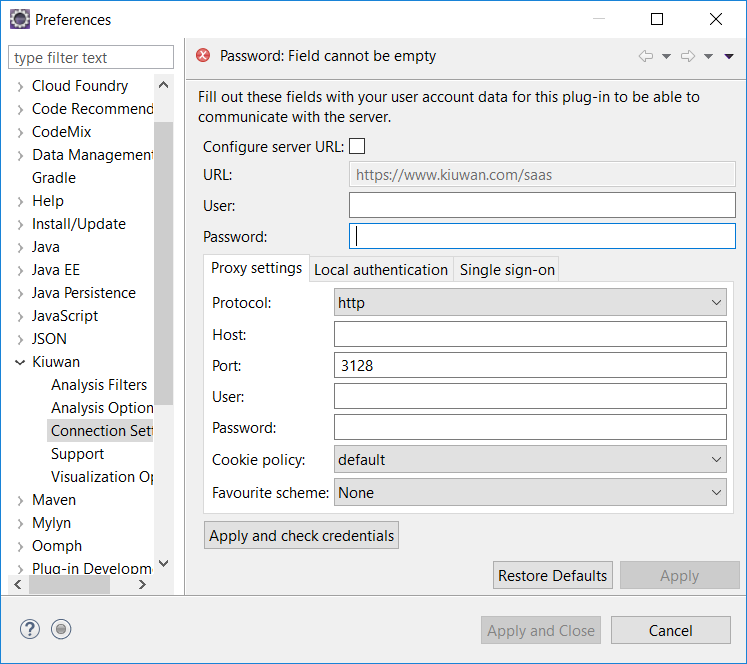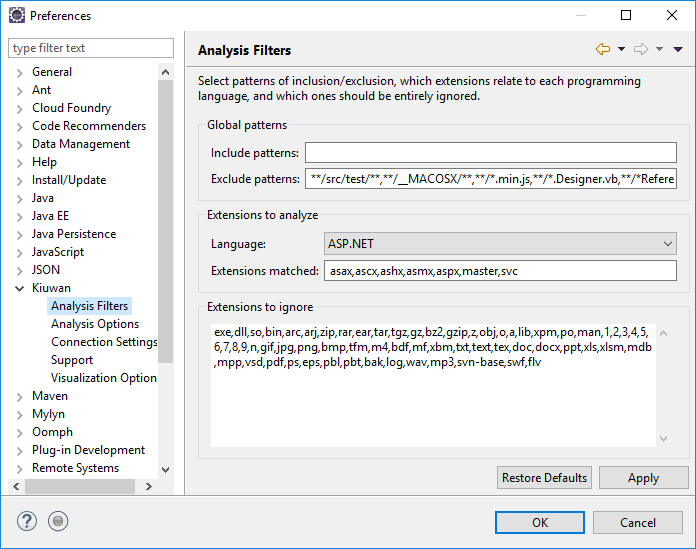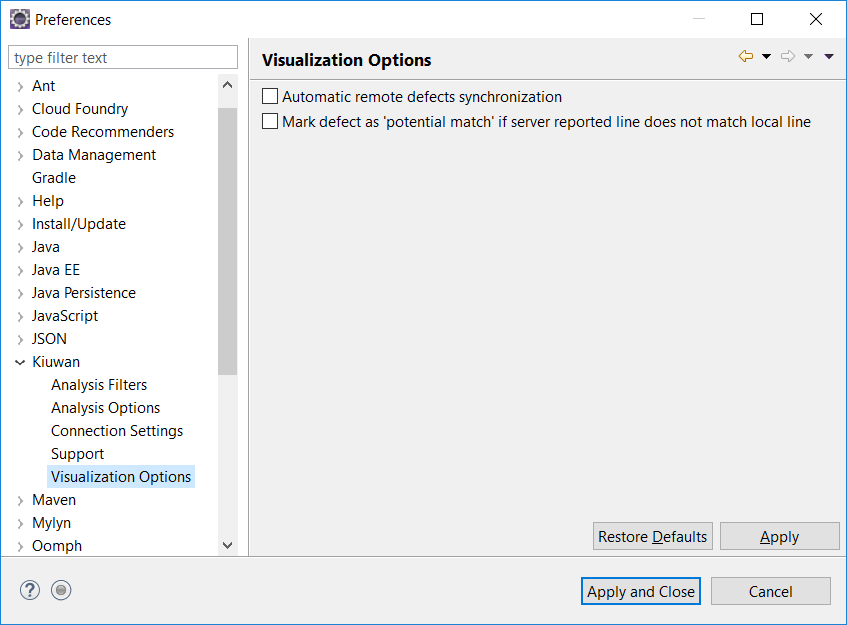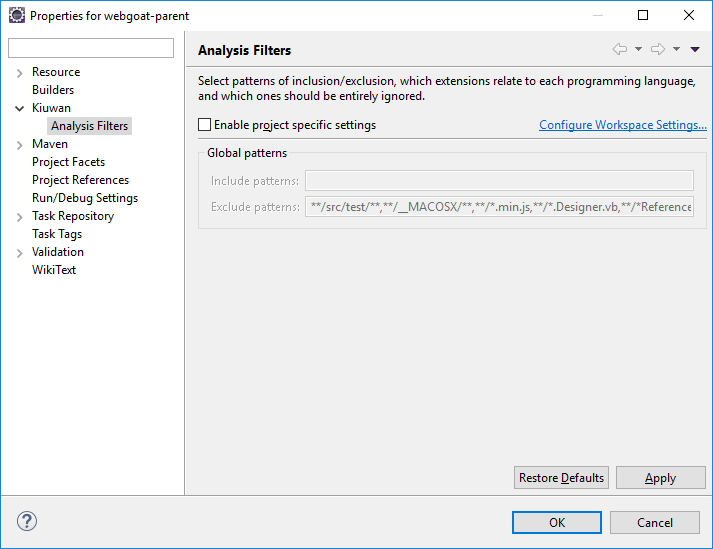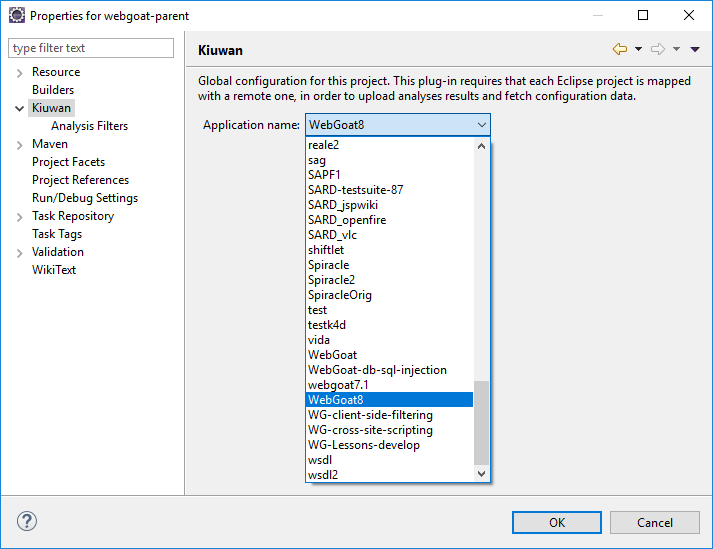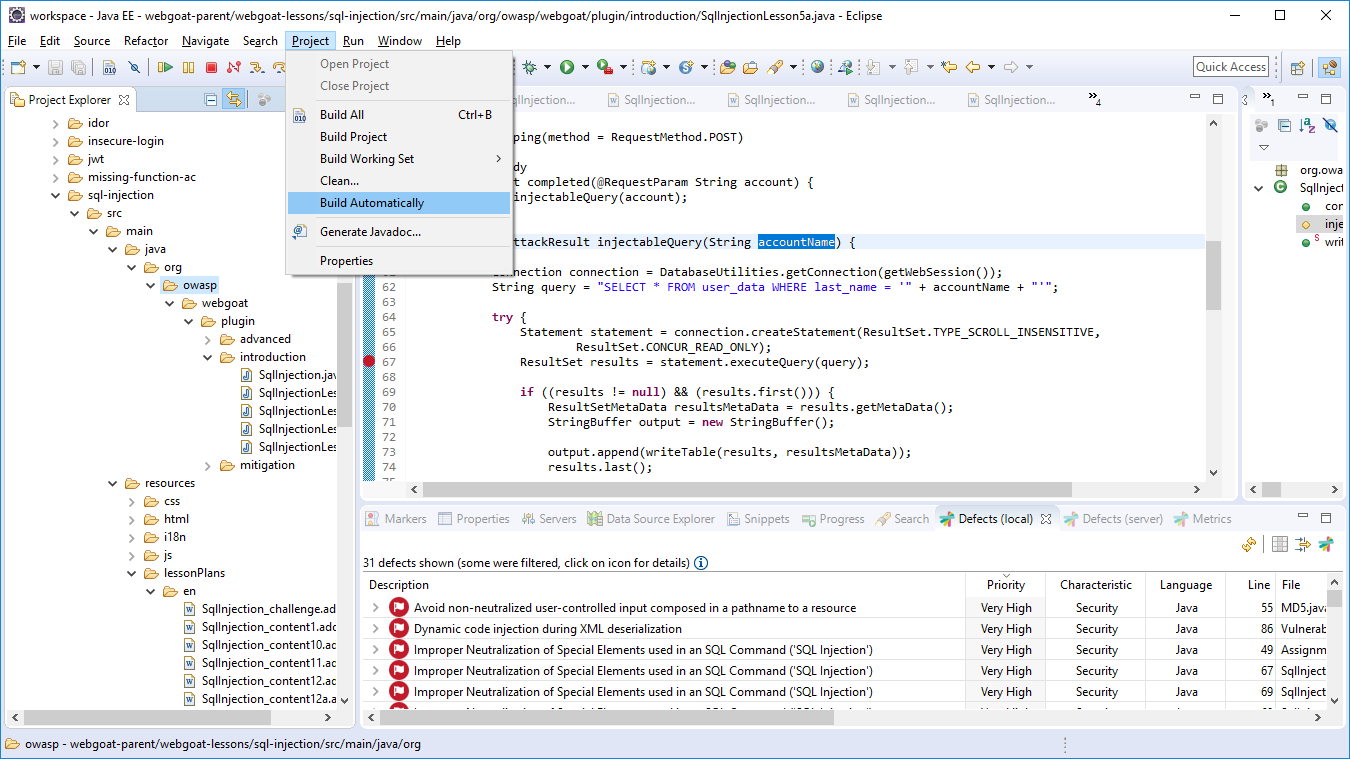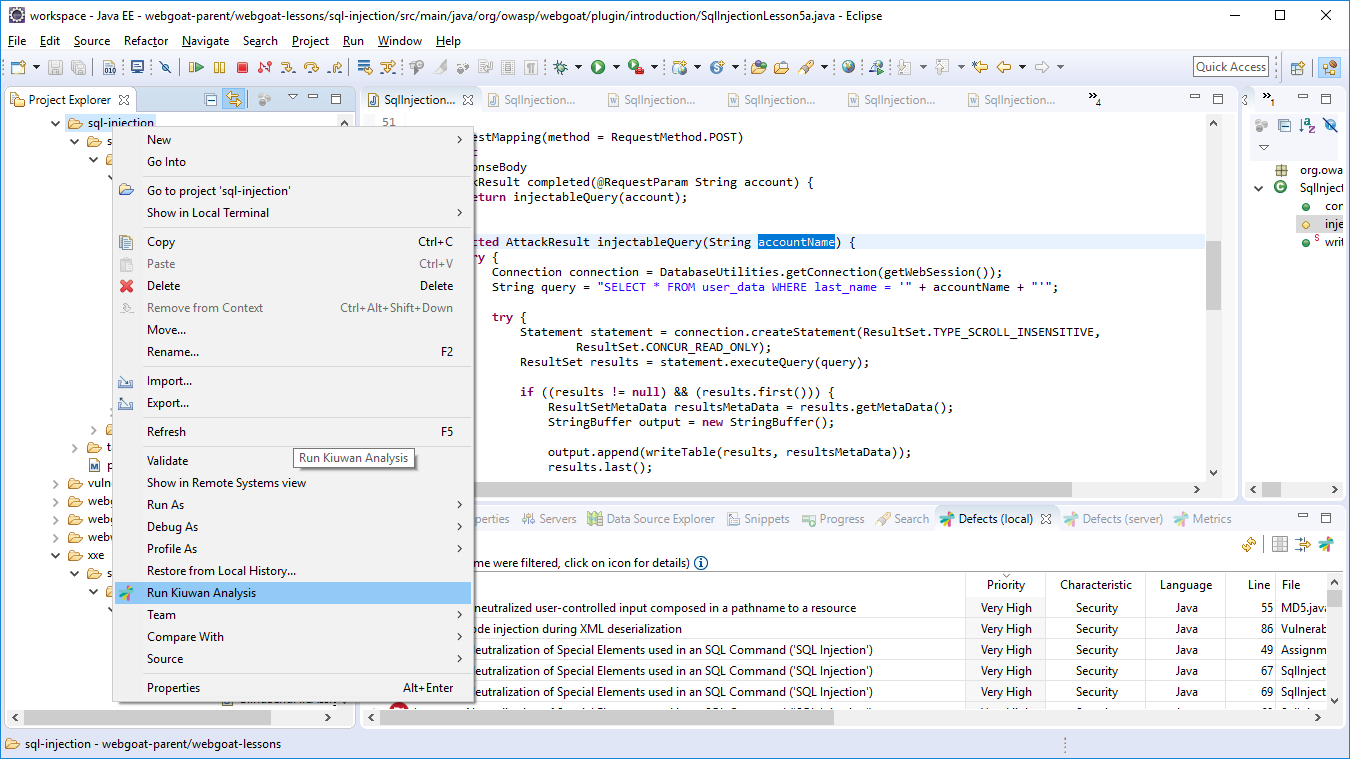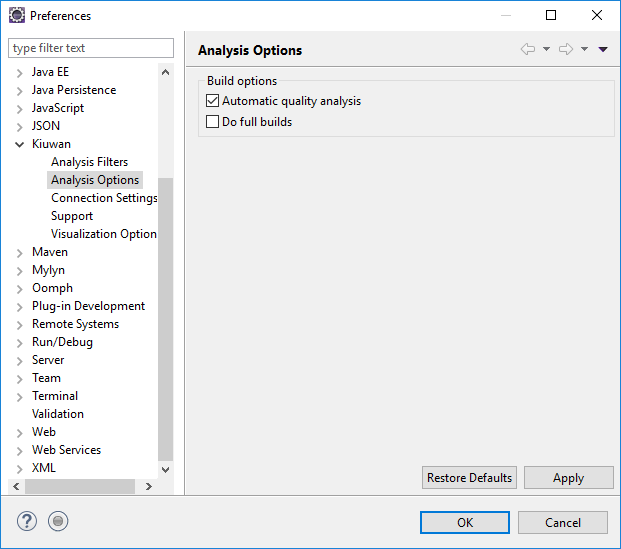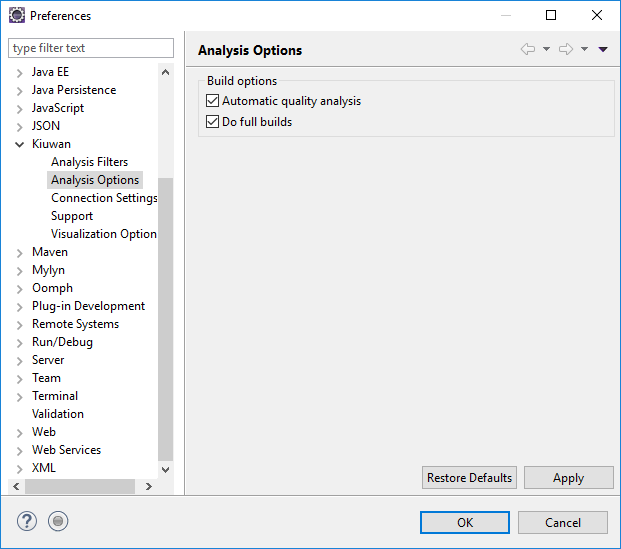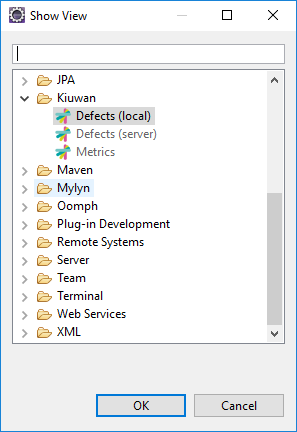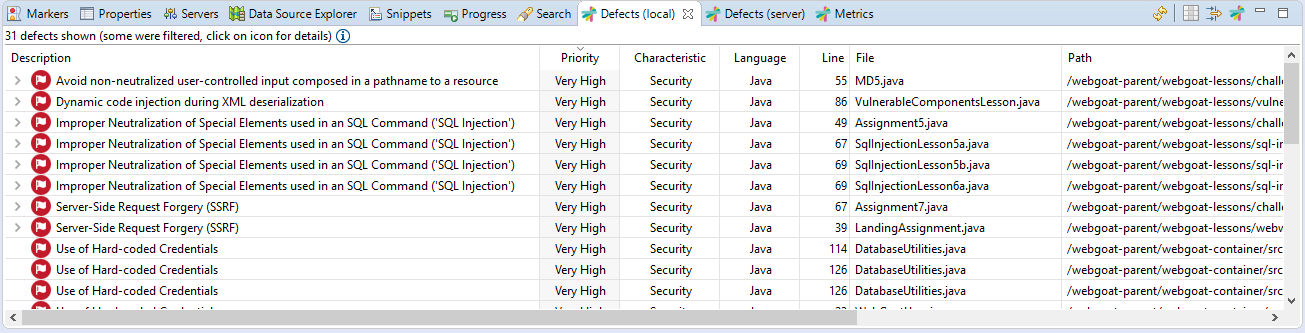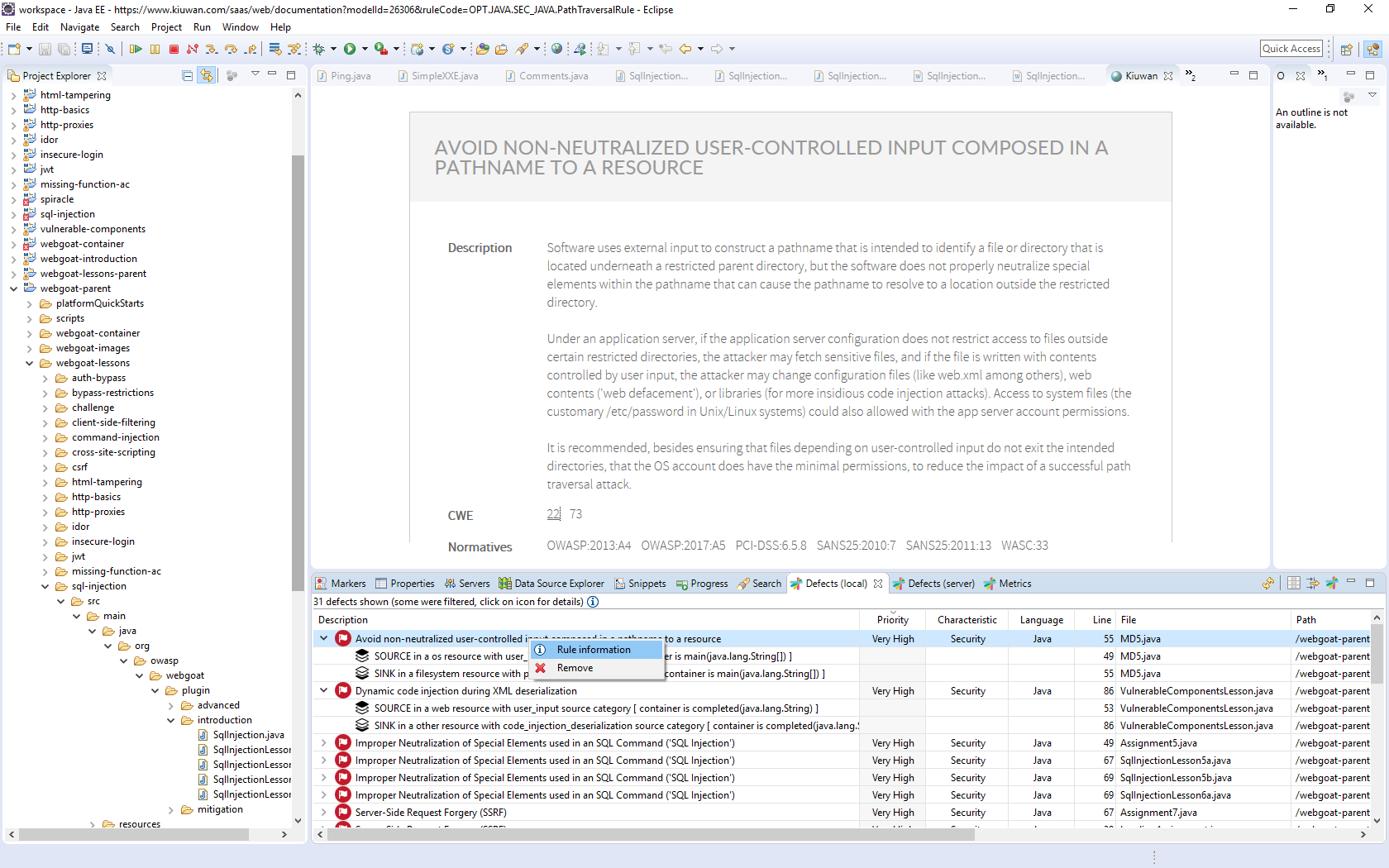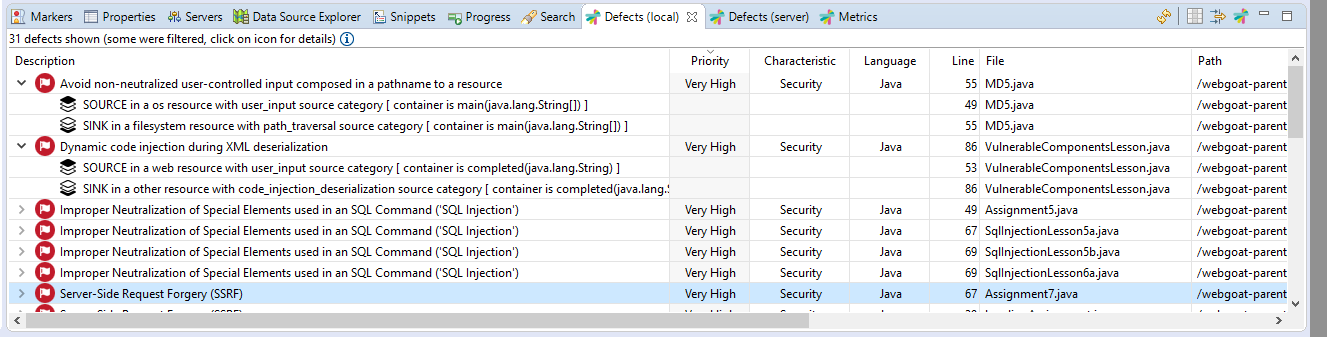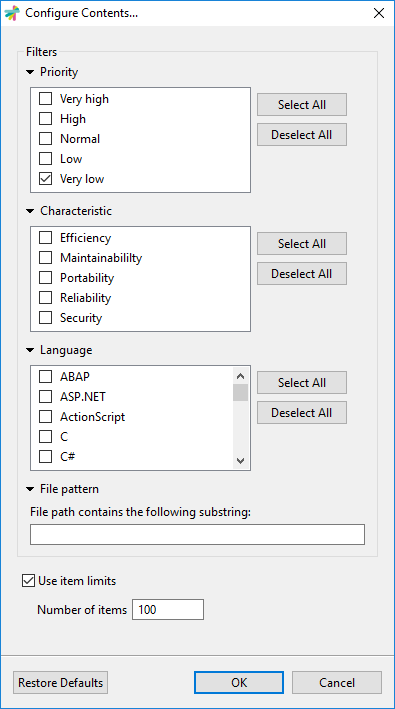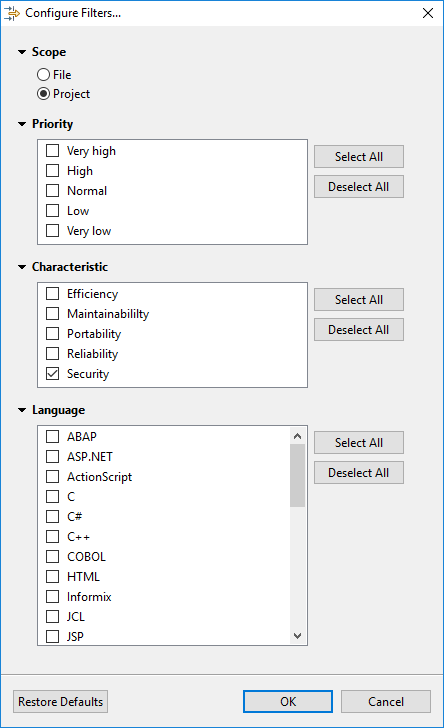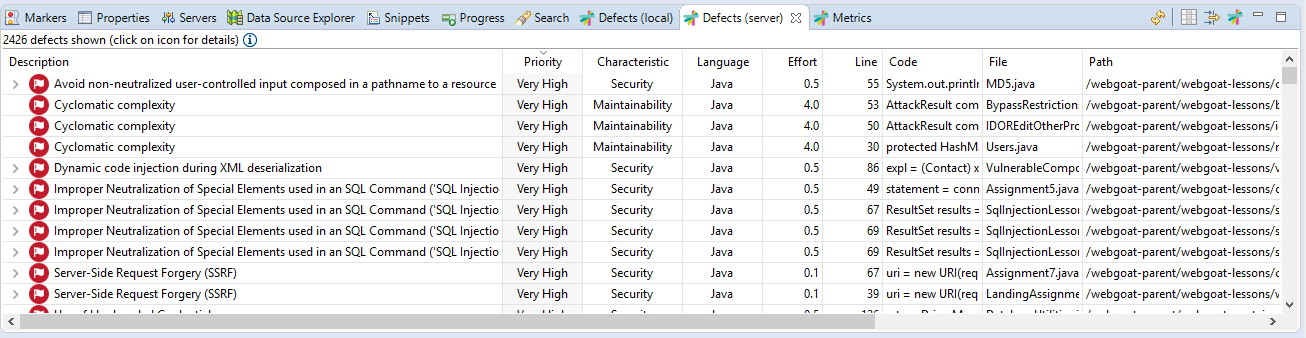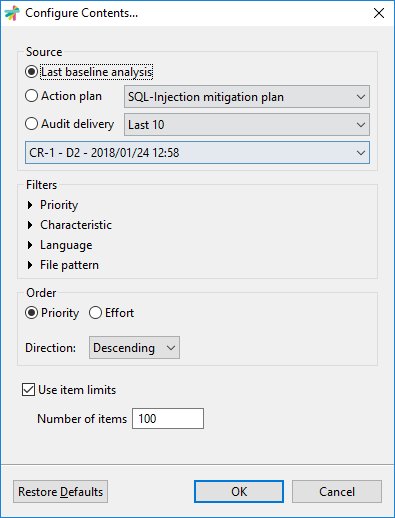| Table of Contents |
|---|
Introduction
Kiuwan allows for a true shiflteft approach by integrating with all the main IDEs.
Kiuwan for Developers (K4D) is a plug-in for development IDEs that facilitates and automates compliance with security normatives, quality standards and best practices for several languages.
It provides the following benefits:
- Security Vulnerabilities Detection - Kiuwan for Developers allows the developers to detect and fix security vulnerabilities such as Injection (SQL, XML, OS, etc), XSS, CSRF, etc. directly integrated within their development IDEs).
- Adoption of Security and Coding Standards – Ensuring the compliance of standards (CWE, OWASP, CERT-Java/C/C++, SANS-Top25, WASC, PCI-DSS, NIST, MISRA, BIZEC, ISO/IEC 25000 and ISO/IEC 9126) by a development department can be a long and tedious task without the support of some sort of tool that will facilitate and automate this work. This plugin connects with Kiuwan and harness the power of its security models and audits to enforce security standards and policies.
- Full vulnerabilities documentation – Developers have access, right on their IDEs, to the full Kiuwan vulnerabilities documentation of any of the displayed vulnerabilities listed for the specific projects. This includes code samples on how to fix them in the same language of the project.
- Automatic Error Prevention – Coding standards are specific rules for a programming language. By implementing and monitoring compliance with these standards at the time the code is entered you can avoid errors and reduce the time and cost of debugging and testing activities.
Kiuwan for Developers monitors and reports on the security, quality and efficiency of your code at the point that it is written. This immediate feedback provides you with the opportunity to improve your code before it is delivered.
Supported IDEs and Requeriments
...
| title | Supported IDEs |
|---|
...
...
| title | Java 8 required |
|---|
...
...
...
...
...
...
...
...
...
...
...
...
...
...
...
...
...
...
...
...
...
...
...
...
...
...
...
...
...
...
...
...
...
...
...
...
...
...
Fill in you User and Password of your Kiuwan Account and click Check Credentials to validate access.
In case you are using a proxy, please configure Proxy Settings.
...
...
...
...
...
...
...
...
...
...
...
...
...
...
...
...
...
...
...
...
...
...
...
...
...
...
...
...
...
...
| title | Execution modes |
|---|
...
...
...
...
...
...
...
...
...
...
...
...
...
...
...
...
...
...
...
...
...
...
...
...
...
...
...
...
...
...
...
...
...
...
...
...
...
...
...
...
...
...
...
...
This option will open an internal browser to display Rule Information.
...
...
...
...
| title | Source and Sink |
|---|
...
...
...
...
...
...
...
...
...
...
...
...
...
...
...
...
...
...
...
...
...
...
...
...
...
...
...
...
...
...
...
...
...
...
...