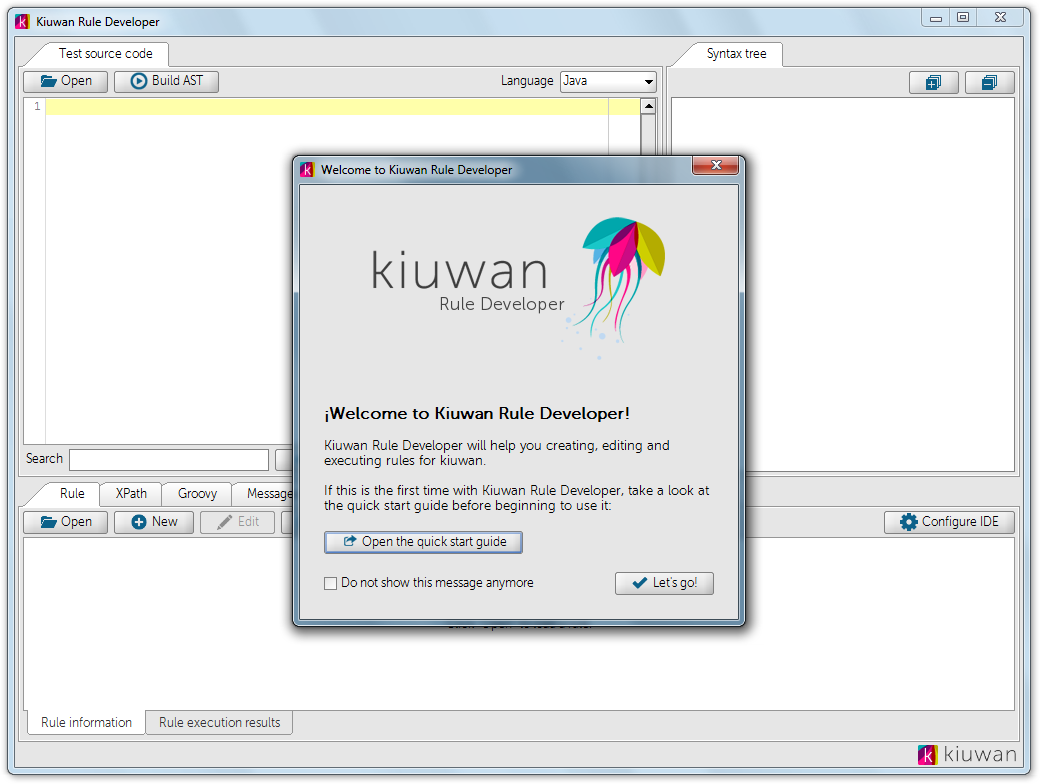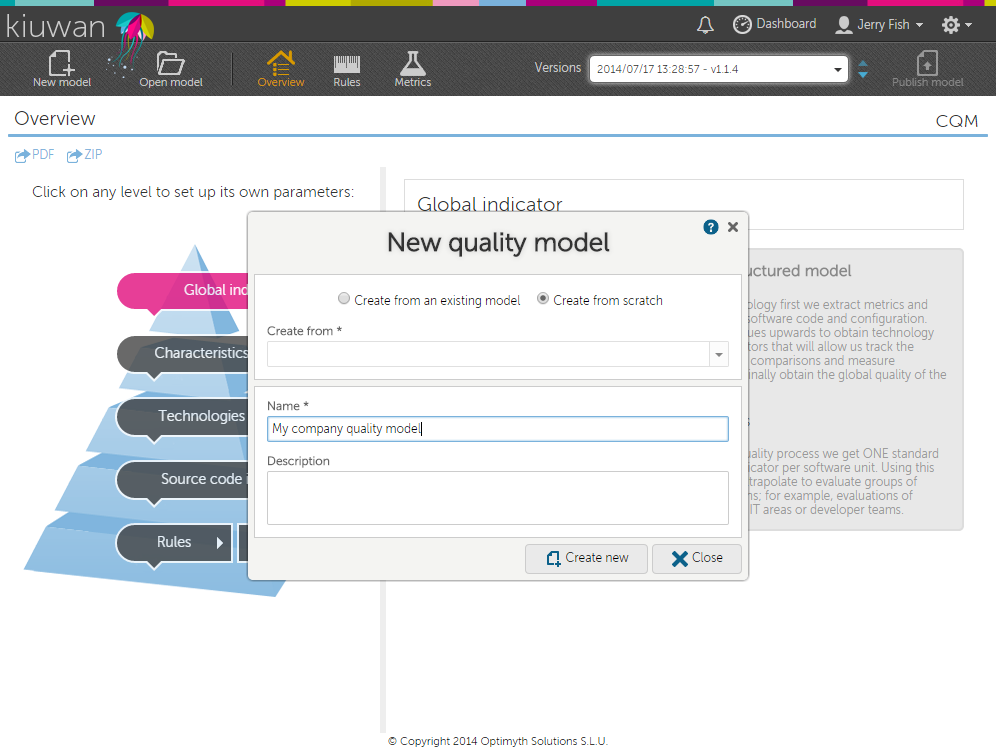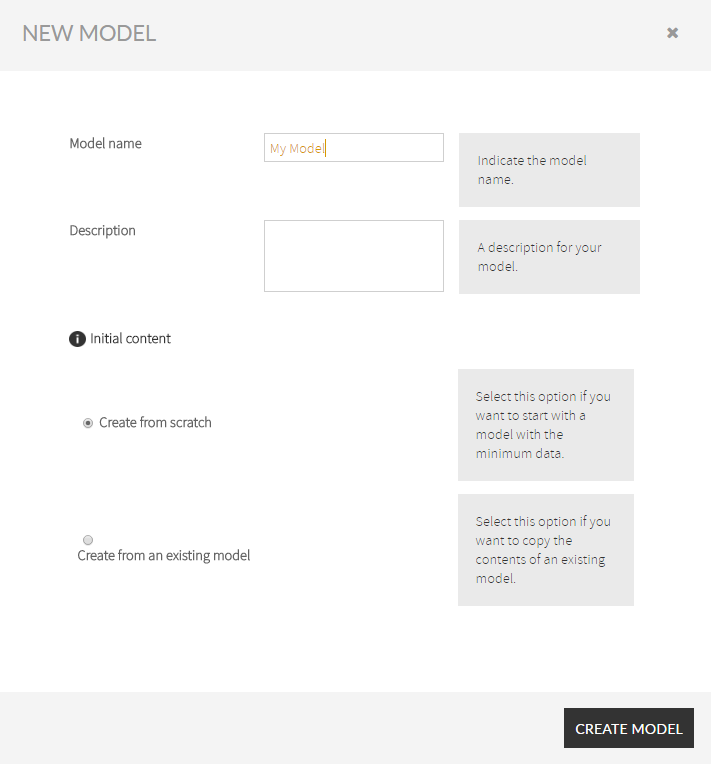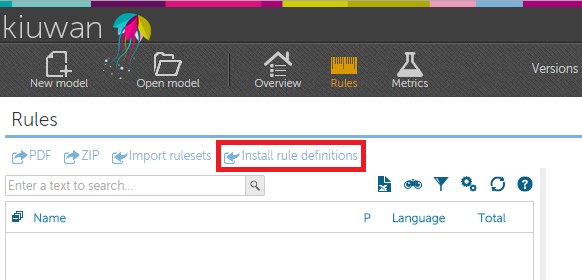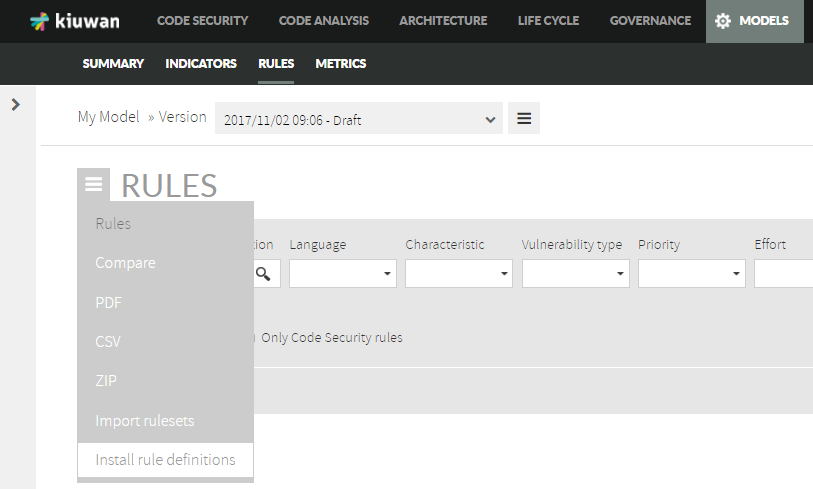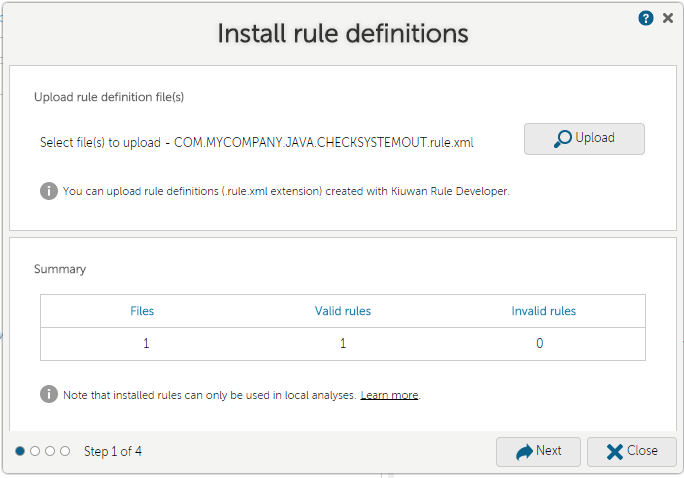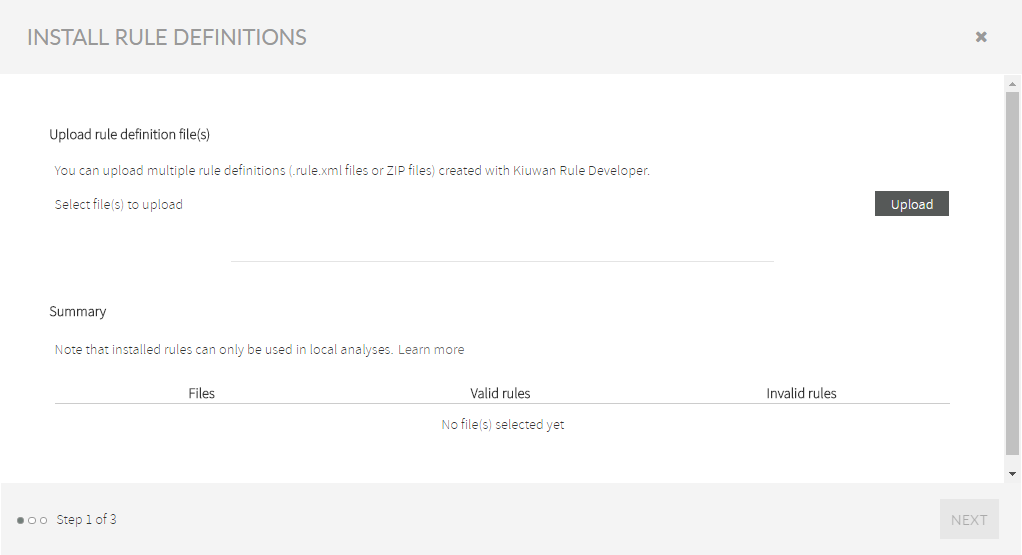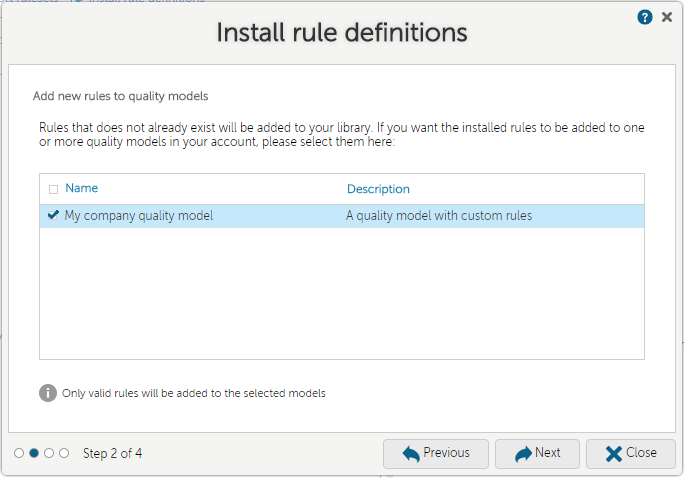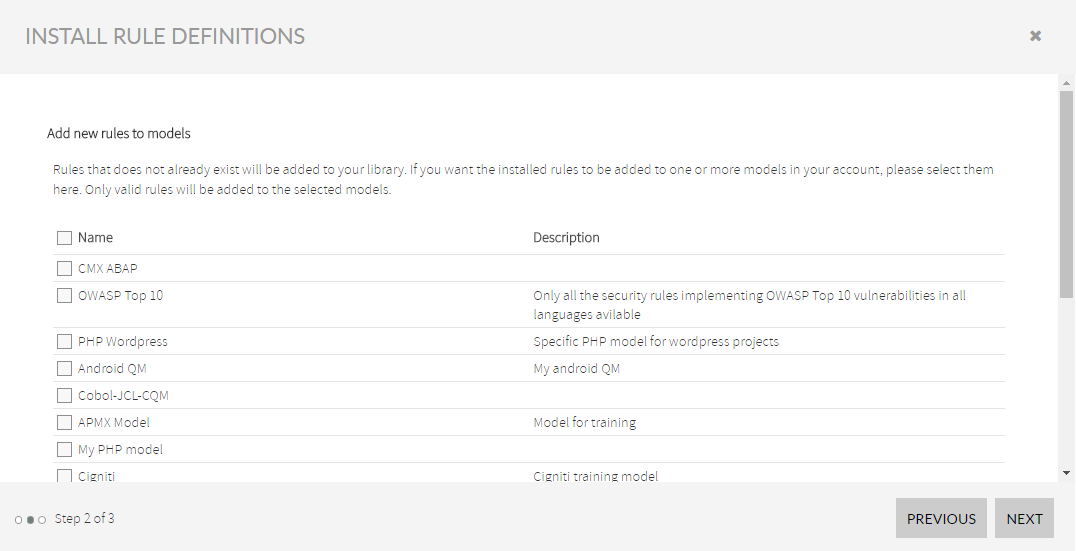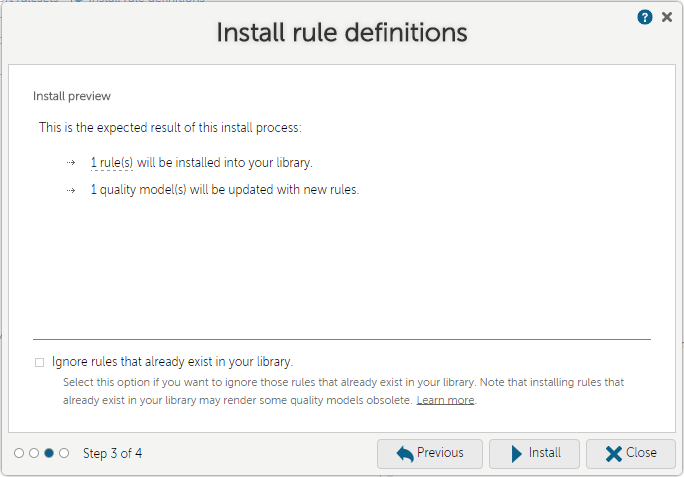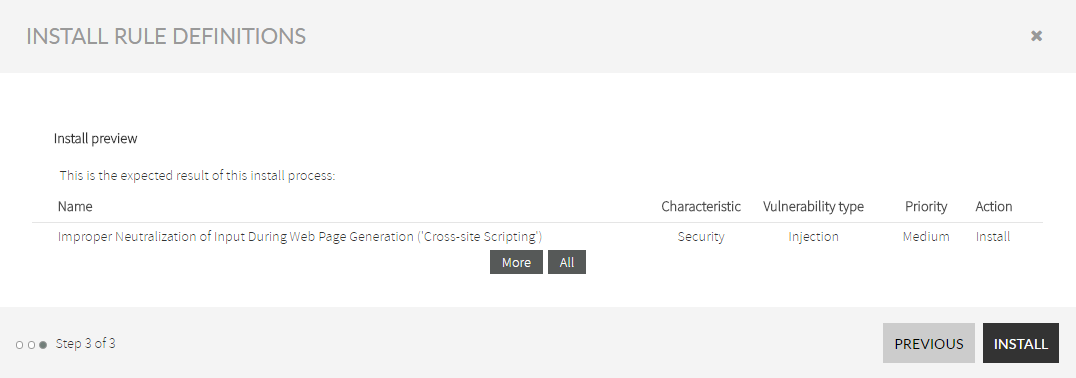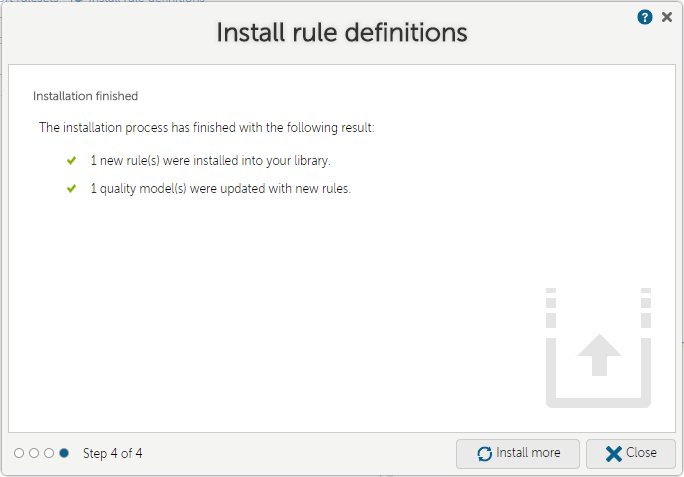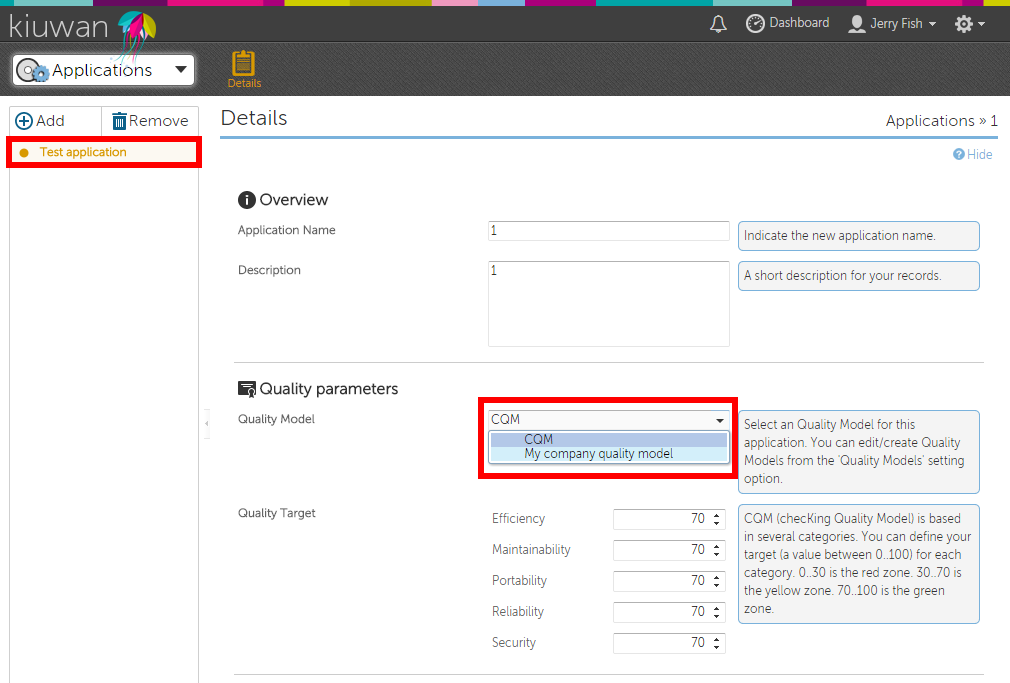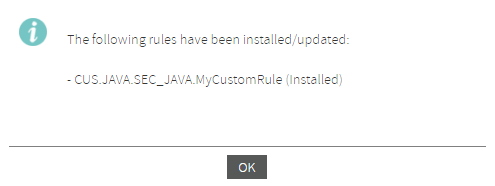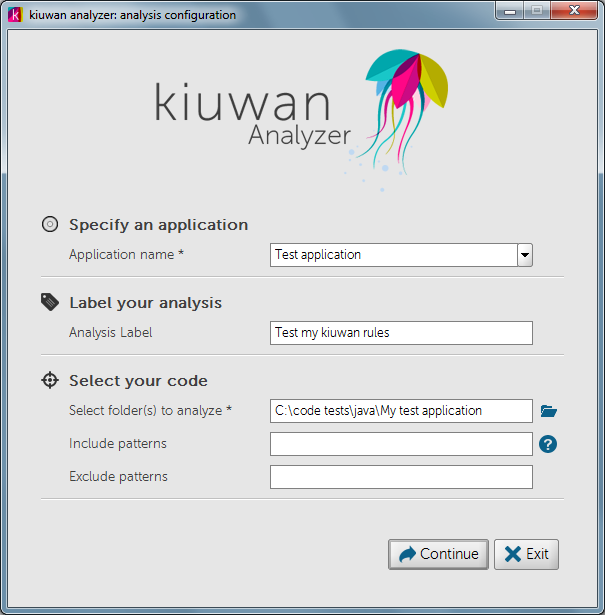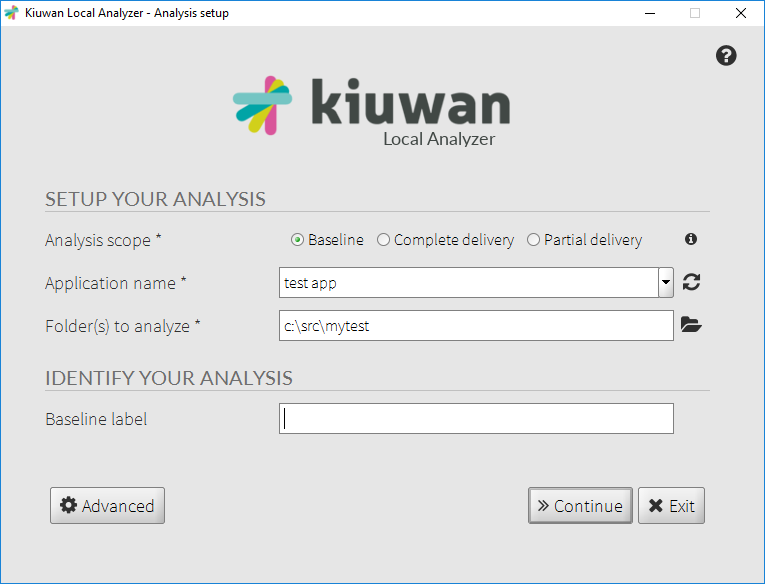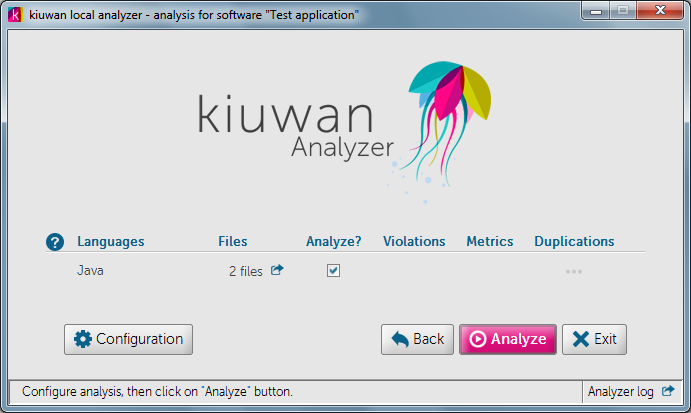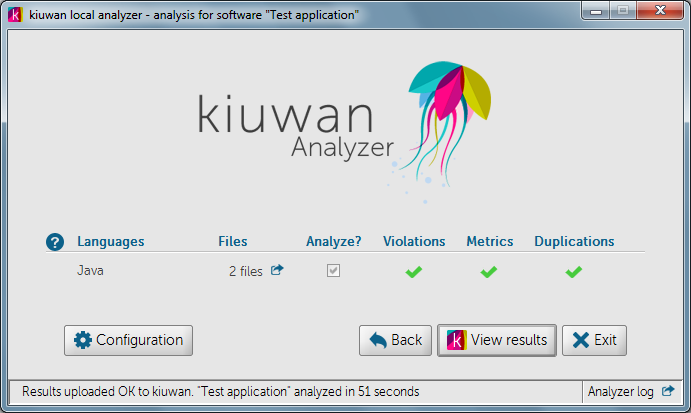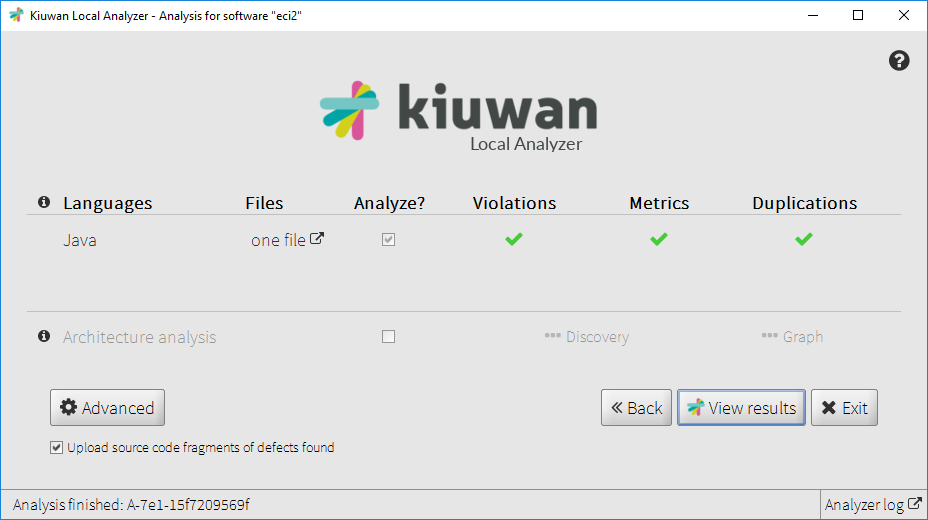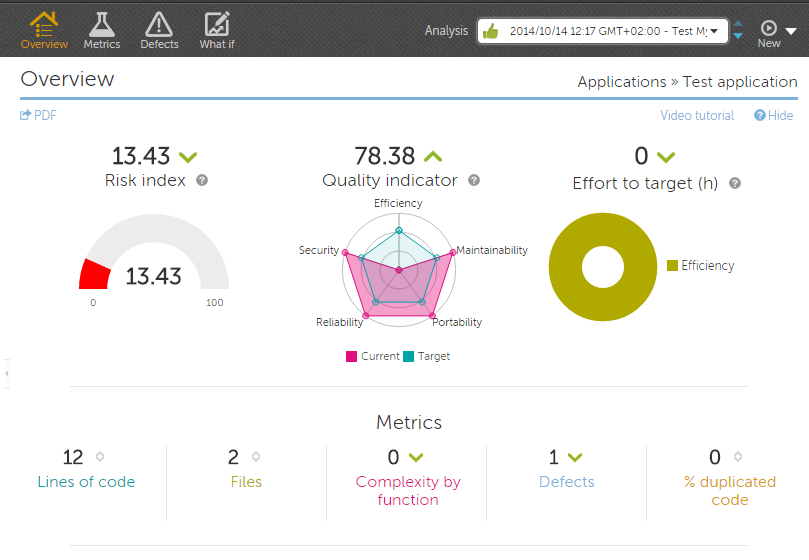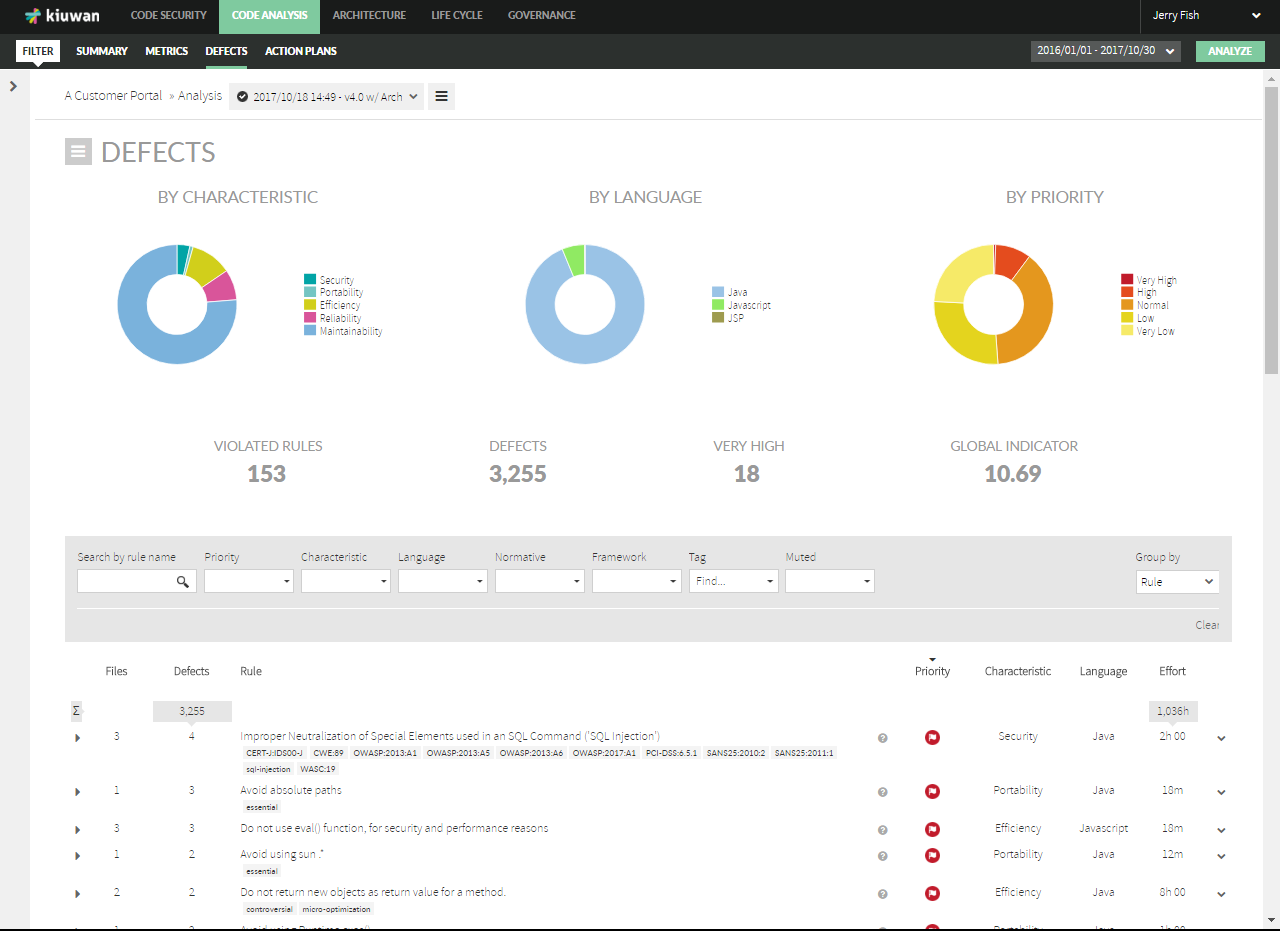...
You will be asked for your Kiuwan account username and password to enter Kiuwan Rule Developer. Once you have logged in, you will see the welcome page:
Kiuwan Rule Developer user interface is divided in three areas:
...
- Access https://www.kiuwan.com and log in to your Kiuwan account.
- Click Go to Model Management module (click on the configuration icon (menu at top right of the screen) and click on the Quality Models Manager option .
- Create en empty quality model (New model, Create from scratch).
- Go to the "Rules" section and click on the "Install rule definitions" linkmenu option.
- Click the "Upload" button and select the rule definition that Kiuwan Rule Developer has created in the definitions folder.
- Click "Next" and click on the quality model you have just created to add your rule to it.
- Click on the "Install" button to proceed.
- Your rule will be installed into your library and will be added to the new quality model.
- Publish the quality model so you can assign it to one of your applications for analysis.
- Click on the configuration icon (top right of the screen) and click on the Application management option.
- Select the application you will analyze with the new quality model that contains your custom rule.
- Open the drop down menu in the Quality parameters section and select the quality model you have created in step 3.
| Step | Screenshot | ||
|---|---|---|---|
| 3. | |||
| 4. | |||
| 4.a. | |||
| 4.b. | |||
| 4.c. | |||
| 5. | 7. |
After following the previous steps, everything should be prepared to run a new analysis with Kiuwan Local Analyzer.
...
- Run Kiuwan Local Analyzer by double clicking in the AGENT_HOME/kiuwan.cmd script in Windows or by running the AGENT_HOME/kiuwan.sh script in Unix OS.
- Log in with your Kiuwan account.
- Select the application you want to analyze with your custom rules. In our case, this will be "Test application".
- Select the source code you want to analyze and click "Next" button.
- Click on "Analyze" button. You will see in the status bar (bottom of the window) that Kiuwan Local Analyzer first downloads the quality model associated with the selected application, in our example, "My company quality model" and, then, analyzes the source code you have previously configured.
- Click on "View results" button to access Kiuwan site and see the results.
Step | Screenshot |
|---|---|
3. and 4. | |
| 5. | |
| 6. |
Viewing the analysis results
Once the analisis is done, you can check the results by clicking on "View results" button. A browser will be open and Kiuwan web page will appear with the results of the analysis.
In our example, one violation has been detected in one file, as we can see in the analysis overview:
If you access the "Defects" section, you should see a defect emitted by your own custom rule you have just created using Kiuwan Rule Developer:
Summary
In this quick start guide we have seen how to create, modify, pack, install and execute a custom rule for Kiuwan. We can summarize the needed steps in the following list:
...