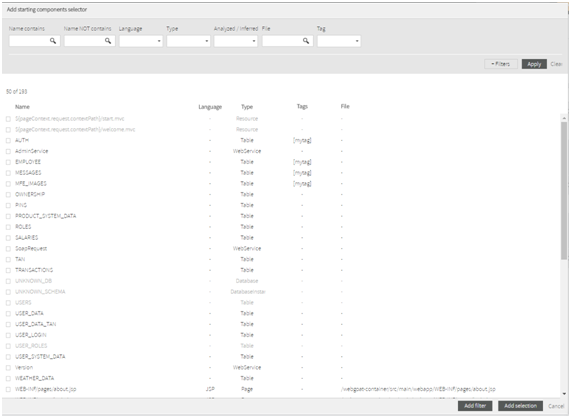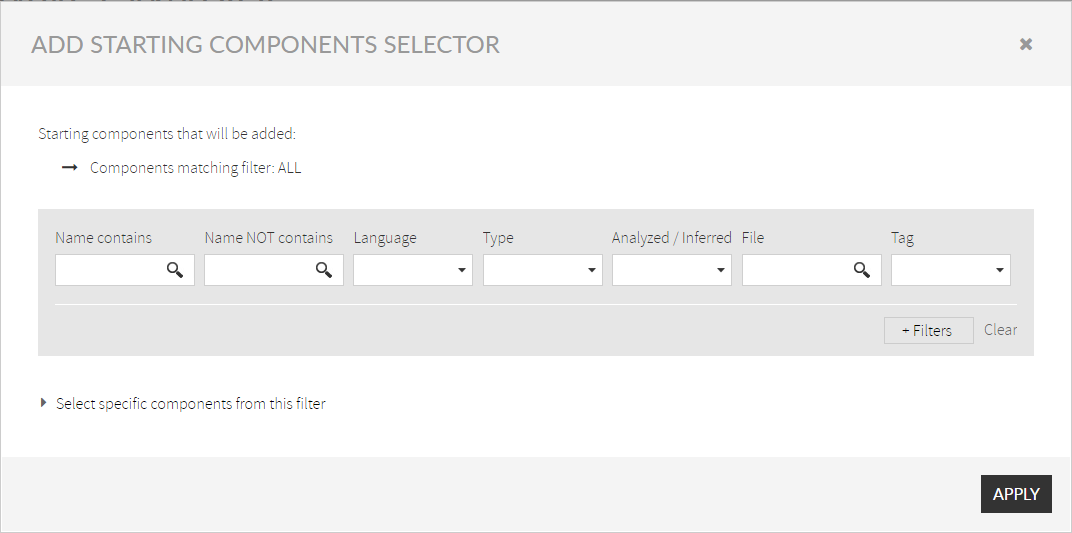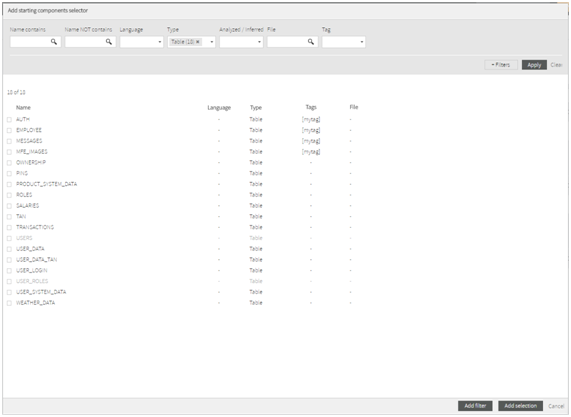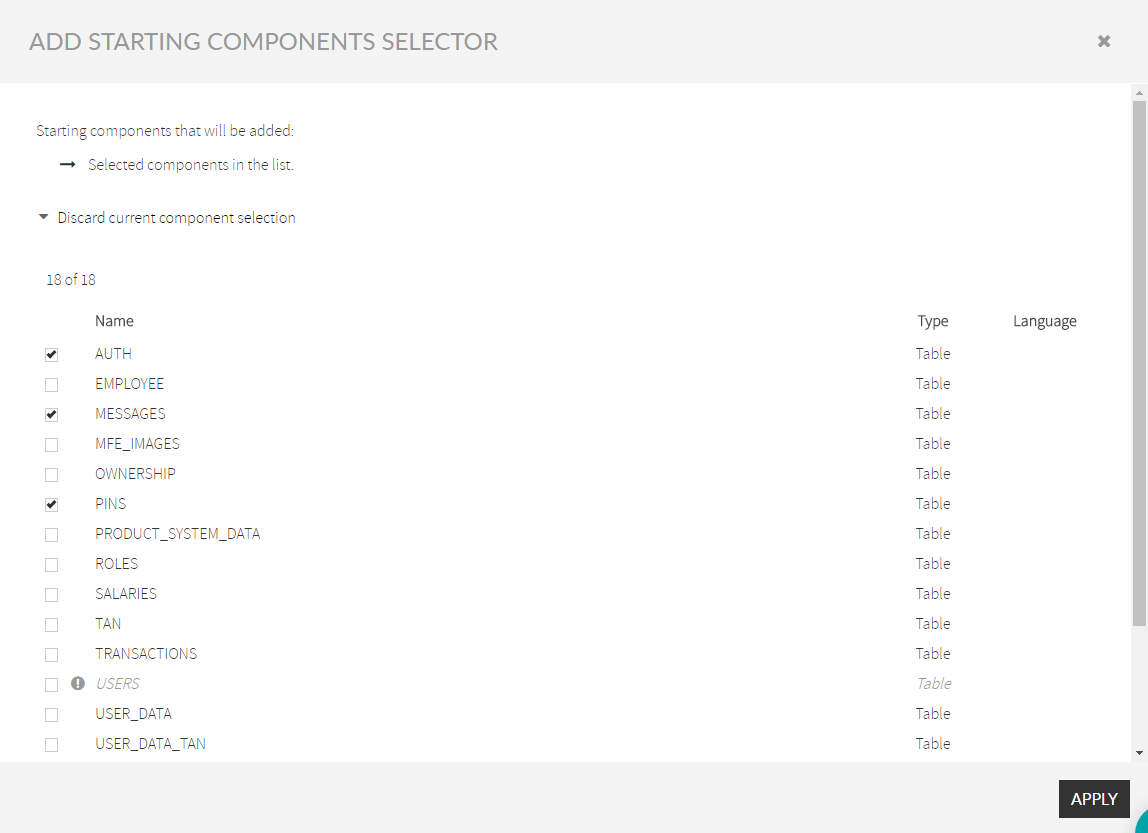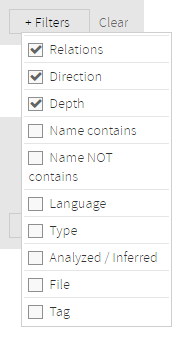...
| Info |
|---|
First you must specify Starting (sources) component(s). |
This dialog lets you to specify the starting (source) component(s) for your query.
...
Just open, the dialog will display all the components of the application.
| Info |
|---|
Starting Components Selector dialog lets you to specify starting components in two ways:
|
In our example, we are looking for “Table” components as “starting” (or source) components. Not specific tables, but any table that exist in the application.
So you can specify “Table” as component type.Doing this way and after , click on Apply button , and Kiuwan will display the list of components that match that filter.
Now
Instead, you have two options:
- Select any set of tables (selecting those you are interested in)
- Select all of them
In the 1st case, after selecting those tables you are interested in, click on “Add Selection” button.
As an example, you could get something like this:
In the 2nd case, just click “Add Filter”. This will produce:
Difference is clear. In the 1st case, only paths from those tables will be searched. In the 2nd case, paths will be searched for all the tables in the application.
if you were looking for some subset of specific tables, you specify Table as component type (as before), but you should click on "
After clicking on Apply button you will get your starting set of components.
Difference is clear:
- In the 1st case (filter), paths will be searched for all the tables in the application.
- In the 2nd case (hand-picked) , only paths from those tables will be searched.
Following In our example, we are interested in all the tables, so we will select 2nd option1st option.
Next, we should define Navigation Constraints.
Next section will show to you how to do it.
...
| Info |
|---|
Besides to specify starting components, you can also specify constraints about how to navigate through the relationships. By default, Kiuwan will find any path of any type, but you can restrict those paths. |
Relations
Any relation between components belongs to a certain type.
...
- Relations: empty -> we want all the relations
- Direction: Incoming (or Any) -> those relations going to the tables
- Detph: 1 -> only direct connections
Additional Filters
A pair of components (A and D) can be connected through different intermediate components: A-B-D and A-C-D).
| Info |
|---|
You can even restrict the resulting set of paths specifying that only paths through a certain type of components are searched. |
To do it, you can click on Filters button, where you can select criteria for searching intermediate components.
For example, if you select Tables as starting points and depth=4, paths will be found that include procedures and classes. But if you were interested only in paths through classes, you could specify it inclufing Type selector and choosing Class type.
Impacted Components Filter
...
| Info |
|---|
This dialog let you compound any filter that will act against the result set. It works exactly as the Component search filter of Components page. Please visit XXXXXXXXXX Components Search Criteria |
In our example, we are looking for Java classes that are accessing data tables, so we should specify that condition in the filter: Language=Java (or Type=Class).
...