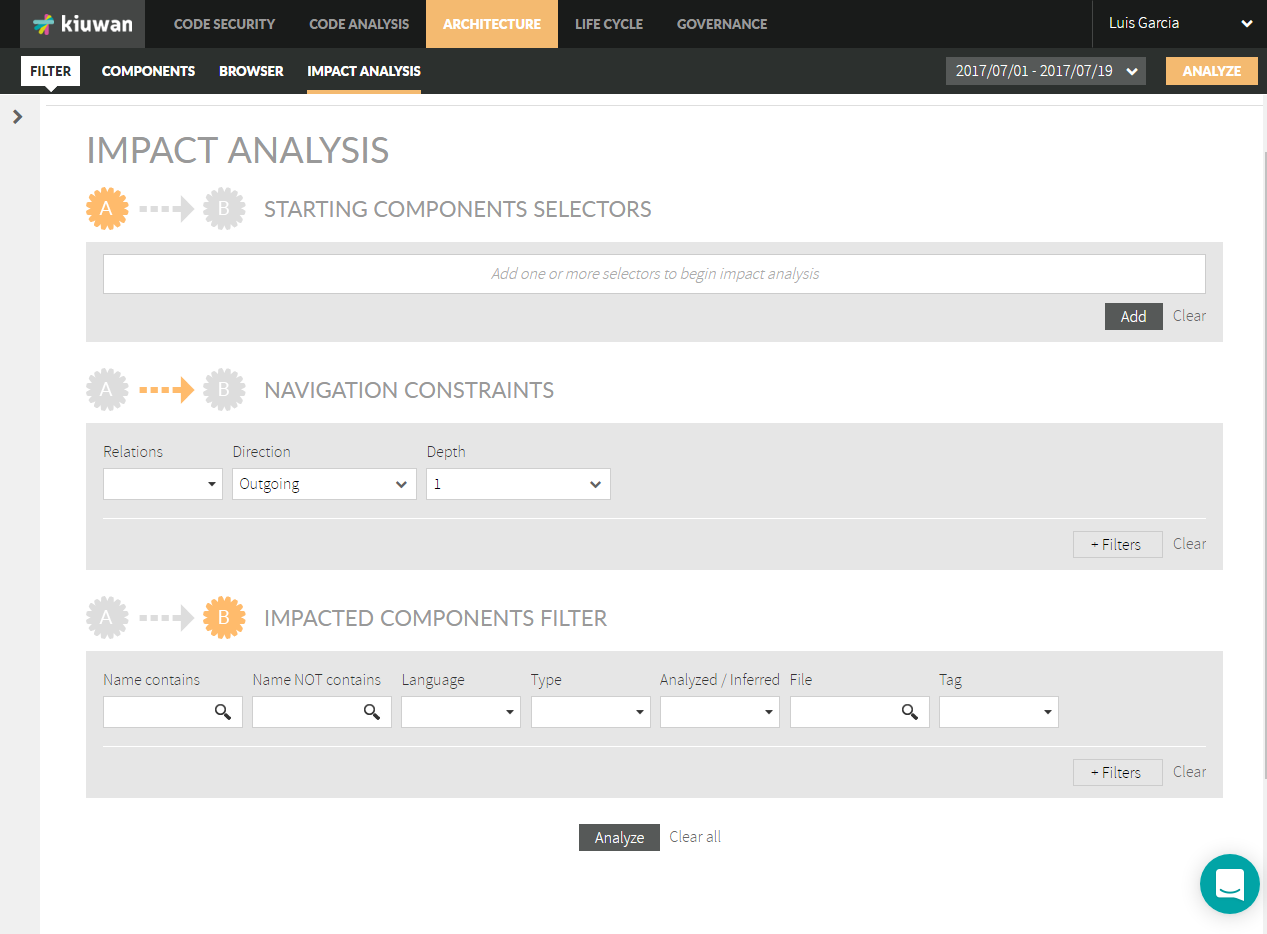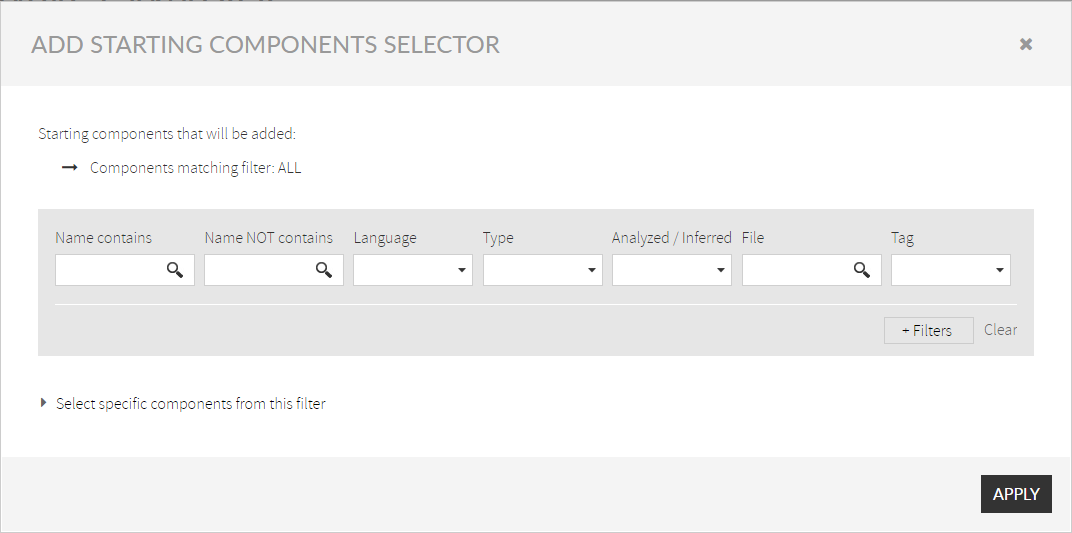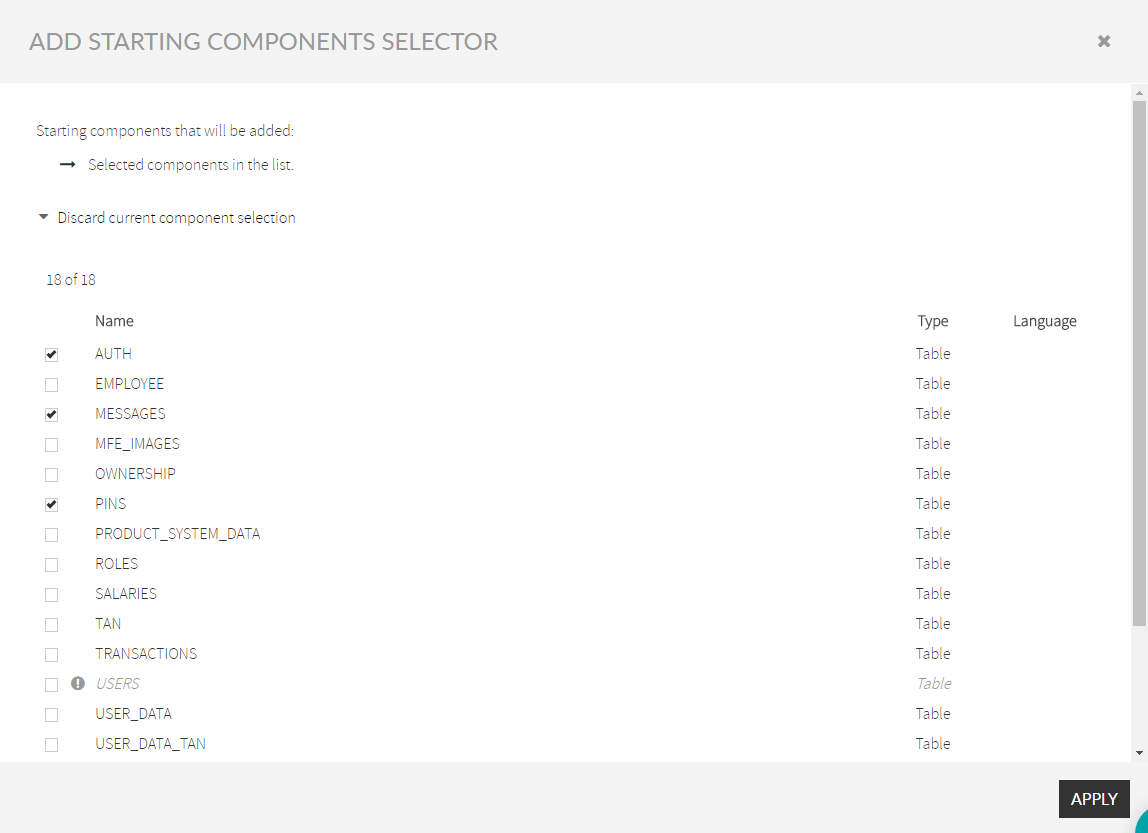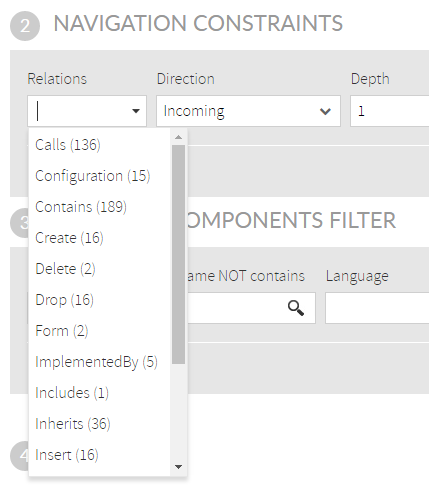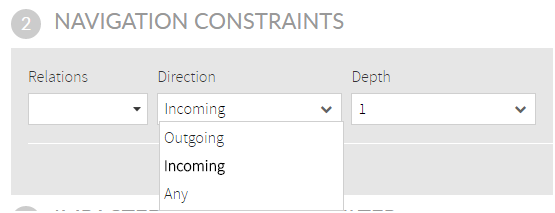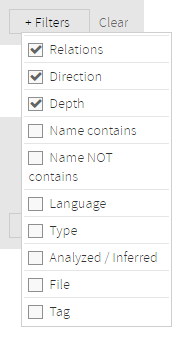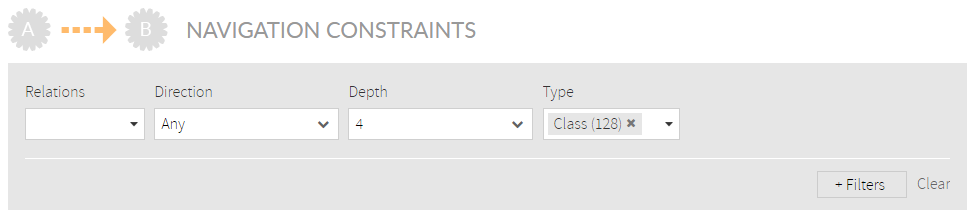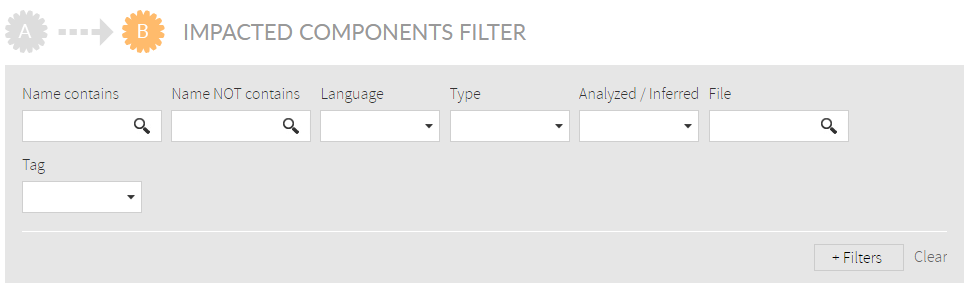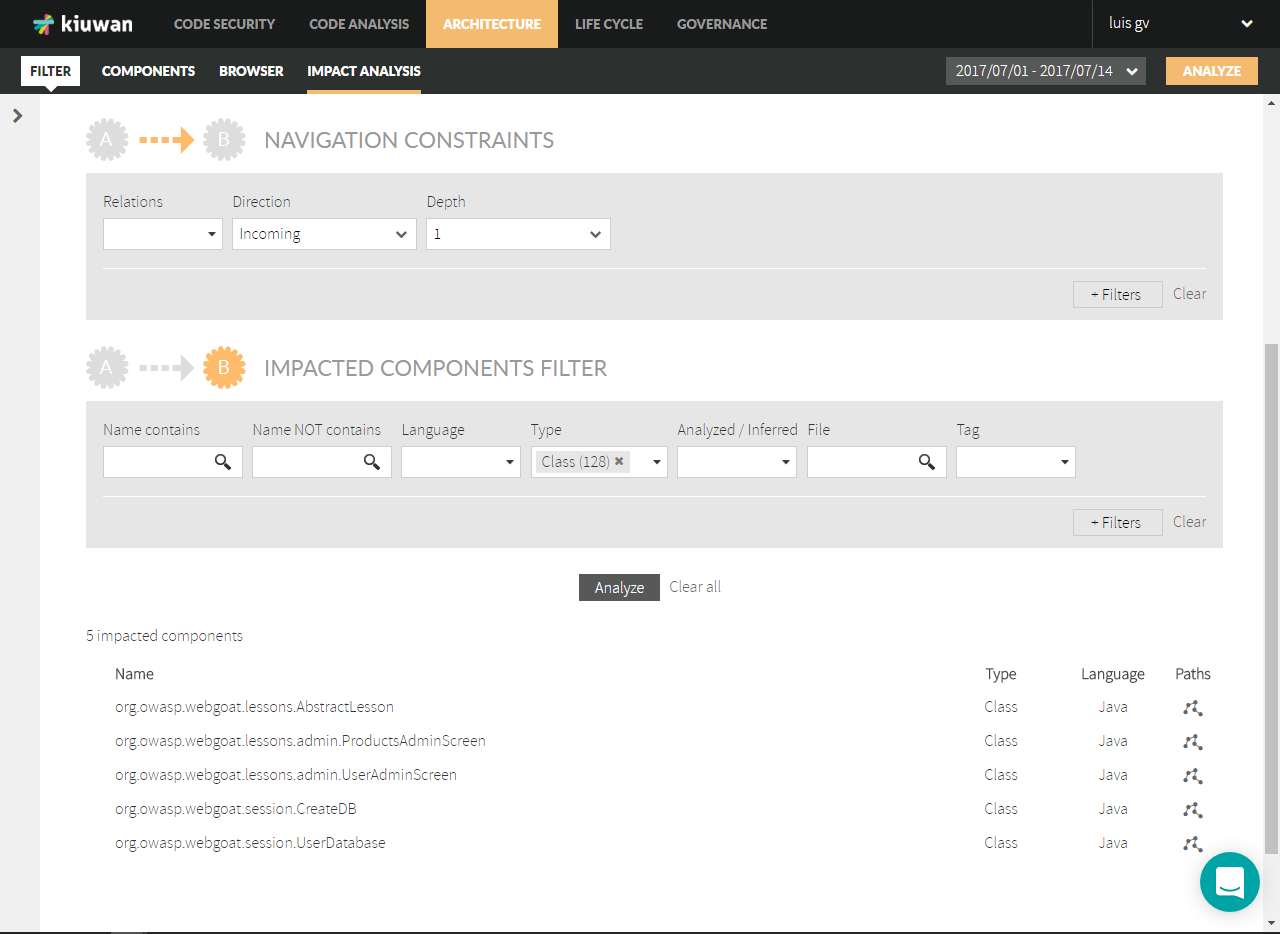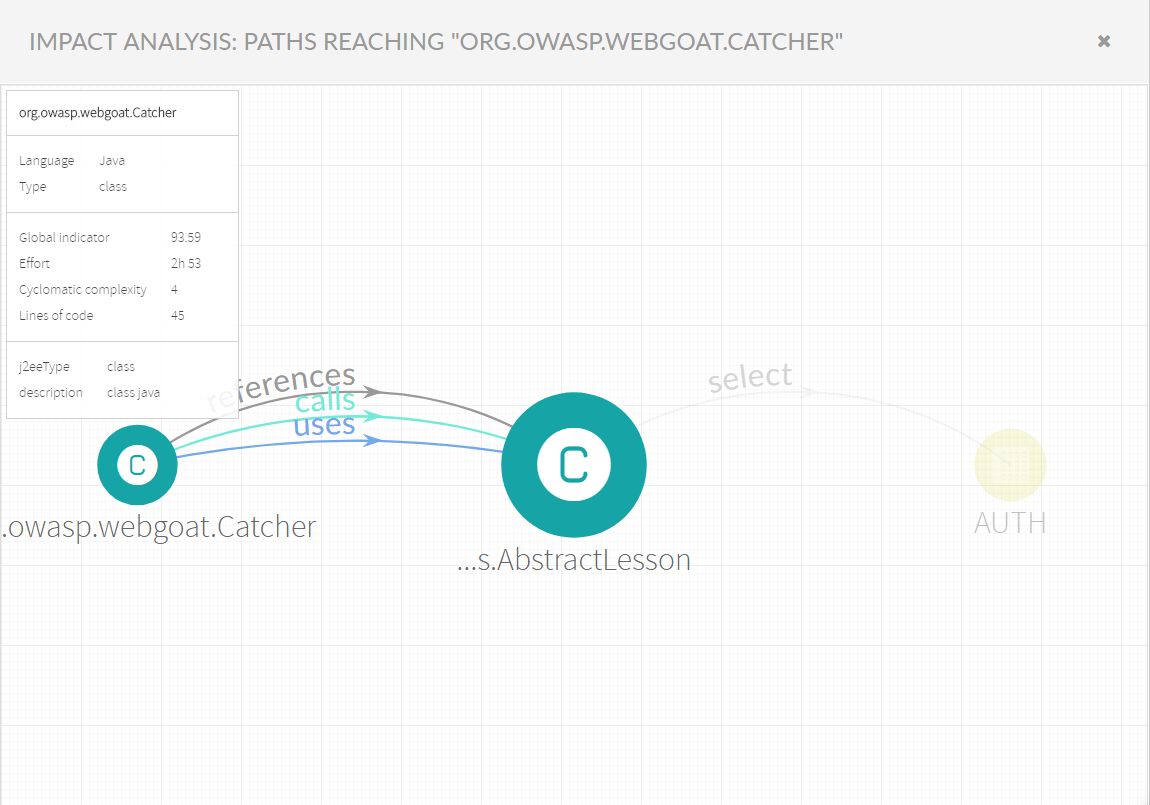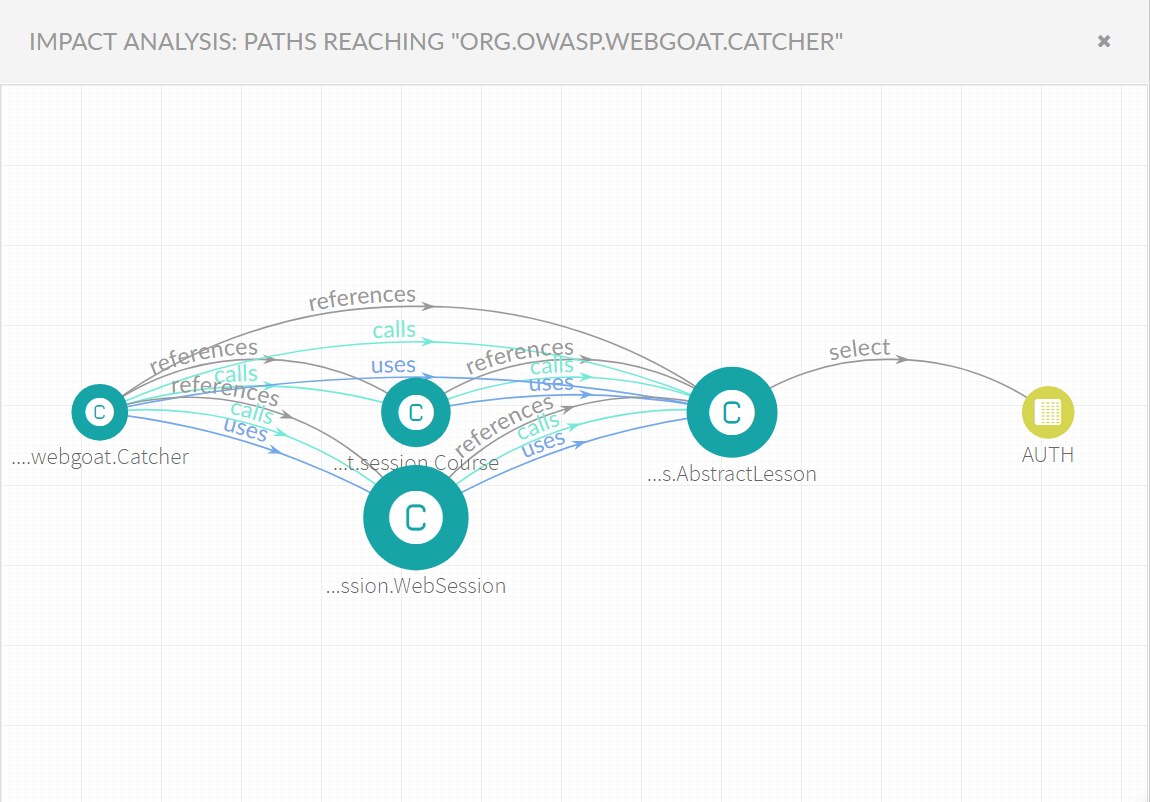Impact Analysis
Impact Analysis is probably the most powerful functionality of Kiuwan Architecture.
Basically, Impact Analysis lets you to deeply inspect your application for whatever criteria you need, allowing you to discover unknown paths between your components.
Impact Analysis provides insights on quite different, but important, questions such as:
- To check if software elements are compliant with architectural standards (e.g. detecting illegal dependencies).
- To perform impact analysis (identify items that may be affected by a change in a specific set of items).
- To detect potential design antipatterns (‘smells’) due to bad couplings.
- To resolve the group of software items that belong to a certain category (classification by tagging).
- To keep track of the code items that make up a certain logical entity.
Impact Analysis “discovers” connections (paths) between components of your source code.
For example, let’s suppose you want to know how your J2EE application is accessing the database, i.e. which Java classes are accessing data tables.
If you don’t know internally the application, you might be interested to know if the app is using some core classes or freely accessing the database.
Or even more, you could be imposing the use of some core classes to access the database, but you want to discover if there’s any class that is not using those core classes and goes directly to the database (something that you probably consider as an architecture violation).
Kiuwan Architecture lets you answer those questions.
First, you should translate you question to Kiuwan Architecture concepts (Starting and Impacted components)
- Tables will be the “Starting Components”
- Java classes will be the “Impacted Components”
Kiuwan lets you fully specify conditions on starting and impacted components.
Besides to specify impacted and starting components, you can also specify Constraints about how to navigate through the relationships.
By default, Kiuwan will find any path of any type, but you can restrict those paths.
In order to make an Impact Analysys, Kiuwan' Analysis Impact page looks as follows.
Starting Components Selectors
First, you must specify Starting (sources) component(s).
This dialog lets you specify the starting component(s) for your query.
To select these starting components, clicking the Add button will open a components selector.
The starting Components Selector dialog lets you specify starting components in two ways:
- Select all the components that match the filter (now and in the future)
- Select a subset of the components found with the filter
In our example, we are looking for “Table” components as “starting” components. Not specific tables, but any table that exists in the application.
So you specify “Table” as component type, click on Apply button and Kiuwan will display the list of components that match that filter.
Instead, if you were looking for some subset of specific tables, you specify Table as component type (as before), but you should click on "
After clicking on Apply button you will get your starting set of components.
The difference is clear:
- In the 1st case (filter), paths will be searched for all the tables in the application.
- In the 2nd case (hand-picked) , only paths from those tables will be searched.
Following our example, we are interested in all the tables, so we will select 1st option.
Next, we should define Navigation Constraints. The next section will show you how to do it.
Navigation Constraints
Besides specifying starting components, you can also specify constraints about how to navigate through the relationships.
By default, Kiuwan will find any path of any type, but you can restrict those paths.
Relations
Any relation between components belongs to a certain type.
You can specify what relations should be considered when searching for paths between components. Kiuwan shows all the different relations found in your code.
Direction
Besides a relation type, any relation has a direction: Incoming or Outgoing.
- By Incoming, we mean those relations “ending” at the Starting components
- By Outgoing, we mean relations “starting” from the Starting components.
In our example, we are looking for Java classes that are accessing Tables. In this case, usual relations of a java class with a table (insert, delete, etc.) go from the java class to the table, so in this case, we could select “Incoming”.
In case of doubt, select “Any” and reduce afterward your search after inspecting the results.
Depth
A pair of components (A and C) can be connected directly (A-C) or indirectly (through intermediate components, A-B-C).
Depth specifies the maximum number of connection links between components when searching for paths.
For example, given A-B-C-D-E, if you specify depth=3, A-D is a valid path (as well as A-B and A-C, of course), but A-E will not be.
Then, following our example, it makes sense to specify:
- Relations: empty -> we want all the relations
- Direction: Incoming (or Any) -> those relations going to the tables
- Detph: 1 -> only direct connections
Additional Filters
A pair of components (A and D) can be connected through different intermediate components: A-B-D and A-C-D).
You can even restrict the resulting set of paths specifying that only paths through a certain type of components are searched.
To do it, you can click on the Filters button, where you can select criteria for searching intermediate components.
For example, if you select Tables as starting points and depth=4, paths will be found that include procedures and classes. But if you were interested only in paths through classes, you could specify it inclufing Type selector and choosing Class type.
Impacted Components Filter
Besides specifying starting components and navigation constraints, you can also specify a filter for impacted (reached) components.
If you do not specify any filter, most probably Kiuwan will show you a huge amount of results. To further concrete your query you can use this dialog.
This dialog let you compound any filter that will act against the result set.
It works exactly as the Component search filter of Components page. Please visit Components Search Criteria
In our example, we are looking for Java classes that are accessing data tables, so we should specify that condition in the filter: Language=Java (or Type=Class).
Now, we are ready to run Impact Analysis clicking on Analyze button.
Results
Results section will list all the “impacted” (reached) components, i.e.:
- reachable from the starting set of components,
- complying with the specified navigation constrains, and
- satisfying the specified filters
Kiuwan will show the total number of components as well as a list of them.
Most important aspect of this listing is that it allows you to get a full detail on the found paths.
You can click on icon of any component to open a window where you can see the details.
For example, the next image shows how org.owasp.webgoat.session.UserDatabase class accesses three tables (ROLES, USER_ROLES, and USERS)
This graphic is quite simple because depth=1, but in case of higher values that graph will be very valuable to your goals.
Example for depth=2
and depth=3
As you can guess, as we increase the dept value, the number of paths exponentially increases.