The Analyses screen helps you manage the application analyses of your account.
In the top-right corner of the screen, click the drop-down icon, select Application Management, and access the Analyses option.
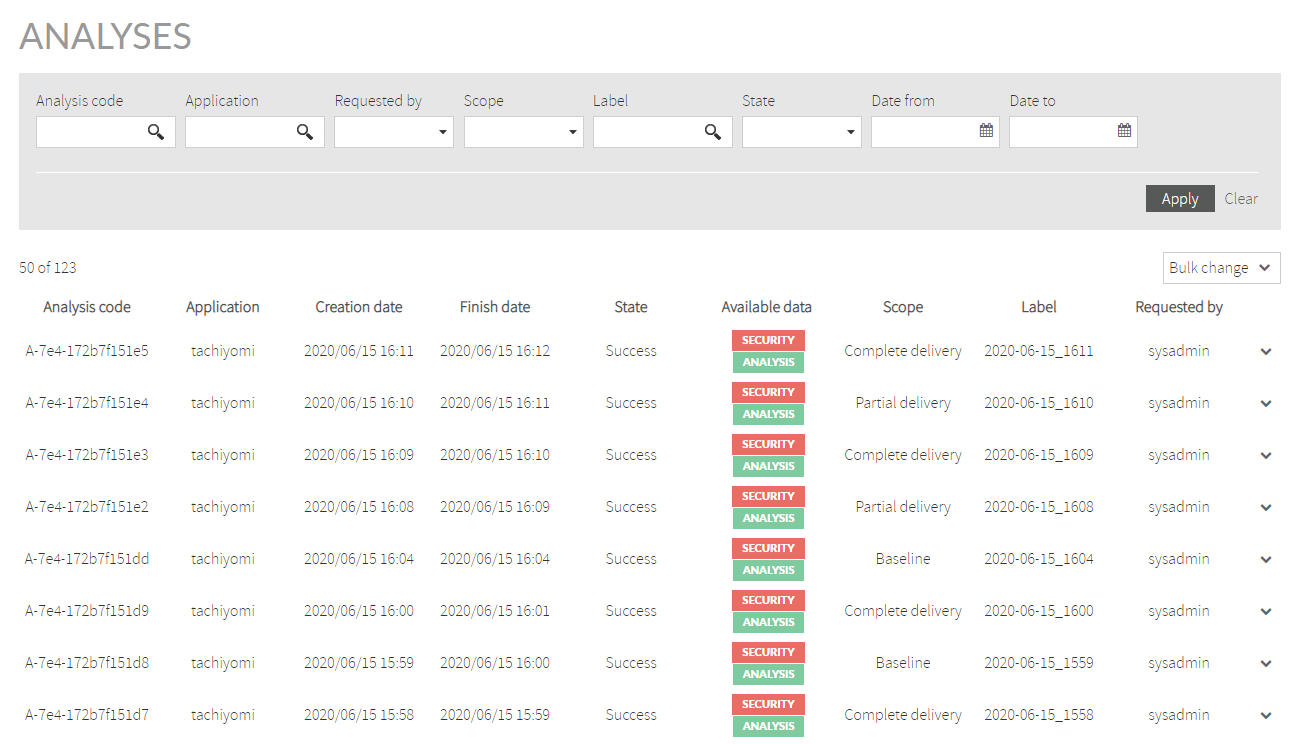
The Analyses screen allows you to filter the analysis subset you want to view.
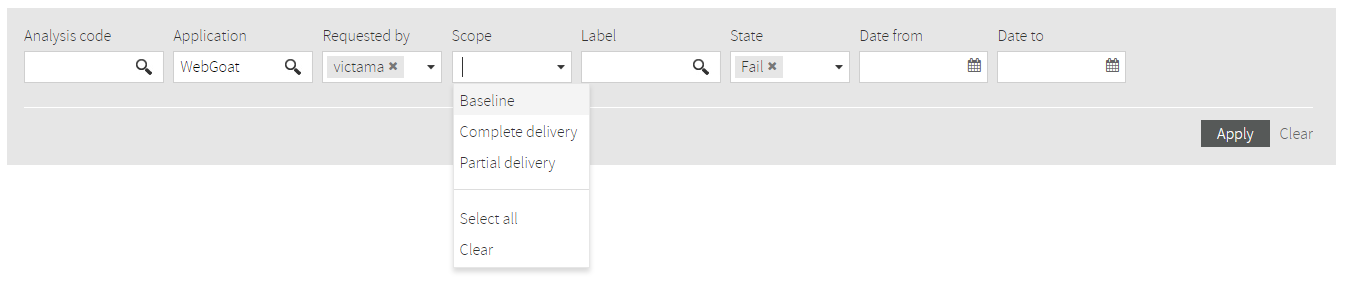
The available fields are the following:
After entering all filter values, click Apply to see the results of the query.
When successful analyses are retrieved, the Available data column displays different tags. Click a tag to redirect you to the results of the analysis.
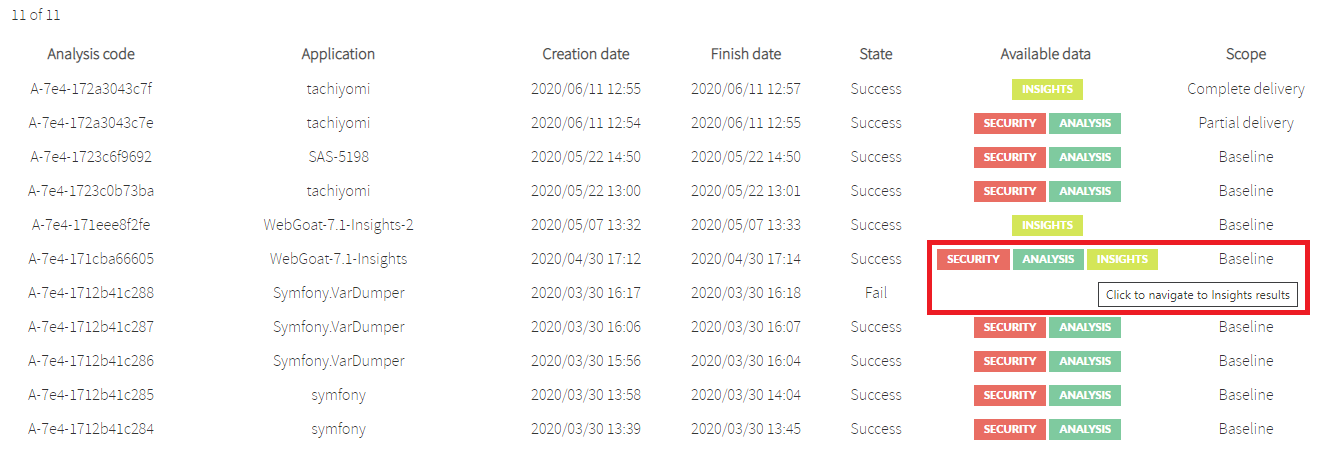
You can delete an analysis by clicking the drop-down icon on the right and selecting Delete. Confirm the deletion of the analysis in the confirmation dialog, the analysis is deleted, and the list is refreshed.
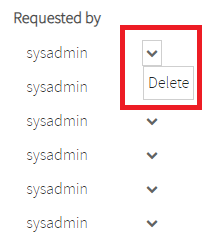
You can perform a bulk deletion of analyses by following these steps:
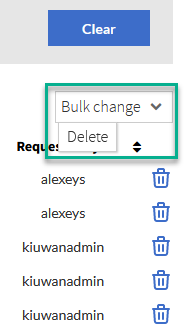
When you select Delete matching the current filter, the following dialog is displayed:
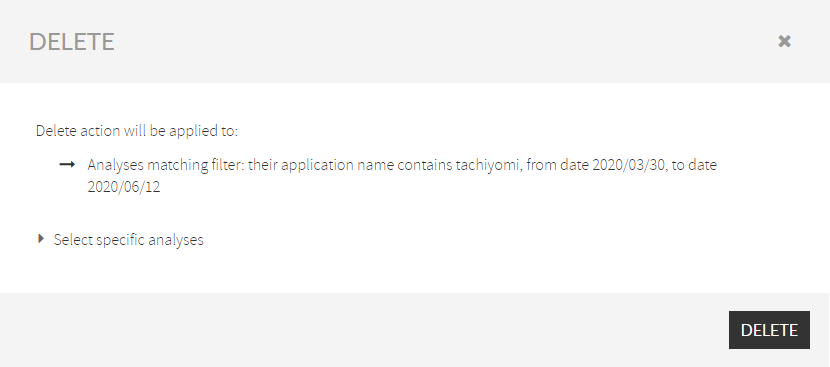
Click Delete to confirm the action, all the analyses that match the current filter are removed, and the analyses list refreshes.
When you click Select specific analyses, the following dialog is displayed:
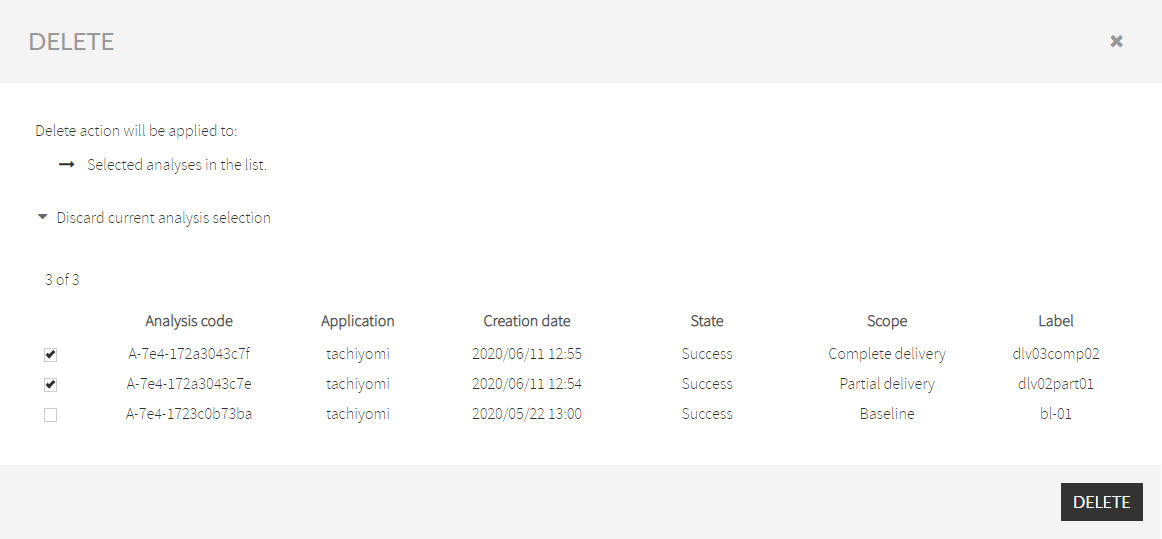
Select the analyses you want to delete, click Delete, and validate the action when the confirmation dialog box opens.