For every delivery, you can access the Delivery Details module clicking either on the Status icon or in the Files link. In both cases, Delivery Details module will open.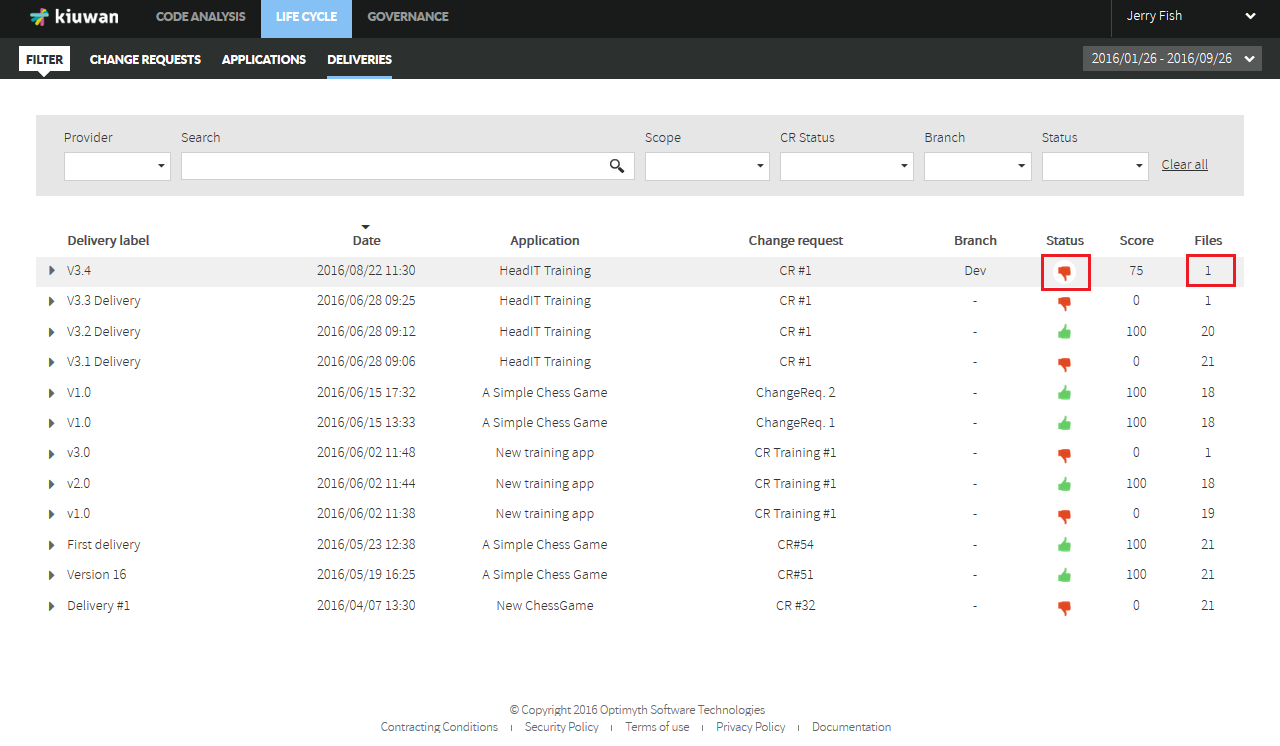
Clicking on the Status icon (thumbs up or down) of a delivery will open the Audit Results for that delivery.
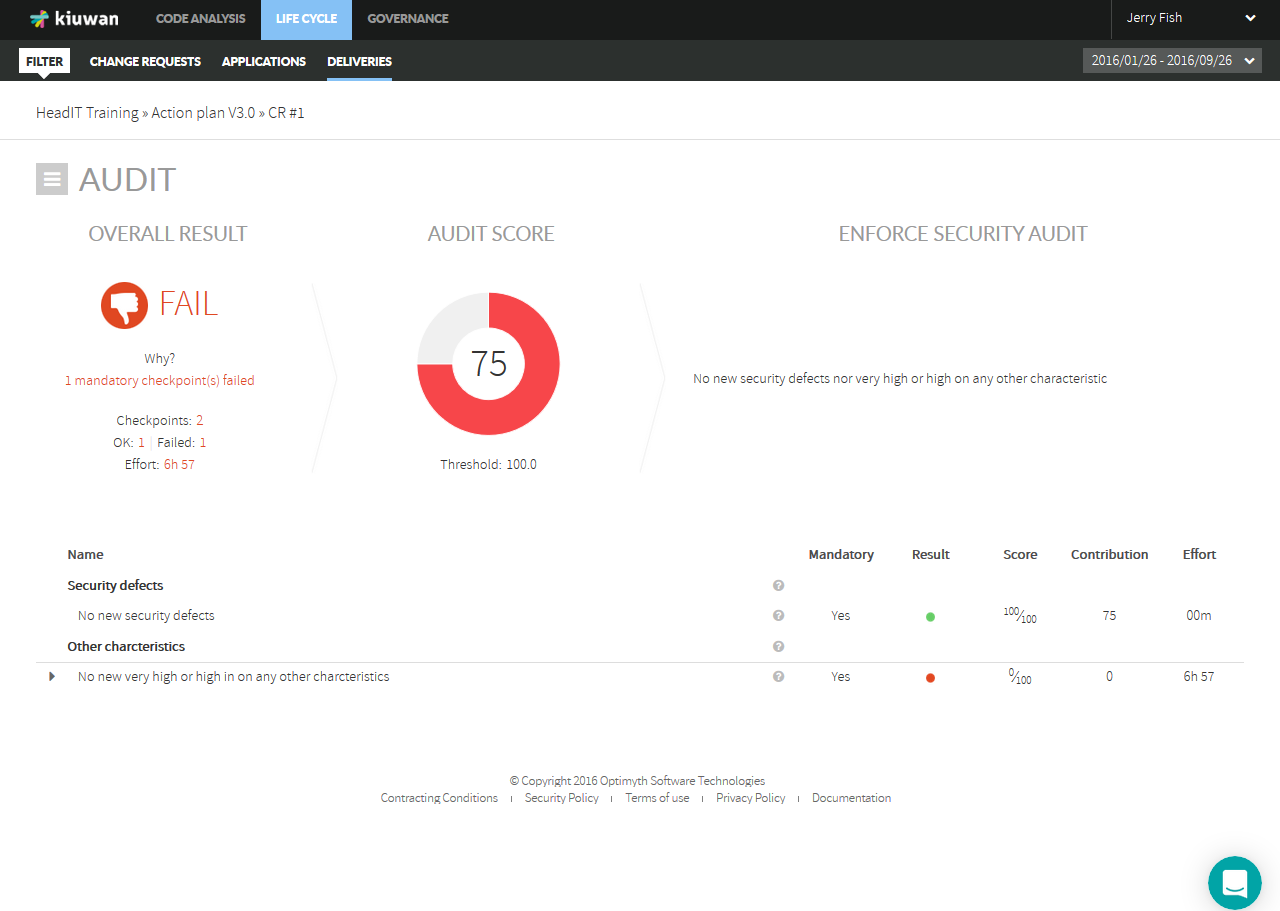
Please visit Audits Management#AuditResultsPage for details on Audit Results.
Clicking on the Files menu option of a delivery will open the Files details for that delivery.
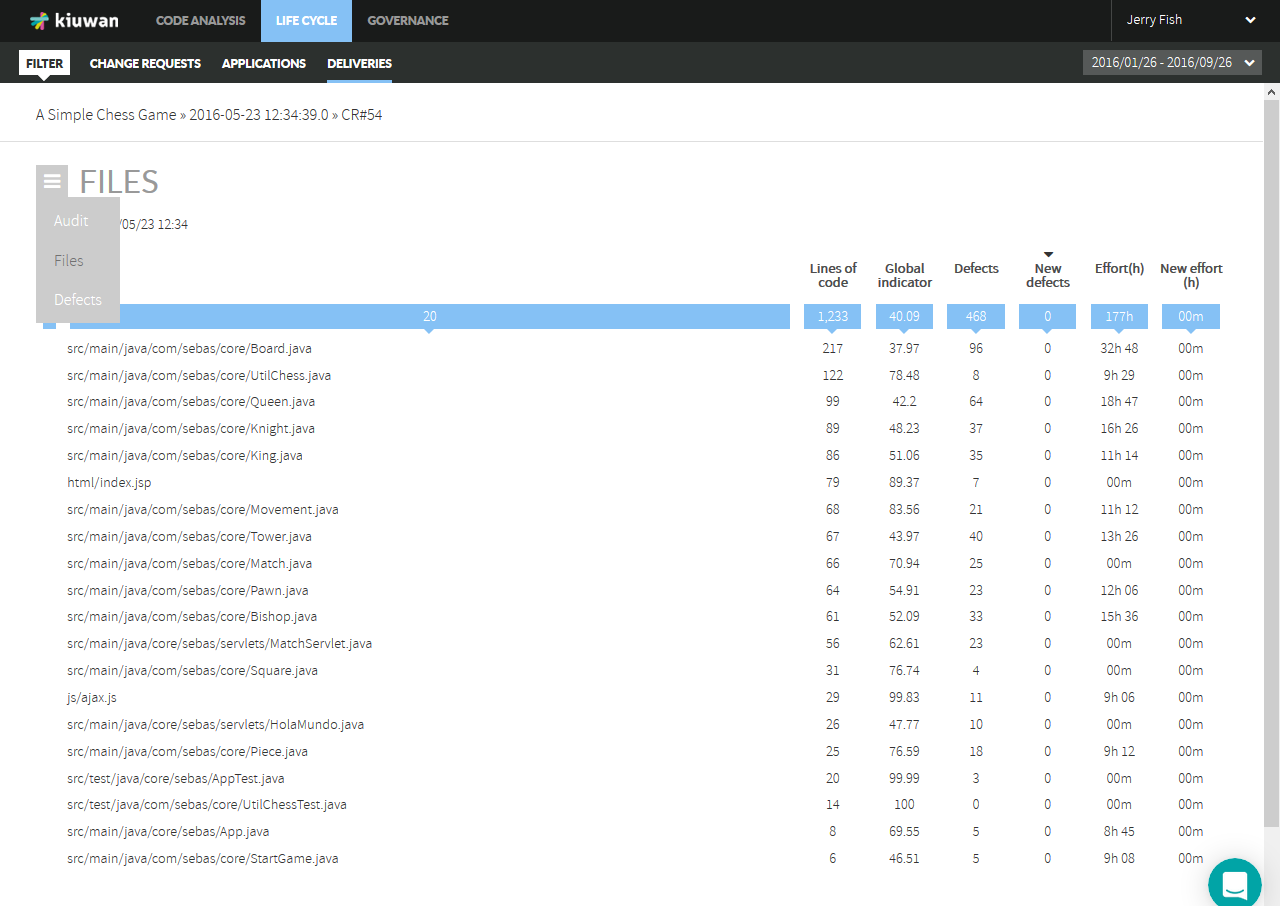
It displays a complete list of files included in the delivery.
For every file, it shows absolute metrics of that file (lines of code, global indicator, number of defects and associated effort to target).
Also, it shows metrics relative to the same file when it was analyzed as part of the application baseline:
Clicking on the Defects menu option will open the Defects details for the selected delivery.
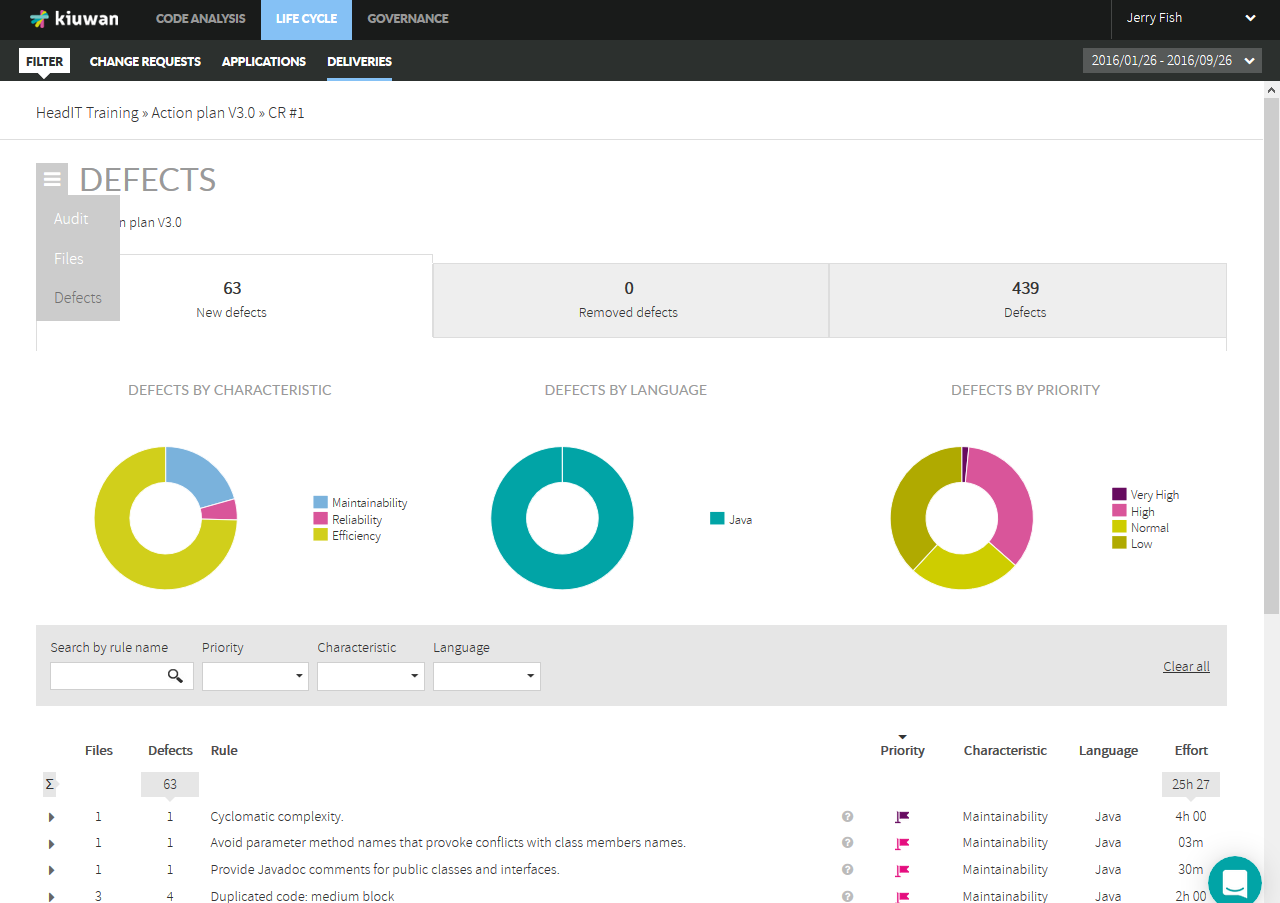
Defects page shows detailed information on delivery's defects.
Informations is organized in three sections (New defects, Removed defects and Defects), visually displayed as tabs.
New defects section shows the total number of new defects that the delivery has introduced in the application (as compared to baseline).
These new defects may come from two sources:
Removed defects section shows the total number of defects that this delivery has removed from the baseline.
The scope of the delivery affects how removed defects are calculated:
Defects section shows the total number of defects found in the delivery files.
Clicking on any of those defects tabs will allow to see complete detail on defects.