This feature allows you to make a comparison between two analyses of the same application. You have to click on “Compare” on the top-left of the page.
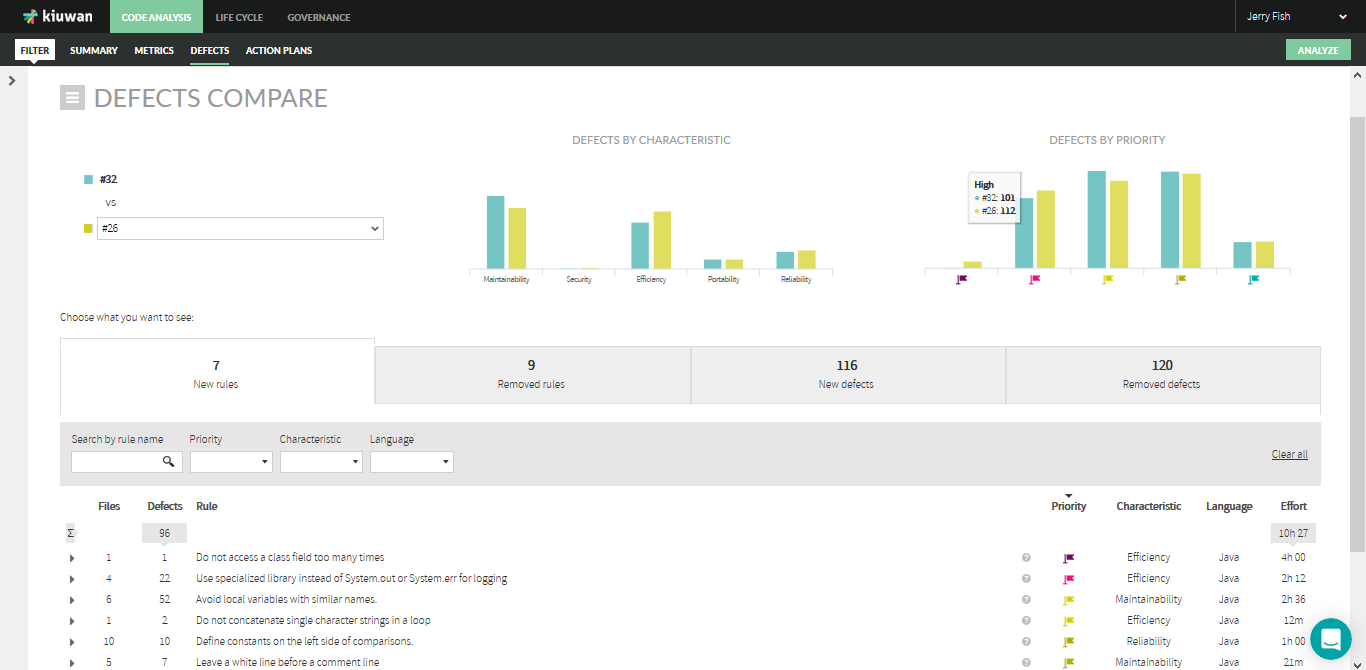
Once loaded, you will be able to choose the analyses to compare.
You select an analysis (the selected analysis) and compare its results with a previous one (the previous analysis)
Comparison results are grouped in four different metrics: new violated rules, removed violated rules, new defects and removed defects.
These metrics are organized in four sections (New rules, Removed rules, New defects, and Removed defects), visually displayed as tabs.
New rules section allows to see how many rules produce defects in the selected analysis and not in the previous anslysis.
Also, this tab displays a full listing of defects associated to these new rules.
These defects of new rules may come from several sources:
Removed rules section allows to see how many rules leave to produce defects in the selected analysis (producing defect in the previous analysis).
Also, this tab displays a full listing of defects associated to these removed rules.
These defects of removed rules may come from several sources:
New defects section shows the total number of new defects that the selected analysis has introduced in the application (as compared to previous analysis).
Removed defects section shows the total number of defects that the selected analysis has removed in the application (as compared to previous analysis).
Now you can export your defects list to a CSV file, which indicates whether if your defects are new or removed ones.
