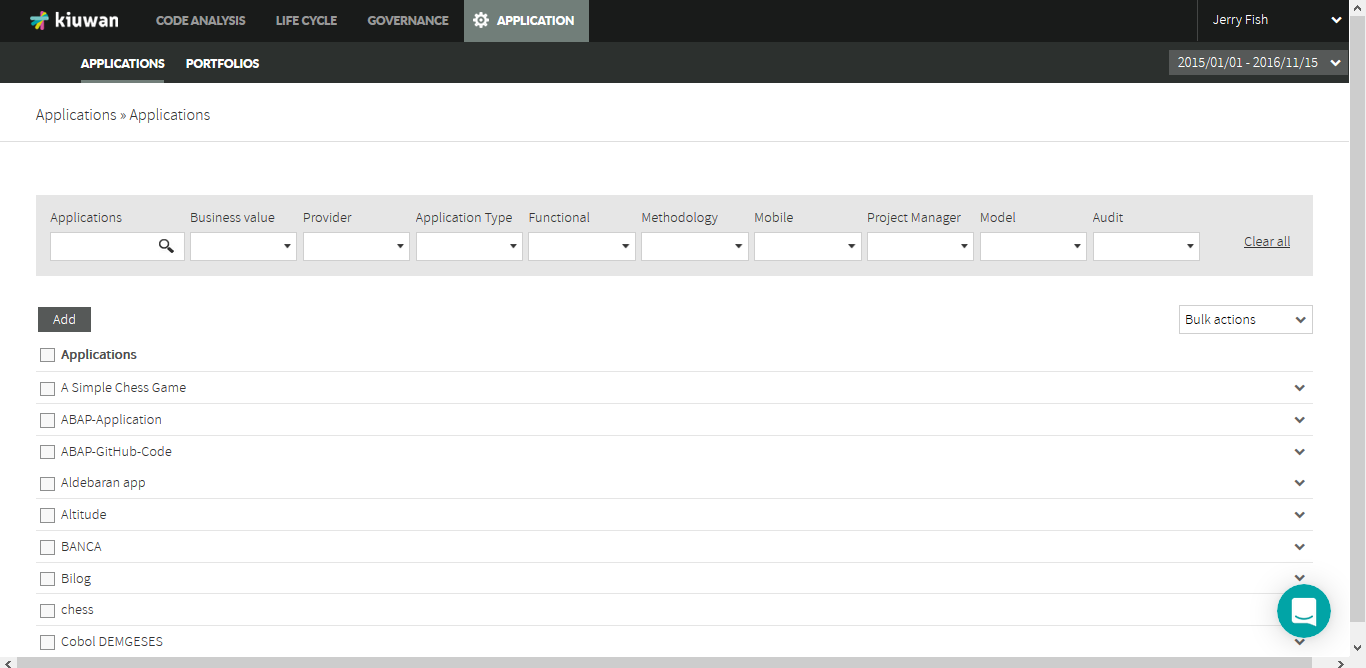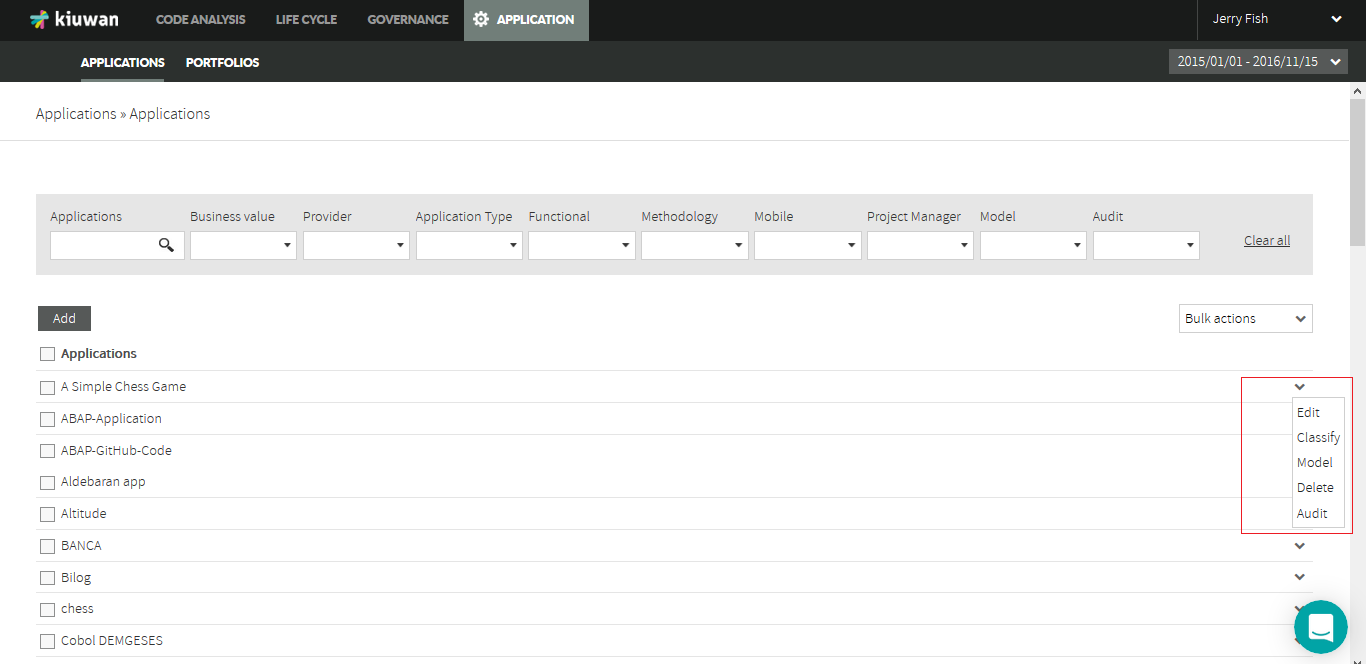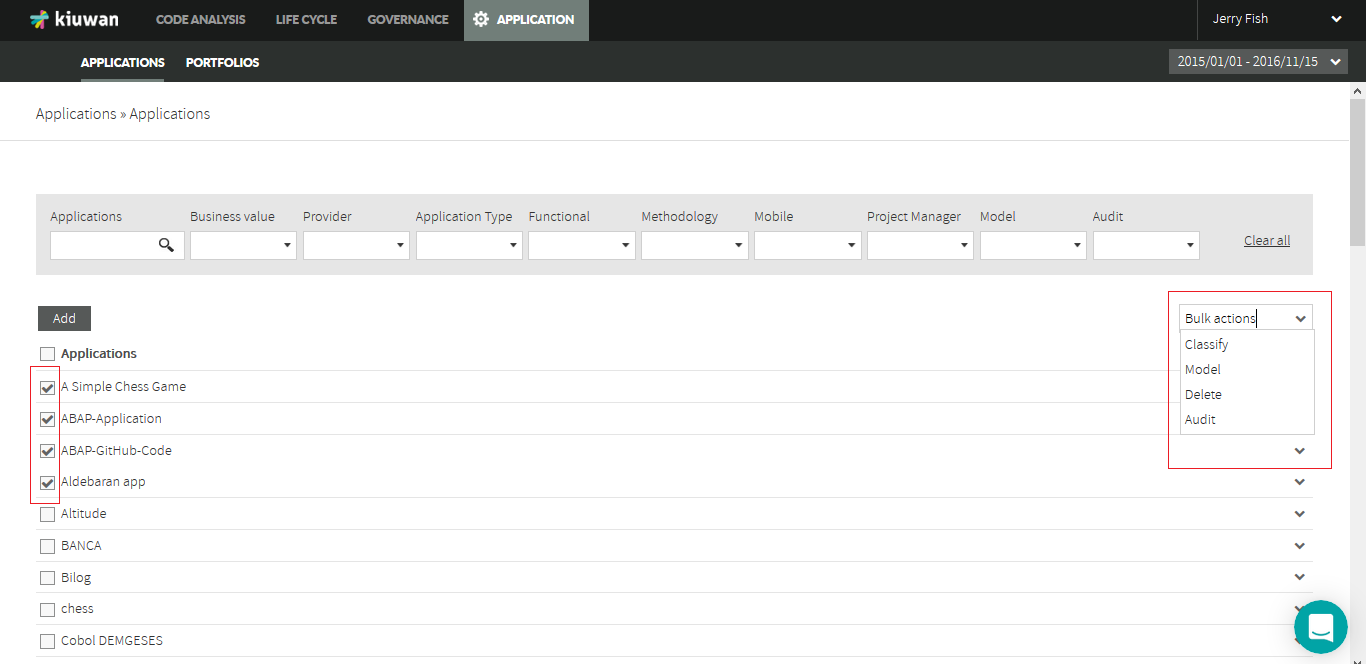The Application Management option in the Configuration Menu lets you to manage your account applications.
Add a new application
Click the Add button, under Applications menu, and a new pop-up window will appear. This new screen is divided into three sections:
Application Name
- Application Name and Description fields allow you to identify the new application —the name must not already exist—. You can also add an optional brief description.
Model Parameters
- Model field allows you to select the Model you will use in the subsequent analyses you will perform on the application.
- Force model in deliveries : By default, a delivery use the model and version used in its baseline. If this option is checked, the delivery will use the last version of the model.
- The Characteristic Target can be set for each of the five CQM software characteristics. For all these fields, you can enter values from 0 to 100 that represent the "goal" to achieve.
Audit
- Audit field allows you to select the Audit you will use in the subsequent analyses you will perform on the deliveries of the application being created.
Portfolios
- The Business Value field, which is one of the portfolios used by default by Kiuwan, allows you to establish the importance of the application from the business point of view. It will be used in the application management and governance capabilities.
Update an application
You can update any of the previous fields using the combo box to the right of each application.
Delete an application
The Delete action allows you to delete an application and the data associated to it. Kiuwan asks for confirmation before removing it.
Bulk actions
You can edit multiple applications in just one step using the Bulk actions menu. Before, select the target applications using its checkbox button.