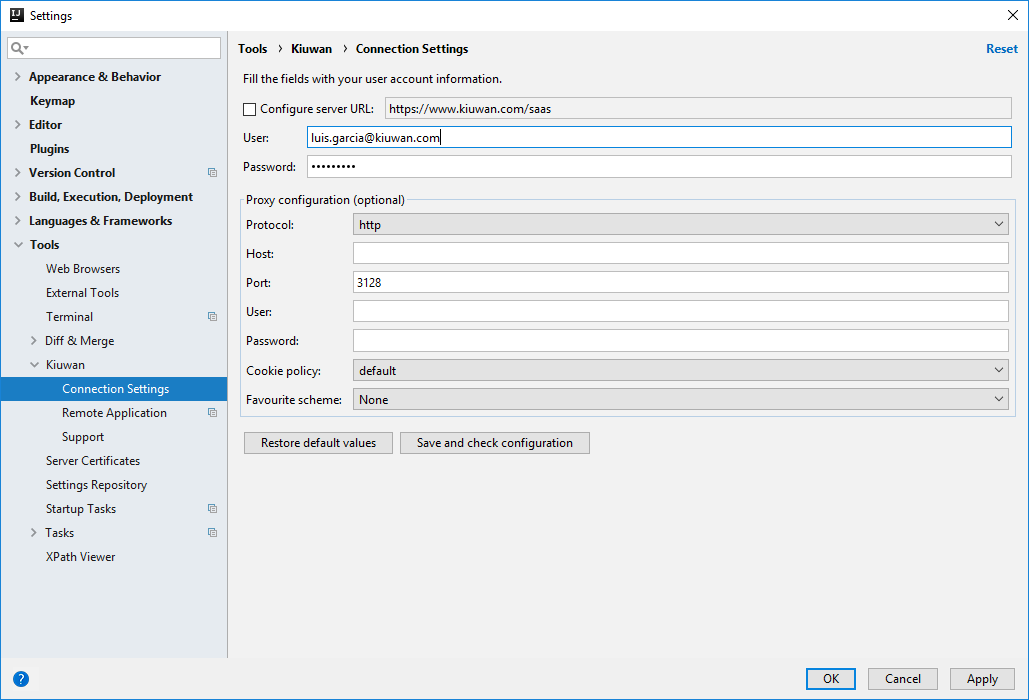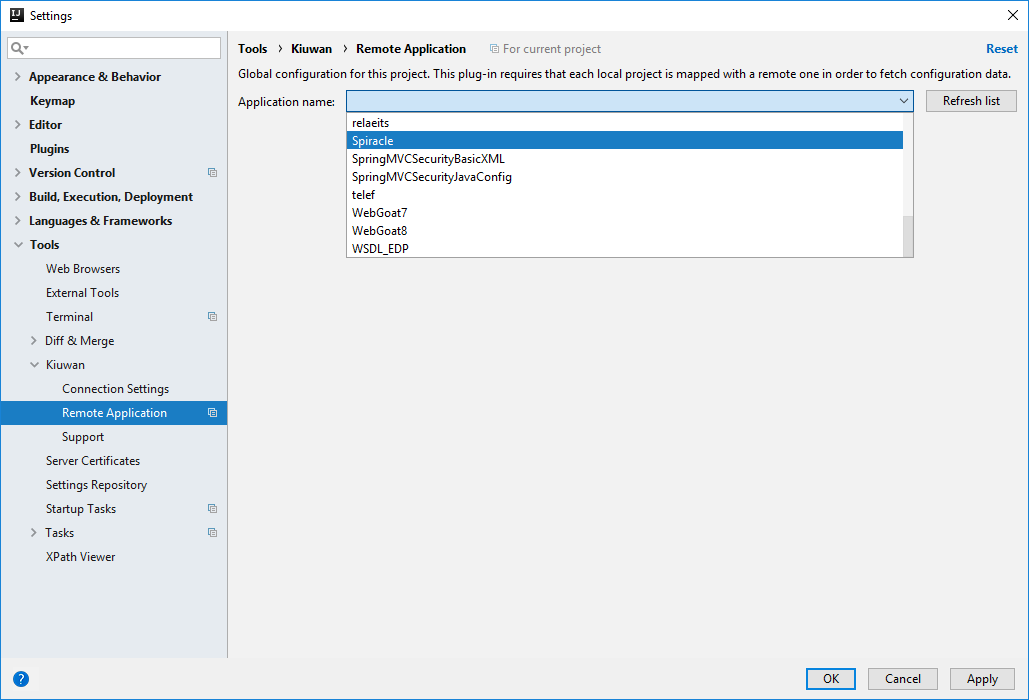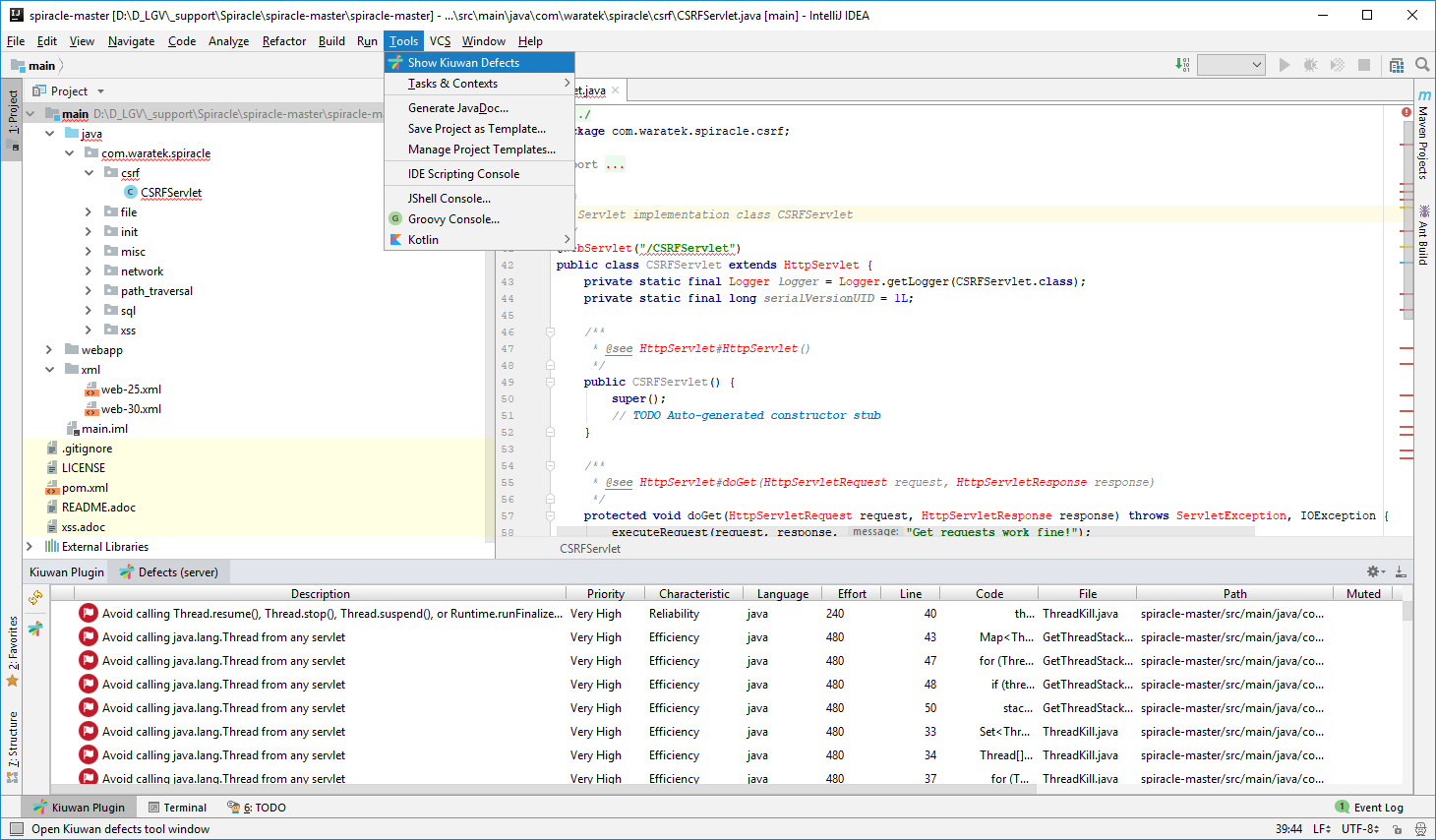Kiuwan for Developers (K4D) for MS Visual Studio is a Visual Studio extension that facilitates and automates compliance with security normatives, quality standards and best practices for several languages.
Kiuwan for Developers monitors and reports on security and quality issues of your code at the point that it is written. This immediate feedback provides you with the opportunity to fix/improve your code before it is delivered.
This extension connects with Kiuwan and harness the power of its security and quality models to prevent vulnerabilities and errors.
K4D is supported in VisualStudio 2015 and 2017
Installation
First, you need to configure the Kiuwan Gallery to download K4D for VS from Kiuwan.
In Visual Studio, go to Tools >> Options
Open Environment >> Extension and Updates and Add a new one with URL: https://www.kiuwan.com/pub/vsgallery/atom.xml
After Apply and OK, got to Tools >> Extensions and Updates..
Select Online >> Kiuwan Gallery
Click Download. Next, you need to close VS to K4D to be installed.
Click Modify and K4D is downloaded and installed.
Configuration
After installation, you need to configure K4D to connect to Kiuwan. Please, remember that you need to have a valid Kiuwan Account.
Go to File >> Settings and select Tools >> Kiuwan >> Connection Settings
Proxy settings
In case you are using a proxy, please configure Proxy configuration .
The Kiuwan server URL comes preconfigured (leave it with default value)
Fill in User and Password fields with your Kiuwan account's credentials.
Please, Save and check configuration before apply changes.
Mapping your Idea Project to Kiuwan Application
After K4D is installed, you are ready to map your Idea project to a Kiuwan application.
This action will allow synchronizing defects and vulnerabilities found by Kiuwan to your source code, being ready to work on fixing the issues.
To map your Idea project to Kiuwan, open File >> Settings and select Tools >> Kiuwan >> Remote Application
A dialog will open with a combo of available applications where you can select the application that matches your project in the Kiuwan account.
Kiuwan Defects List
Once mapped, you can open Kiuwan Defects List by selecting Tools >> Show Kiuwan Defects
Kiuwan Defect List window will appear docked to your Idea layout. Double-clicking on a defect will open the file and select the line of the defect.
Also, right-clicking on the defect and selecting Rule information will open a browser with the documentation of the Kiuwan rule that detected the selected vulnerability.
To get access to Rule information, please use same credentials as those configured in Connection Properties.
Support and Troubleshooting
If you experience problems with the Kiuwan plugin for IntelliJ IDEA , you can read Kiuwan Documentation to find a solution, or if you prefer you can collect troubleshooting information and send it to us.
Visit Contact Kiuwan Technical Support on how to contact us. We will address your problem as soon as possible.