Versions Compared
Key
- This line was added.
- This line was removed.
- Formatting was changed.
This page describes how to configure Kiuwan to work with:
- Networks that use an internet proxy.
- Single Sign On authentication.
- A local authentication system.
Contents:
| Table of Contents |
|---|
How to configure Kiuwan for networks with proxy, SSO systems or local authentication
- Start up the Kiuwan Local Analyzer
- Click Advanced to access the Network configuration window
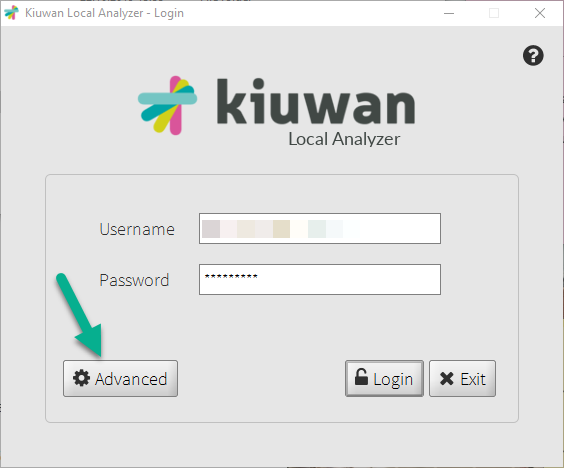
Internet proxy configuration
If your network has a pass-through proxy required for internet access, you should configure the proxy settings in the first tab of the Network configuration window.
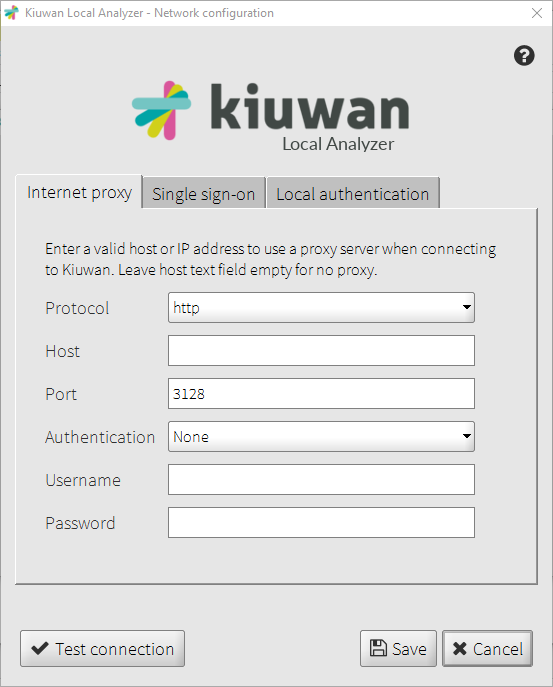
Here you can set:
- The protocol used by the proxy (http or socks).
- The host of the proxy server (e.g. proxy.myorganization.com).The port the proxy server listens to.
- Leave this option empty if your connection to the Internet needs no proxy pass-through.
- The authentication type for the proxy.
- The username for the proxy authentication.
- Only basic authentication is supported.
- Leave this option to "None" if no authorization is required
- The password for the proxy authentication.
| Info |
|---|
From Java 8 Update 111 (8u111) onwards, the Basic authentication scheme has been deactivated, by default, in the Oracle Java Runtime.If you are using Java 8 Update 111 (or later), proxies requiring Basic authentication when setting up a tunnel for HTTPS will no longer succeed by default. Please visit Basic Authentication Error : Proxy returns HTTP1.1 407 Proxy Authentication Required for help on how to set up. |
Alternatively, instead of using the Kiuwan Local Analyzer GUI, you can manually configure the proxy settings in $(AGENT_HOME)/conf/agent.properties file agent.properties
| Code Block |
|---|
# HTTP(S) or SOCKS proxy configuration needed to access kiuwan. Leave proxy.host empty if no proxy. # One of 'http' or 'socks'. proxy.protocol=http # Proxy host. Leave empty if no proxy proxy.host= # Proxy port proxy.port=3128 # Proxy timeout (milliseconds). Set to 0 for no timeout. # Applies when establishing a connection or waiting for a response behind a proxy. proxy.timeout= # Proxy authentication. One of 'None' or 'Basic' proxy.authentication= # Proxy username. Leave empty if authentication=none proxy.username= # Proxy password. Leave empty if authentication=none proxy.password= |
Single Sign-On
Kiuwan Local Analyzer is able to authenticate the set user by accessing a Single Sign-On System. If your organization uses this kind of authentication, you can use this feature to use your SSO system credentials to access your Kiuwan account.
Please refer to How to integrate Kiuwan with SAML SSO for details on how SAML SSO works inside Kiuwan.
In order to configure Kiuwan Local Analyzer to use your SSO system, you need to indicate the Domain ID in the Single sign-on configuration panel to use any of the available authentication methods.
Available authentication methods for SSO
These are the available authentication methods for SSO.
Windows Integrated Authentication (WIA/IWA)
If you are logged into the Domain account of your organization, KLA will authenticate against your ADFS via Kerberos using the credentials of your Windows session. You only need to be logged into the Windows Domain with your user.
These are the available parameters for this authentication method:
- IDP Hostname: The hostname of your organization’s IDP. (e.g. sts.contoso.com)
- User-Agent to send during HTTP authentication: The User-Agent string to be sent to the IDP, you can leave this field empty if you want the KLA try to guess the suitable User-Agent. (e.g. MSIE 10.0)
- Trusted hosts: A comma-separated list of names, without spaces, of the hosts to allow the communication between the KLA and them. (e.g. tok.organization.com,sts2.myserver.com) The IDP hostname (e.g. sts.contoso.com) and SP (e.g. www.kiuwan.com) hostname are included in this list implicitly, so you can leave this field empty if you do not need to communicate with other servers during the SSO negotiation.
- No Proxy Hosts: A comma-separated list of names, without spaces, of the hosts to avoid to pass through the proxy server. (e.g. sts.contoso.com,sts2.contoso.com).
HTTP authentication
If you cannot use WIA/IWA, but if your IDP supports HTTP authentication, you can choose this option.
These are the available configuration options:
- IDP Hostname: The hostname of your organization’s IDP. (e.g. sts.contoso.com).
User-Agent to send during HTTP authentication: The User-Agent string to be sent to the IDP, you can leave this field empty if you want the KLA try to guess the suitable User-Agent. (e.g. MSIE 10.0).
Username to present to the IDP: Your username to authenticate against the IDP. (e.g. jsmith@contoso.com).
Password to present to the IDP: Your password to authenticate against the IDP.
Trusted hosts: A comma-separated list of names, without spaces, of the hosts to allow the communication between the KLA and them. (e.g. tok.organization.com,sts2.myserver.com) The IDP hostname (e.g. sts.contoso.com) and SP (e.g. www.kiuwan.com) hostname are included in this list implicitly, so you can leave this field empty if you do not need to communicate with other servers during the SSO negotiation.
No Proxy Hosts: A comma-separated list of names, without spaces, of the hosts to avoid to pass through the proxy server. (e.g. sts.contoso.com,sts2.contoso.com).
Form-based authentication
Select this option if none of the former options can be used in your environment, and if your IDP presents an HTML Form asking you for simply the username and password.
These are the available configuration options:
- IDP Hostname: The hostname of your organization’s IDP. (e.g. sts.contoso.com).
- Username to present to the IDP: Your username to authenticate against the IDP. (e.g. jsmith@contoso.com).
- Password to present to the IDP: Your password to authenticate against the IDP.
- Input field name for Username: Name of the input field to fill in the HTML Form with your IDP’s username. (e.g. the name of the input field for the username in ADFS 4.0 is ‘UserName’).
- Input field name for Password: Name of the input field to fill in the HTML Form with your IDP’s password. (e.g. the name of the input field for the password in ADFS 4.0 is ‘Password’).
- Trusted hosts: A comma-separated list of names, without spaces, of the hosts to allow the communication between the KLA and them. (e.g. tok.organization.com,sts2.myserver.com) The IDP hostname (e.g. sts.contoso.com) and SP (e.g. www.kiuwan.com) hostname are included in this list implicitly, so you can leave this field empty if you do not need to communicate with other servers during the SSO negotiation.
- No Proxy Hosts: A comma-separated list of names, without spaces, of the hosts to avoid to pass through the proxy server. (e.g. sts.contoso.com,sts2.contoso.com).
Troubleshooting
I cannot authenticate with my credentials from www.kiuwan.com in the KLA
Cause: You cannot use the same credentials used on www.kiuwan.com to authenticate using some of the Single Sign-On authentication methods.
If you are using HTTP authentication or form-based authentication, you have to configure your username and password you use to authenticate against your organization’s identity provider, not the credentials you use in www.kiuwan.com.
If your IDP is ADFS, usually the username is composed by the ID you use to log into the organization’s domain network, plus ‘@’ and the domain name.
- I.e., if you use the id: ‘john’ to log into your Windows machine and the domain to log into is ‘contoso.com’, then your username for ADFS is: ‘john@contoso.com’.
WIA is not working even if I am logged into the Domain account of my organization
Cause 1: Maybe Kerberos authentication is not working in your machine. Check if your Internet Explorer is working with WIA/IWA following the Internet Explorer configuration in the official documentation: https://docs.microsoft.com/en-us/windows-server/identity/ad-fs/troubleshooting/ad-fs-tshoot-iwa#internet-explorer-configuration
Cause 2: The user-agent header sent to ADFS is not registered as one of WIASupportedUserAgents (https://docs.microsoft.com/es-es/windows-server/identity/ad-fs/operations/configure-ad-fs-browser-wia). In this case, ADFS replies sending to the KLA a simple HTML Form and WIA process cannot start.As solution, you have to indicate in the KLA configuration screen the “User-Agent to send during HTTP authentication” with one of User-agent strings that is configured in your ADFS. You can ask it to your ADFS administrator.
Cause 3: During the Single Sign-On authentication process, the requests to the IDP is passing through a proxy. If Extended Protection is enabled in your ADFS, some proxies can cause that ADFS rejects the credentials.If your IDP is located in the local intranet, you may need to add the IDP’s host name in the list of No Proxy Hosts to avoid passing through the proxy when KLA try to authenticate against your IDP.
HTTP authentication fails
Cause 1: User-agent header sent to the IDP is not registered as one of “HTTP Authentication-enabled” client. In most cases, in this scenario, the IDP replies sending to the KLA a simple HTML Form and HTTP Authentication negotiation process cannot be triggered. To solve this, you have to indicate in the “User-Agent to send during HTTP authentication” field, one of User-agent string that is configured in your IDP.
Cause 2: Some IDPs like ADFS has an extra protection to prevent Man-in-the-middle attacks. If your IDP has this option enabled, HTTP authentication will not work. If this is your case, try to use the Form-based authentication method.
Form-based authentication fails
Cause 1: The name or names of the input fields are not configured correctly. Note that these names are case sensitive, that is to say, it distinguishes between upper cases and lower cases.
Cause 2: The IDP is requesting more information than simply the username and password. Sometimes, the IDP can ask for additional information like captcha or token code. This scenario is not supported by the KLA.For troubleshooting please see Troubleshooting Knowledge Base.
Local authentication configuration
You can integrate the Kiuwan Local Analyzer with a local authentication system.
This is a common scenario in organizations that validate their employees' credentials against their own authentication system and do not want them to use other credentials when accessing external services.
If your company uses a corporate authentication service, your username and password will most probably be stored in an Active Directory, an OpenLDAP or an IBM Tivoli.
If that is your case, you do not need to have different credentials for your Kiuwan account.
By integrating Kiuwan with your Auth service, you will make the Kiuwan authentication delegate to your own system.
Configure with KLA GUI
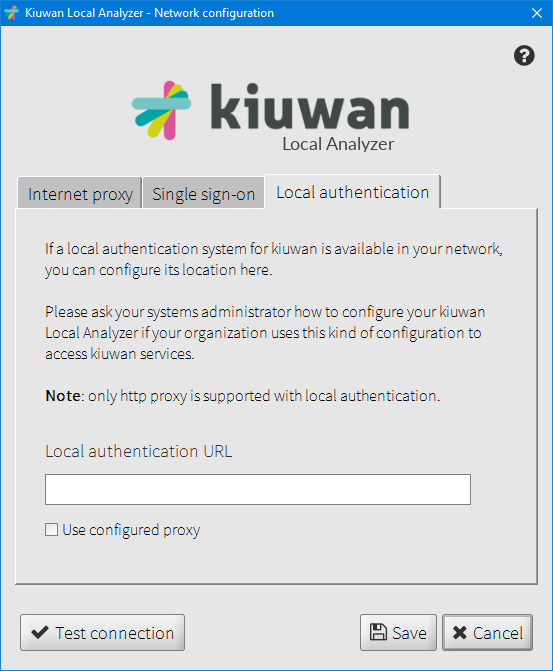
If this is the case, you will need to configure the URL of your organization's local authentication system. You can also set the local authentication to use the currently configured proxy (as long as it uses http protocol). Ask your systems administrator what value to enter in the "Local authentication URL" field.
When a local authentication URL is configured, the username and password you set in the login window will be sent to the local authentication system instead of Kiuwan.
Configure with CLI
Alternatively, instead of using Kiuwan Local Analyzer GUI, you can manually configure the Local Authentication settings in AGENT_HOME/conf/agent.properties file agent.properties
| Code Block |
|---|
# Integrate with a local authentication service local.auth.url= # Use the current proxy configuration when connecting to the local authentication service (only valid when using 'http' proxy) local.auth.useProxy=false |
Configure Kiuwan to use your Local Authentication system
Your company users should not connect to https://www.kiuwan.com to sign in, but to an internal URL of your corporate network that you choose, like: http://kiuwan.yourdomain.com or http://yourdomain.com/kiuwan (for example).
In that address you will have an authentication service application that will rely on your local auth service. If you have permissions to access Kiuwan, it will generate a JWT authentication token including the username, which is encrypted using a secret key, that you can generate in your Kiuwan account settings page.
This token is sent to Kiuwan, which makes the validation and creates the session for the user, who is automatically redirected to https://www.kiuwan.com, to access the application.
A sample application
You can find a sample authentication application (kiuwan/kiuwan-local-authentication) as a way to get started.
This sample application uses Tomcat (tomcat-users.xml) as authentication mechanism.The steps are simple:
- Install [Tomcat 8.5.11] (or another application server or use one you already have in your company) on a server.
- Compile and deploy the sample authentication service application we provide for authenticating users in your application server.
- Configure the authentication service application in index.jsp page. (Remember, this is a sample application. Do not use it as production code)
| Code Block |
|---|
String ownerUsername = "puzzle307@gmail.com"; String clientId = "auth_1"; String secretKey = "2chpi17khvun90irrrse2e2276v64sj1pku8i9guh7ls544g3pjjiiv87763cfhqg62n6lvf7g51iuvpteisr4lntnnh6q3dsik3j5j"; String kiuwanURL = "https://www.kiuwan.com/saas/web/dashboard/dashboard"; String loginURL = "http://localhost:8080/kiuwan-auth/login.jsp"; |
The required clientId and secretKey fields are generated from Kiuwan. You need login in Kiuwan and go to Account Management > Secret keys
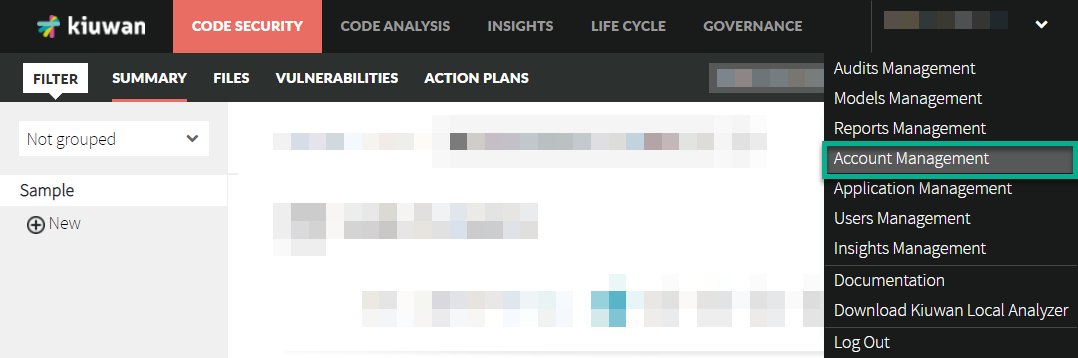
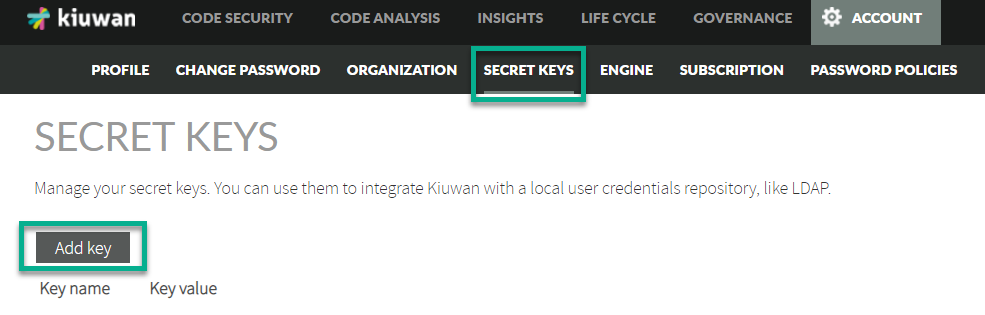
You also need to configure the security settings in the application server where you deployed our authentication service application, to connect to your LDAP or any other authentication server.
In this example, we use Tomcat (tomcat-users.xml):tomcat-users.xml
| Code Block |
|---|
<tomcat-users> <role rolename="kiuwan_user"/> <!-- the role name as is named in web.xml file of our authentication service --> <user username="kuser" password="kuser" roles="kiuwan_user"/> <!-- kiuwan users --> </tomcat-users> |
Configure the web.xml file to use this authentication mechanism:web.xml
| Code Block |
|---|
<?xml version="1.0" encoding="UTF-8"?> <web-app> <display-name>Kiuwan Authentication Service</display-name> <!-- Define a Security Constraint on this Application --> <security-constraint> <web-resource-collection> <web-resource-name>Kiuwan Authentication Service</web-resource-name> <url-pattern>/index.jsp</url-pattern> </web-resource-collection> <auth-constraint> <role-name>kiuwan_user</role-name> </auth-constraint> </security-constraint> <login-config> <auth-method>BASIC</auth-method> </login-config> <security-role> <role-name>kiuwan_user</role-name> </security-role> <welcome-file-list> <welcome-file>index.jsp</welcome-file> </welcome-file-list> </web-app> |
Now you just have to tell your Kiuwan users to use the URL you have defined to access our authentication service application.
Remember that this same configuration is also valid if you have Single-Sign-On mechanisms such as LDAP, SPNEGO or IBM WebSeal.