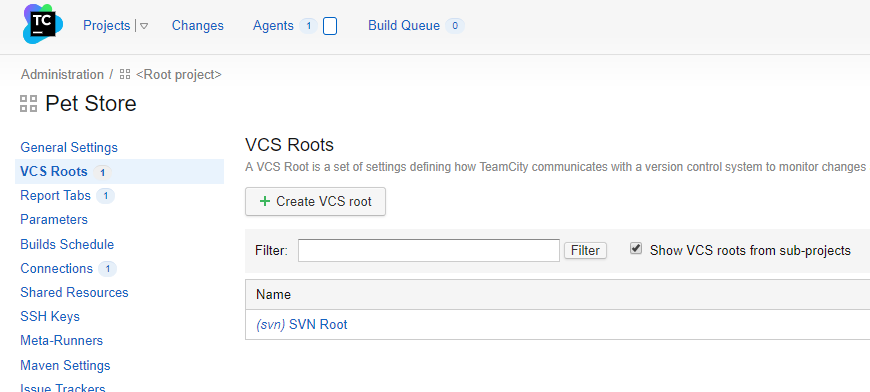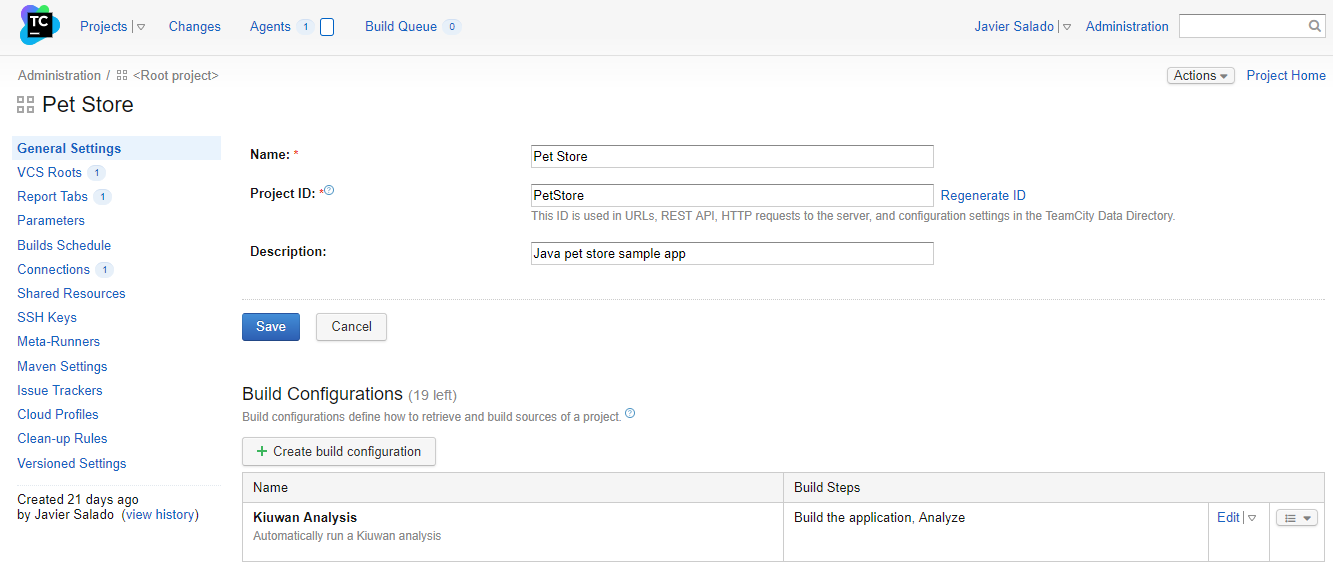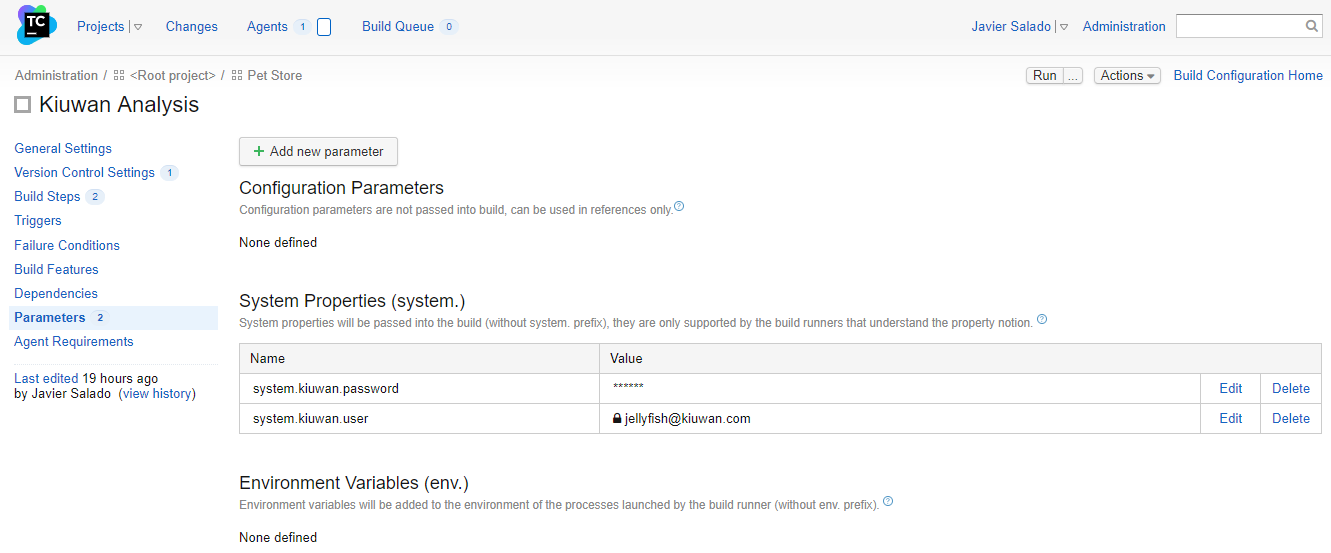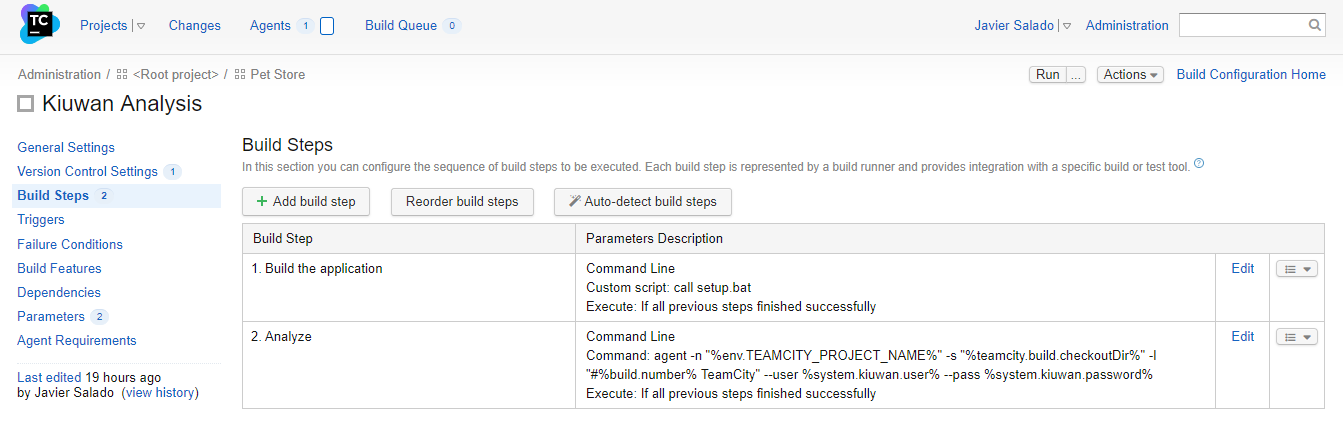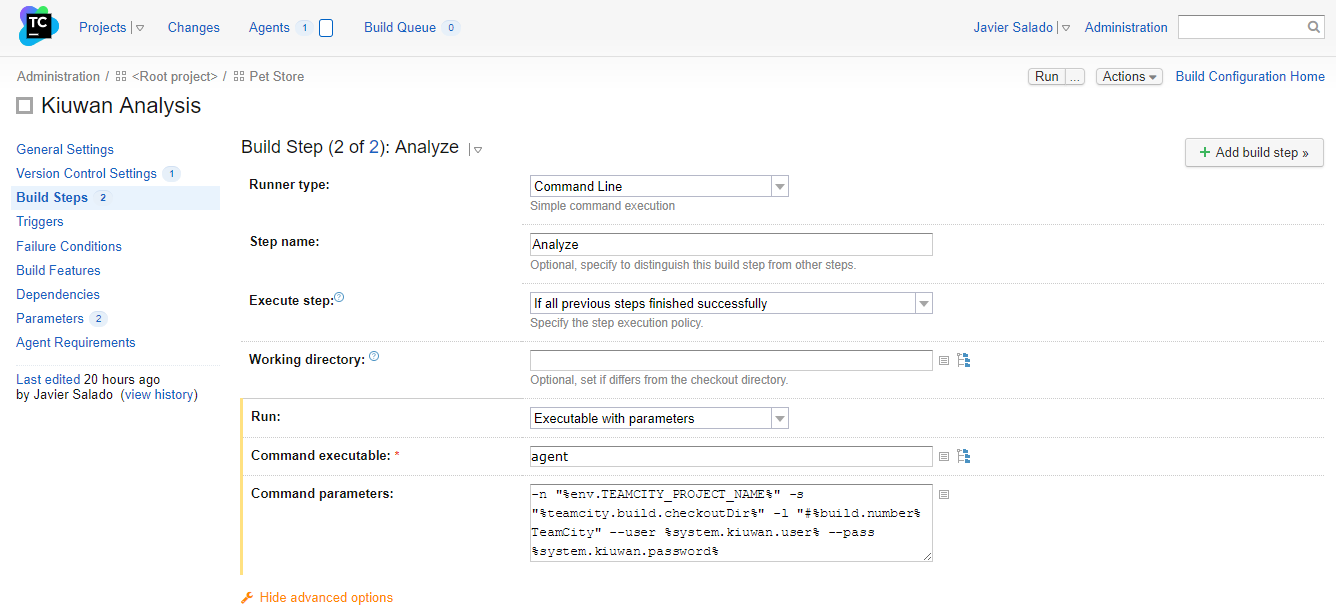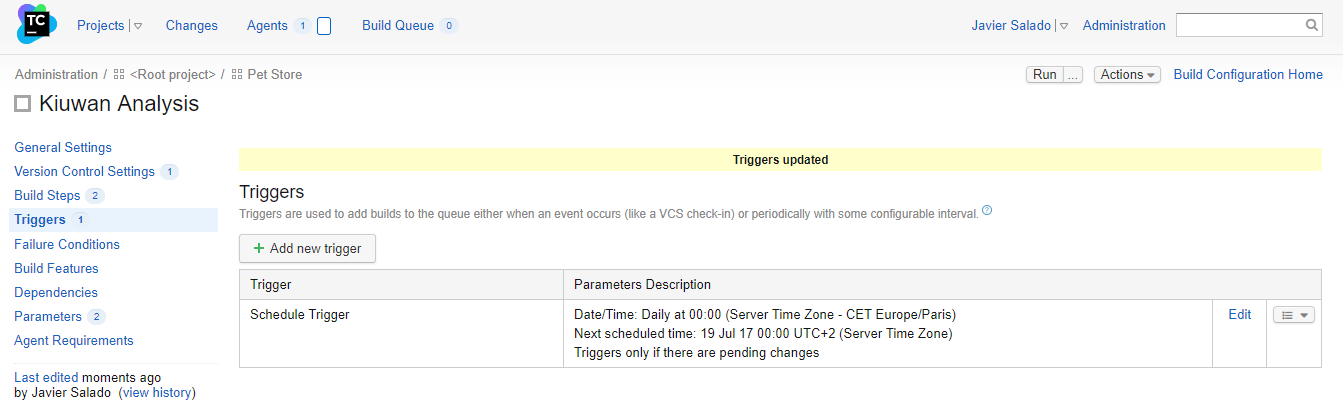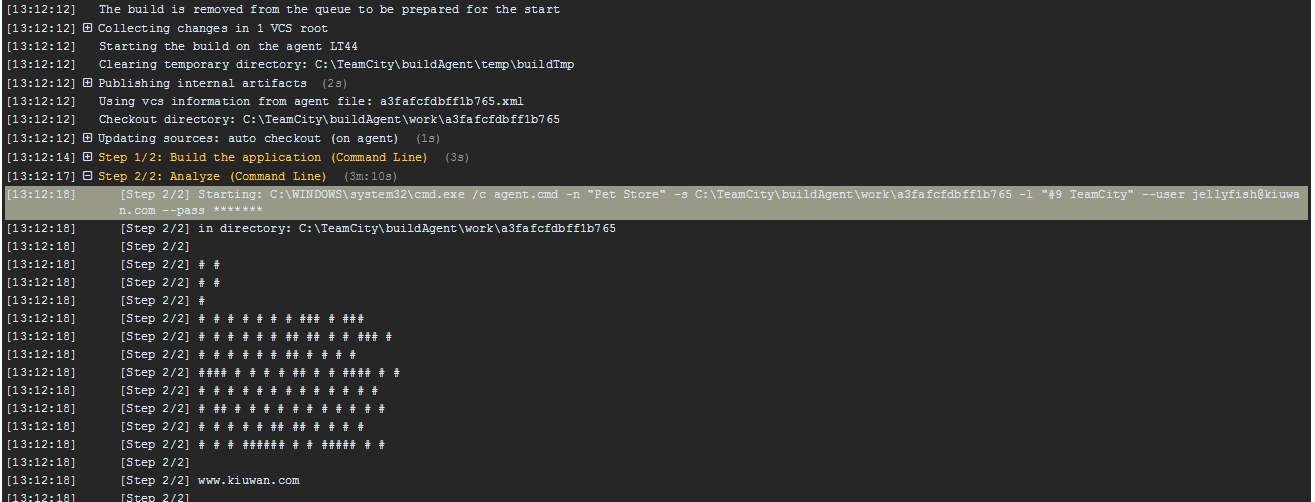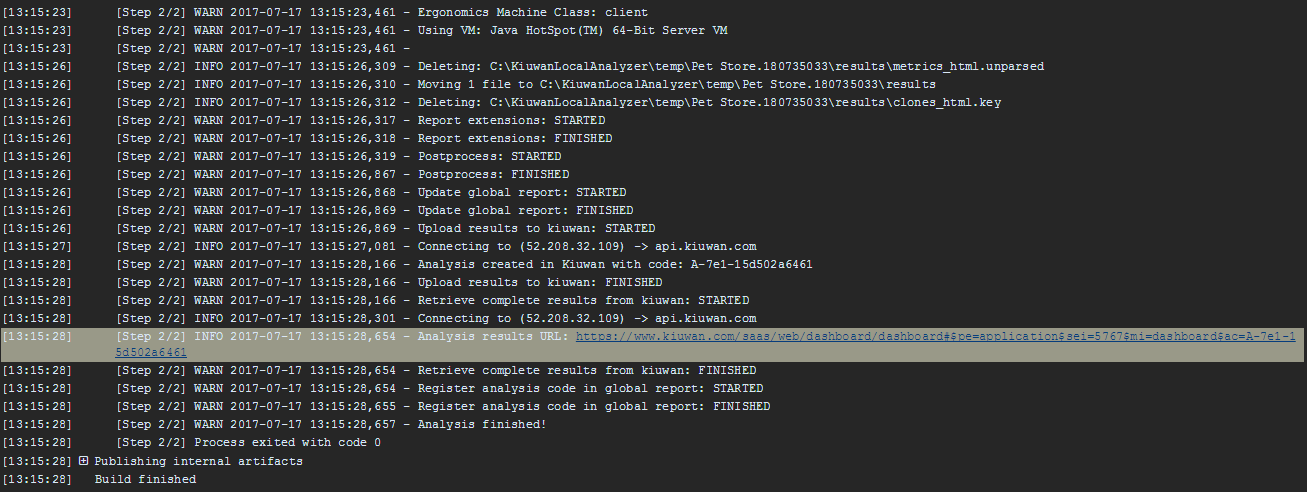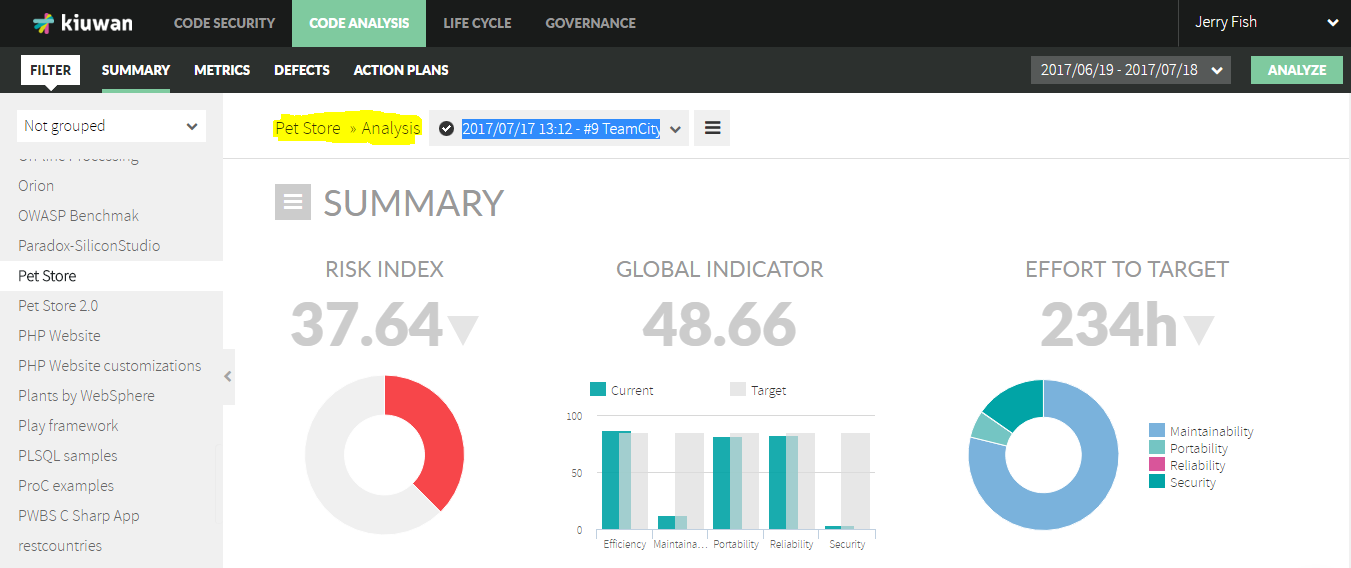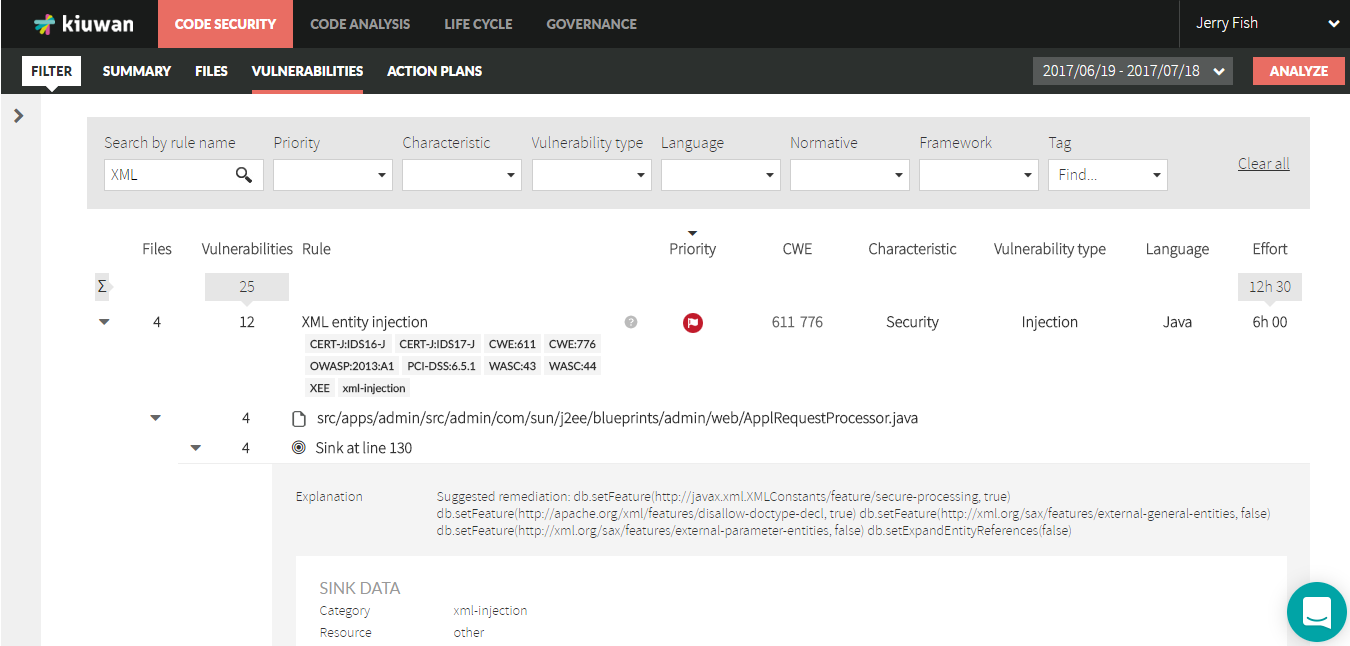| Info | ||
|---|---|---|
| ||
|
Everybody knows the benefits of CI in the SDLC. I’m not discovering new ground here, but what’s interesting is that you can leverage your continuous integration processes to have a continuous analysis processes to have all the objective information you need from your applications at build time with Kiuwan.
If you run your application’s continuous integration with JetBrains’ TeamCity, in this article you will learn how easy it is to run a Kiuwan analysis as part of the process. Let’s get started.
...
...
...
...
...
...
I’m going to assume you have fulfilled the first 3 requirements. I’m going to guide you step-by-step on how to configure a TeamCity build to run an automatic Kiuwan analysis starting by installing the KLA and configure the agent machines to run it.
Run a Kiuwan analysis from a TeamCity build step-by-step
Install the KLA in the agent machines.
Installing the KLA is pretty simple and straightforward, just take the KiuwanLocalAnalyzer.zip downloaded directly from your Kiuwan account and unzip it in a directory of your choice. That directory /KiuwanLocalAnalyzer will be your Kiuwan home (sometimes we call it agent home, to avoid confusion with the TeamCity agent I’ll stick to Kiuwan home). In Windows machines the KLA installation is done. For unix based machines there are a couple of little things to do:
Go to your directory and run a chmod command for all *.sh files to add execution permission (find -name “*.sh” -exec chmod +x {} \;)
Now, go to /bin directory and create a symbolic link named agent pointing to agent.sh (ln -s agent.sh agent).
To be able to invoke the KLA CLI in every machine without the installation path, add the /bin directory to the system path.
...
...
...
...
...
...
...
...
...
...
...
...
...
...
...
...
...
...
...
...
...
That’s it! You have successfully configured TeamCity to run an automatic Kiuwan analysis for a project.
...
...
...
...
...
Now you can sit back and let your development team code away. With every TeamCity build you will have the latest results with all the details of security vulnerabilities and other defects. Plan accordingly letting Kiuwan generate automatic action plans based on your team available effort and make you SDLC a continuous improvement process with JetBrains’ TeamCity.
...