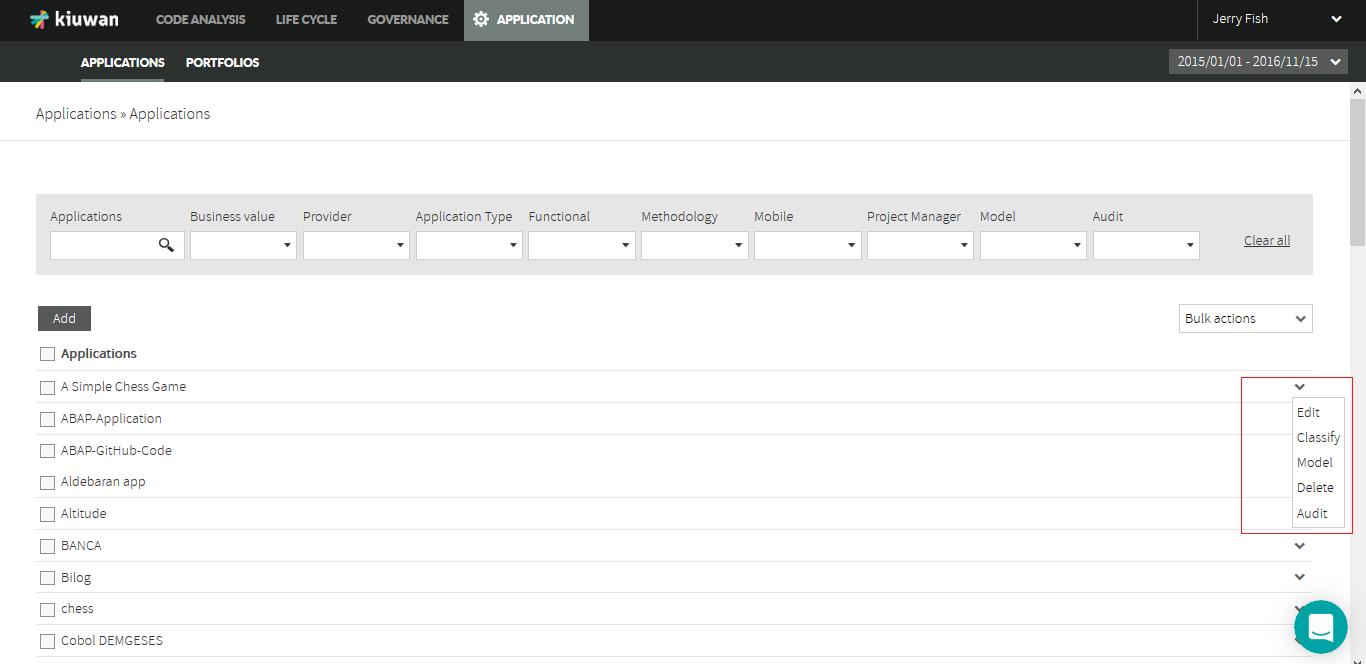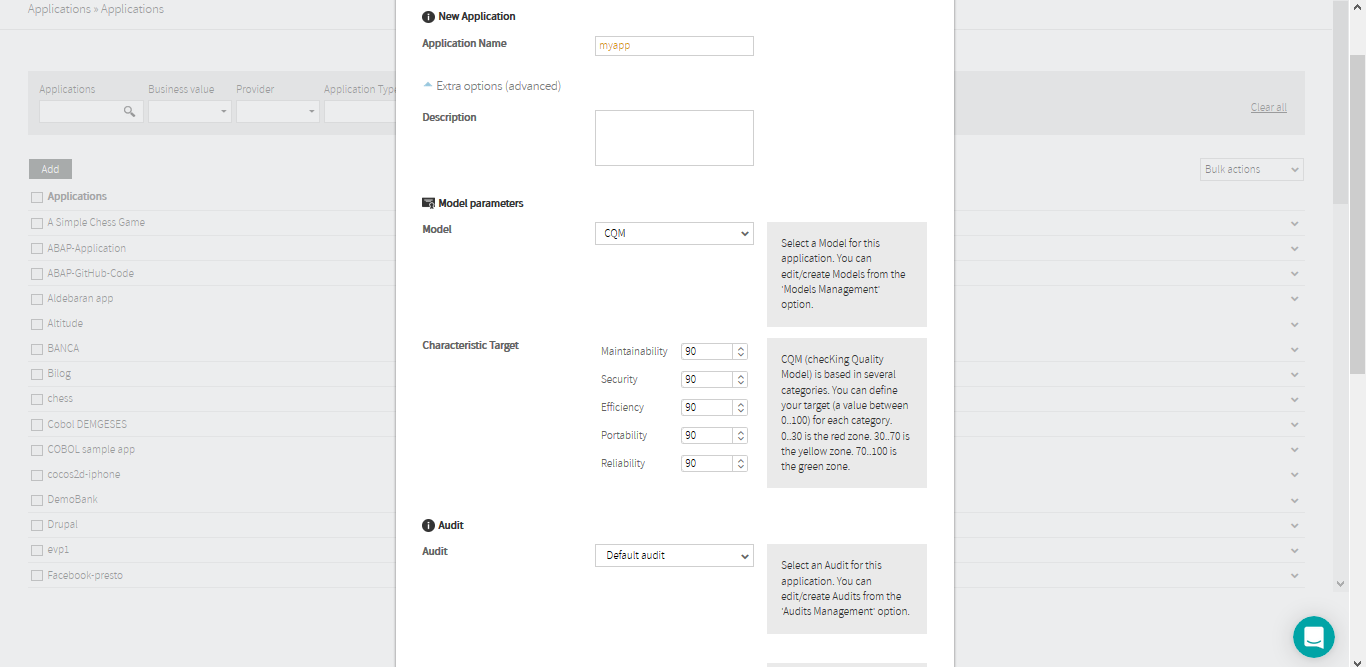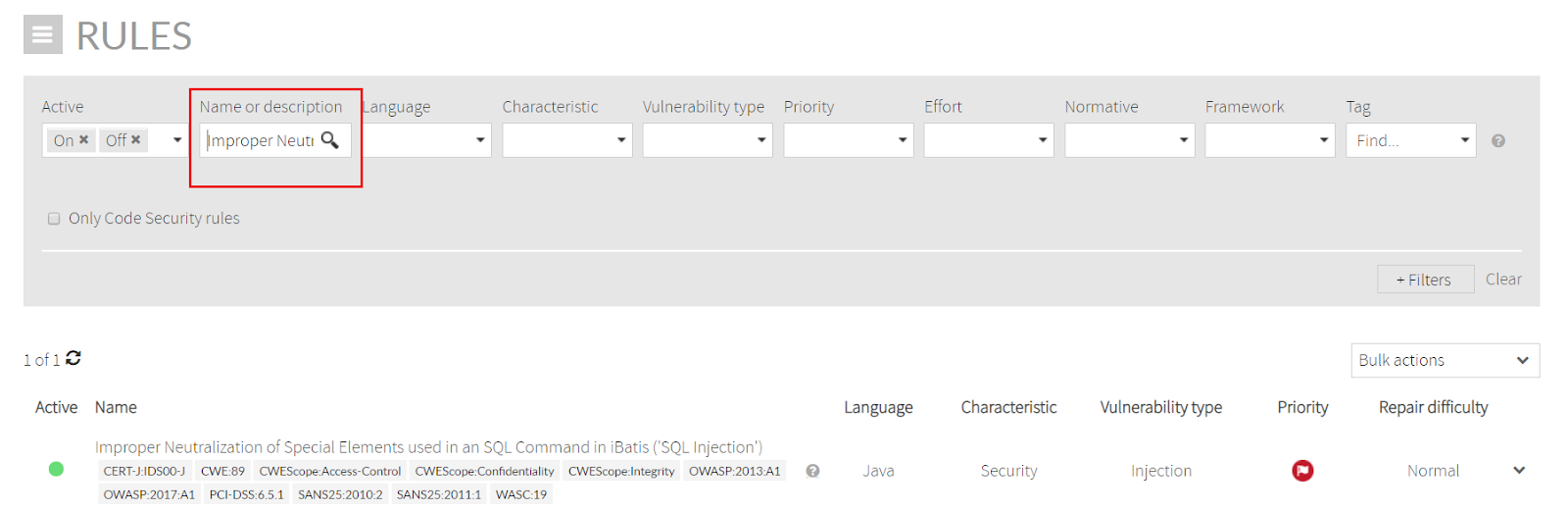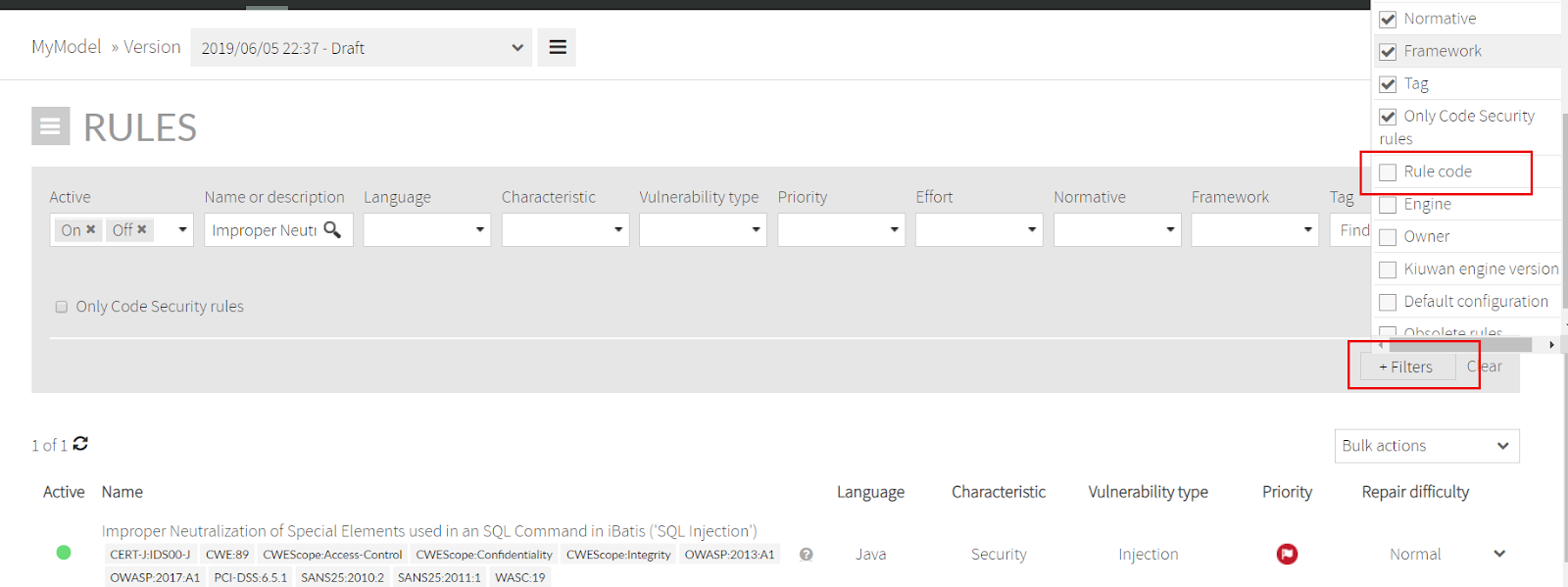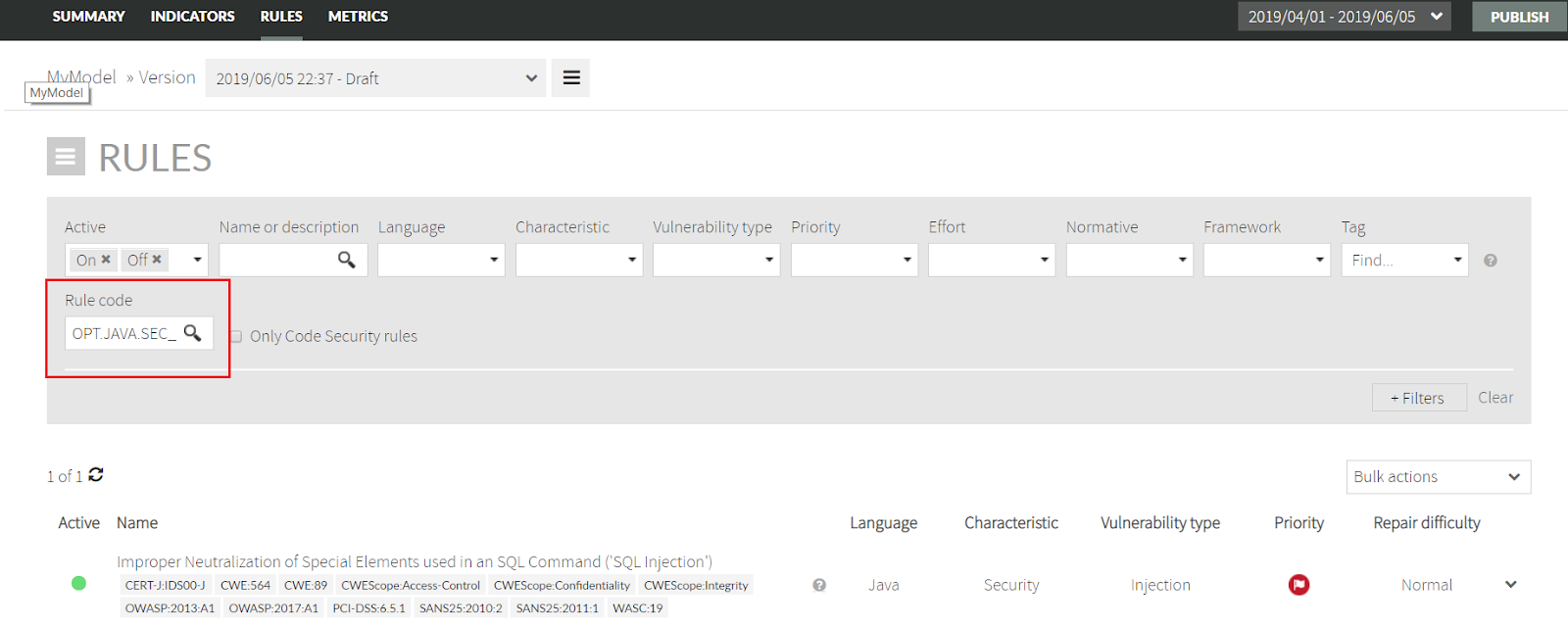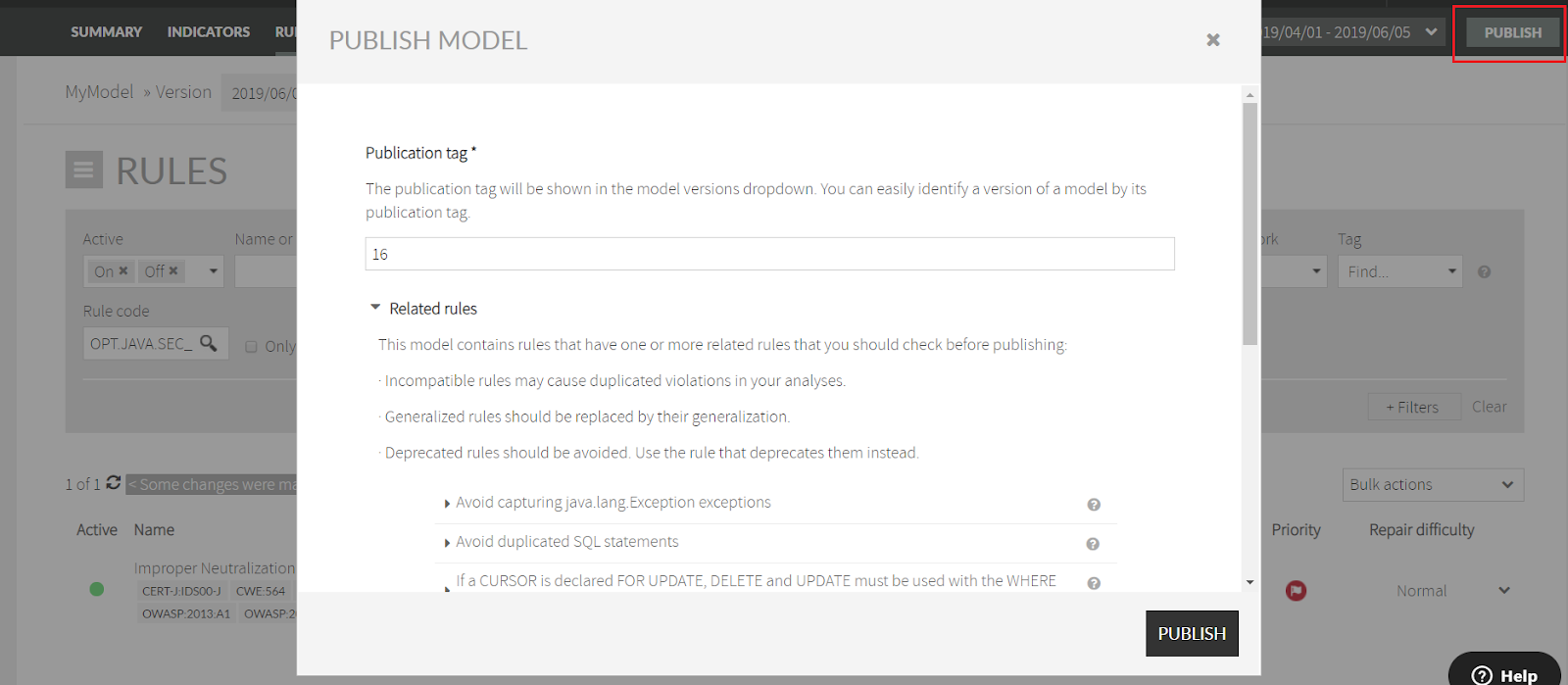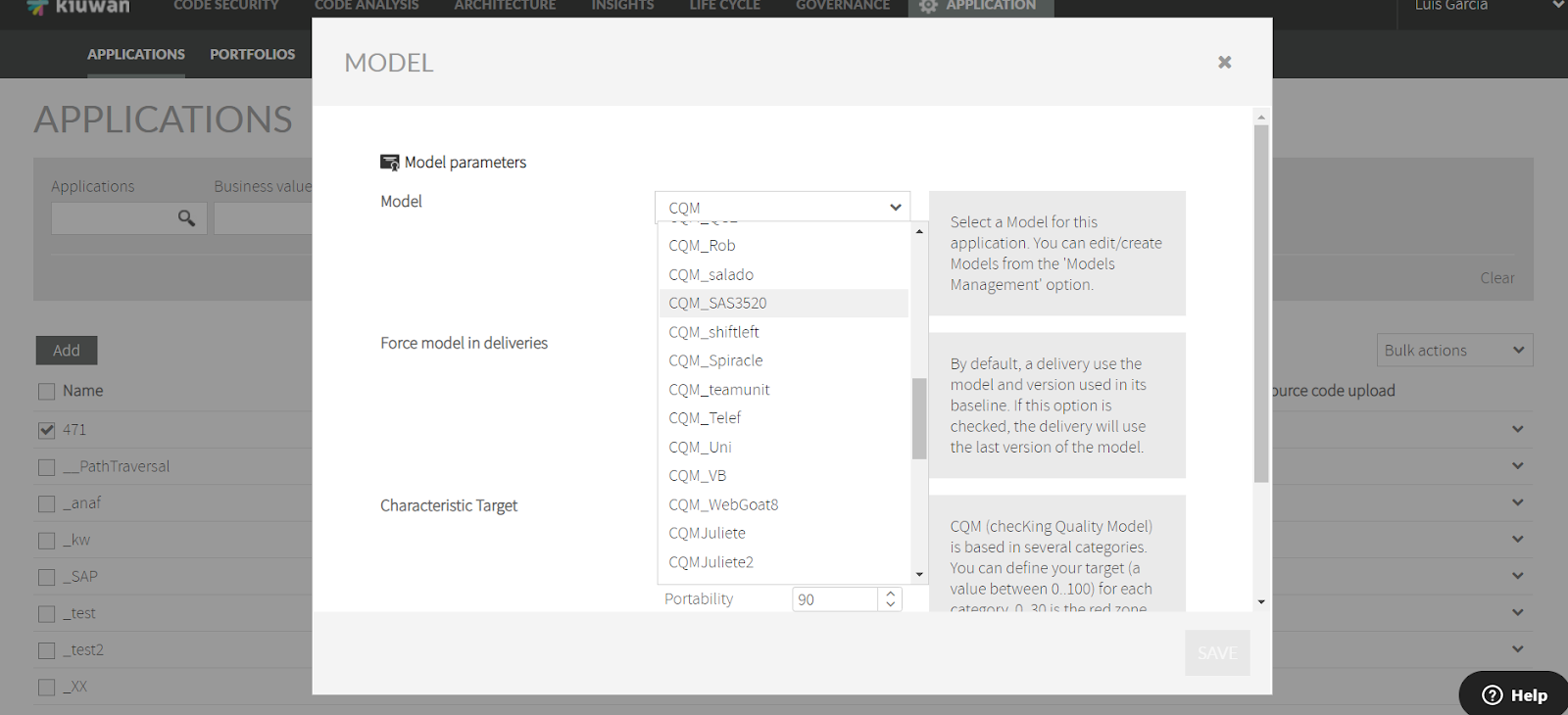| Info | |
|---|---|
Contents:
|
...
...
Sometimes, and for different reasons, you need to de-activate a Kiuwan rule (see https://www.kiuwan.com/docs/display/K5/How+to+manage+Kiuwan+defects+when+I+do+not+completely+agree+with+them ).
| Info |
|---|
To de-activate a rule means that Kiuwan will not execute that rule’s validation. |
Reasons can be of different nature (you are not interested in the validations the rule is performing, the rule for some reason is producing many false positives, or any other reason).
This guide purpose is to teach you how to do it.
Let’s start with some very basic concepts.
...
...
...
...
...
...
...
...
...
...
...
...
...
...
...
...
...
...
...
You can either be using CQM or a custom model.
How to know it ?
...
...
...
...
...
...
...
...
...
...
...
...
...
...
...
...
...
...
Find the rule and deactivate it
...
Publish your model
...
Associate your application to your custom model and run again the analysis
1. Create your initial custom model
...
...
...
...
...
...
...
...
...
...
...
and fill if with the rule code
...
...
...
...
...
...
...
...
...
...
...
Those changes will not be publicly available until you Publish your model.
...
...
...
...
...
...
...
...
...
...
...
...
...
...