Versions Compared
Key
- This line was added.
- This line was removed.
- Formatting was changed.
...
This guide will show you the different ways how you can get in touch with our technical support team.
Contents:
| Table of Contents |
|---|
...
...
Kiuwan’s Technical Support service can be used to get in contact with the Kiuwan support team to submit
...
incidents, queries, etc.
...
...
Your request will create a support ticket that will track all the details of your issue.
Submitting a request can be done through three different channels:
by email
through the Help Widget
from the Kiuwan Help Center
Whatever
...
channel you use, you will be able to manage and view all your tickets
...
in the Kiuwan Help Center
...
.
...
How to access Kiuwan’s Technical Support
1.
...
Send an e-mail to Kiuwan Support
...
| Info |
|---|
...
The easiest way to create a support request is by sending an e-mail to support@kiuwan.com. |
...
As soon as this email is received, a support ticket is created and you will receive
...
an acknowledgment message
...
with your request-id.
Your request (456) has been received and is being reviewed by our support staff.
Additionally to support@kiuwan.com, you can also use jelly.service@kiuwan.com
...
. Both support email addresses are equivalent.
2.
...
Use the Kiuwan Help Widget
...
...
You can also create a ticket from the Help widget.
...
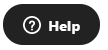 Image Added
Image Added
Image Removed
The Help Widget is available when you log in to your
...
Kiuwan account, and you can find it at the bottom-right of any page.
...
Click on the Help Widget to open it.
Image Removed
...
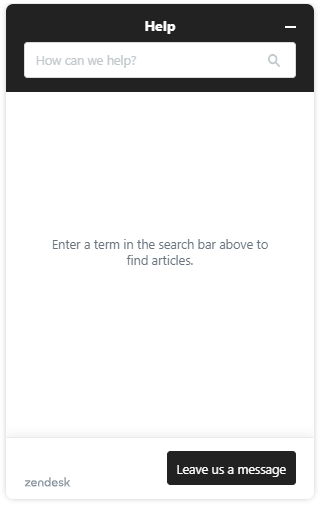 Image Added
Image Added
Option 1: Search the Kiuwan Knowledge Base by introducing any key term:
Image Removed
...
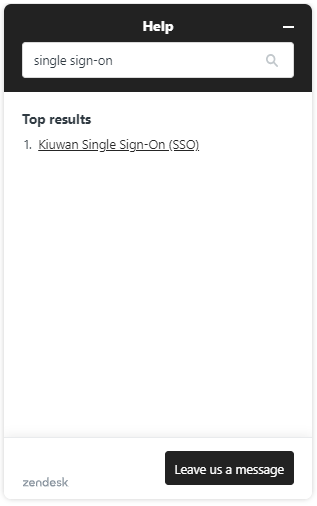 Image Added
Image Added
Option 2: Send us a message by providing your contact email address.
Image Removed
...
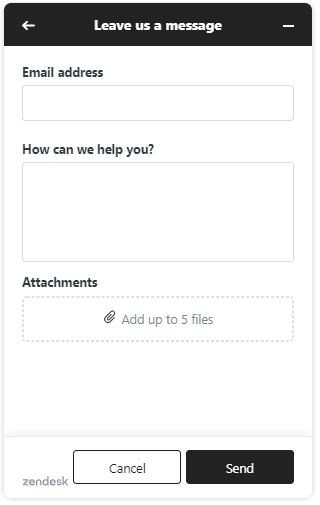 Image Added
Image Added
You will receive an acknowledgment
...
email providing your ticket id.
Your request (456) has been received and is being reviewed by our support staff.
3. Kiuwan Help Center ( https://kiuwan.zendesk.com/ )
...
3. Submit a request on the Kiuwan Help Center
You can access the
Kiuwan Help Center at https://kiuwan.zendesk.com/
...
.
Image Removed
...
Submit a request without an account
Click Submit a request
...
.
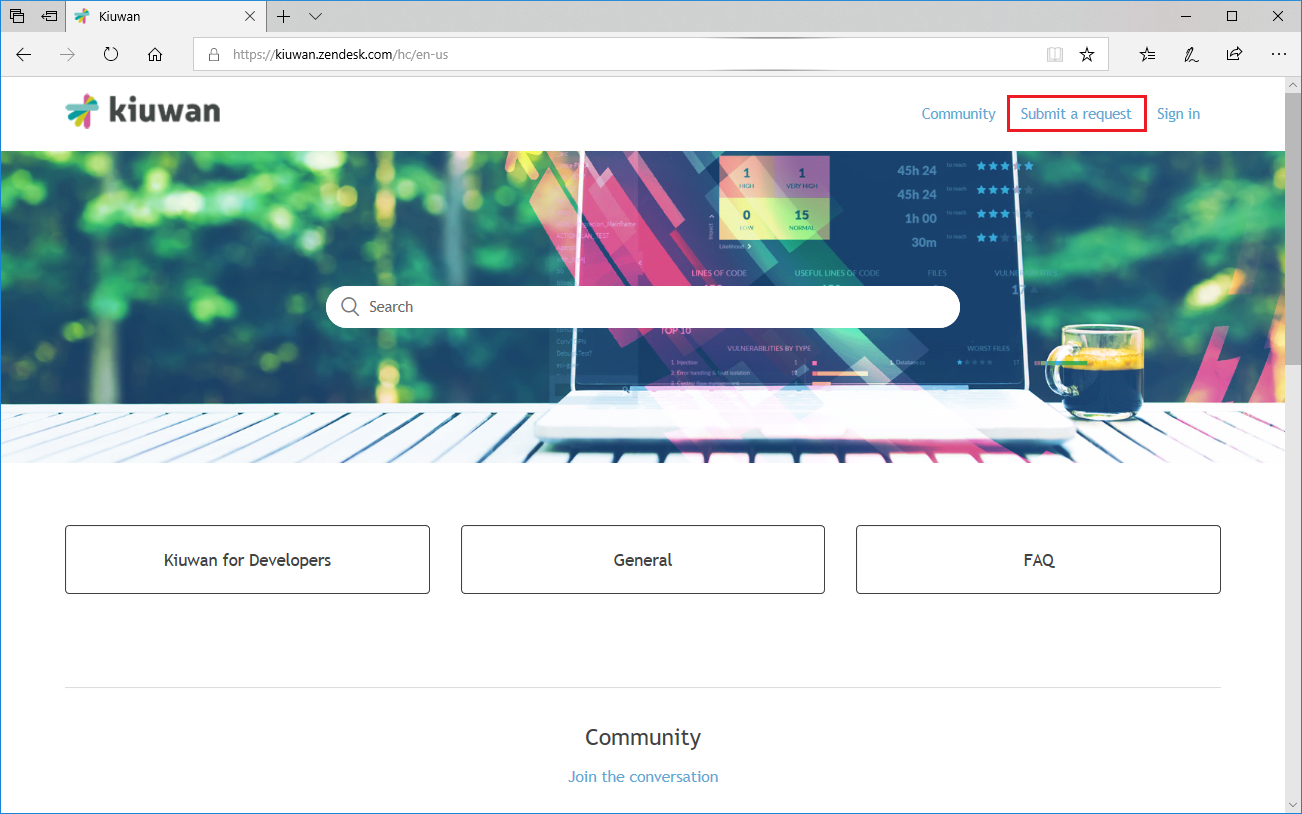 Image Added
Image Added
A new page will open with a form, in which you can enter your request.
Image Removed
Register at Kiuwan Help Center
...
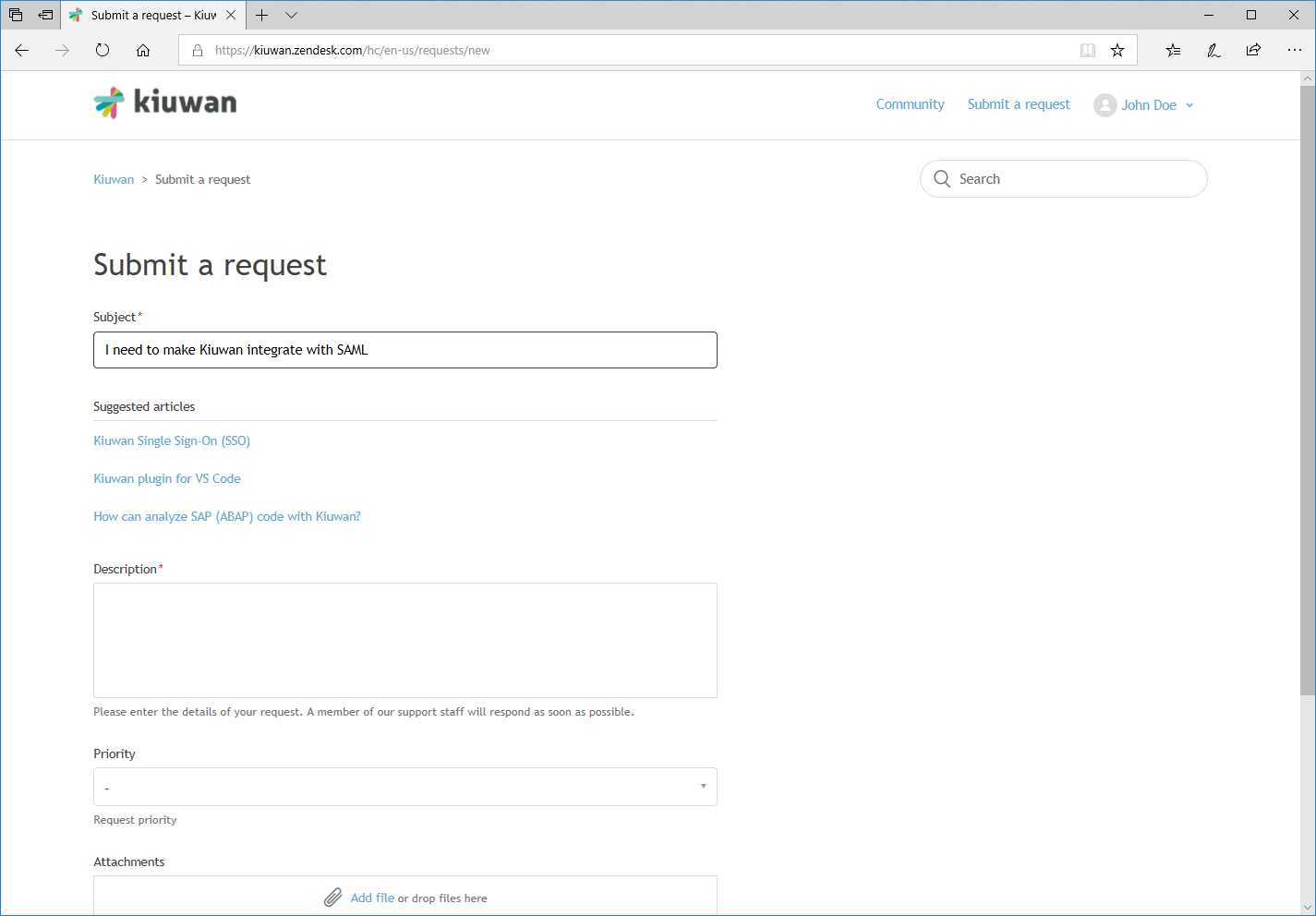 Image Added
Image Added
Note that as you type your subject, Help Center will display some recommended articles related to your subject.
Create an account to submit a request
To create an account
...
for the Kiuwan Help Center,
...
click
...
Sign in
...
and select Sign up
...
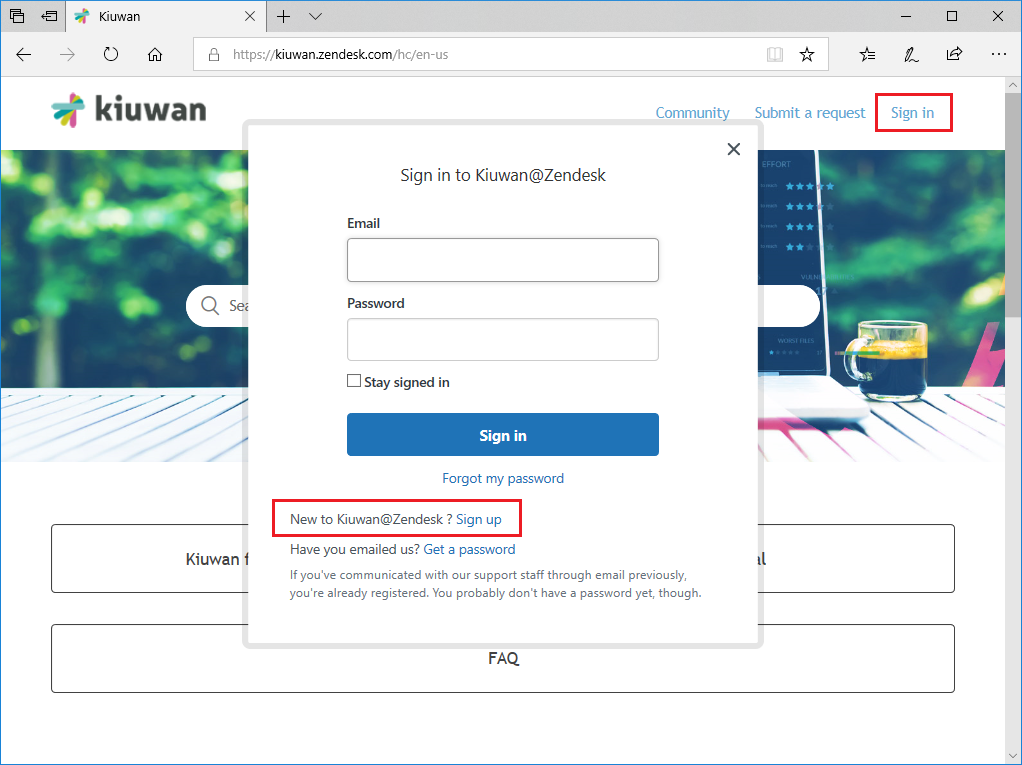 Image Added
Image Added
A form will appear asking you for your full name and an e-mail address.
...
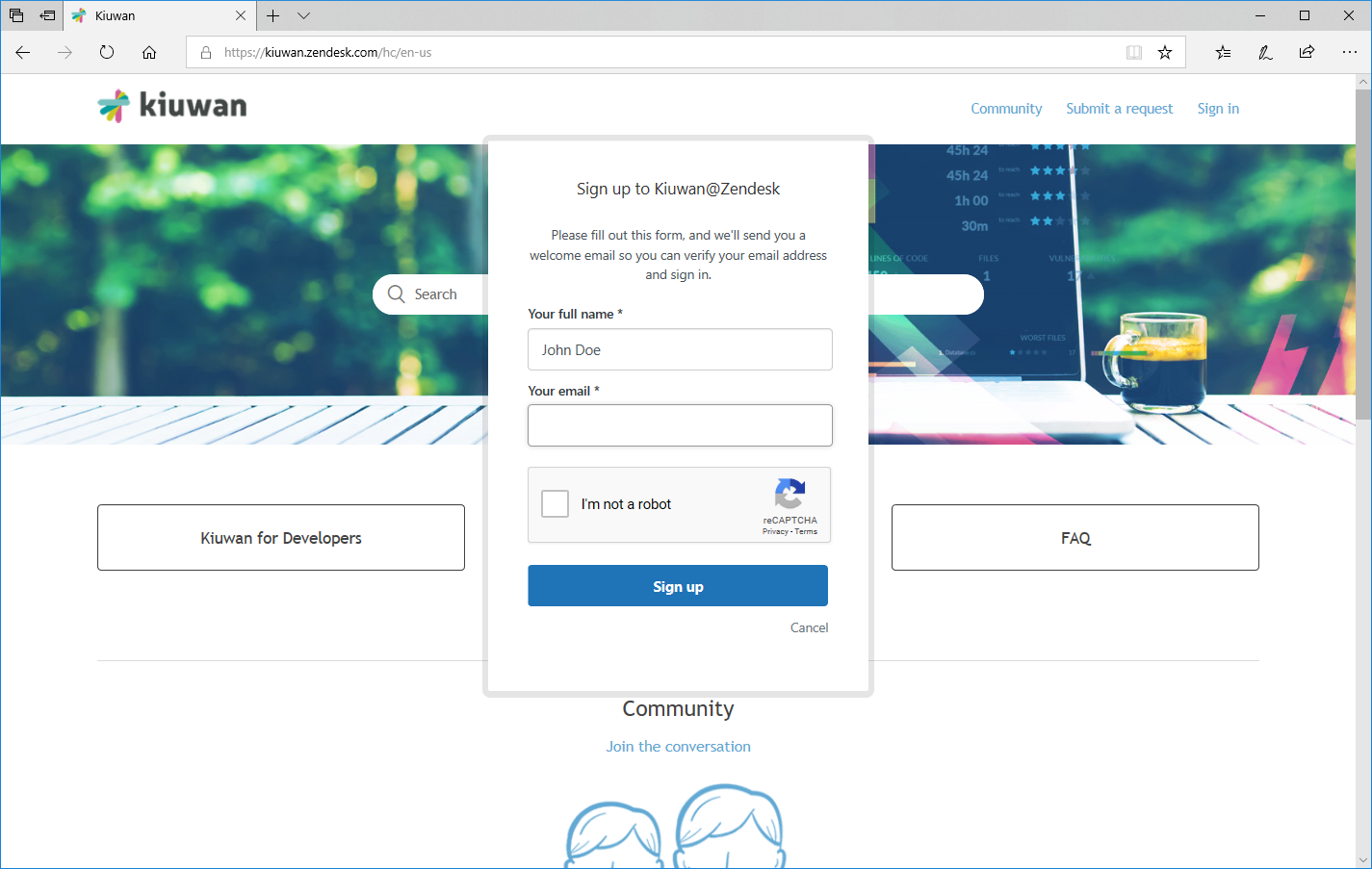 Image Added
Image Added
...
You will receive a verification e-mail
...
.
| Info | ||
|---|---|---|
| ||
Subject: Welcome to Kiuwan@Zendesk From: support@kiuwan.zendesk.com Welcome to the Kiuwan support channel on Zendesk. Through this channel, you will be able to ask for help |
...
for any question or problem you might have. Please click the link below to create a password and sign-in. https://kiuwan.zendesk.com/verification/email/tTaMbJXPNZEt5oWTWrXTMGjlOKTOulEh |
Click on the link and set your password
...
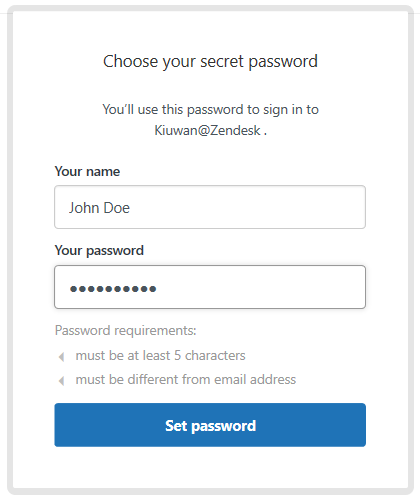 Image Added
Image Added
After setting your password, you will be logged in.
Image Removed
Creating a new Request from Kiuwan Help Center
...
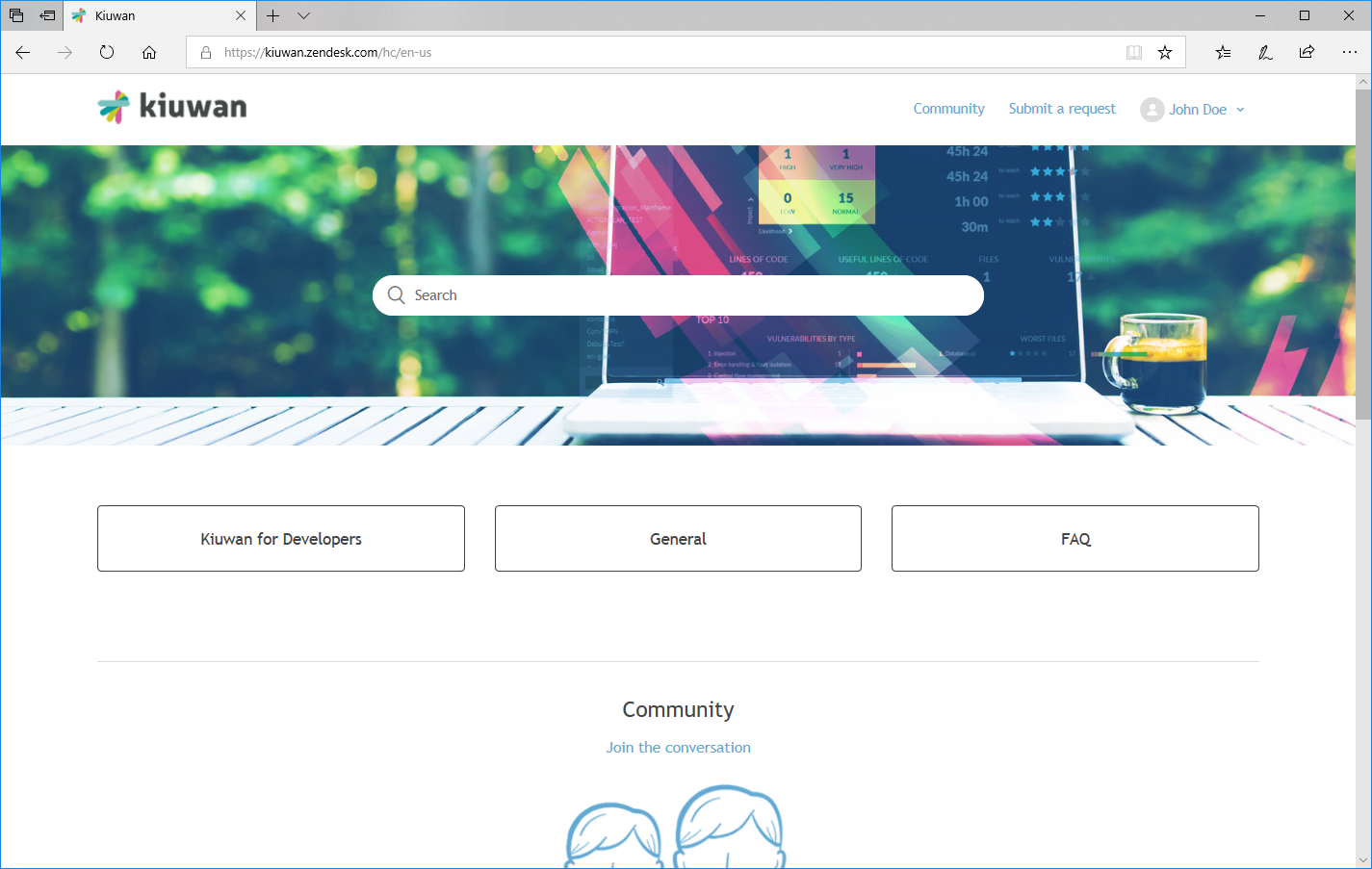 Image Added
Image Added
Once logged in at the Kiuwan Help Center, you can create a new request by clicking on Submit a request.
...
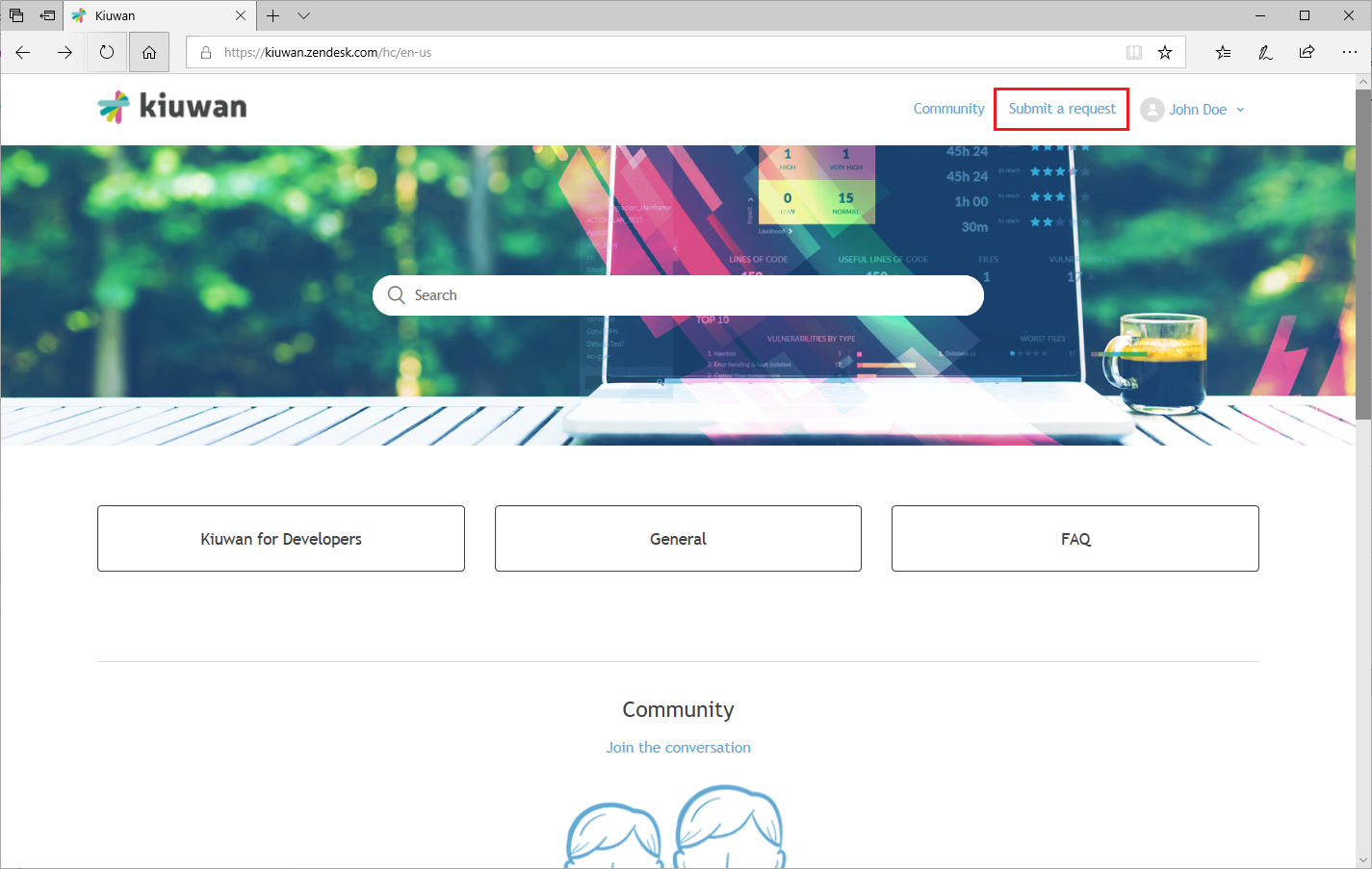 Image Added
Image Added
The Submit a request form will be displayed when you can enter the subject and content of your request.
Note that as you type your subject, the Help Center will display some
...
recommended articles related to your subject.
...
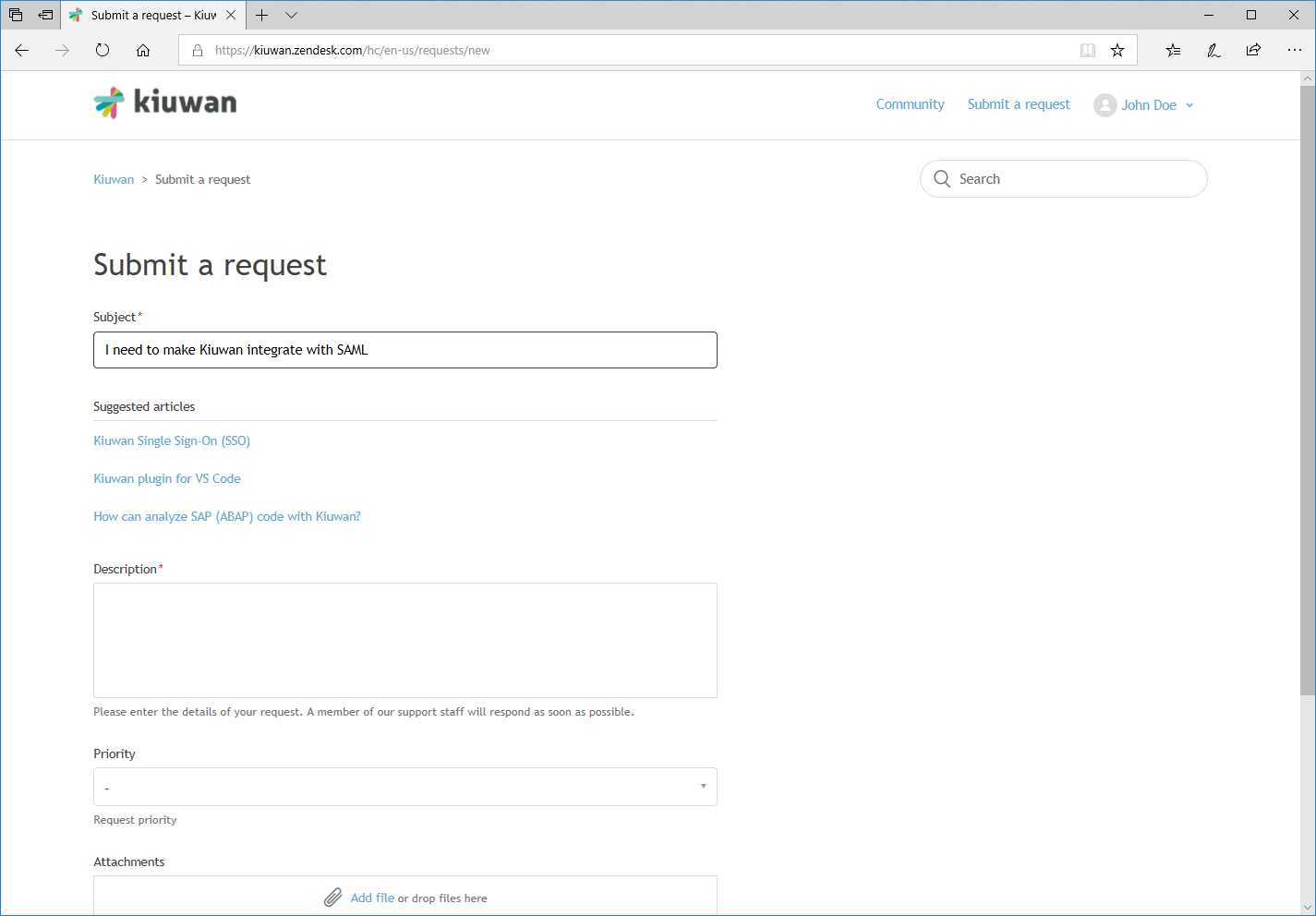 Image Added
Image Added
By clicking on any of the suggested articles you will be redirected to the article.
...
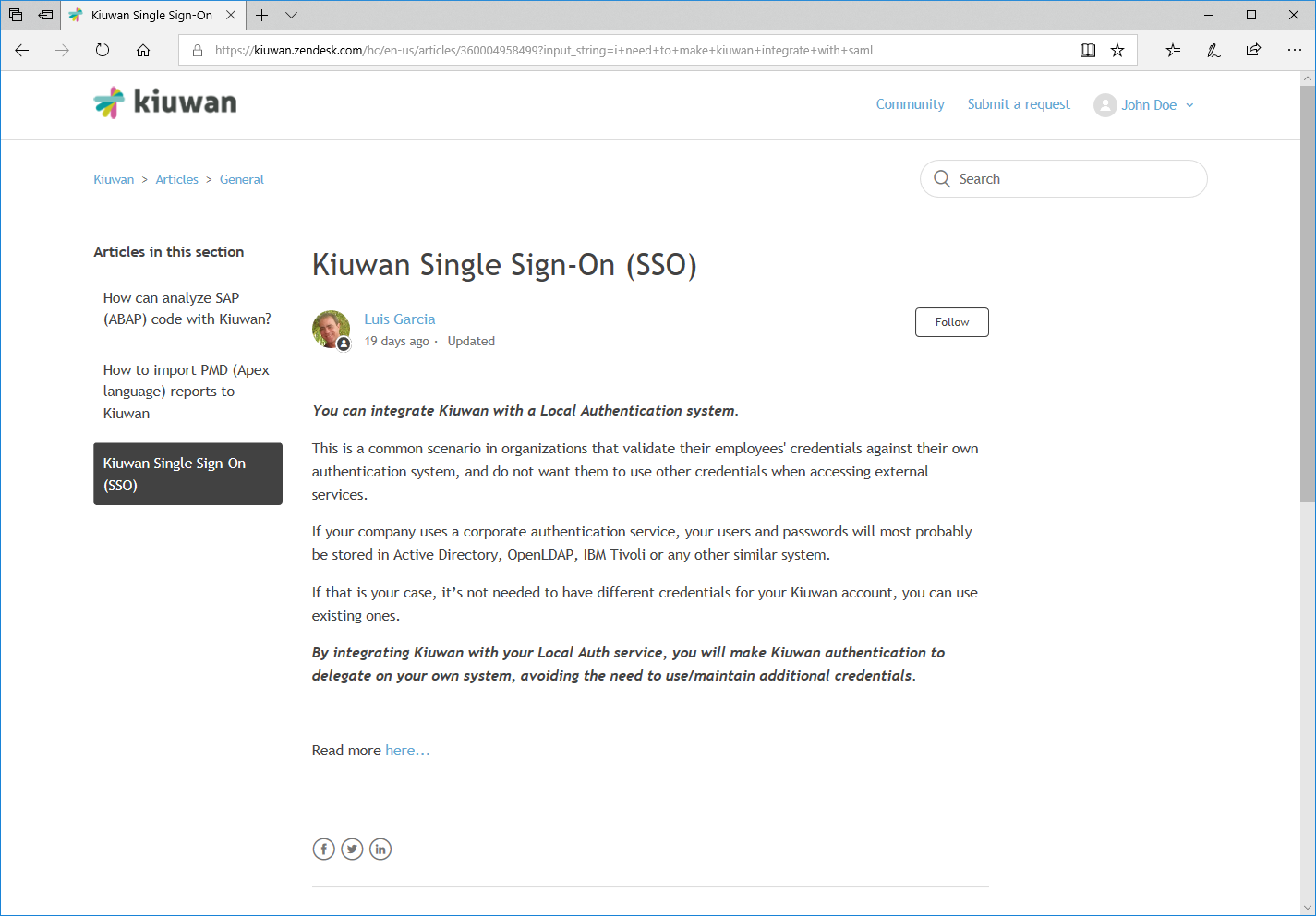 Image Added
Image Added
You can create as many tickets as you need.
Viewing all my Requests
...
How to view my requests
To view all your requests you should select My activities in the drop-down menu.
...
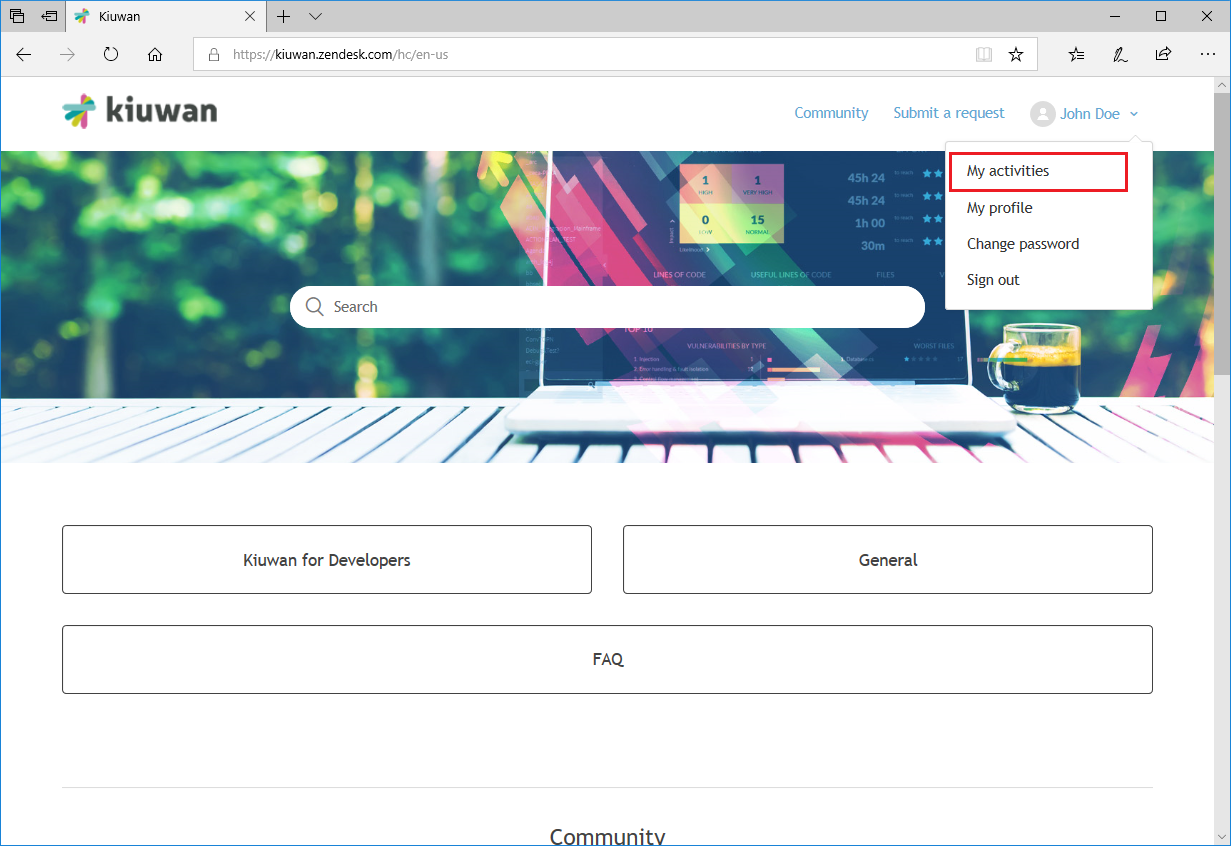 Image Added
Image Added
Then you will be presented with the list of your support requests
...
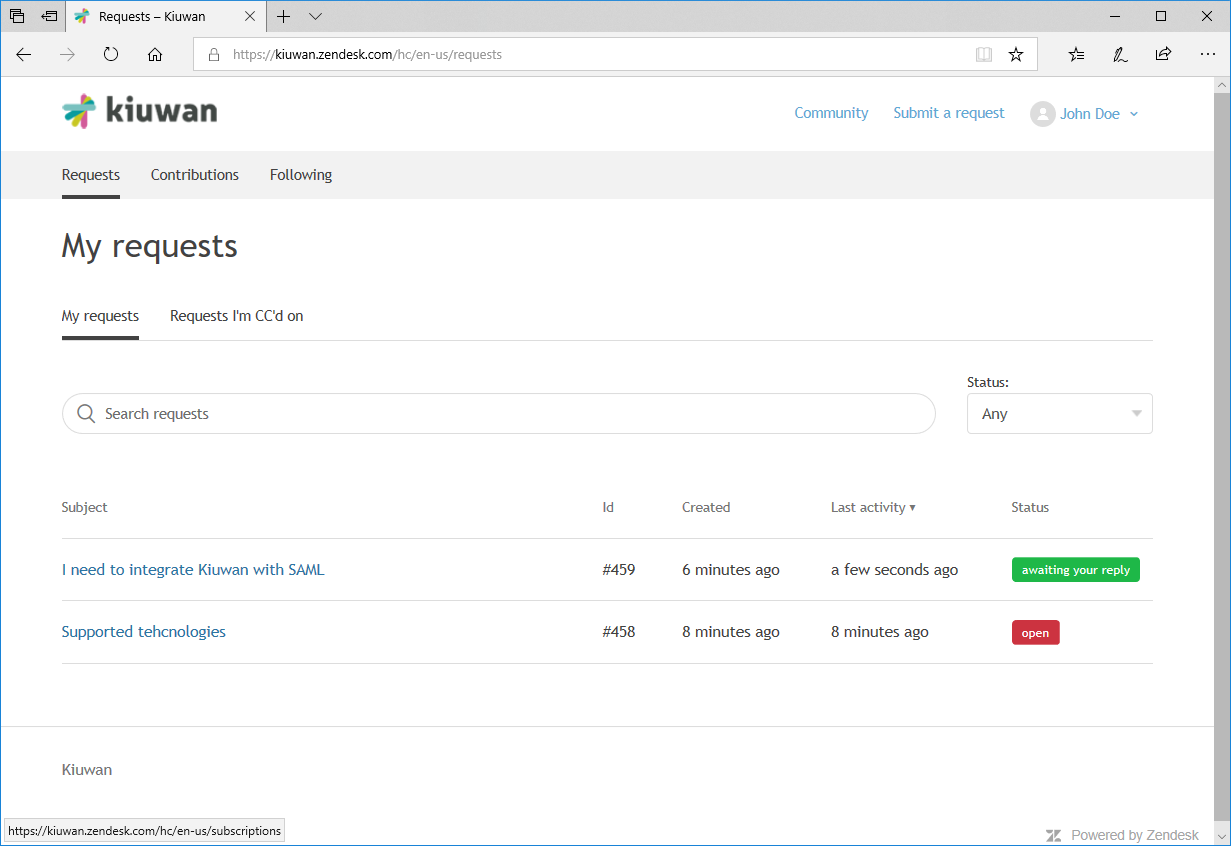 Image Added
Image Added
Just click on the link of any of the requests and you will be able to access the full history as well as
...
responses to any message.
...
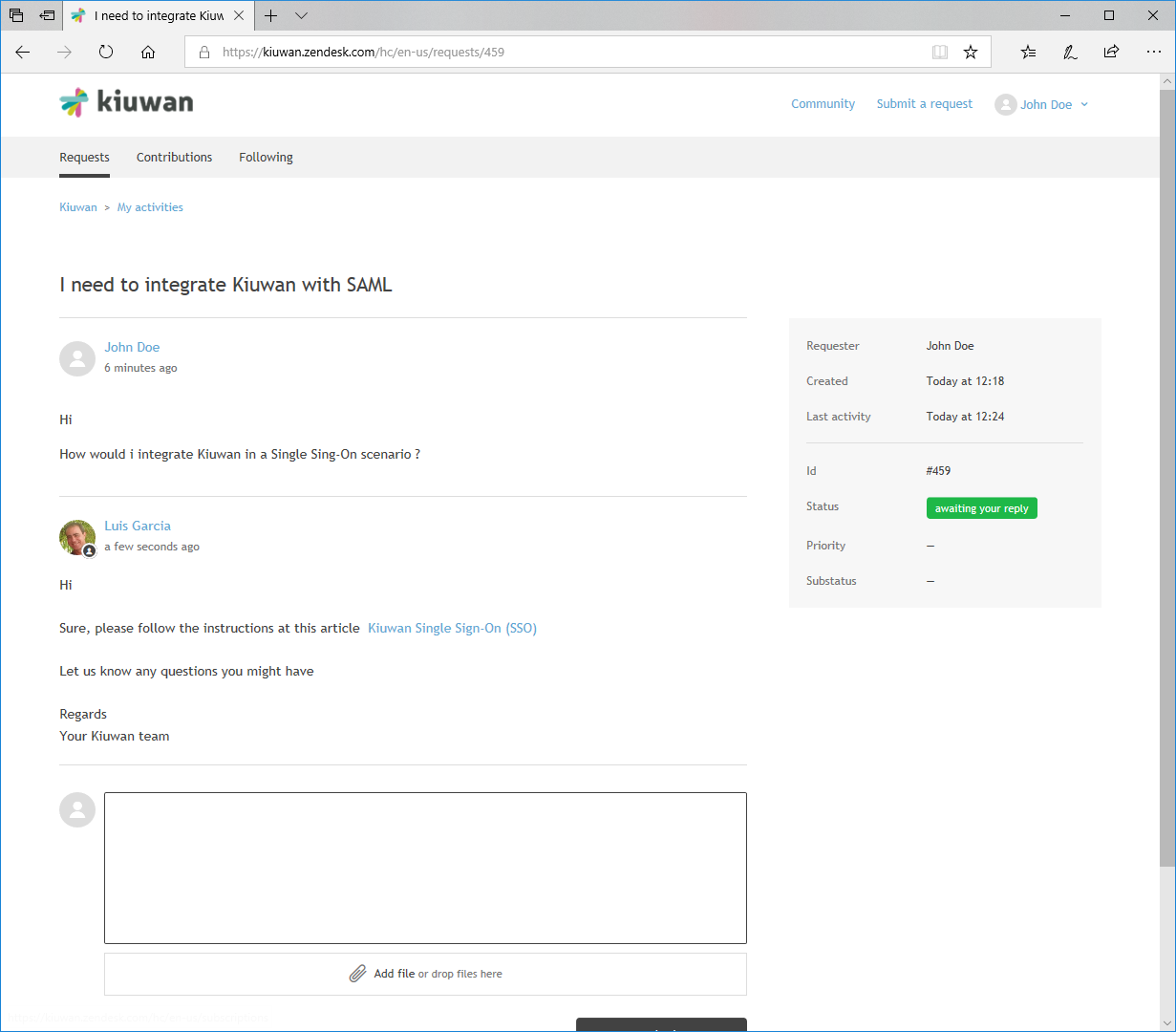 Image Added
Image Added
Viewing all the
...
requests of my Kiuwan account
...
...
By default, you will only have access to tickets directly created by you.
Nevertheless, you can also see all the tickets
...
for your Kiuwan account, not only yours.
...
Which means also requests opened by other users of your Kiuwan account.
To get access to all your account’s tickets please let us know by sending us a request.
...
Kiuwan Knowledge Base and Community
...
The Kiuwan Help Center provides a Knowledge Base where you can search for help on topics you are interested in.
...
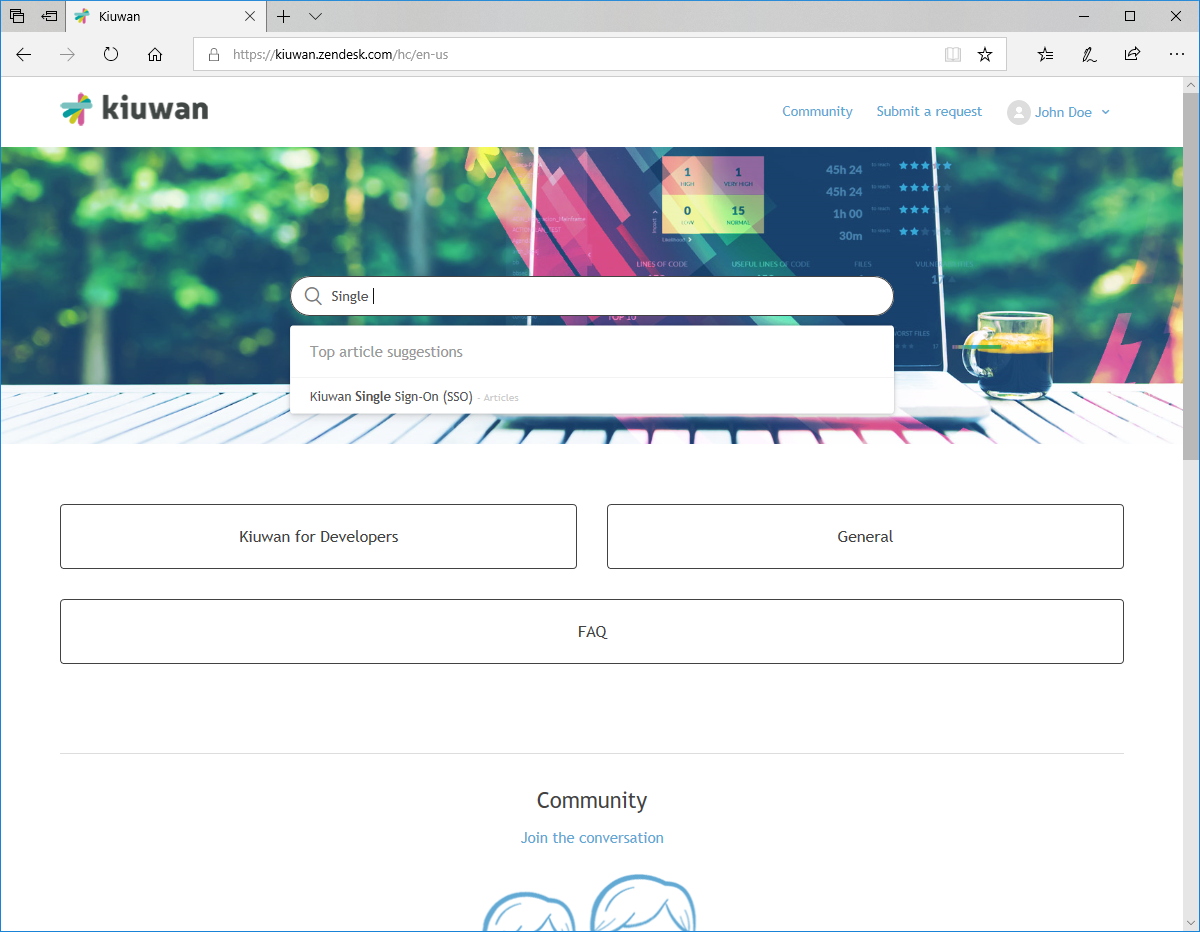 Image Added
Image Added
You can type your query in the
...
search box (
...
which will be suggesting related content)
...
.
Image Removed
...
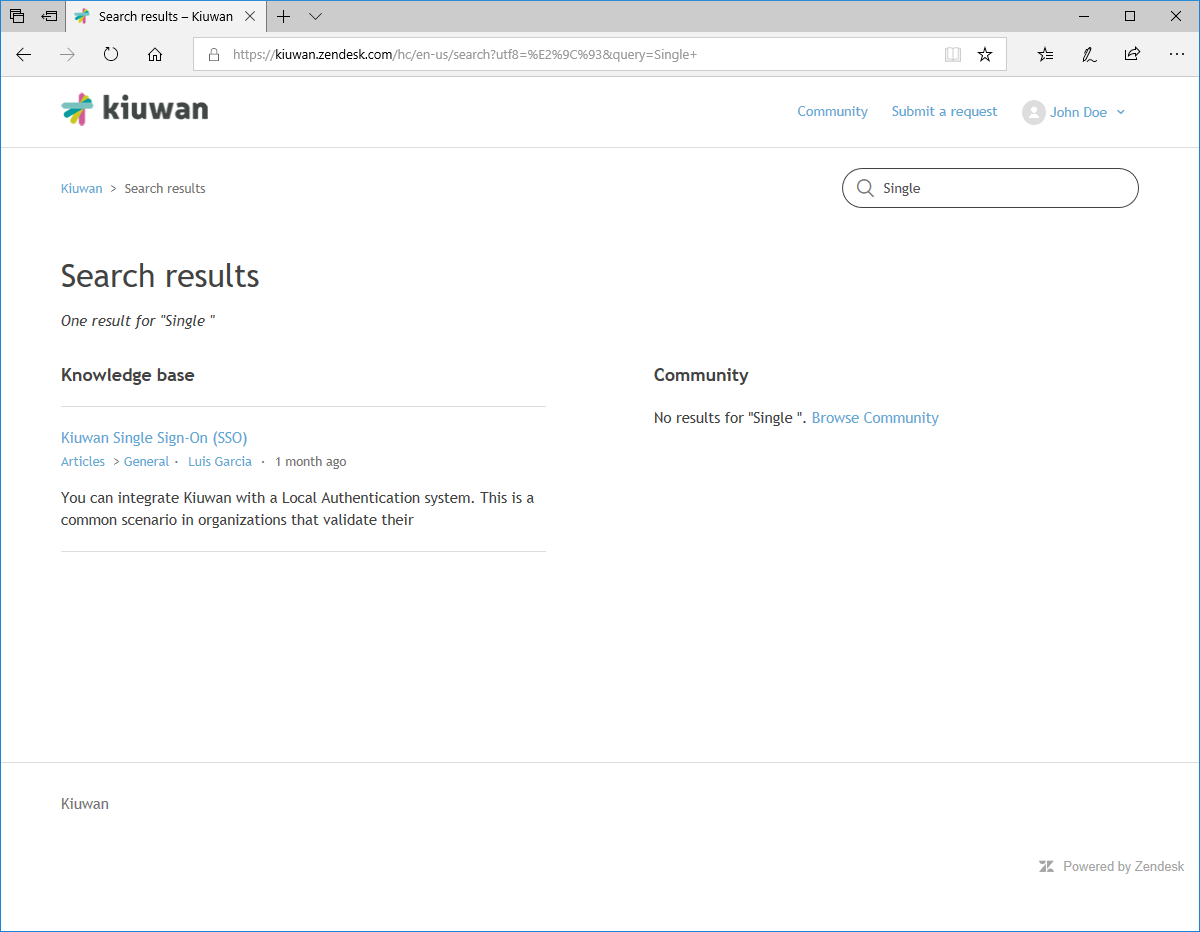 Image Added
Image Added
Search results
...
come from two sources:
Knowledge Base
Articles published by Kiuwan on different topics and sections
Community
...
An open forum where Kiuwan’s users make contributions via posts
...
You can post by accessing Community and clicking
...
New Post
...
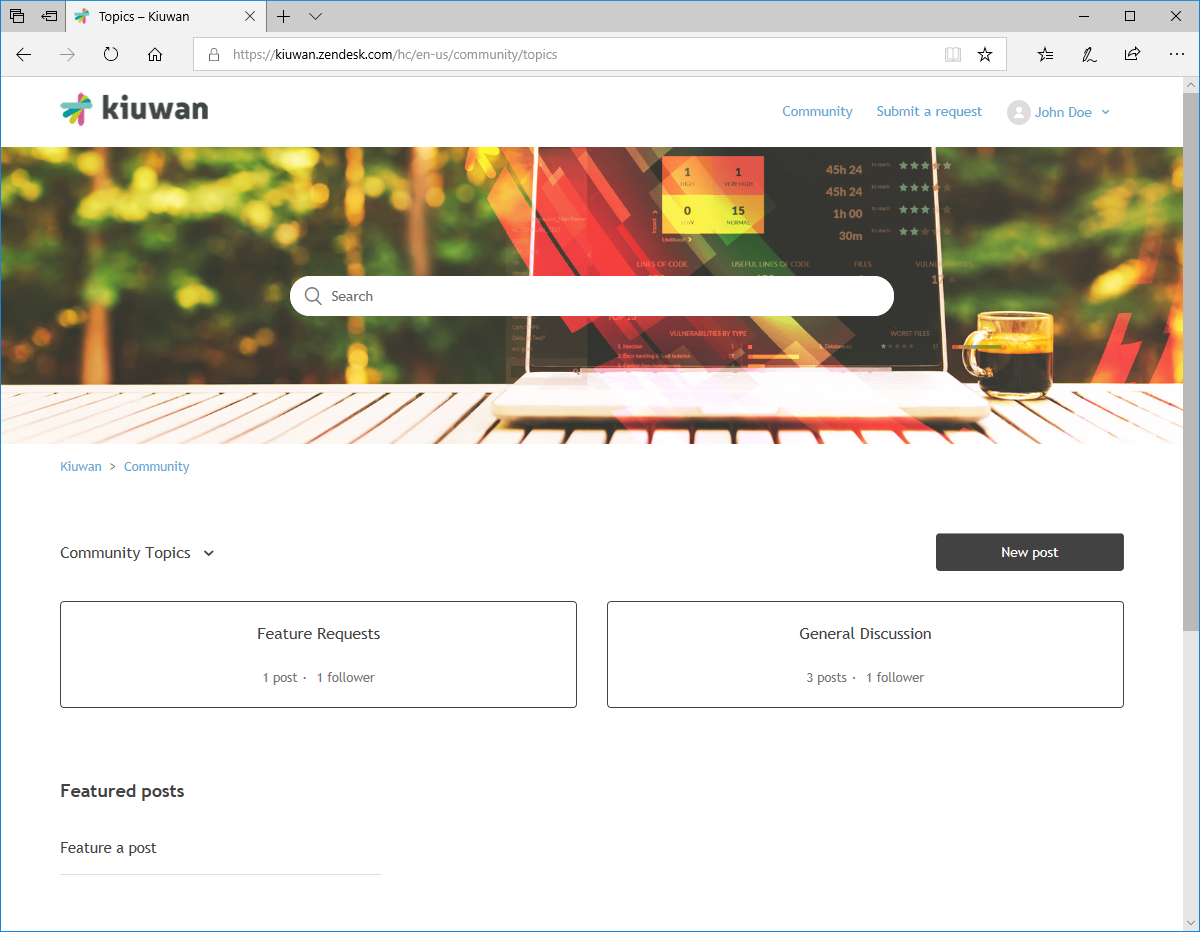 Image Added
Image Added
...
...
A new post form will be displayed.
...
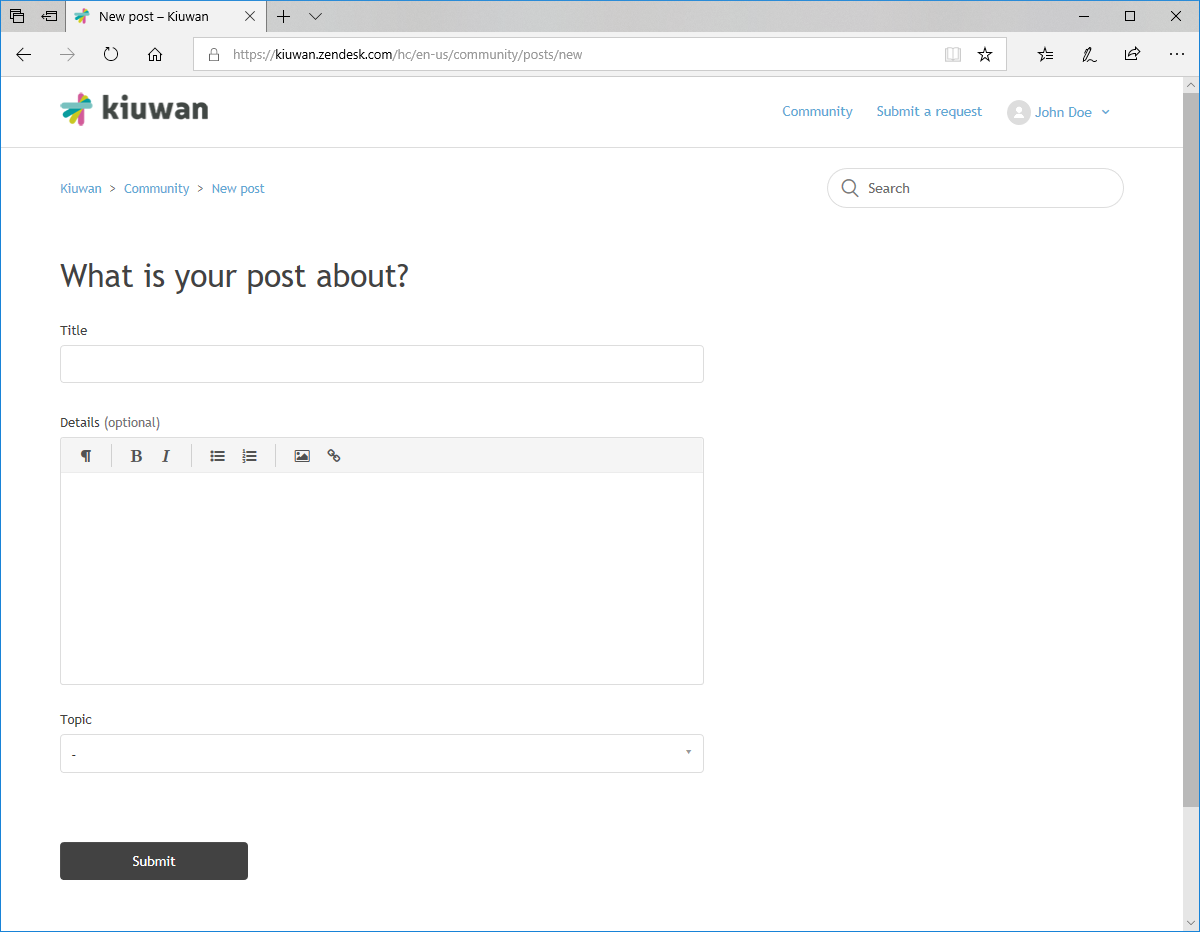 Image Added
Image Added
Enter your query and click submit. Other users of the community, including our support team, will reply as soon as possible.