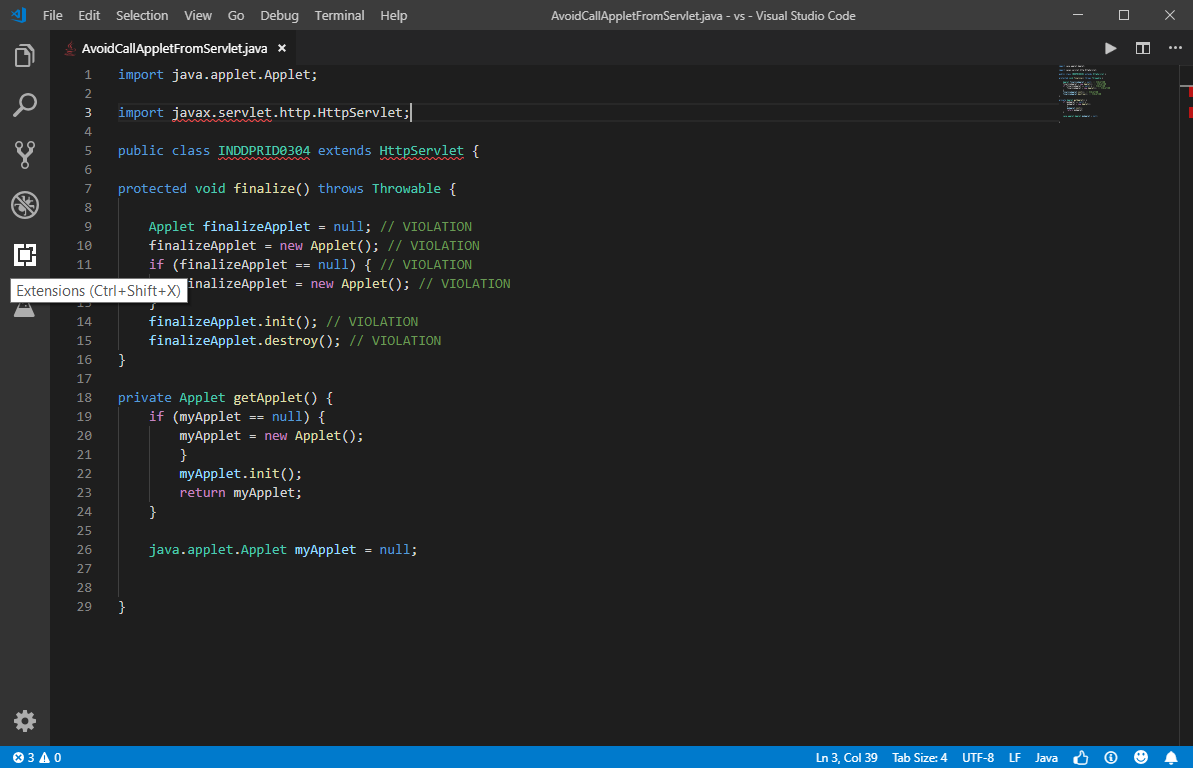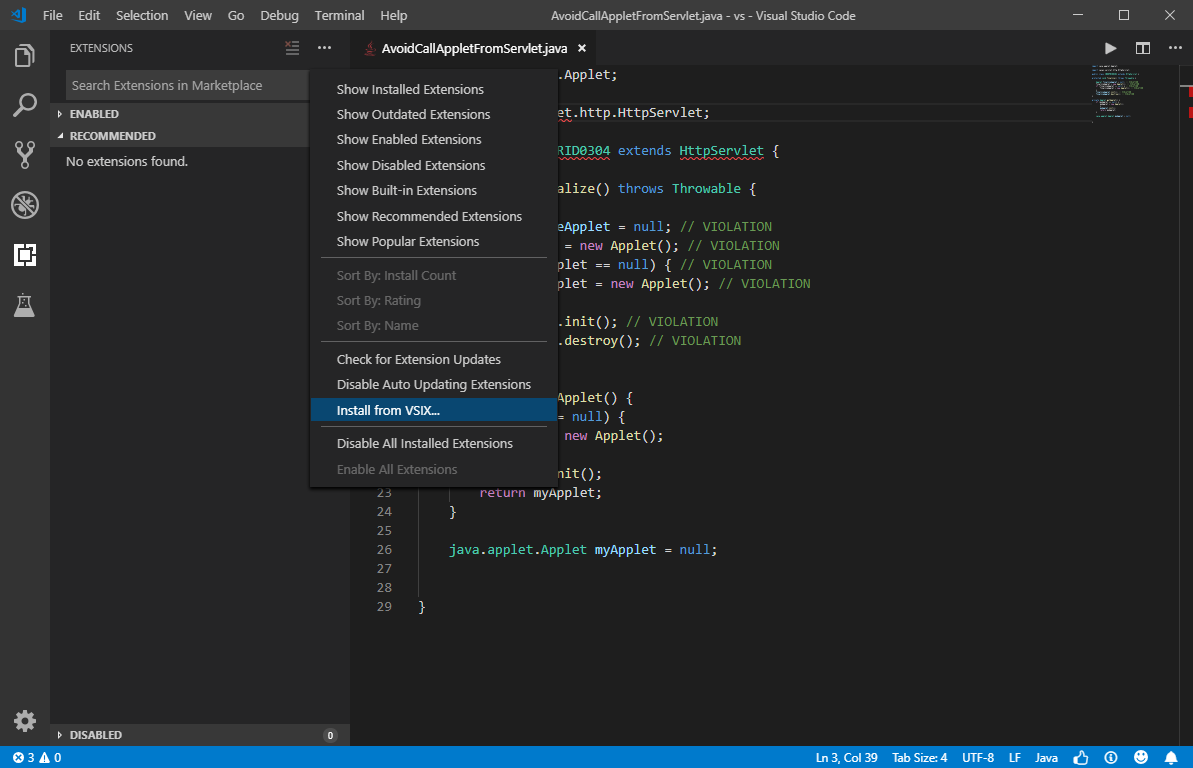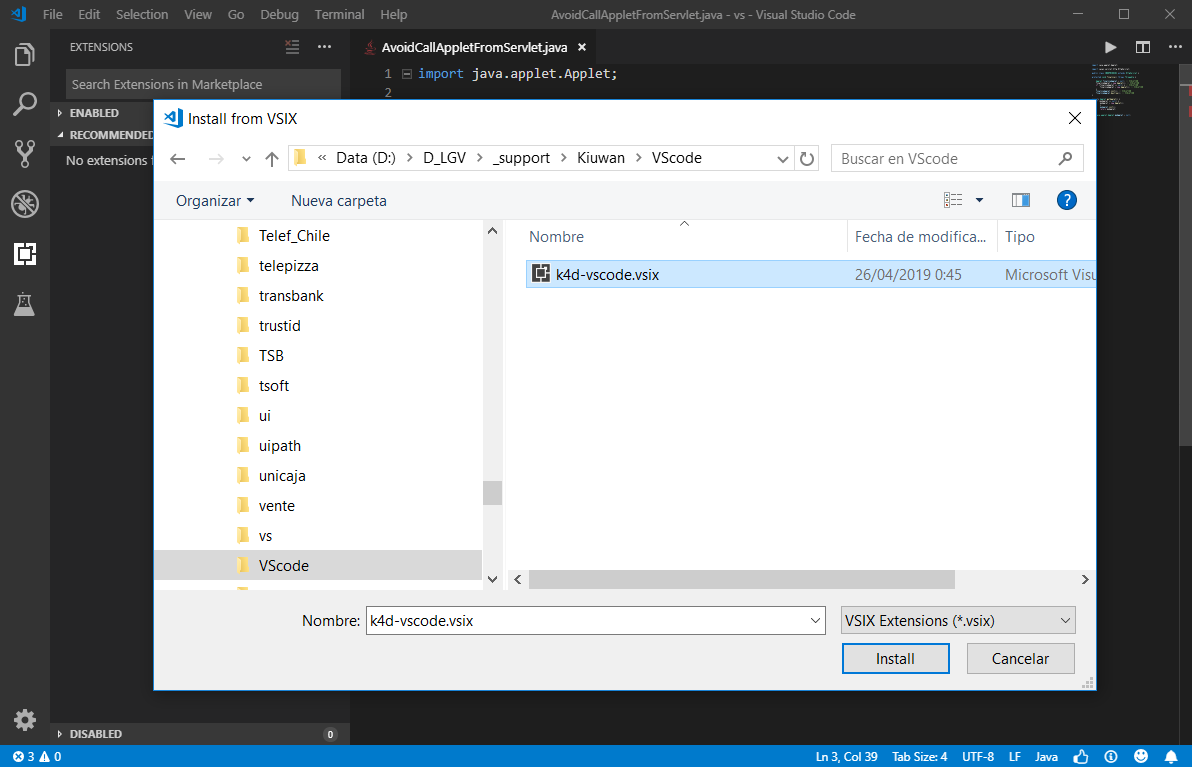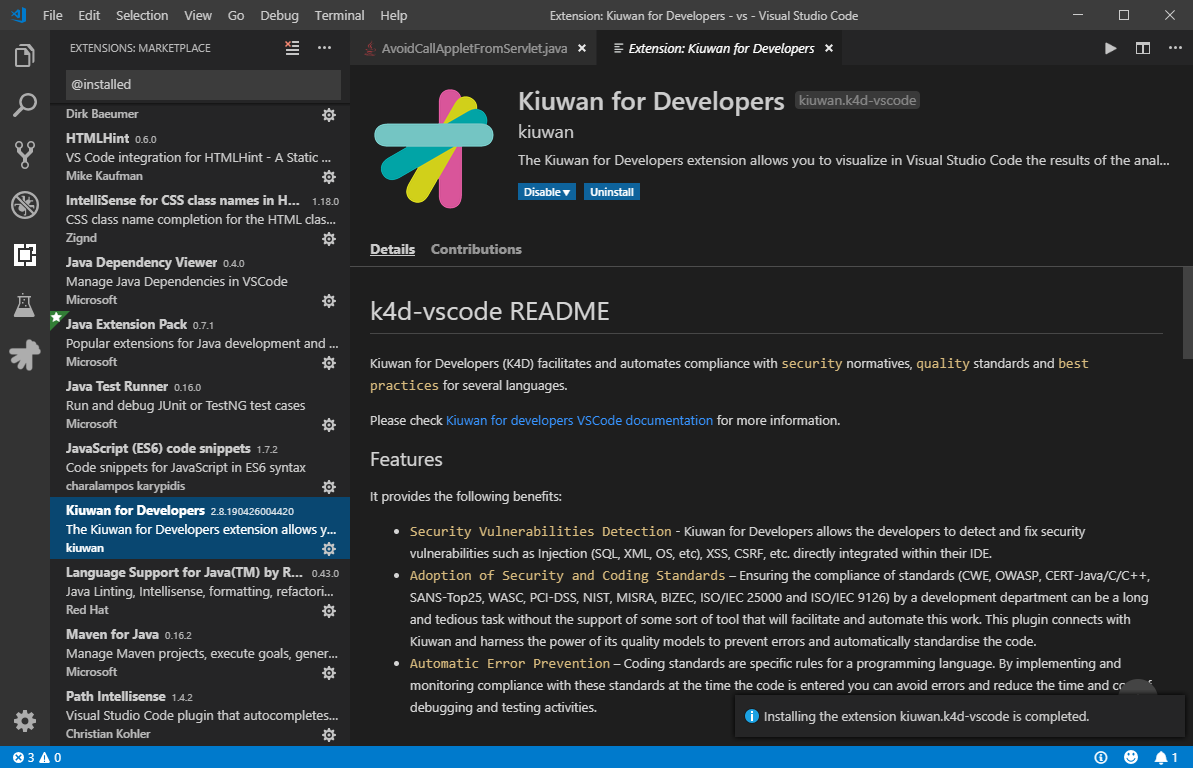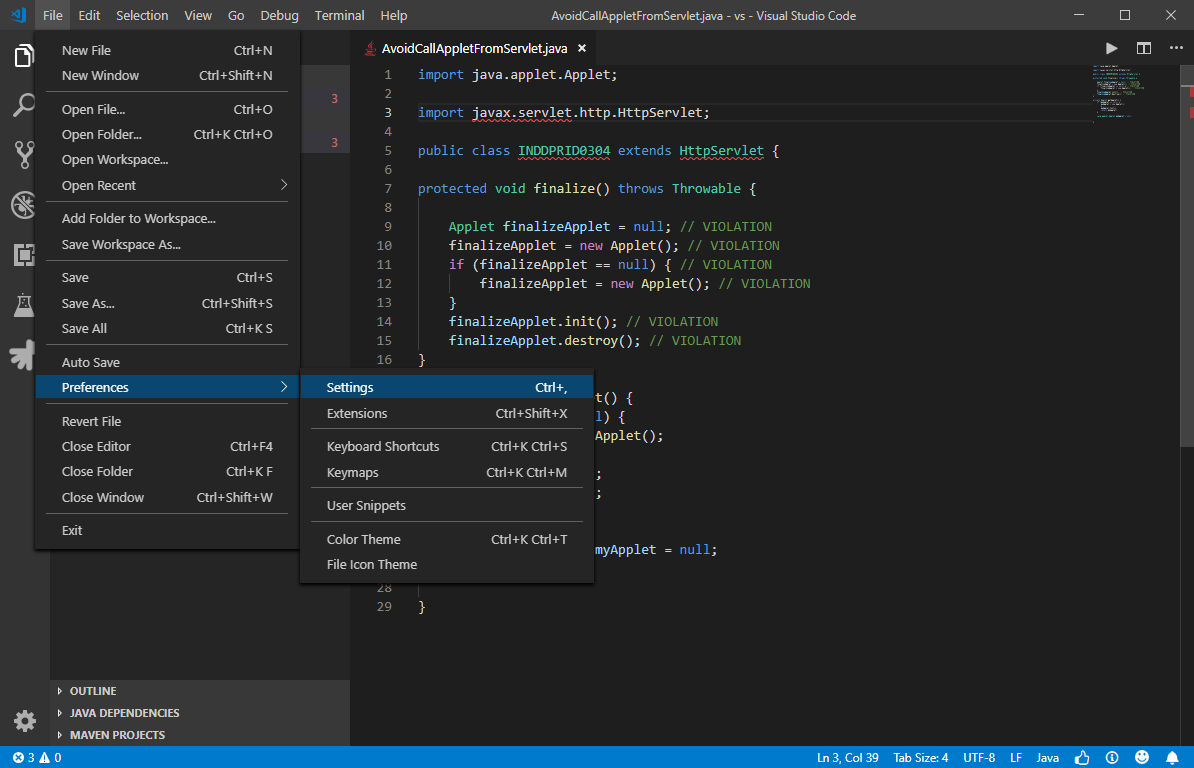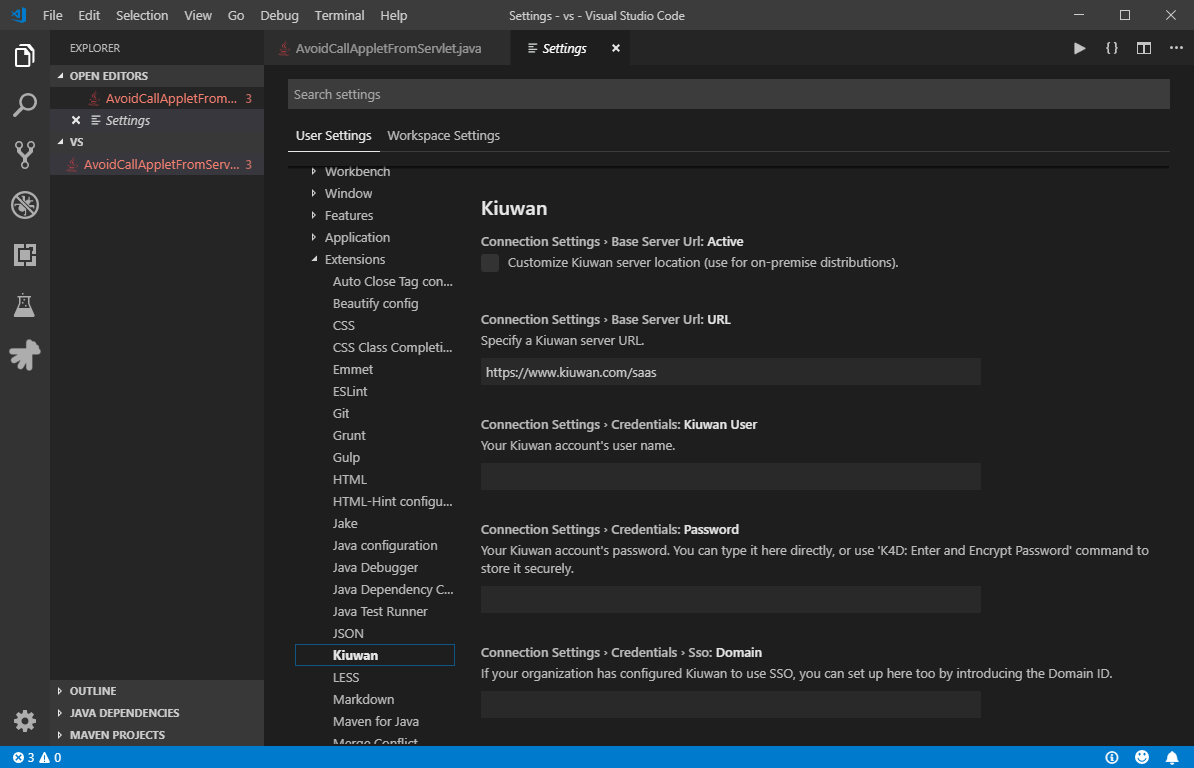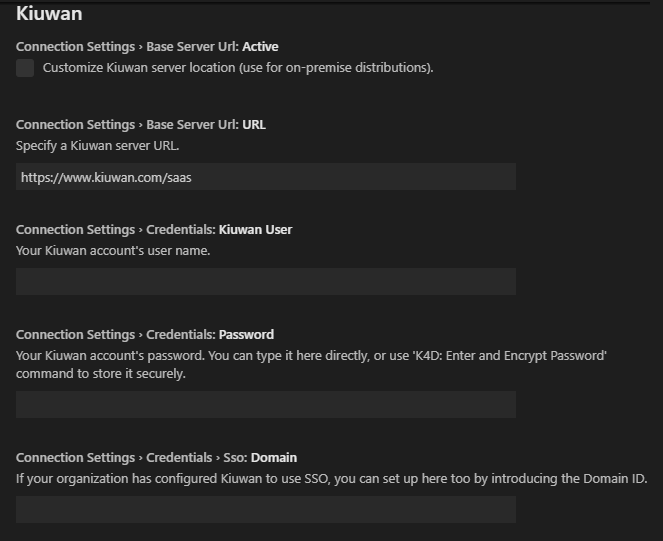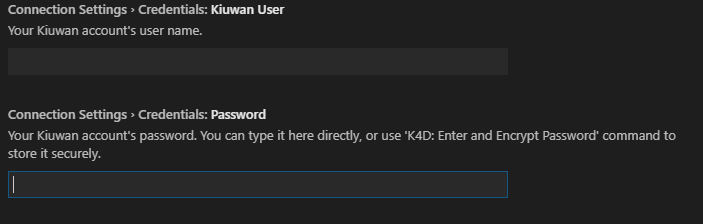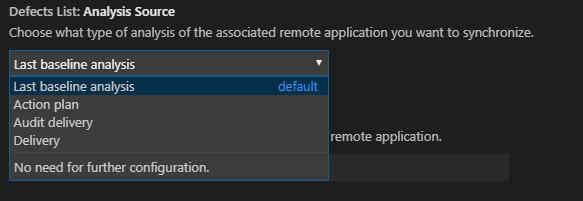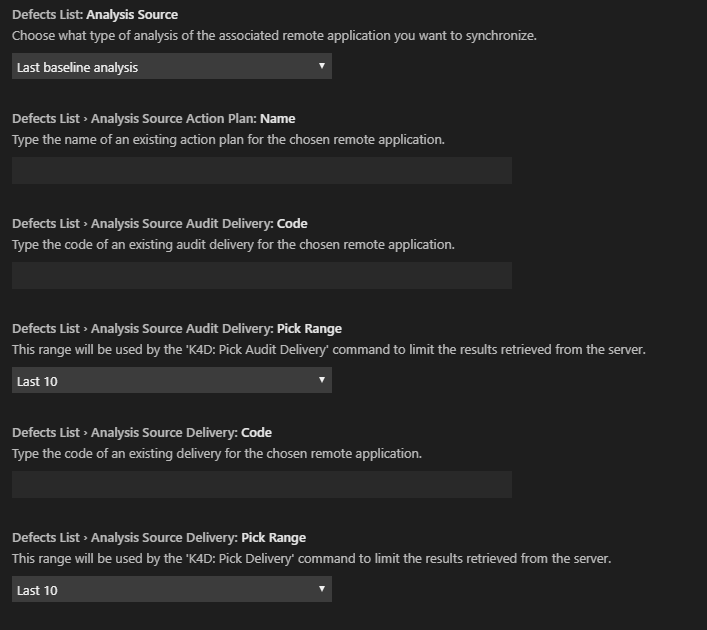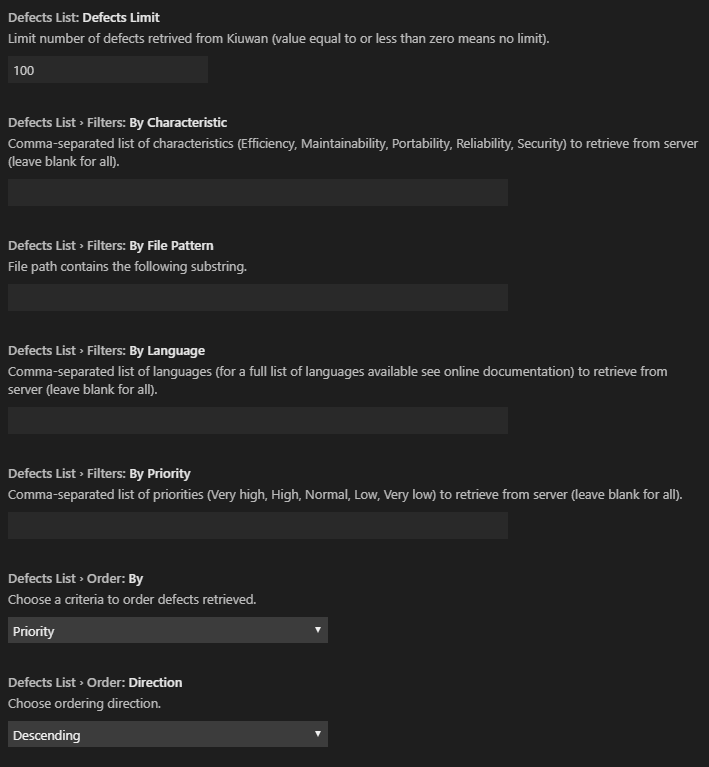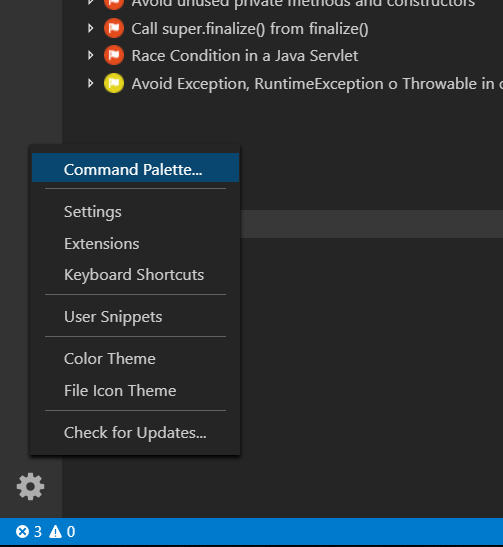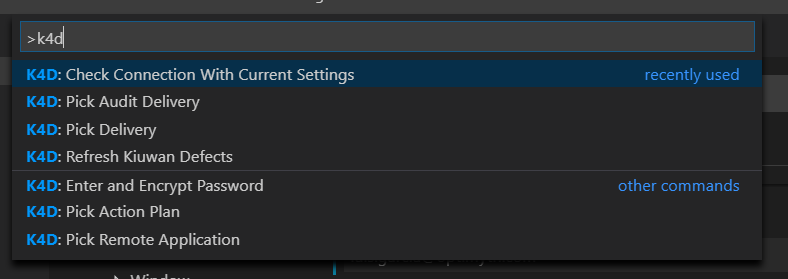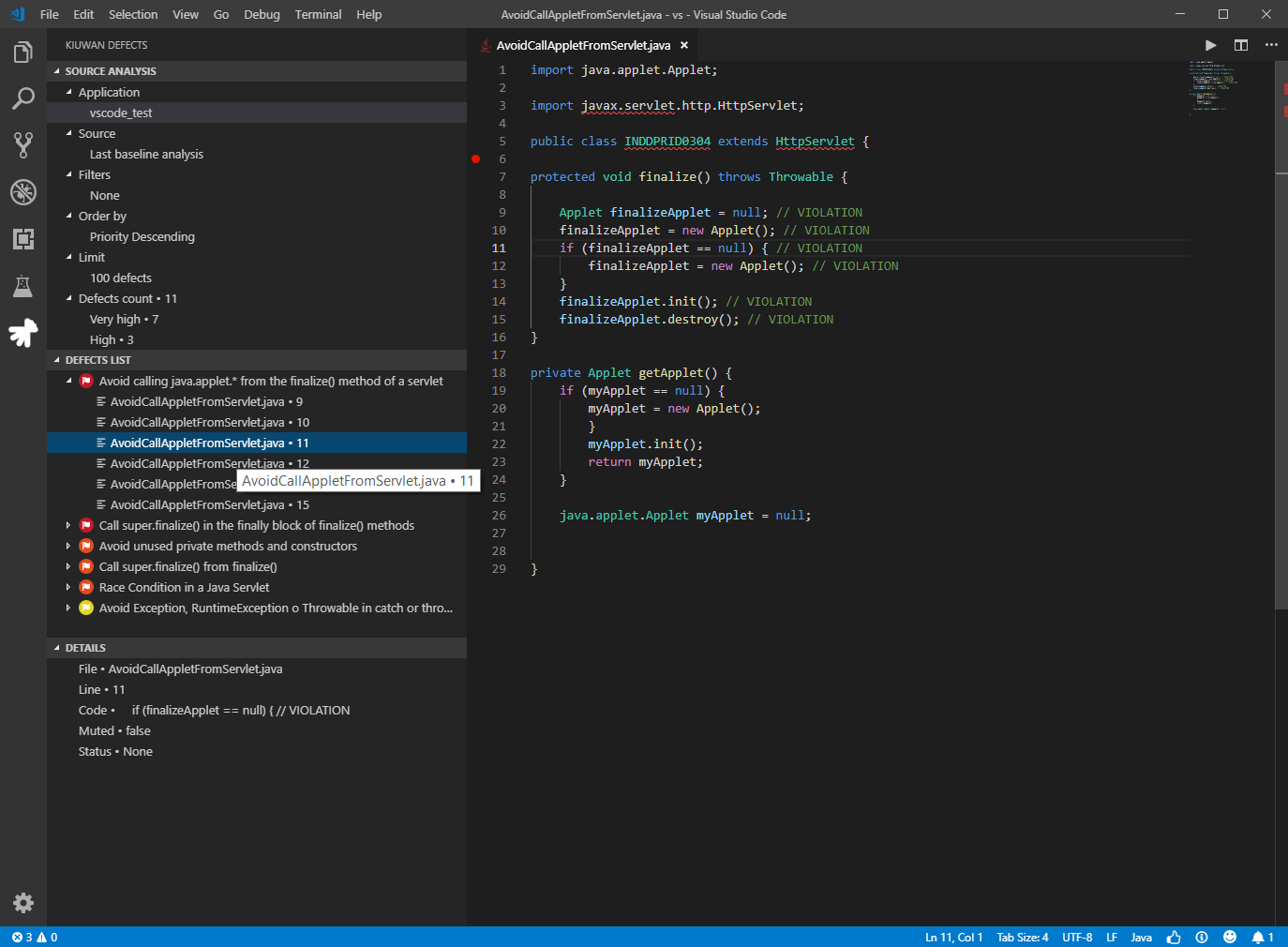| Table of Contents |
|---|
...
...
...
It provides the following benefits:
- Security Vulnerabilities Management- Kiuwan for Developers allows developers to access and fix security vulnerabilities such as Injection (SQL, XML, OS, etc), XSS, CSRF, etc., found by Kiuwan scans, right on their development IDEs.
- Adoption of Security and Coding Standards – Ensuring the compliance of standards (CWE, OWASP, CERT-Java/C/C++, SANS-Top25, WASC, PCI-DSS, NIST, MISRA, BIZEC, ISO/IEC 25000 and ISO/IEC 9126) by a development department can be a long and tedious task without the support of some sort of tool that will facilitate and automate this work. This plugin connects with Kiuwan and harness the power of its security models and audits to enforce security standards and policies.
- Full vulnerabilities documentation – Developers have access, right on their IDEs, to the full Kiuwan vulnerabilities documentation of any of the displayed vulnerabilities listed for the specific projects. This includes code samples on how to fix them in the same language of the project.
...
...
For different versions, please contact Kiuwan Technical support.
Installation
...
...
...
...
...
...
...
...
...
...
...
...
...
...
...
...
...
...
...
...
...
...
...
...
...
...
...
...
...
...
...
...
...
...
...
...
...
...
...
...
...