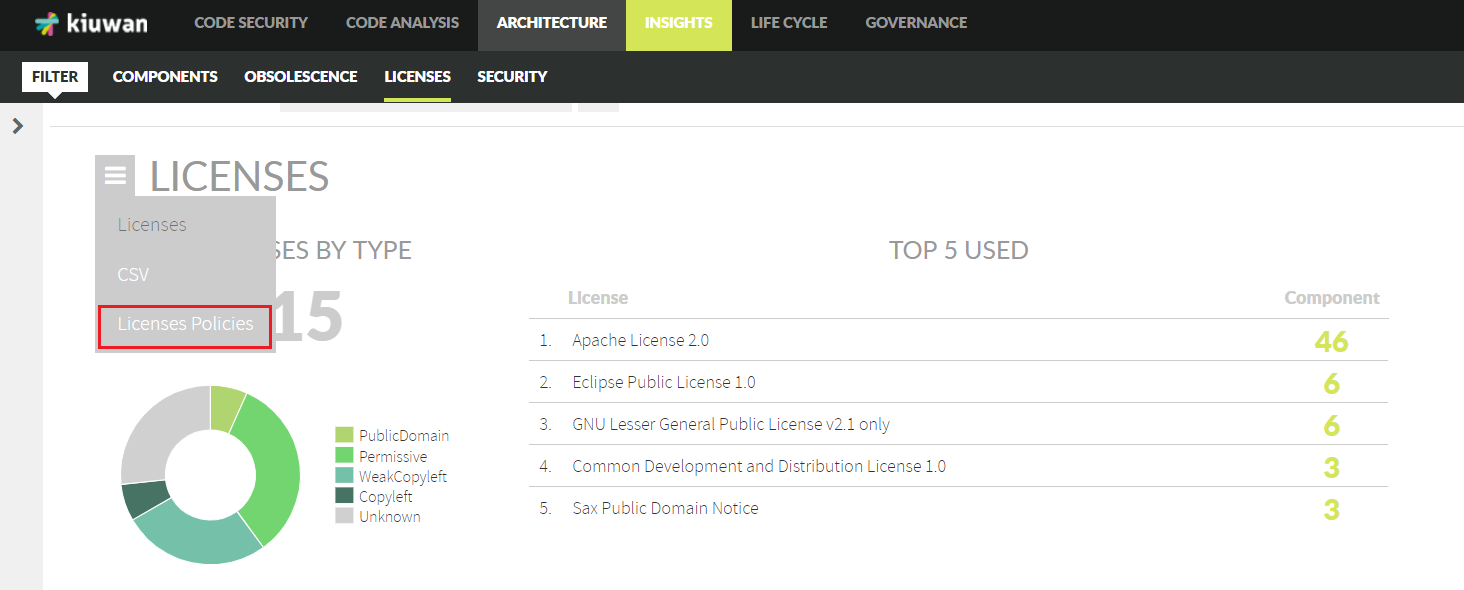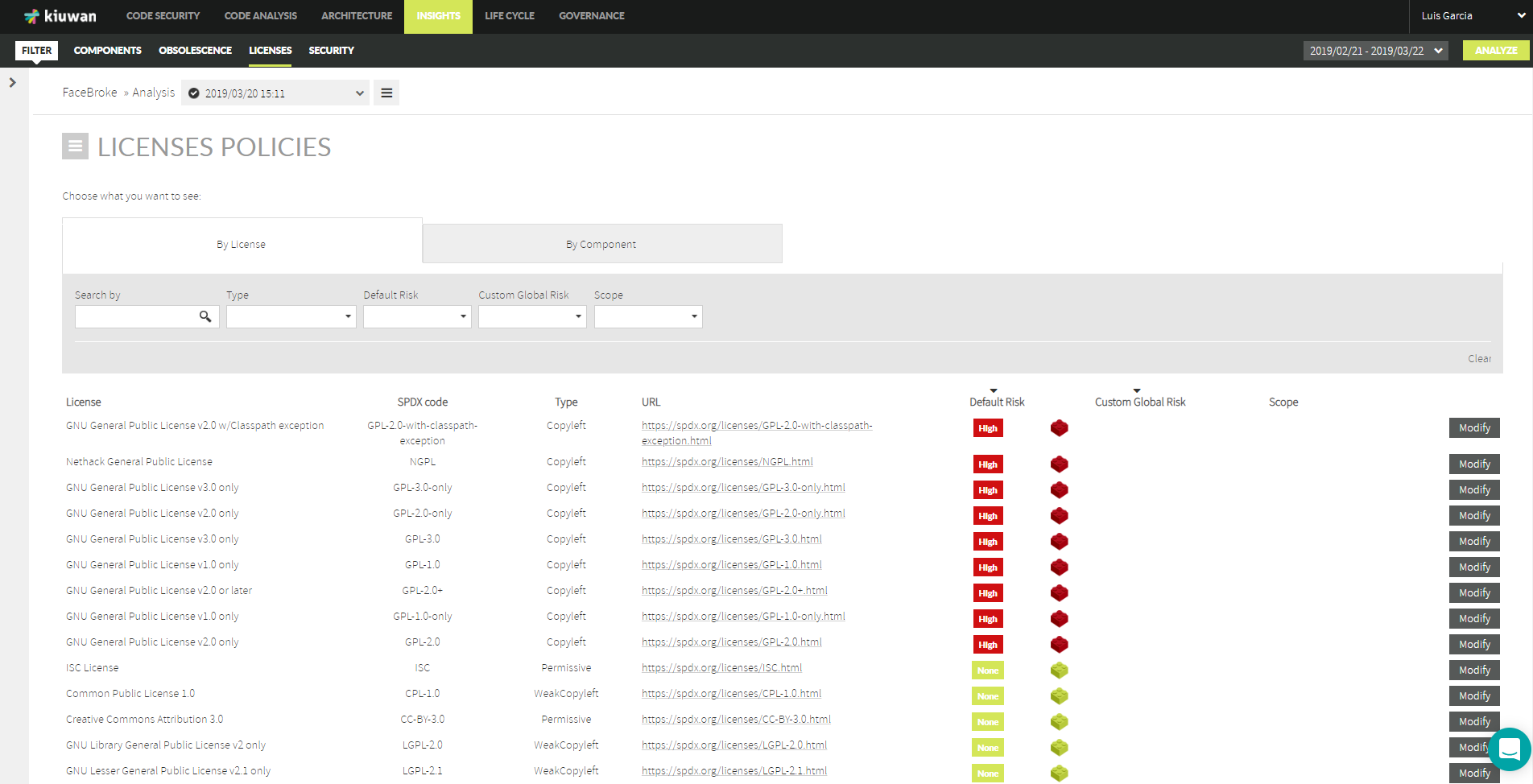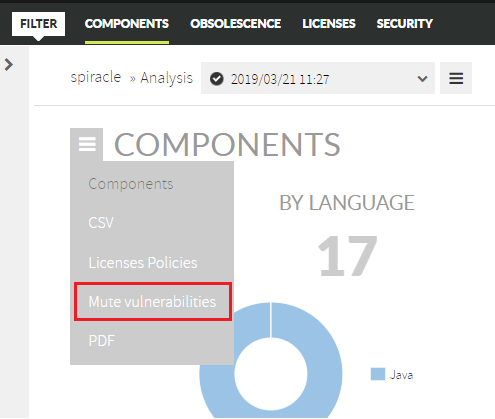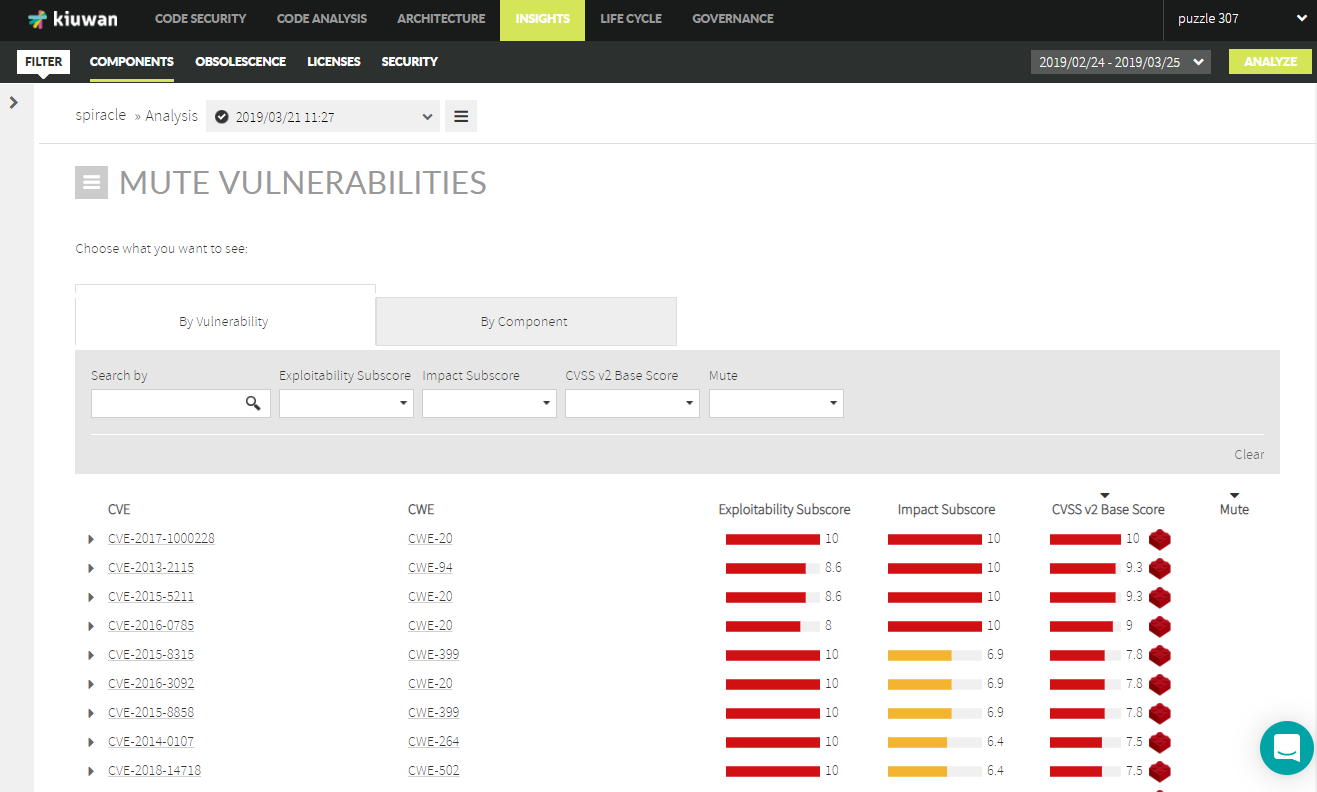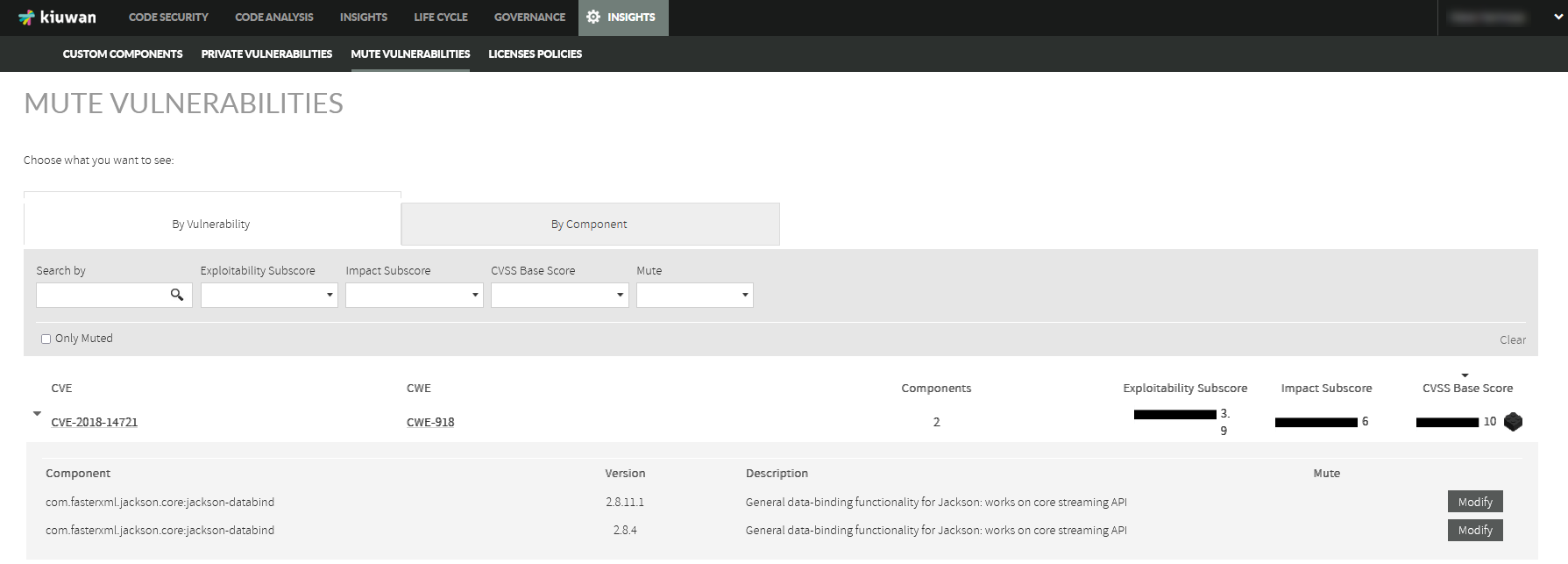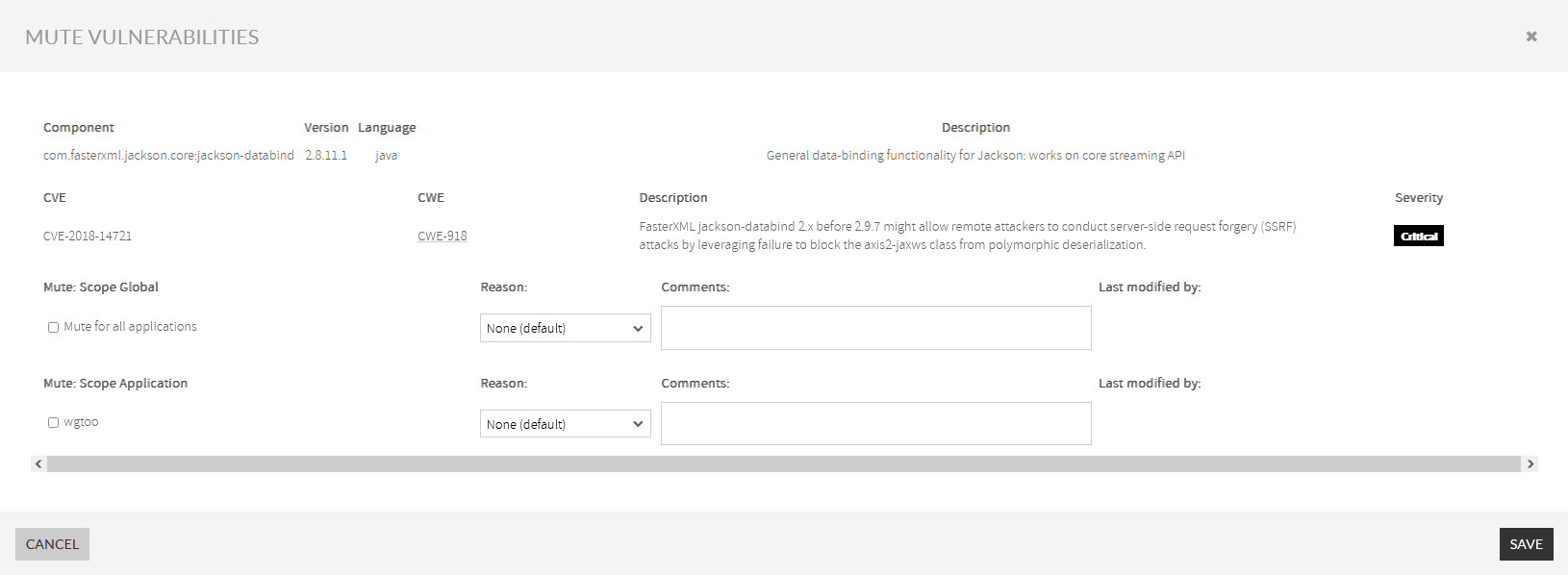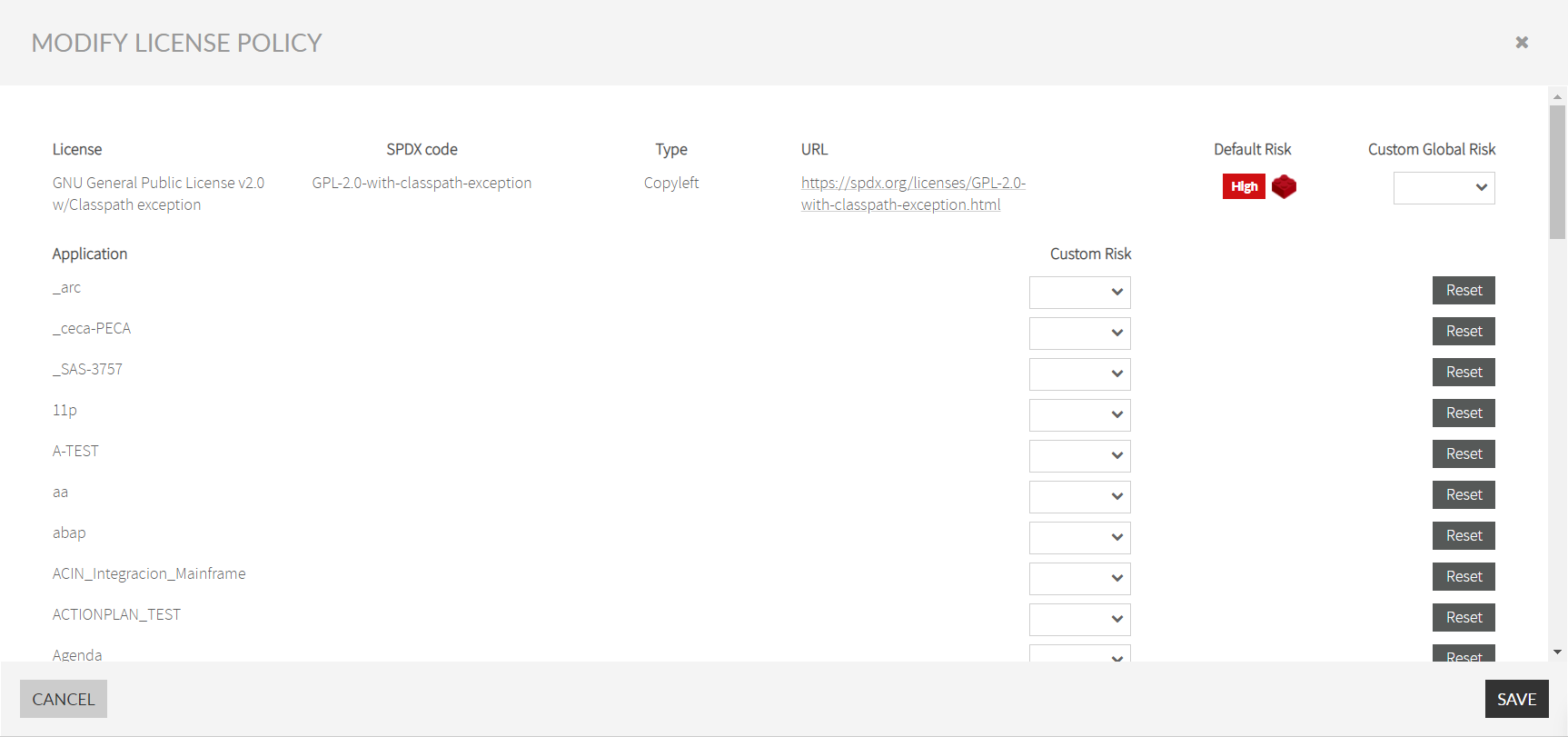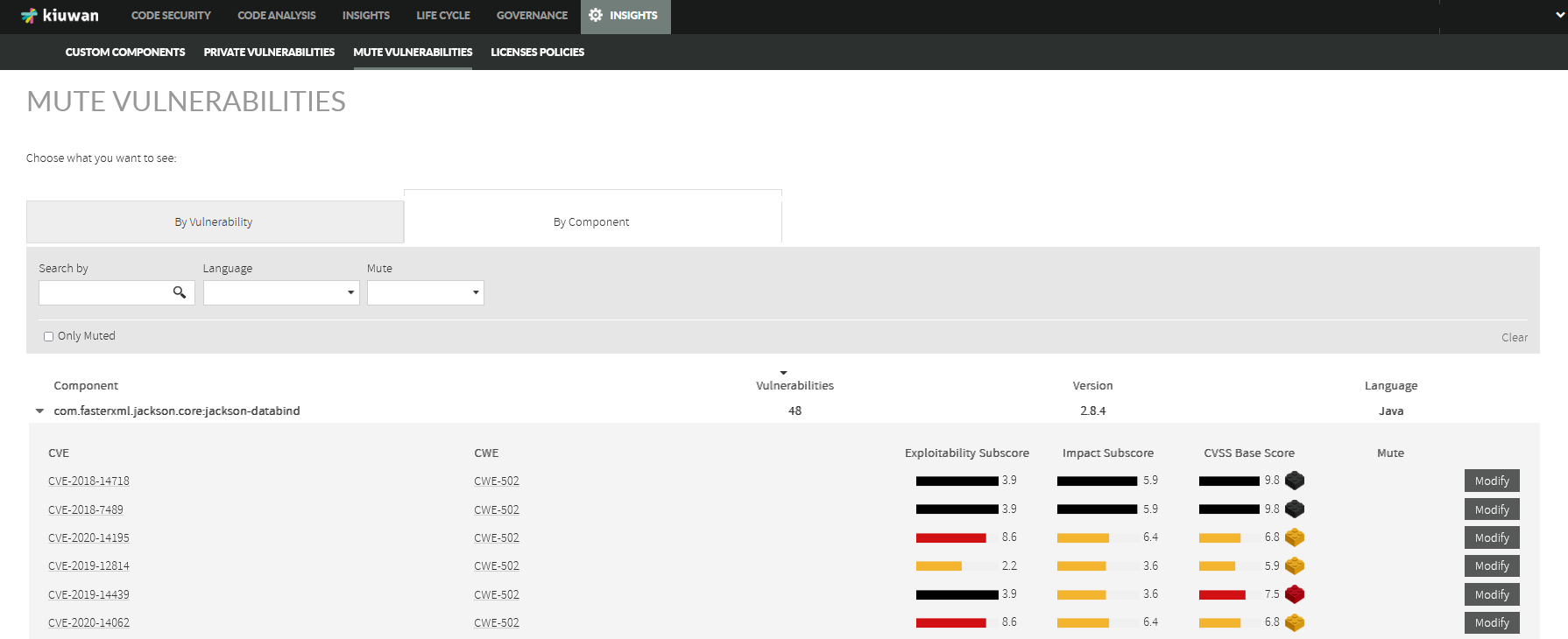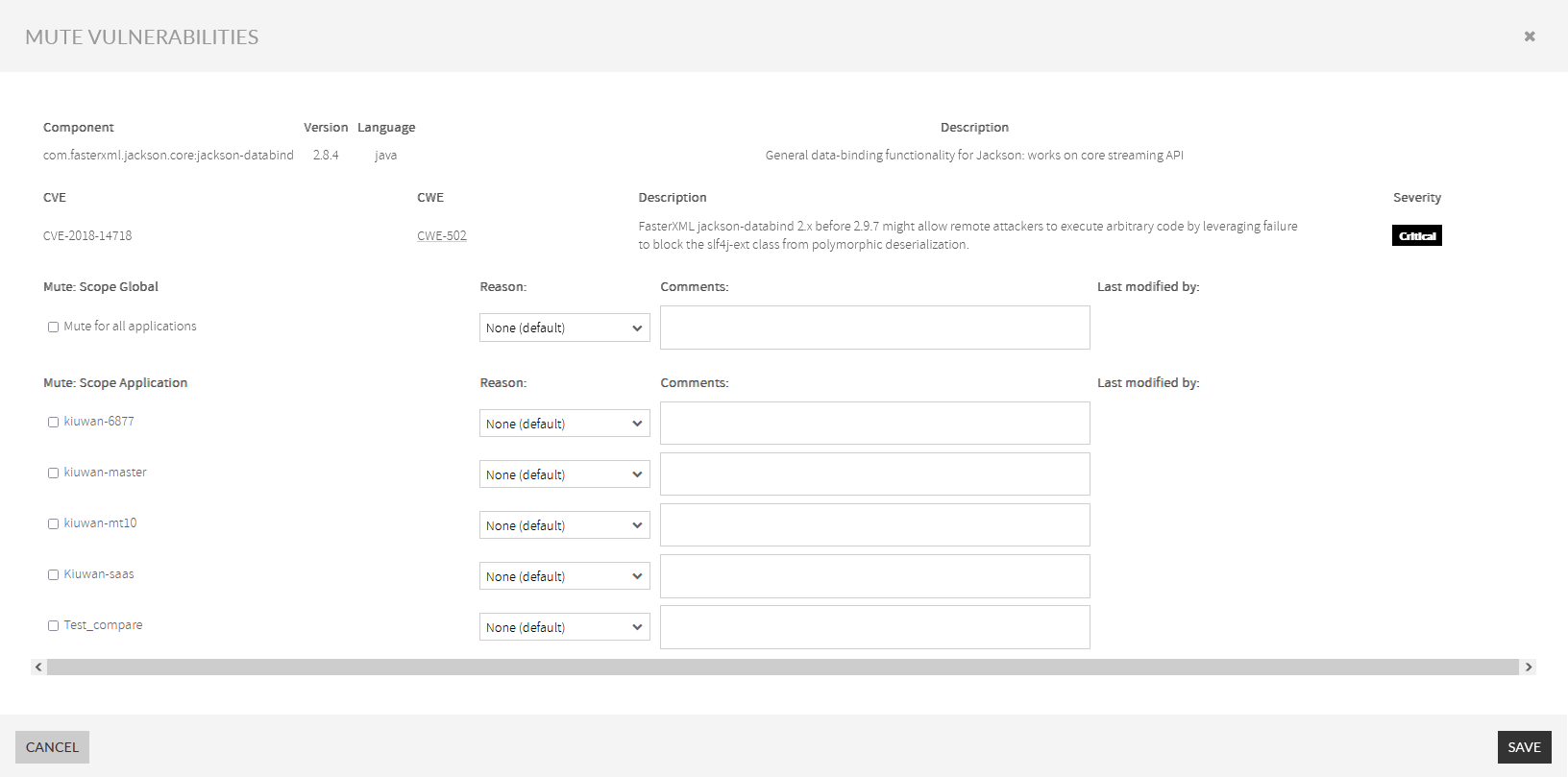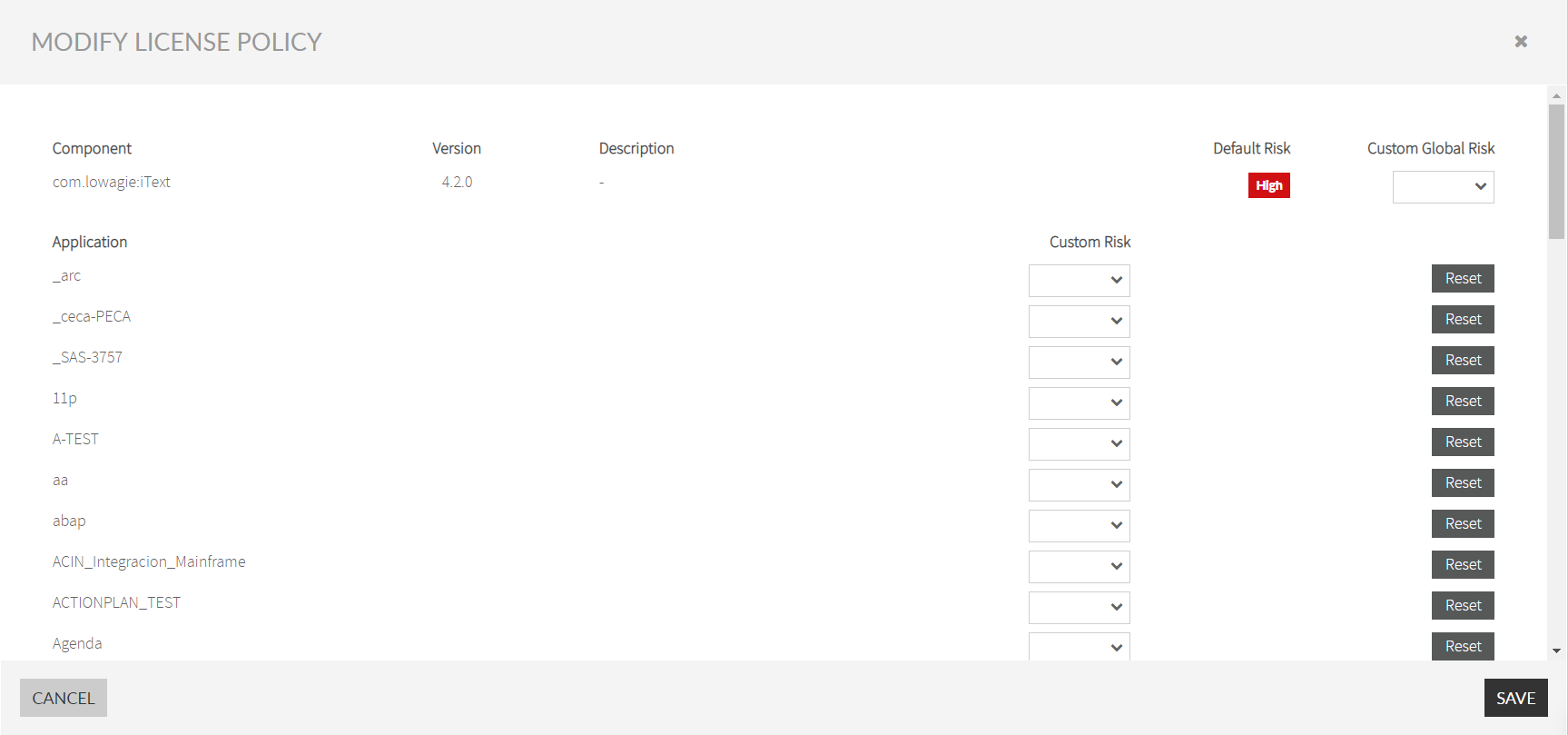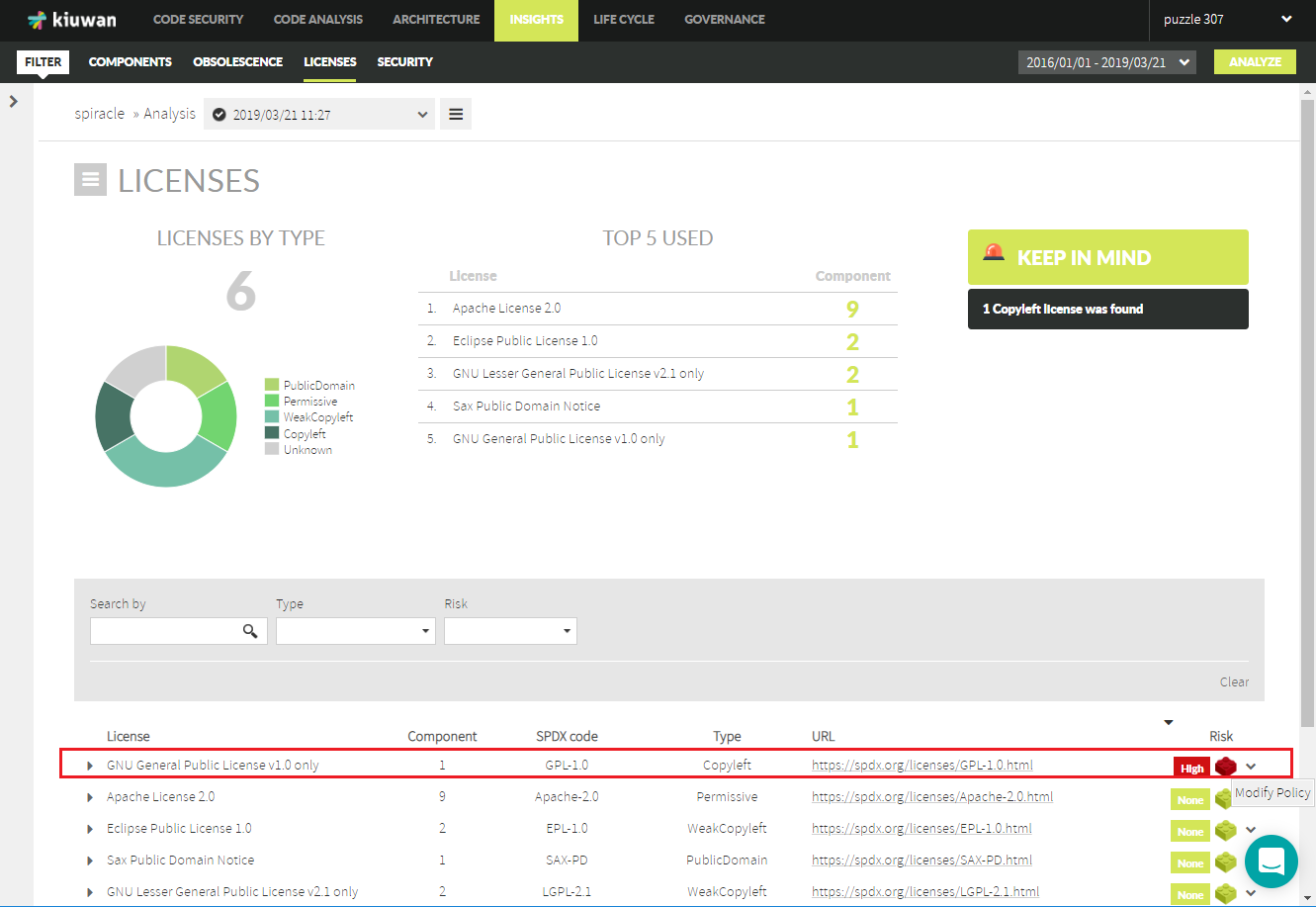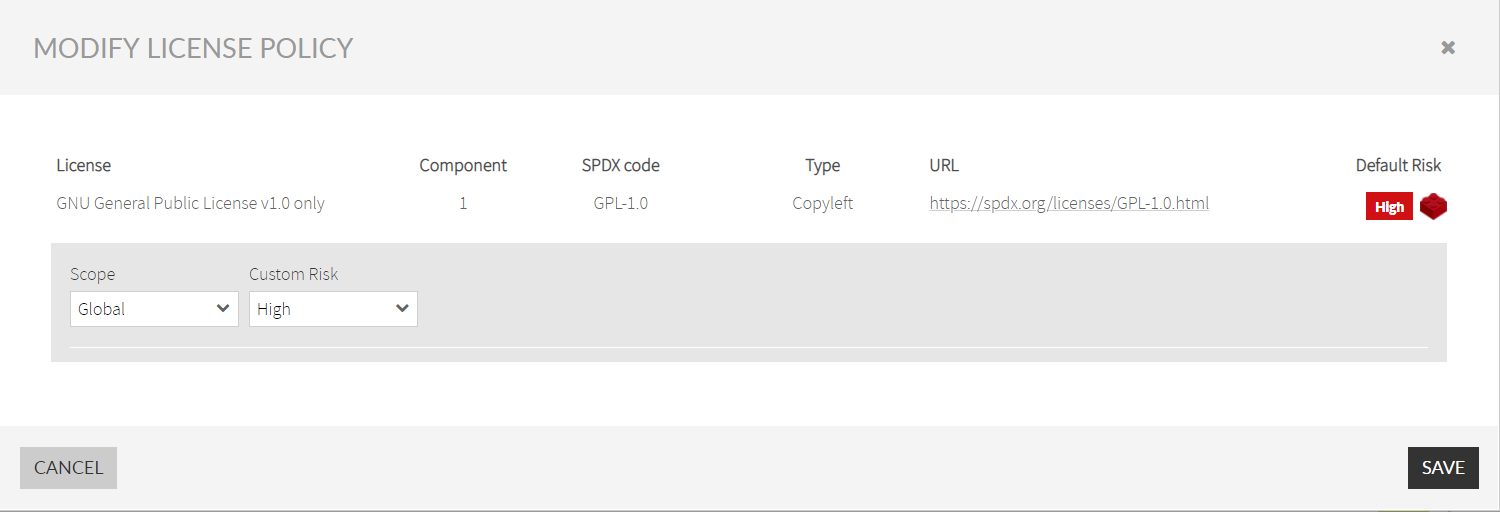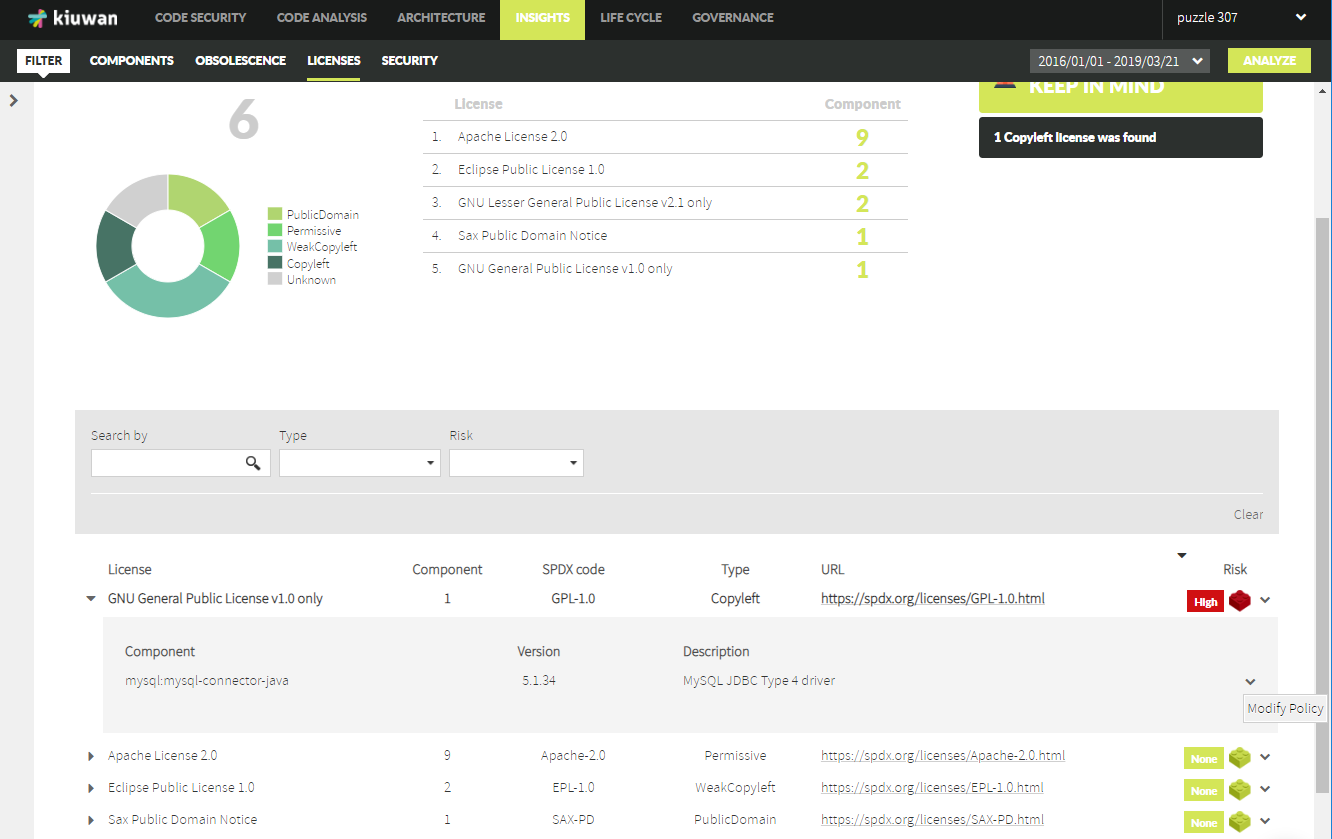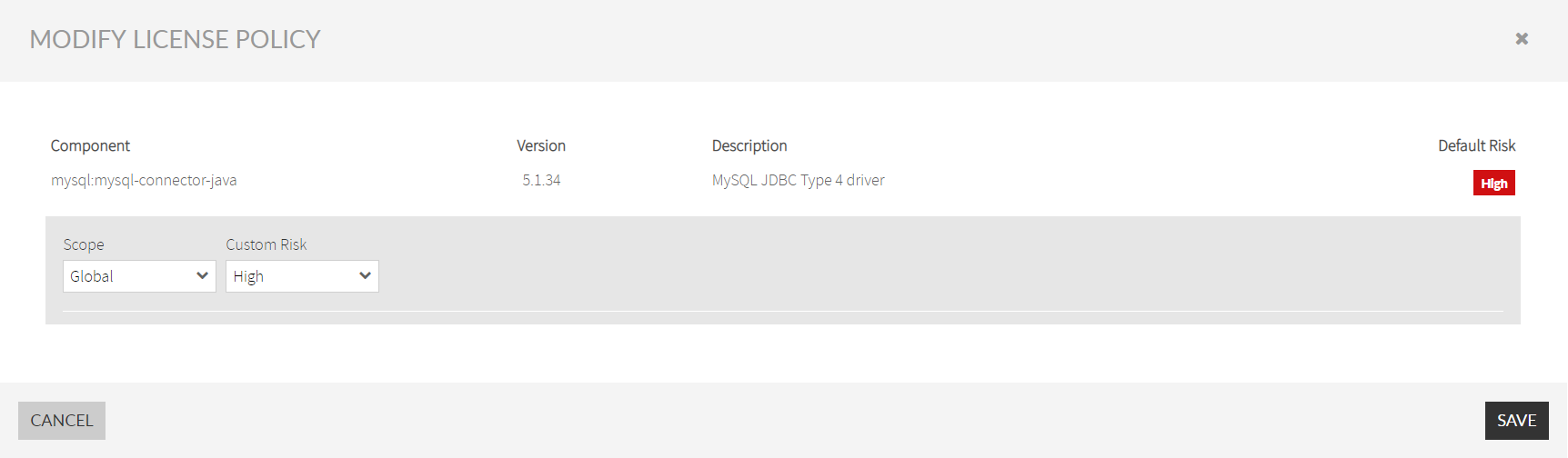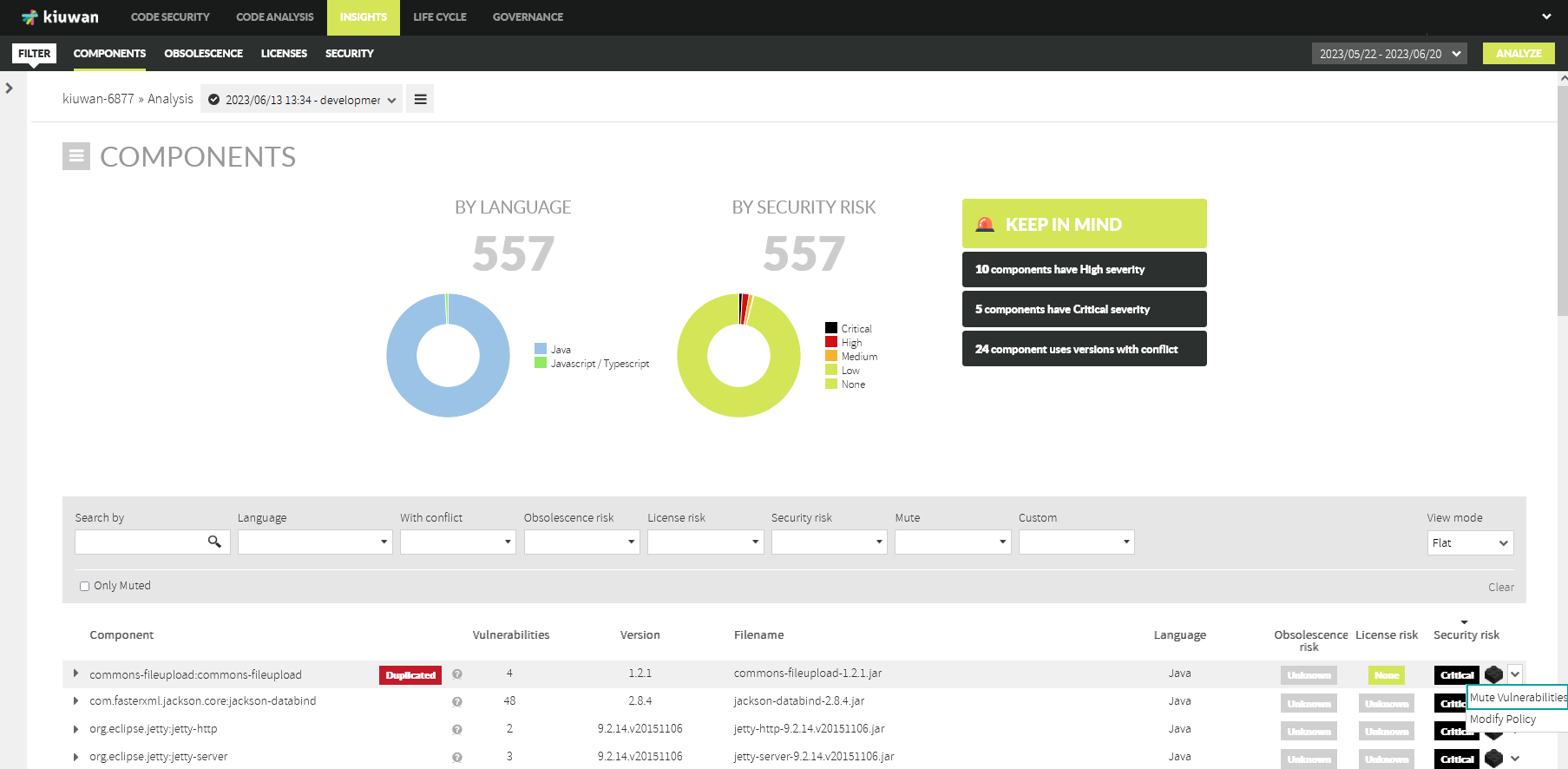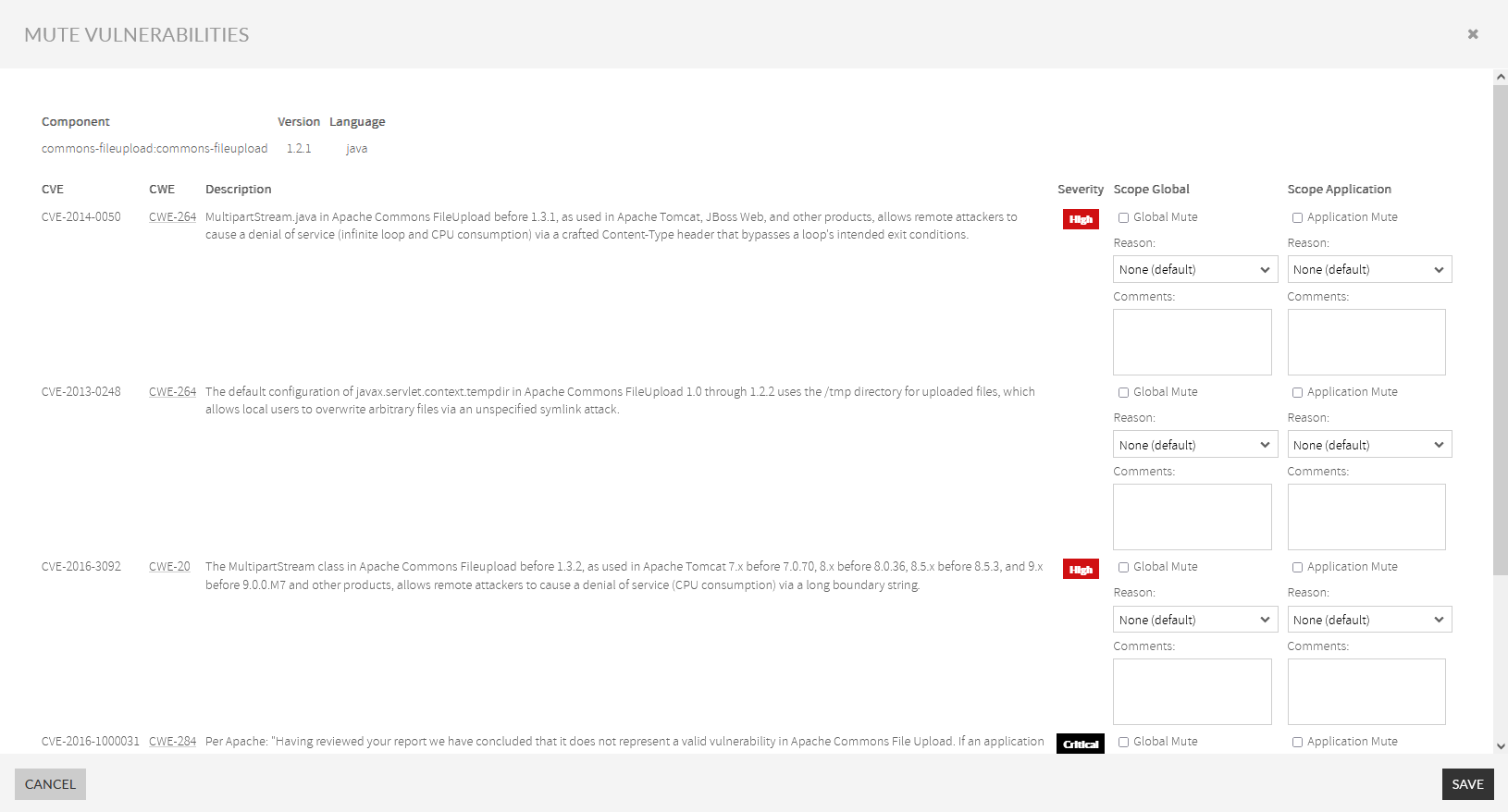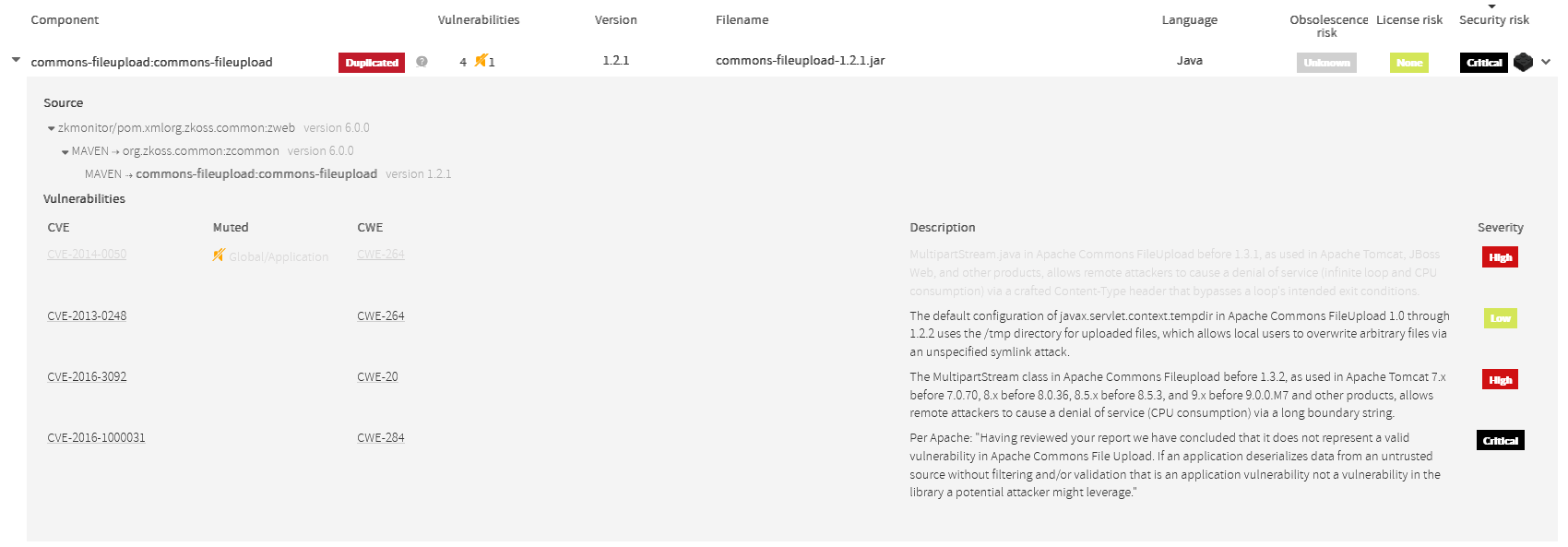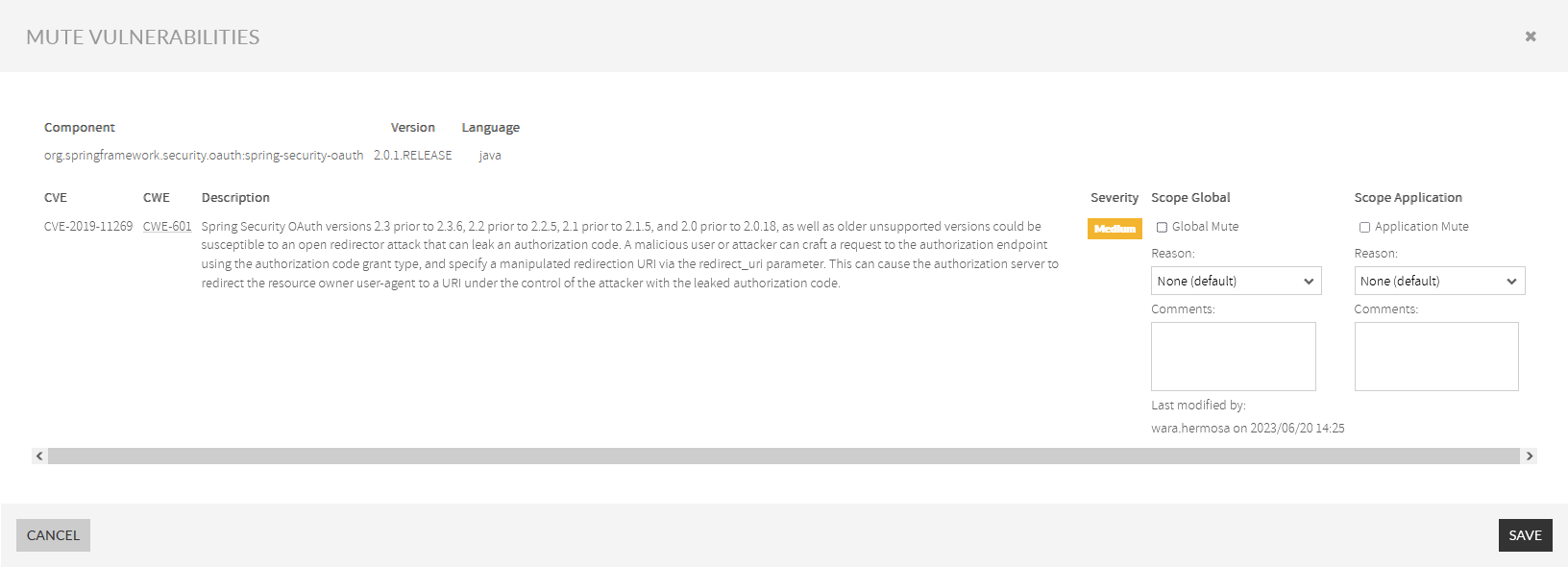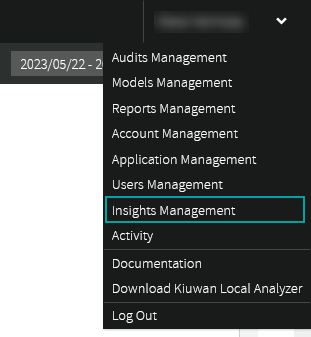...
...
...
...
...
...
- High is associated to Copyleft, Copyrighted and Propietary
- None is associated to PublicDomain, Permissive and WeakCopyleft
- Unknown is associated to licenses that without a License Type.
...
...
...
...
...
Required Permissions
...
...
...
Scope of Changes
Custom changes to the level of License Risk of a License can be applied to several scopes
...
Changes to the level of Risk of a License
...
...
...
...
...
Change applies to current components as well as new components discovered in future analyses.
...
...
Change applies to current components as well as new components discovered in future analyses.
Components belonging to other app using this license remain unchanged
...
Component
...
3
...
Change to the license applies to the selected component, regardless the app using the component
...
App-Comp
...
4
...
Change to the license applies to the selected component in the selected app.
Selected components using this license belonging to other app remain unchanged.
...
...
For example, we could have configured:
- License L is High for application A (application scope: 2)
- License L is Medium for component C (component scope: 3)
What will be the level for component C in application A ? Precedence 3>2, L will be Medium for C in A.
...
...
...
...
Changes to Licenses Risks can be done at several pages:
| Scope | Kiuwan Insights Page |
|---|---|
| Global and/or Application |
|
| Component and/or App-Comp |
|
Licenses Policies page
You can access Licenses Policies page from License tab
Licenses Policies allows you to make changes based on Licenses and/or Components
By License
...
...
Clicking on Modify button of a License will open Modify License Policy dialog.
Global scope
- By selecting Custom Global Risk dropdown list at the License level, you will change it to Global scope.
Application scope
- Additionally, by selecting the Custom Risk dropdown list of an application, you will change it to Application scope.
See Scope of Changes for explanation of scopes.
By Component
...
...
Clicking on Modify button of a License will open Modify License Policy dialog.
Component scope
- By selecting Custom Global Risk dropdown list at the Component level, you will change it to Component scope.
Application scope
- Additionally, by selecting the Custom Risk dropdown list of an application, you will change it to App-Comp scope.
See Scope of Changes for explanation of scopes.
Licenses page
You can modify the License Risk of any license/component from License tab.
By License
...
...
Clicking on Modify Policy will open Modify License Policy dialog
Then, you can decide either to change the level at a Global or Application scope
See Scope of Changes for explanation of scopes.
By Component
If you want to modify the License Risk level of a specific Component, open the License row and select Modify License option of the selected component.
Clicking on Modify Policy will open Modify License Policy dialog for the selected component
Then, you can decide either to change the level at a Component (Global value) or App-Comp (Application value) scope
See Scope of Changes for explanation of scopes.
...