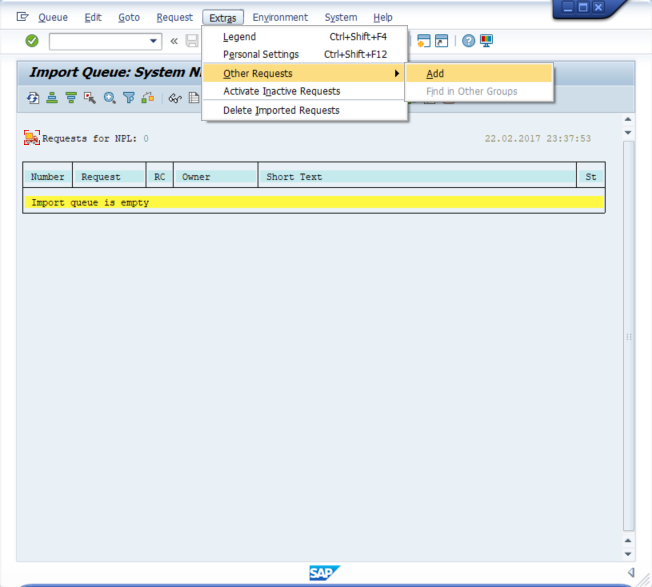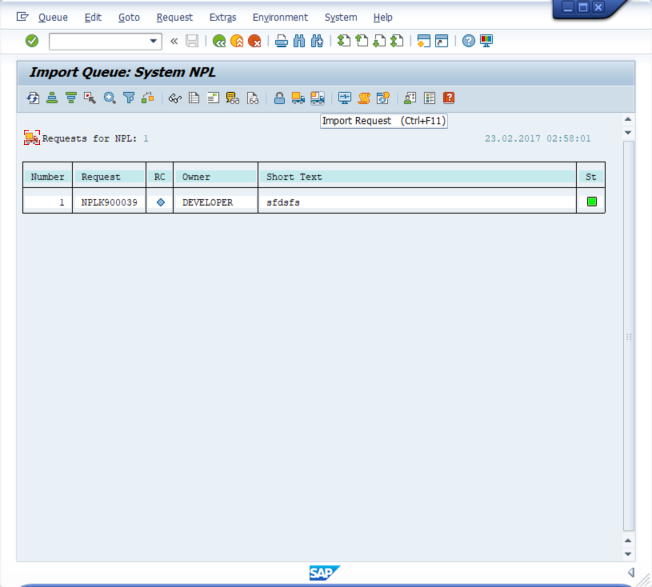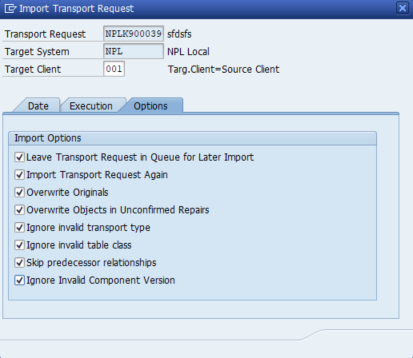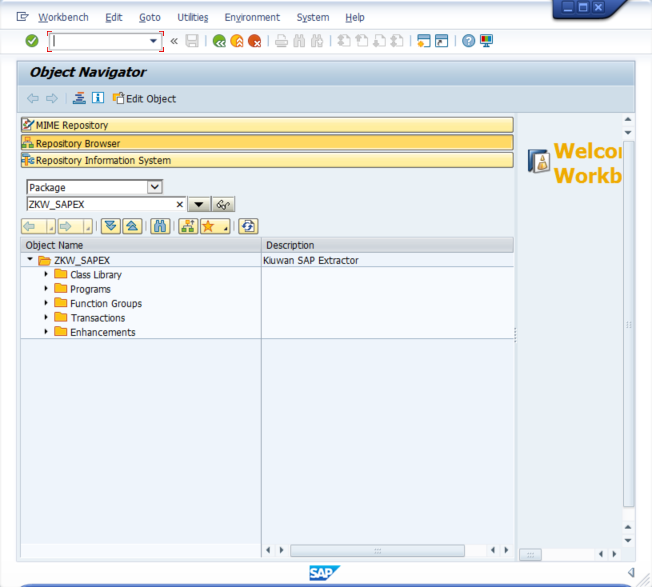...
1. Get the Transport Request files
You can find the Transport Request as a zip file (sapex_transport.zip) in $(AGENT_HOME)/resources/abap directory of your Kiuwan Local Analyzer installation.
...
- K900039.NPL to your /usr/sap/trans/cofiles directory
- R900039.NPL to your /usr/sap/trans/data directory
...
Please note that destination directories are for a unix sap system. In case of a SAP Windows system, typically is <drive>:\usr\sap\trans
...
3. Import the Transport Request files
...
Execute STMS and click on Import Overview
...
Now you should add the SAPEX Transport Request ( Extras >> Other Requests >> Add)
Click on the Transp. Request to see available Transport Requests:
...
Then you will see the SAPEX Transport Request, select it and click on Import Request
Check the Options tab as below.
Once finished the import process, you can check it using SE09.
...
Finally, use Object Navigator (SE80)... And you will see SAPEX installed on your SAP System!!
Additional Steps
4. Create OS Commands (ZKW_MKDIR and ZKW_RMDIR)
...