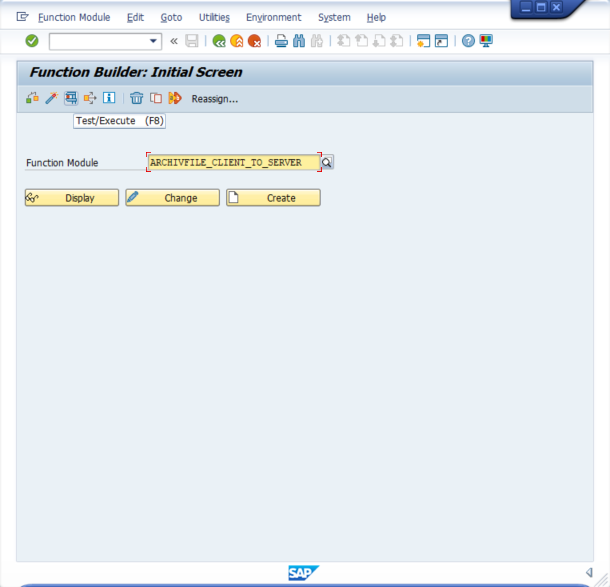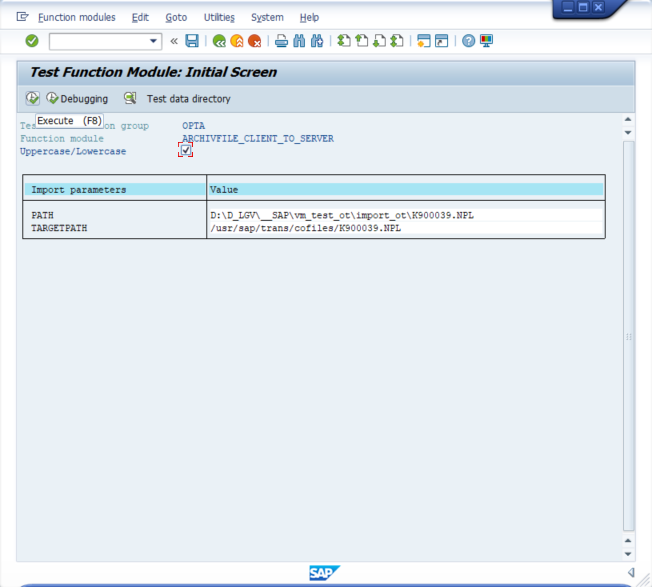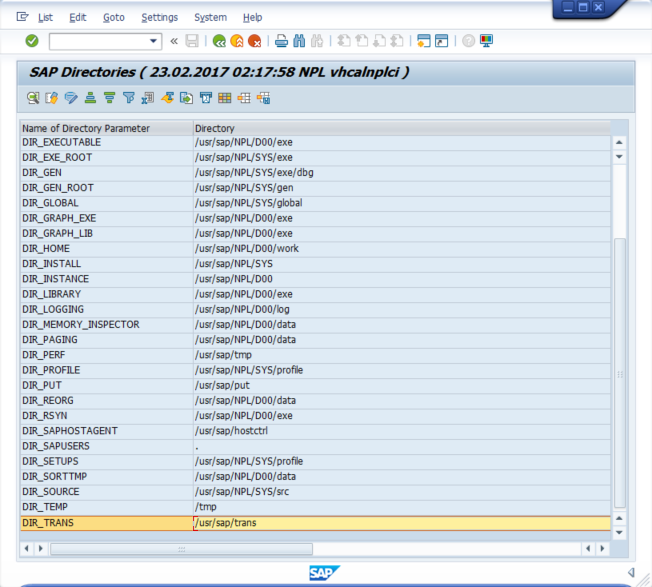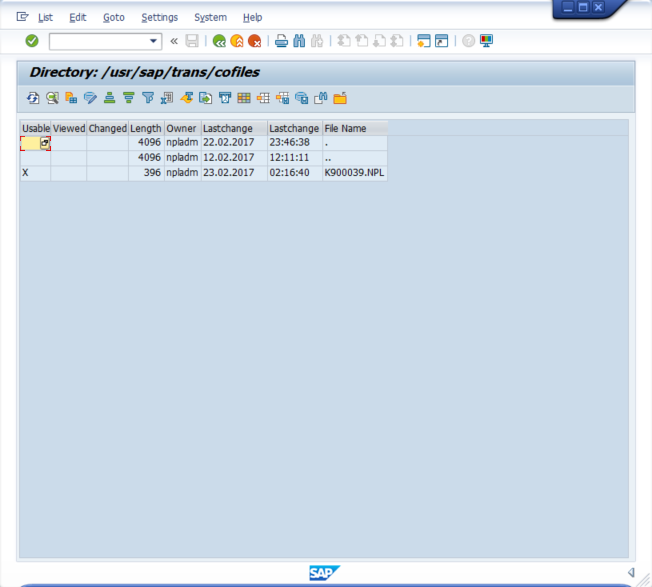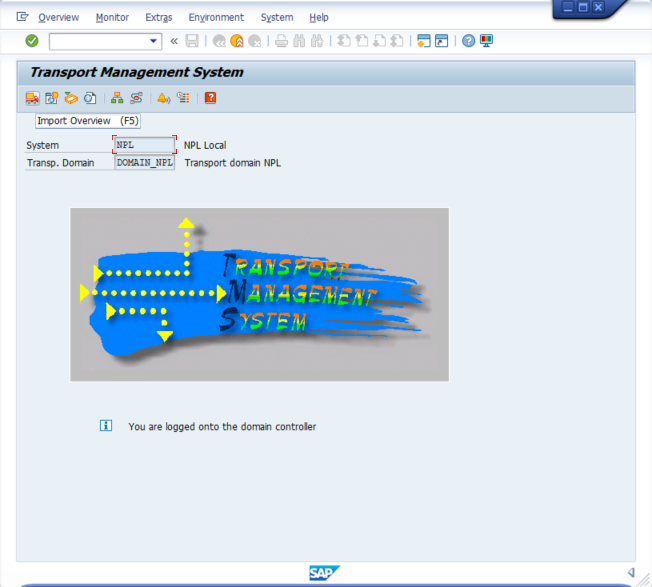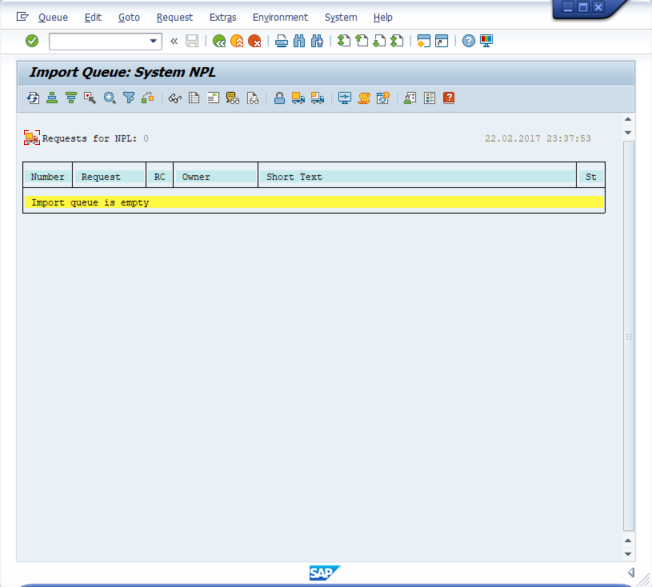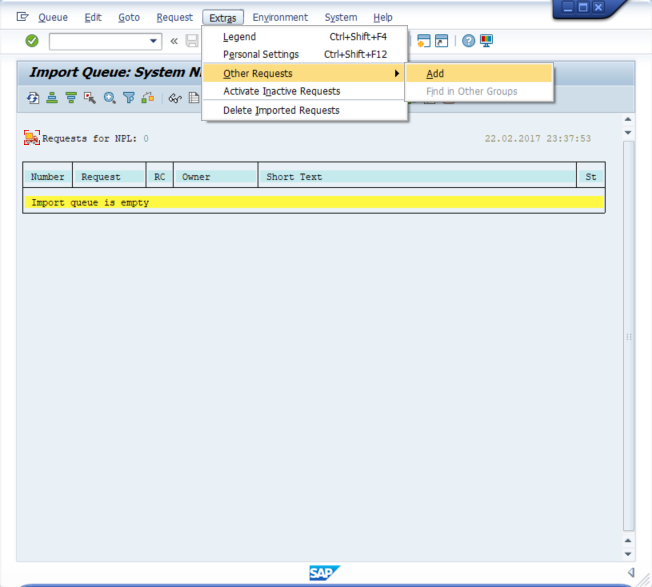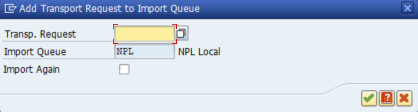| Info | |||||||||
|---|---|---|---|---|---|---|---|---|---|
Contents:
Related pages:
|
SAPEX Installation from Transport Order
Distribution of SAPEX as a Transport
...
Request
| Info |
|---|
SAP Extractor for Kiuwan (SAPEX) is also distributed as a Transport OrderRequest. SAPEX binay files (data-file and cofiles co-file) are contained into Please visit Installation and Network Configuration for further help on Kiuwan Local Analyzer. |
...
How to import SAPEX Transport Request
In this section we will import the Transport Request for SAPEX that is included in your Kiuwan Local Analyzer distribution.
Get the Transport Request files
You can find the Transport Request as a zip file (sapex_transport.zip) in $(AGENT_HOME)/resources/abap directory of your Kiuwan Local Analyzer installation.
First, just unzip into your local system. This will produce two files :
- a co-file: K900039.NPL
- a data-file: R900039.NPL
Please note that last 3 digits of the transport numbers might be different in most recent versions.
Copy the Transport Request files to your SAP System
Next, you need to copy the extracted co-file and data-file to your SAP System.
- K900039.NPL to your /usr/sap/trans/cofiles directory
- R900039.NPL to your /usr/sap/trans/data directory
Please note that destination directories are for a unix sap system. In case of a SAP Windows system, typically is <drive>:\usr\sap\trans
If you have direct access to your SAP system, you can directly copy them.
Otherwise, execute SE37 and execute ARCHIVFILE_CLIENT_TO_SERVER function. Click on Test/Execute
Then select the files you want to import (in your local machine) and the target path (in the SAP server), check the Uppercase/Lowercase and Execute it.
In order to confirm the copy, you can use AL11 to check the transfer was done to the correct places.
Execute it and double click on DIR_TRANS row.
For cofiles, you should see something like tha below image. Similarly for data directory.
Import the Transport Request files
Execute STMS and click on Import Overview
Then you will see your Import Queue(s).
Double-click on the queue and you will see the requests for that queue.
Now you should add the SAPEX Transport Request ( Extras >> Other Requests >> Add)
Additional Steps
=========
Download ADT
ABAP Development Tools for SAP NetWeaver
...