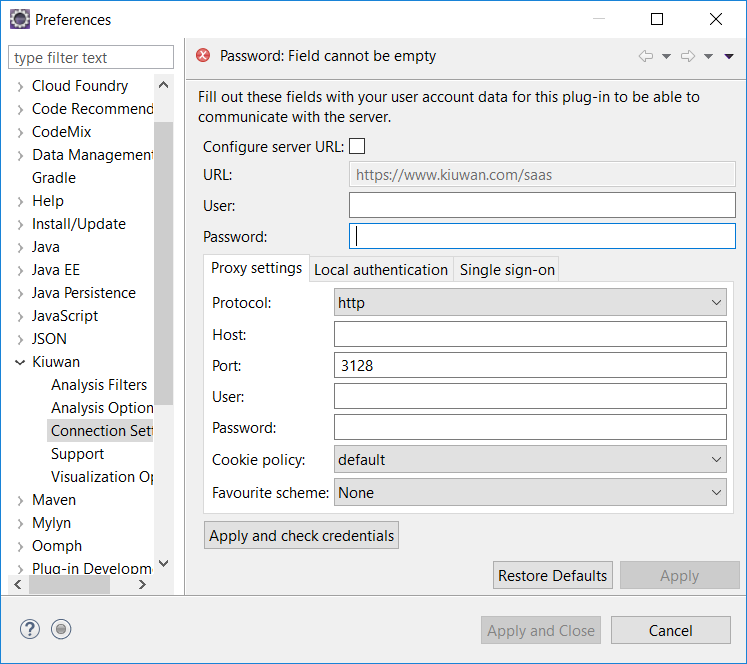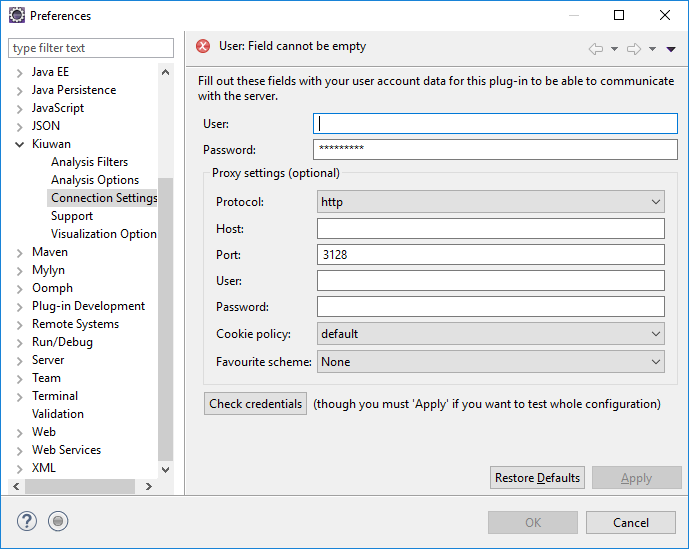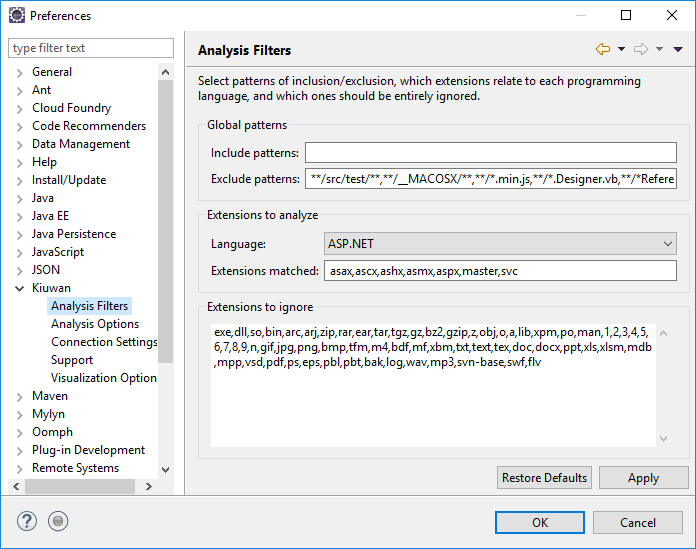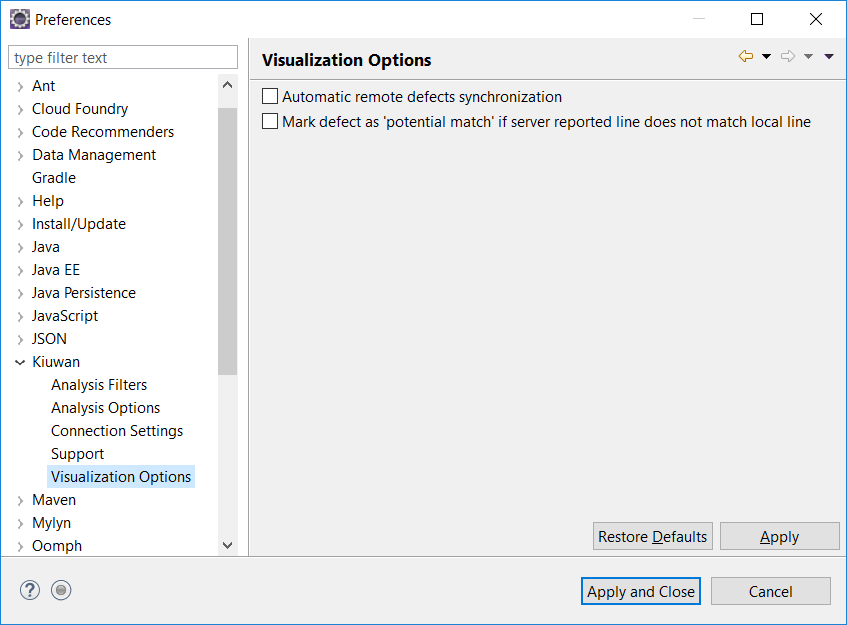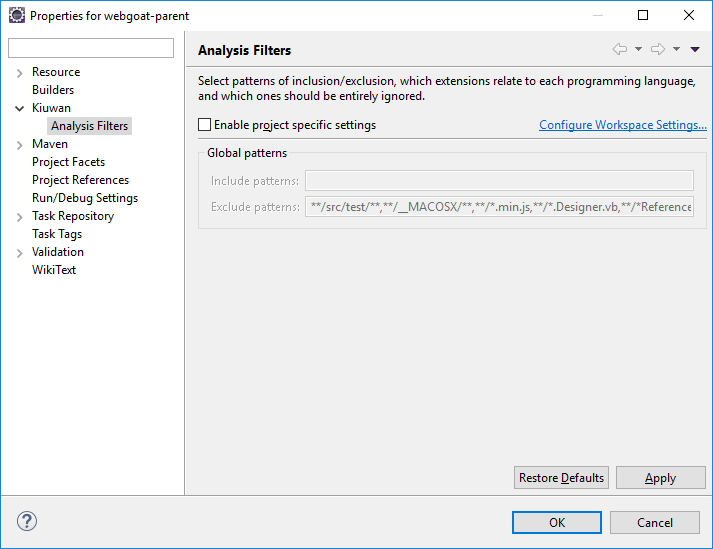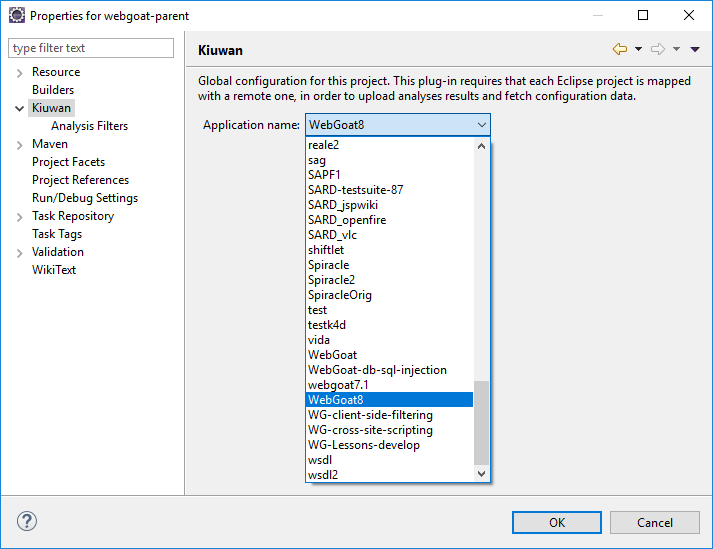...
Connection Settings
| Info | ||
|---|---|---|
| ||
After installation, you need to configure K4D to connect to Kiuwan servers. K4D connection settings is configured at Window >> Preferences >> Kiuwan >> Connection Settings |
| Info |
|---|
Do not change default server URL (https://www.kiuwan.com/saas )
|
Fill in you User and Password of your Kiuwan Account and click Check Credentials to validate access.
In case you are using a proxy, please configure Proxy Settings.
Analysis Filters
Visualization Options
Under Visualization Options you can configure:
- Automatic remote defects synchronization
- If checked, K4D will automatically update the remote defects list when you select a project in Eclipse (mapped to a Kiuwan application) and that defects list is empty.
- Mark defects as 'potential match" ...
- In case Kiuwan server reports a defect whose source code text does not match the source within your Eclipse project, that defect is a "potential match".
- If checked, K4D will mark those defects as "potential match".
This configuration is general to K4D installation, but you can configure analysis filters per-application.
To do it, go to Project >> Properties >> Kiuwan >> Analysis Filters and click on Enable project specific settings
Mapping your Eclipse project to Kiuwan Application
After K4D is installed and connection is configured, you are ready to map your Eclipse project to a Kiuwan application.
To map your Eclipse project to Kiuwan, you can do it in several ways:
- Project >> Properties
- Right-click on your project and select Configure >> Convert to Kiuwan Project...
- Right-click on your project and select Properties.
Next dialog will be open.
To map your Eclipse project to a Kiuwan Application allows to execute K4D analysis synced to the Kiuwan Model defined at application level.
This means that K4D analysis will be executed with the same Model (rules, configuration, etc.) defined for for the Kiuwan application.
Please visit Models Manager User Guide for further help on Kiuwan Models.
Also, mapping your project to a Kiuwan Application allows to download defect list found by Kiuwan servers to you Eclipse, so you can work locally on fixing those defects.
...