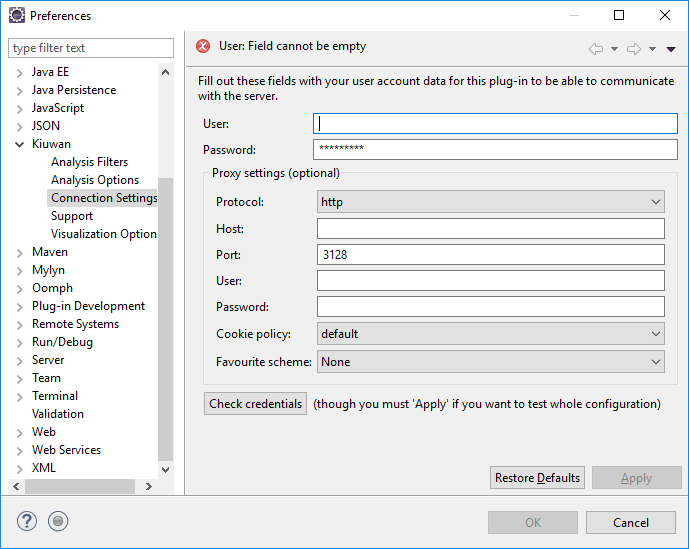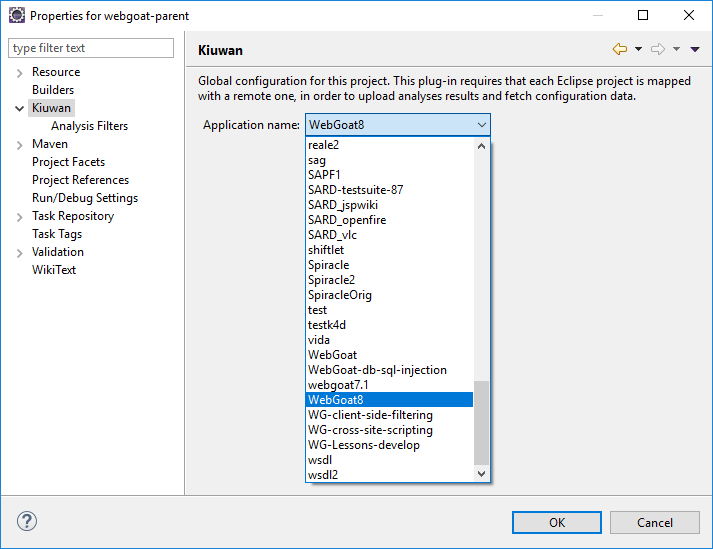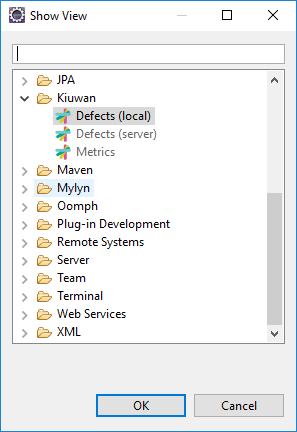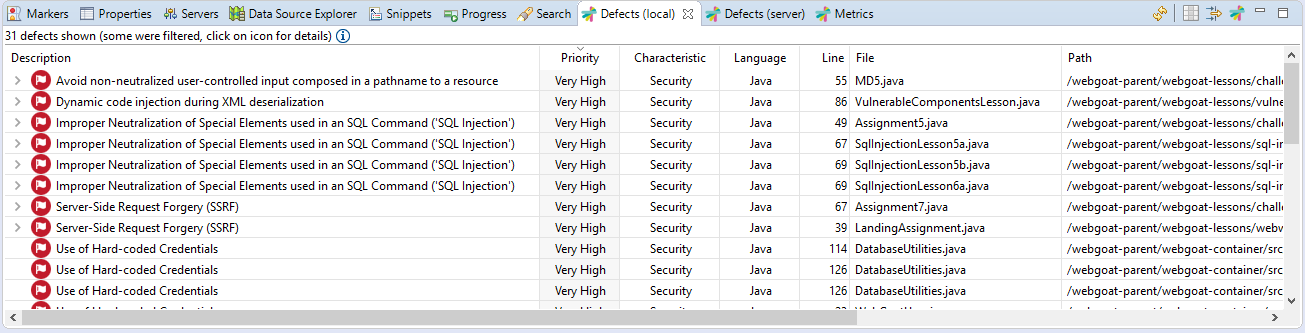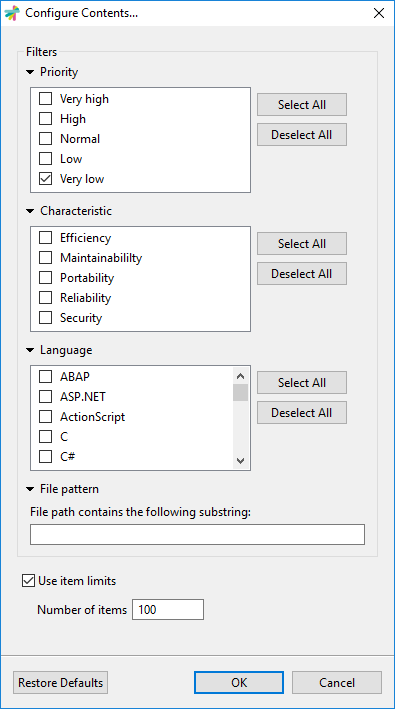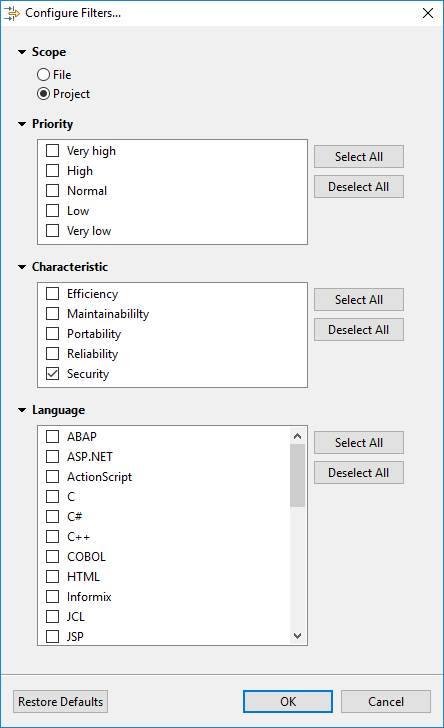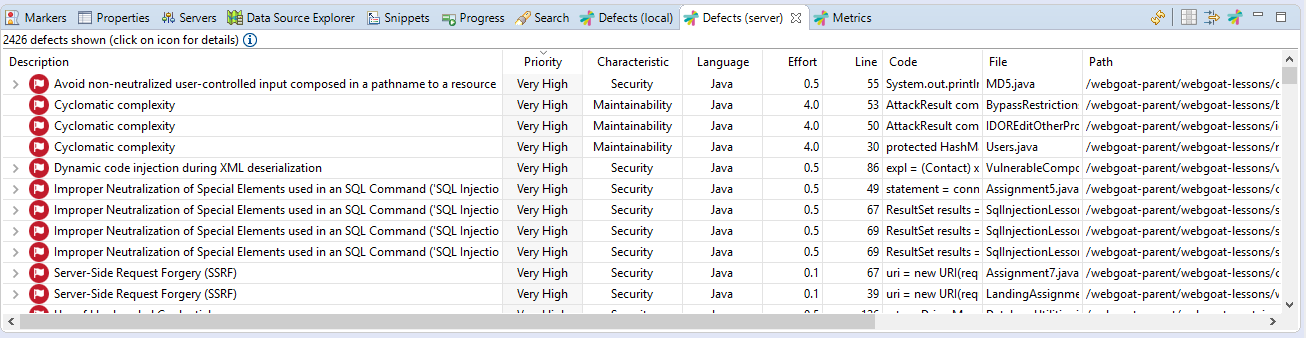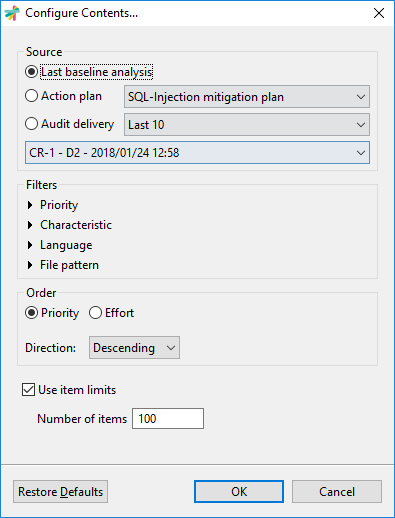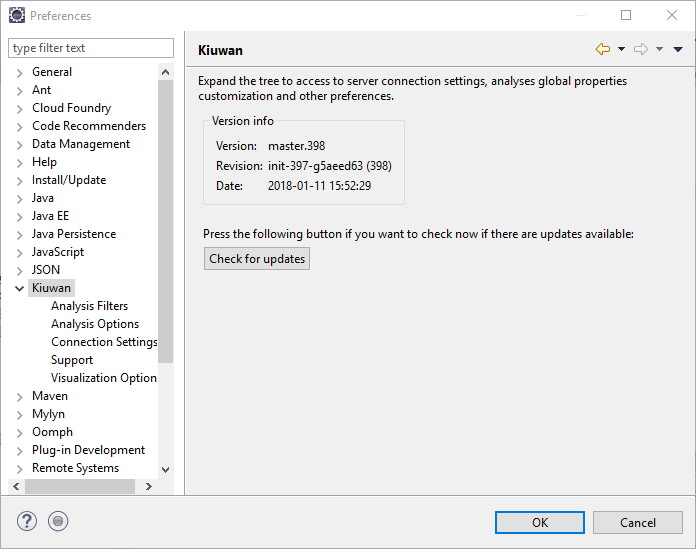...
| Info | ||
|---|---|---|
| ||
After installation, you need to configure K4D to connect to Kiuwan servers. K4D connection settings is configured at Window -> >> Preferences -> >> Kiuwan - >> Connection Settings |
Fill in you User and Password of your Kiuwan Account and click Check Credentials to validate access.
In case you are using a proxy, please configure Proxy Settings.
Mapping your Eclipse project to Kiuwan Application
After K4D is installed and connection is configured, you are ready to map your Eclipse project to a Kiuwan application.
To map your Eclipse project to Kiuwan, you can do it in several ways:
- Project ->Properties>> Properties
- Right-click on your project and select Configure ->Convert >> Convert to Kiuwan Project...
- Right-click on your project and select Properties.
Next dialog will be open.
To map your Eclipse project to a Kiuwan Application allows to execute K4D analysis synced to the Kiuwan Model defined at application level.
This means that K4D analysis will be executed with the same Model (rules, configuration, etc.) defined for for the Kiuwan application.
Please visit Models Manager User Guide for further help on Kiuwan Models.
Also, mapping your project to a Kiuwan Application allows to download defect list found by Kiuwan servers to you Eclipse, so you can work locally on fixing those defects.
...
| Info |
|---|
If your Eclipse project is configured to "Build Automatically", Kiuwan will run automatically and you can configure when the analysis will run and on what files. K4D execution mode is configured at Window -> >> Preferences -> >> Kiuwan - >> Analysis Options |
| Info | ||
|---|---|---|
| ||
If your Eclipse project is configured to "Build Automatically and "Automatic quality analysis" is checked, Kiuwan will analyze a file after you save the file. Only the selected file will be analyzed. |
...
To view the analysis' defects list, go to Window -> >> Show View -> >> Other -> >> Kiuwan
Local defects list
Local defects list displays defects found during local analysis executed within your Eclipse by K4D.
| Info | ||
|---|---|---|
| ||
Local defects list displays defects found during local analysis executed within your Eclipse by K4D. |
Configuring Contents
Although K4D will execute the analysis with the model associated to the mapped Kiuwan application, you can further limit the scope of the K4D analysis to a subset of that model.
This would allow you to concentrate on a specific set of rules or files, reducing the number of defects that appear in the list. Only defects matching those filters will be displayed.
Filters can be configured based on Priority, Characteristic or Language. Also, you can set a filter for defects of files whose file path contains some substring.
| Info | ||
|---|---|---|
| ||
An important point is to set a limit for the number of defects displayed in the list. By default, it's set to 100. You can increase such limit, but performance of your Eclipse can be seriously damaged. Take care not to set that limit to a high number. |
Configuring Filters
Regardless of you have configured the subset of defects of K4D analysis (see above), you can further reduce that subset by defining additional filtering conditions.
Most important filter is Scope:
- File option will only display defects of the selected file in the Eclipse source file editor
- Project option will display the defects of the entire project
Additionally, you can define filters based on Priority, Characteristic and Language.
Server defects list
| Info | ||
|---|---|---|
| ||
Server defects list displays defects of the application stored at the Kiuwan servers. This utility allows developers to download defects found during Kiuwan analysis of the application in a centralized environnment. |
- Your current source code could be different to the source code of the server (you or other might already have modified that version)
- The list of defects to be fixed will be more probably a subset of all defects found during the server analysis (more on this topic below)
In these cases, you will need to have access to server defects.
Source of Server defects list
- Last baseline analysis
- All the defects found during last complete application analysis (i.e. the Application Baseline)
- Action plan
- Defects included within an Action Plan (you can select the plan from the app's list of available action plans)
- Audit Delivery
- Defects that must be fixed so the Audit of a delivery can be successfull (you can select the delivery among the list of executed deliveries)
Please, visit Kiuwan Life Cycle documentation for a full explanation of Baseline, Delivery and Audit concepts).
Besides to configure the source of server defects, you can further filter server defects to be downloaded based on Priority, Characteristic, Language or File Pattern
| Info | ||
|---|---|---|
| ||
An important point is to set a limit for the number of defects displayed in the list. By default, it's set to 100. You can increase such limit, but performance of your Eclipse can be seriously damaged. Take care not to set that limit to a high number. |
...
If you need to check it manually, you can do so through the standard Eclipse mechanisms, or by simply going to Window >> Preferences >> Kiuwan and pressing the Check for updates button.
Support and Troubleshooting
If you experience problems with the Kiuwan plugin for Eclipse, you can read our documentation to try to fix it yourselfKiuwan Documentation to find a solution, or if you prefer you can collect troubleshooting information and send it to us.
Context-sensitive help
A focused set of help topics that is related to the current context can be shown to users on demand using context-sensitive help. This form of user assistance is delivered to users when a platform-specific trigger is activated (e.g. F1 key on Windows, Ctrl+F1 on GTK, Help key on Carbon). Some contexts where help is available are preferences dialogs, project properties dialogs or views.
...
| Info | ||
|---|---|---|
| ||
Important information for troubleshooting is scatered across several log and configuration files. To make this process easier to you, just go |
...
to Window >> Preferences >> Kiuwan >> Support |
...
and press |
...
the Extract support data |
...
button. Choose the folder where you want to save this information, and submit to our technical support team the compressed file generated there. |
...
Visit Contact Kiuwan Technical Support on how to contact us. We will address your problem as soon as possible. |
...