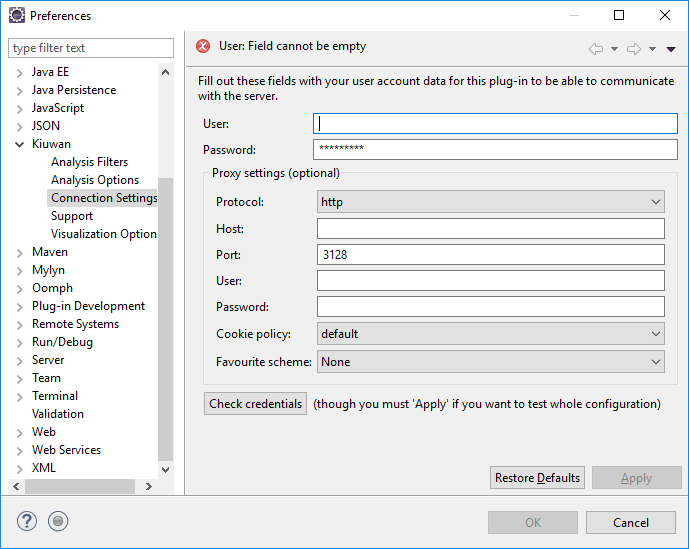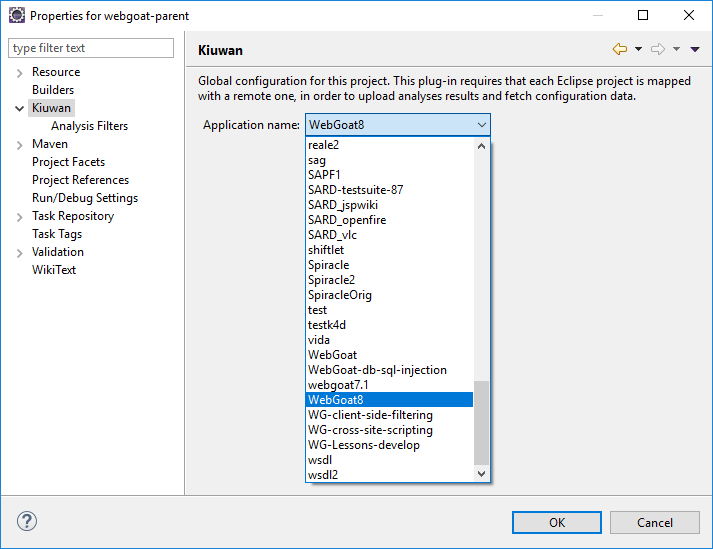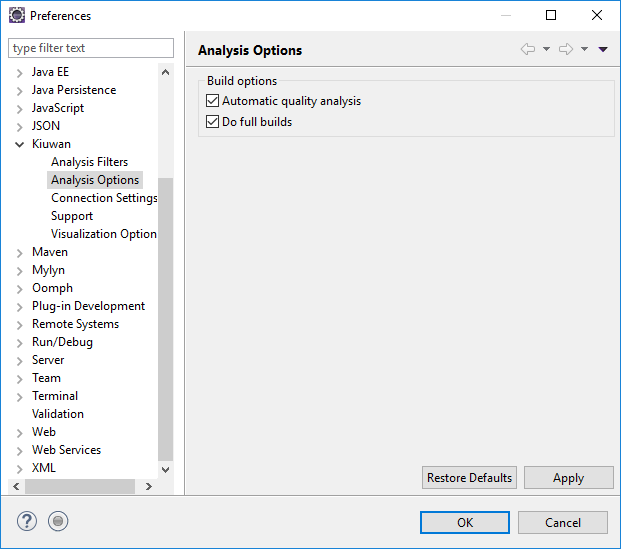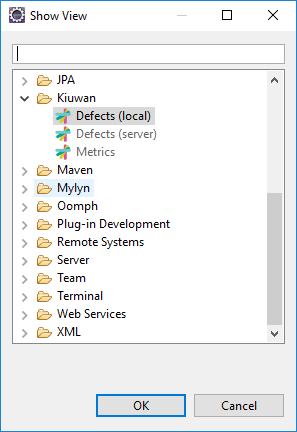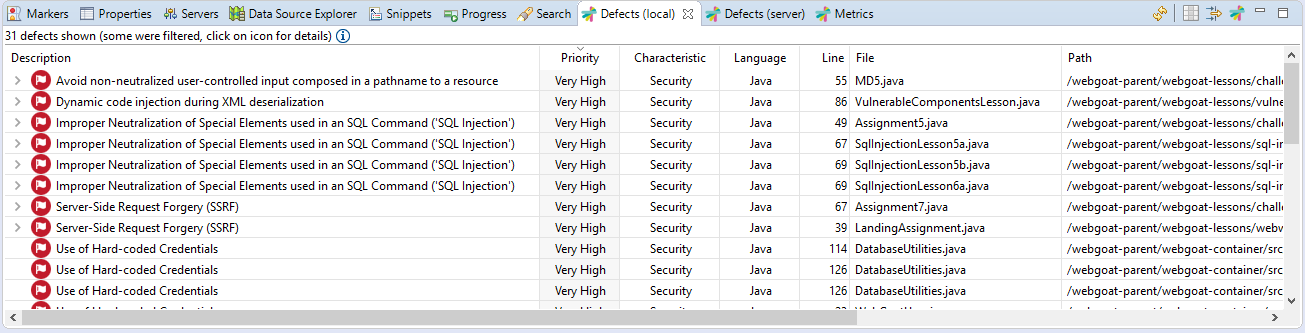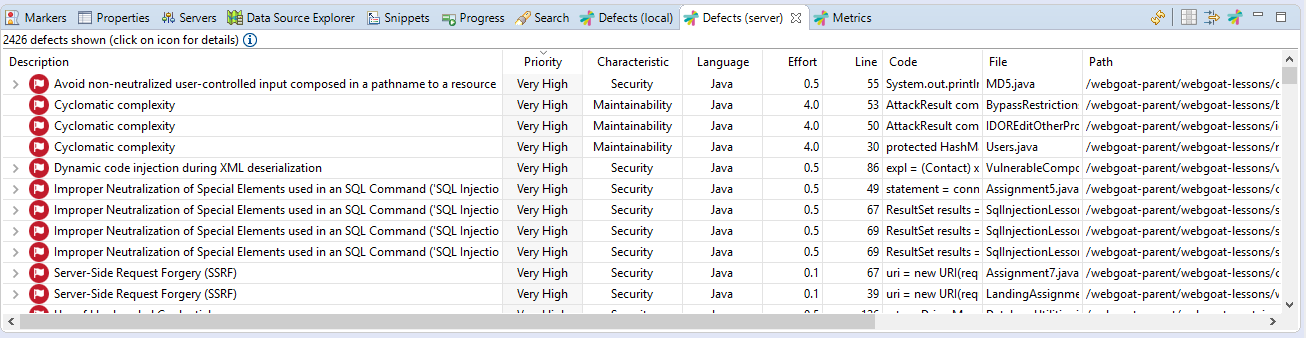...
| Info | ||
|---|---|---|
| ||
After installation, you need to configure K4D to connect to Kiuwan servers. K4D connection settings is configured at Window -> Preferences -> Kiuwan - Connection Settings |
Fill in you User and Password of your Kiuwan Account and click Check Credentials to validate access.
In case you are using a proxy, please configure Proxy Settings.
Mapping your Eclipse project to Kiuwan Application
After K4D is installed and connection is configured, you are ready to map your Eclipse project to a Kiuwan application.
To map your Eclipse project to Kiuwan, you can do it in several ways:
- Project->Properties
- Right-click on your project and select Configure->Convert to Kiuwan Project...
- Right-click on your project and select Properties.
Next dialog will be open.
To map your Eclipse project to a Kiuwan Application allows to execute K4D analysis synced to the Kiuwan Model defined at application level.
This means that K4D analysis will be executed with the same Model (rules, configuration, etc.) defined for for the Kiuwan application.
Please visit Models Manager User Guide for further help on Kiuwan Models.
Also, mapping your project to a Kiuwan Application allows to download defect list found by Kiuwan servers to you Eclipse, so you can work locally on fixing those defects.
K4D execution modes
| Info | ||
|---|---|---|
| ||
K4D can be configure to run in different execution modes:
By configuring K4D, you can decide when Kiuwan will be executed and what files will be analyzed. |
...
| Info | ||
|---|---|---|
| ||
If your Eclipse project is configured to "Build Automatically and "Do full builds" is checked, Kiuwan will analyze the complete project when you Clean the project. Please note that this option is only available if "Automatic quality analysis" is checked. |
K4D Defects List
To view the analysis' defects list
...
, go to Window -> Show View -> Other
...
-> Kiuwan
Local defects list
Local defects list displays defects found during local analysis executed within your Eclipse by K4D.
| Info | ||
|---|---|---|
| ||
Local defects list displays defects found during local analysis executed within your Eclipse by K4D. |
Server defects list
Updates
Kiuwan for Developers checks automatically for updates on Eclipse startup and on a daily basis after that.
...
See contact Kiuwan Technical Support on how to contact us. We will address your problem as soon as possible.
================================================================
Kiuwan for Developers for Microsoft Visual Studio
Kiuwan for Developers (K4D) for MS Visual Studio is a plug-in for Visual Studio that facilitates and automates compliance with security normatives, quality standards and best practices for several languages.
Kiuwan for Developers monitors and reports on security and quality issues of your code at the point that it is written. This immediate feedback provides you with the opportunity to fix/improve your code before it is delivered.
This plugin connects with Kiuwan and harness the power of its security and quality models to prevent vulnerabilities and errors.
Installation
First, you need to configure the Kiuwan Gallery to download K4D for VS from Kiuwan.
Go to Tools -> Options
VS_01.PNG
Open Envrinment -> Extension and Updates and Add a new one with URL: https://www.kiuwan.com/pub/vsgallery/atom.xml
VS_02.PNG
After Apply and OK, got to Tools->Extensions and Updates..
VS_03.PNG
Select Online -> Kiuwan Gallery
VS_04.PNG
And click Download. Next, you need to close VS to K4D to be installed.
VS_06.PNG
Click Modify and K4D is downloaded and installed.
VS_08.PNG
Configuration
After installation, you need to configure K4D to connect to Kiuwan. Please, remember that you need to have a valid Kiuwan Account.
Go to Tools -> Options and select Kiuwan for Visual Studio -> Connection properties