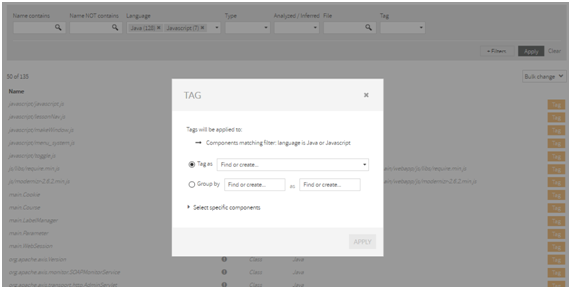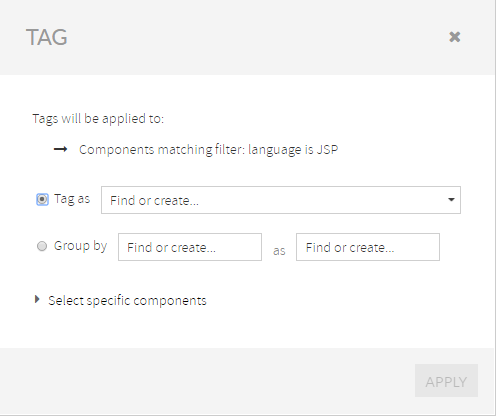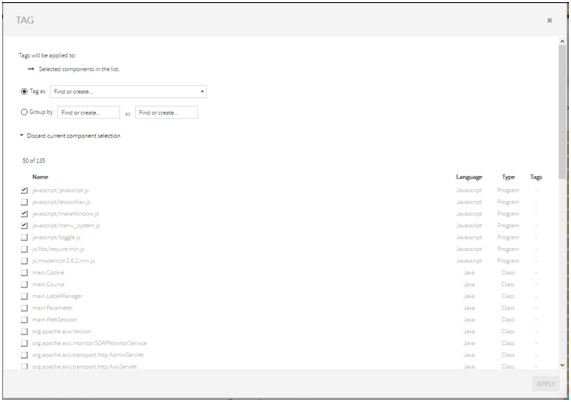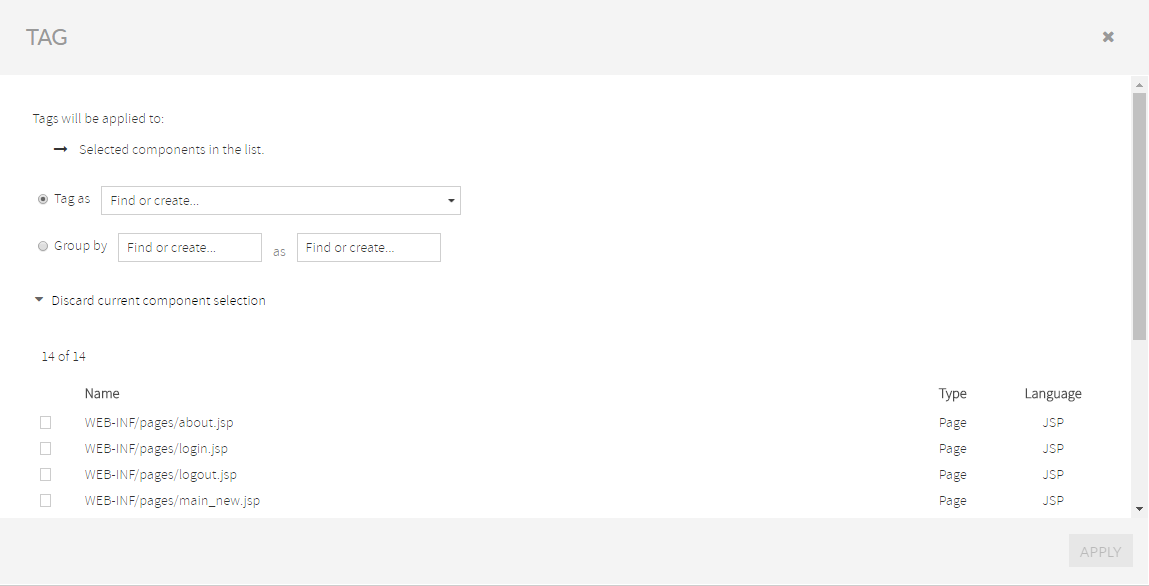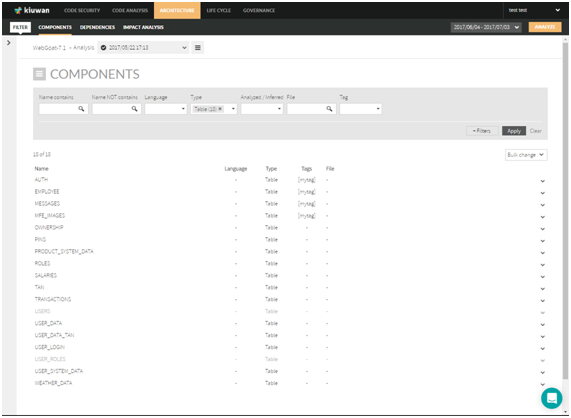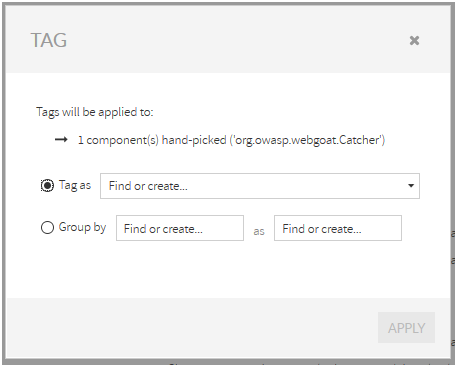...
Components search criteria
You can search component using the available search filters:
...
Let’s see with an example:
This query will return all components that contains “servlet” in the name (case insensitive), AND language equals to (Java OR Javascript), AND be “Inferred”.
...
When you select “Add tag” from “Bulk change” menu, Kiuwan will open a dialog box as next image.
This dialog does not only let’s you create/assign tags (as seen above). It also allows you to define the scope of the tagging, i.e. to which components will be applied the tags.
...
Then, Kiuwan will open a dialog where you could manually select the components you want specifically tag.
Components query results
Once you have filled your search criteria, clicking Apply button will display a tabular list of components matching selected filters.
| Info |
|---|
Note: Some of the component rows may appear “grayed”. That’s a visual indication that those components are “Inferred”, i.e. the component is referenced somewhere in the source code but there isn't any source file for it. |
...
You can tag a component by clicking on Tag button (see related paragraph about Components Tagging)