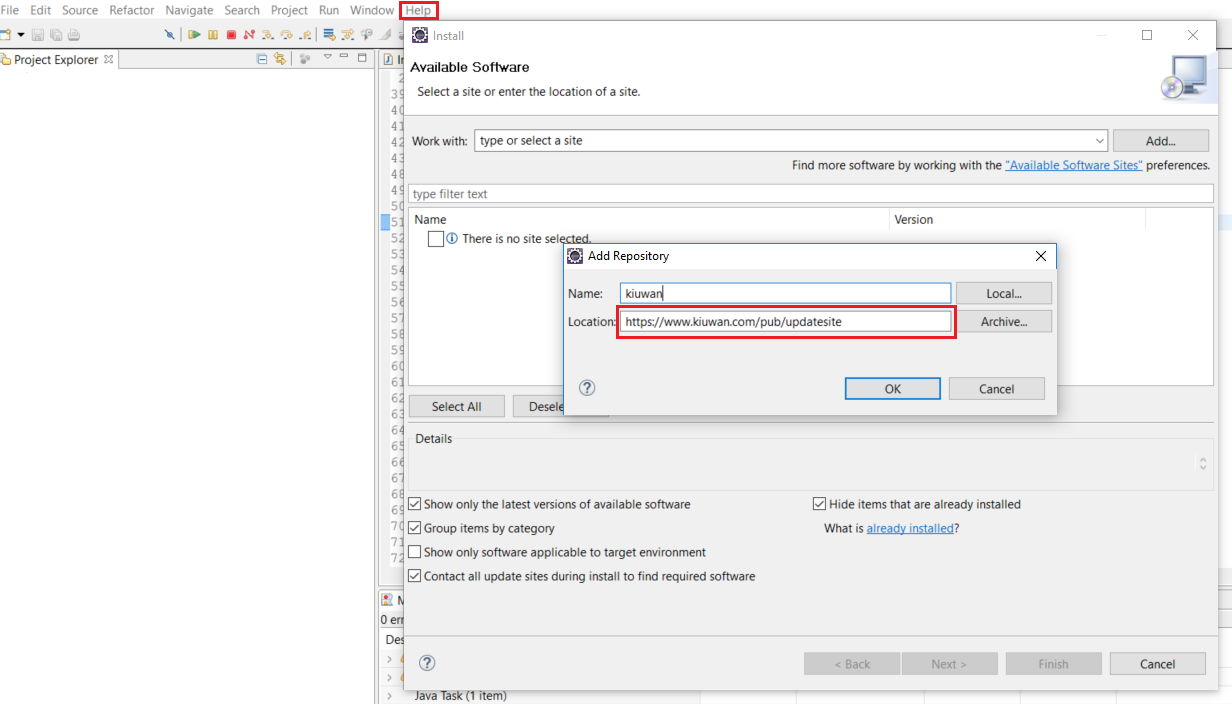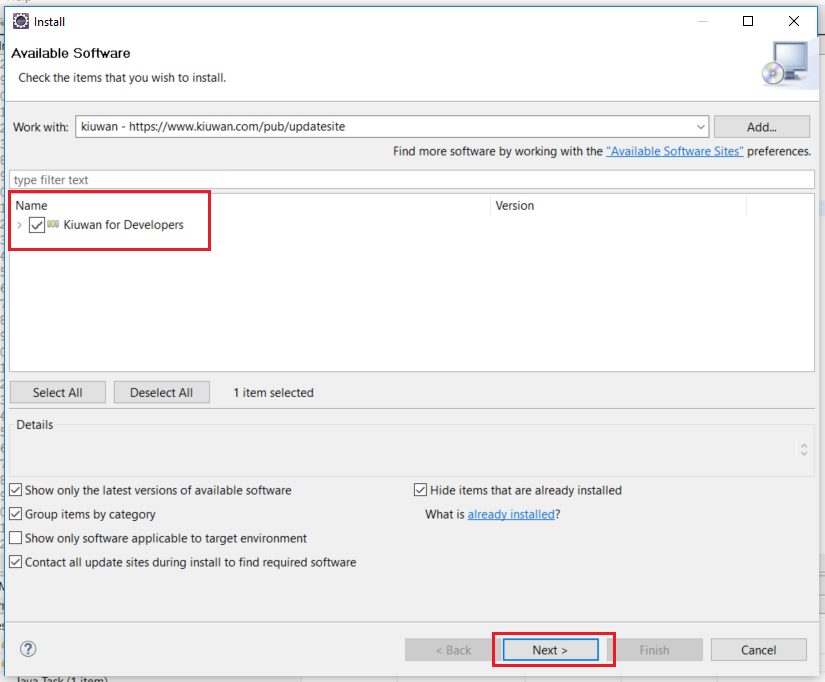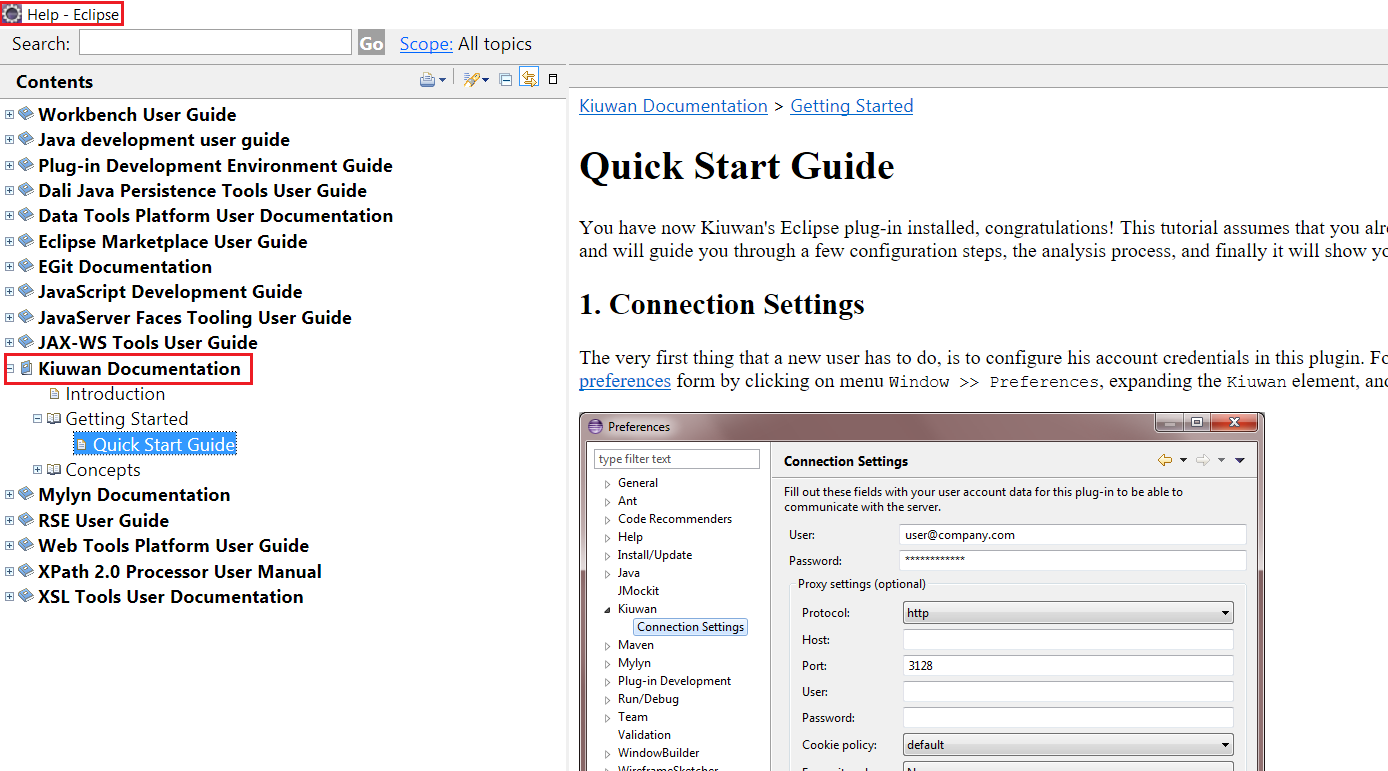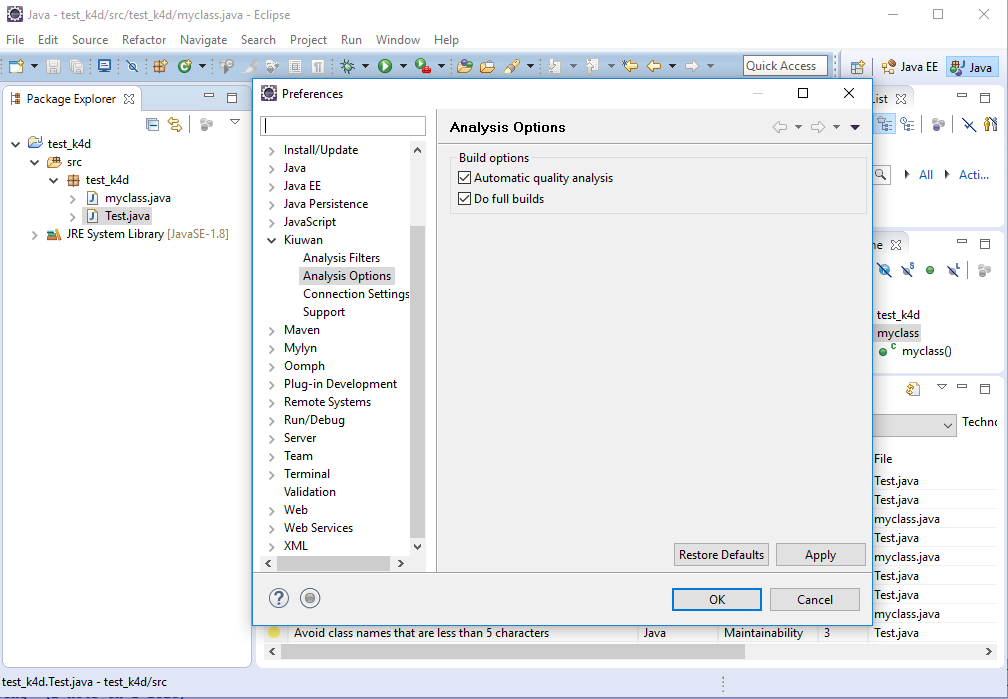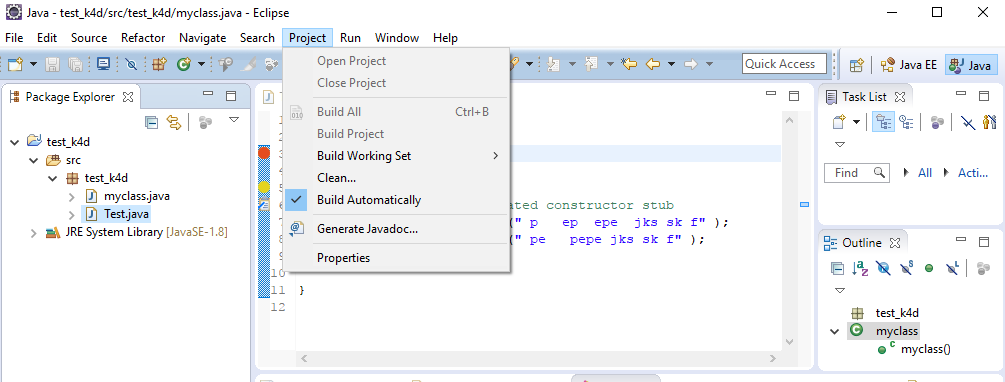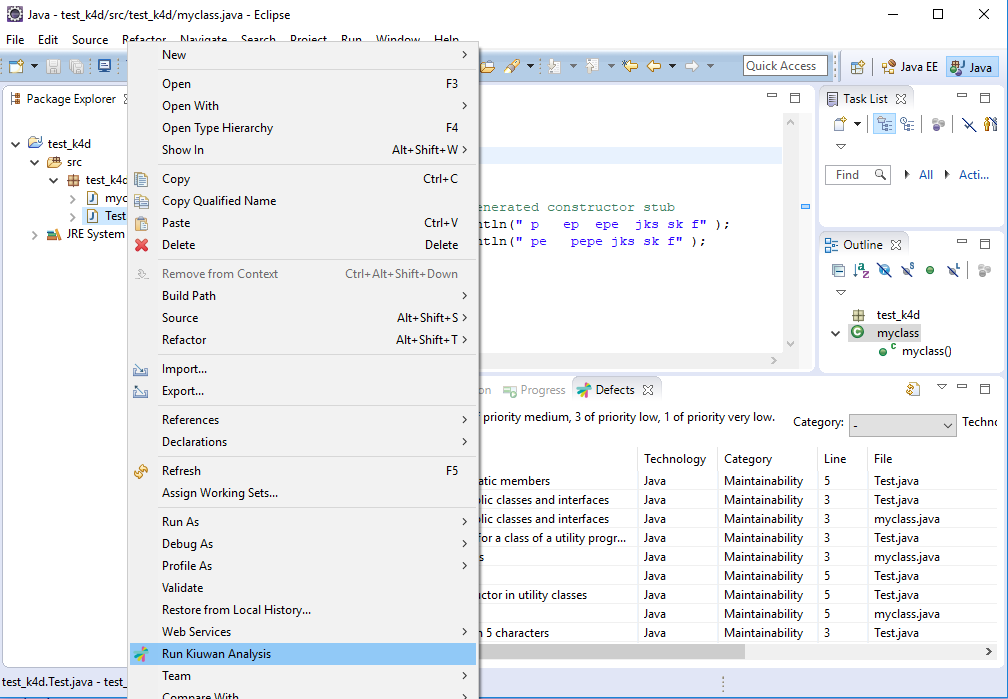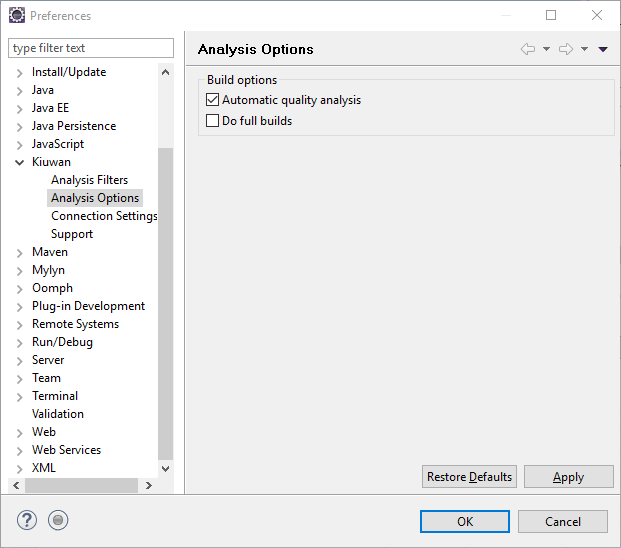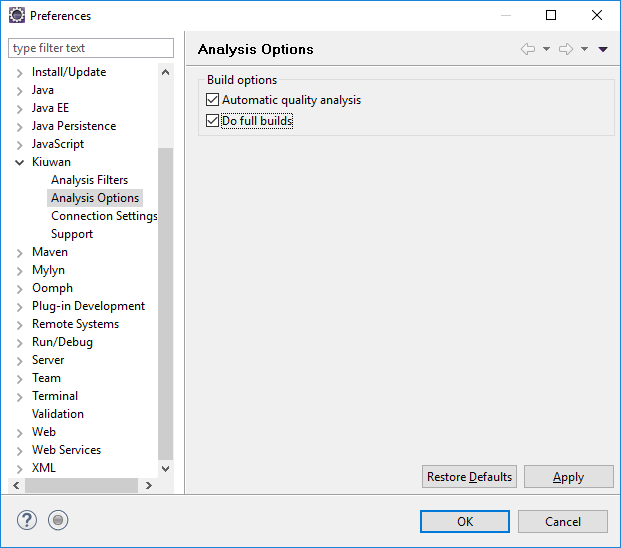| Table of Contents |
|---|
...
...
...
...
...
...
Supported IDEs and Requeriments
| Info | ||
|---|---|---|
| ||
Kiuwan for Developers has been succesfully tested in following IDEs and minimum versions:
For others IDEs and versions, please contact Kiuwan Technical Support |
| Info | ||
|---|---|---|
| ||
Kiuwan for Developers (K4D) requires Java 8 or above —either JDK or JRE— is required. You may download it from http://www.oracle.com/technetwork/java/javase/downloads/index.html. Please visit Java 8 and JAVA_HOME for further info |
| Info | ||
|---|---|---|
| ||
If your are running Eclipse under Linux/Unix you can experience problems after install K4D. That's due to some well-known problems with GTK3 use by Eclipse distributions. Please visit next links for furhter info.
To solve this issue, please modifiy eclipse.ini : Add to your eclipse.ini: --launcher.GTK_version before the line: --launcher.appendVmargs |
Installation
To install Kiuwan for Developers just follow the steps below:
- Open Eclipse and, in the main menu, click on Help >> Install New Software...
- Select the Add... option and type the following values:
- Name: Kiuwan
- Location: https://www.kiuwan.com/pub/updatesite
- Pressing Ok will save this new update site and Eclipse will query our server to retrieve available features and plugins
- The Kiuwan for Developers feature will appear in the list below, check it and click on Next >
- Read and accept our Terms of Use
- Accept the certificate used to sign our product
- When the installation finishes and Eclipse asks to restart the IDE, please do so
If installation successfully completes, Kiuwan for Developers will be up and running upon restart!
The Welcome view will be shown with a new addition on top, Kiuwan for developers, which links with the Quick Start Guide integrated in the IDE. If you closed this view accidentally, you might open it again through Help >> Welcome.
The Quick Start Guide will help you:
- Configure your Kiuwan account and check that there are no problems with your connection and permissions.
- Add the Kiuwan Nature to the projects you want to analyze.
- Learn how and when Kiuwan for Developers analyze your sources.
- Learn about the views that display your analyses results.
K4D execution modes
| Info | ||
|---|---|---|
| ||
K4D can be configure to run in different execution modes. By configuring K4D, you can decide when Kiuwan will be executed and what files will be analyzed. Configurations options are available under Window -> Preferences -> Kiuwan - Analysis Options |
| Info |
|---|
If your Eclipse project is not configured to "Build Automatically", Kiuwan will only run on-demand. |
That is, left-click on the selected item (file, folder, project) and select "Run Kiuwan Analysis".
Kiuwan will then execute the analysis on the selected item(s).
| Info |
|---|
If your Eclipse project is configured to "Build Automatically", next options will apply |
...
If your Eclipse project is configured to "Build Automatically and "Automatic quality analysis" is checked, Kiuwan will analyze a file after you save the file. Only the selected file will be analyzed.
Do full builds
If your Eclipse project is configured to "Build Automatically and "Do full builds" is checked, Kiuwan will analyze the complete project when you Clean the project.
Please note that this option is only availble if "Automatic quality analysis" is checked.
Updates
Kiuwan for Developers checks automatically for updates on Eclipse startup and on a daily basis after that. If you need to check it manually, you can do so through the standard Eclipse mechanisms, or by simply going to Window >> Preferences >> Kiuwan and pressing the Check for updates button.
Support
If you experience problems with the Kiuwan plugin for Eclipse, you can read our documentation to try to fix it yourself, or if you prefer you can collect troubleshooting information and send it to us.
Context-sensitive help
A focused set of help topics that is related to the current context can be shown to users on demand using context-sensitive help. This form of user assistance is delivered to users when a platform-specific trigger is activated (e.g. F1 key on Windows, Ctrl+F1 on GTK, Help key on Carbon). Some contexts where help is available are preferences dialogs, project properties dialogs or views.
Troubleshooting
Important information for troubleshooting is scatered across several log and configuration files. To make this process easier to you, just go to Window >> Preferences >> Kiuwan >> Support and press the Extract support data button. Choose the folder where you want to save this information, and submit to our technical support team the compressed file generated there.
See contact Kiuwan Technical Support on how to contact us. We will address your problem as soon as possible.
...