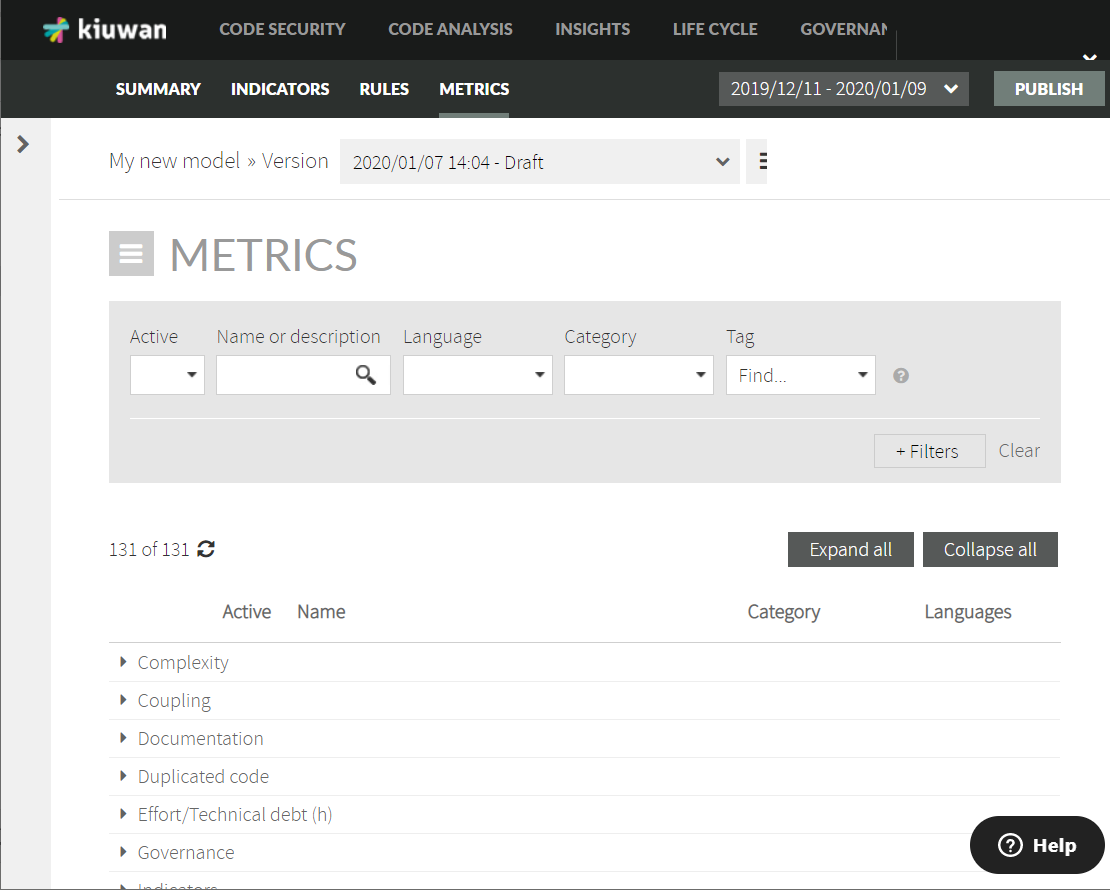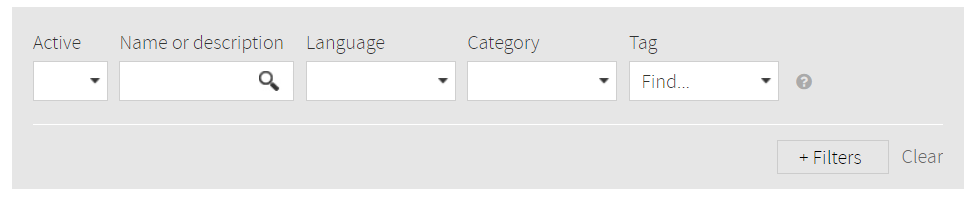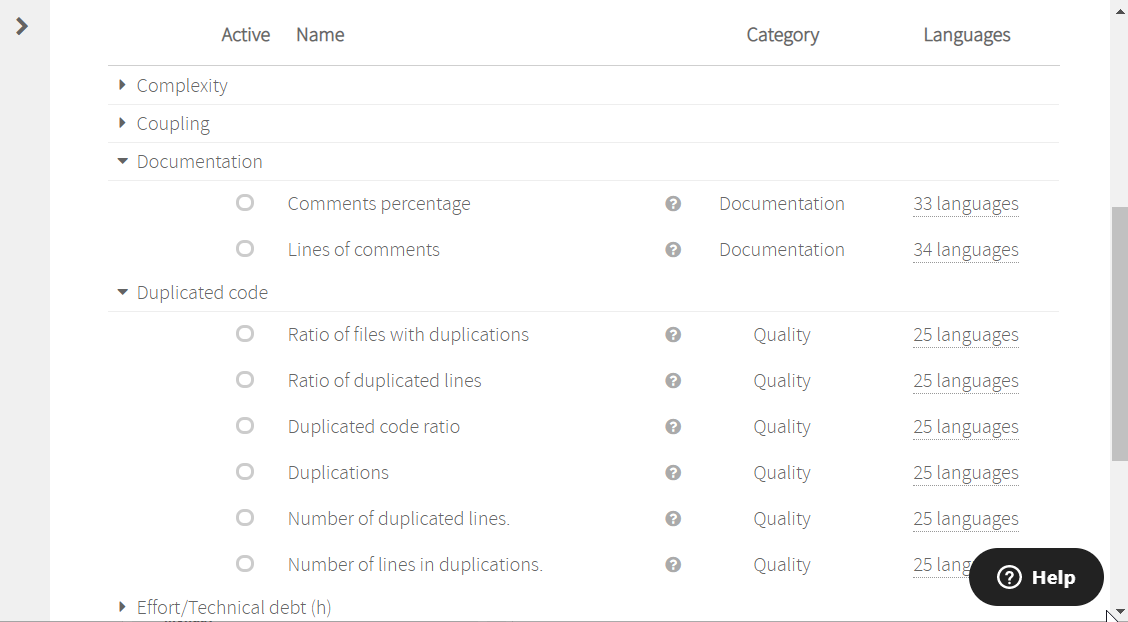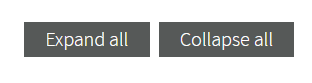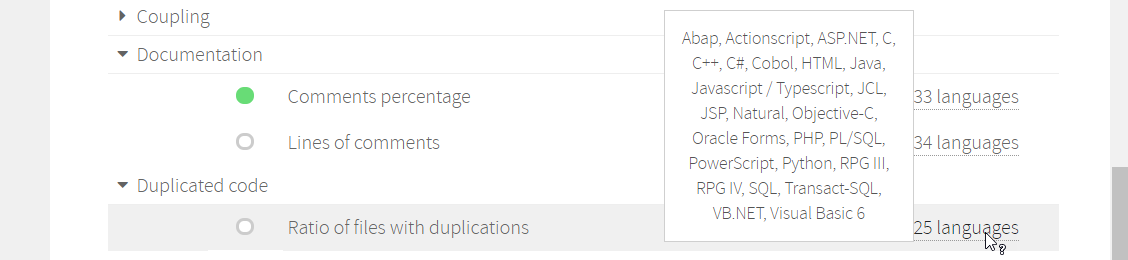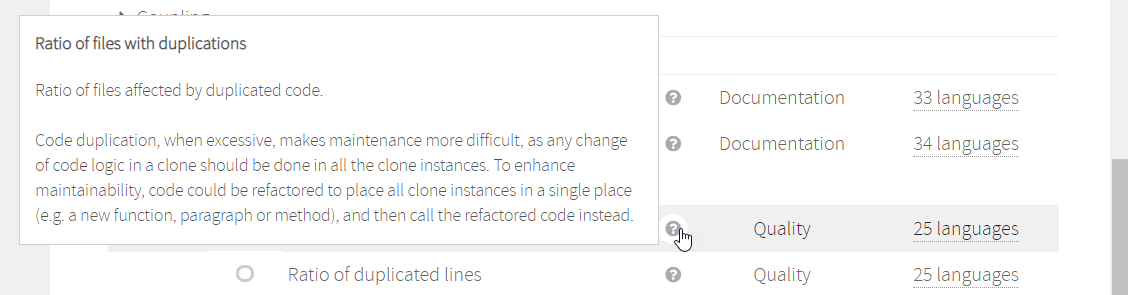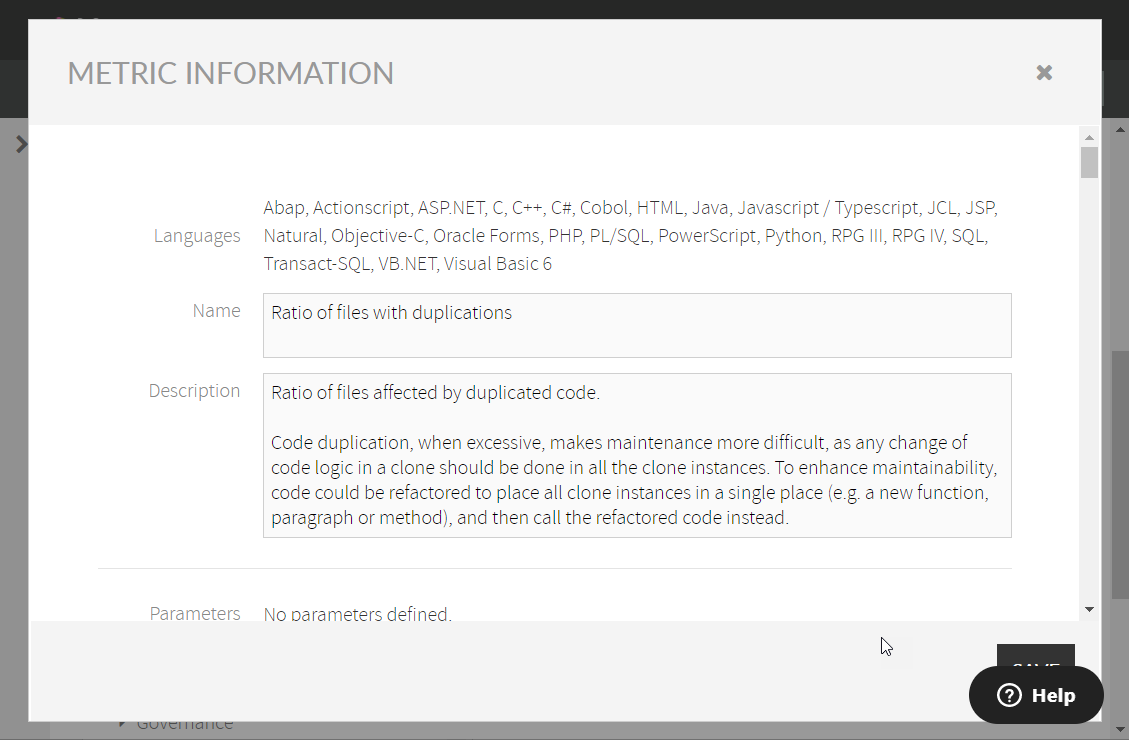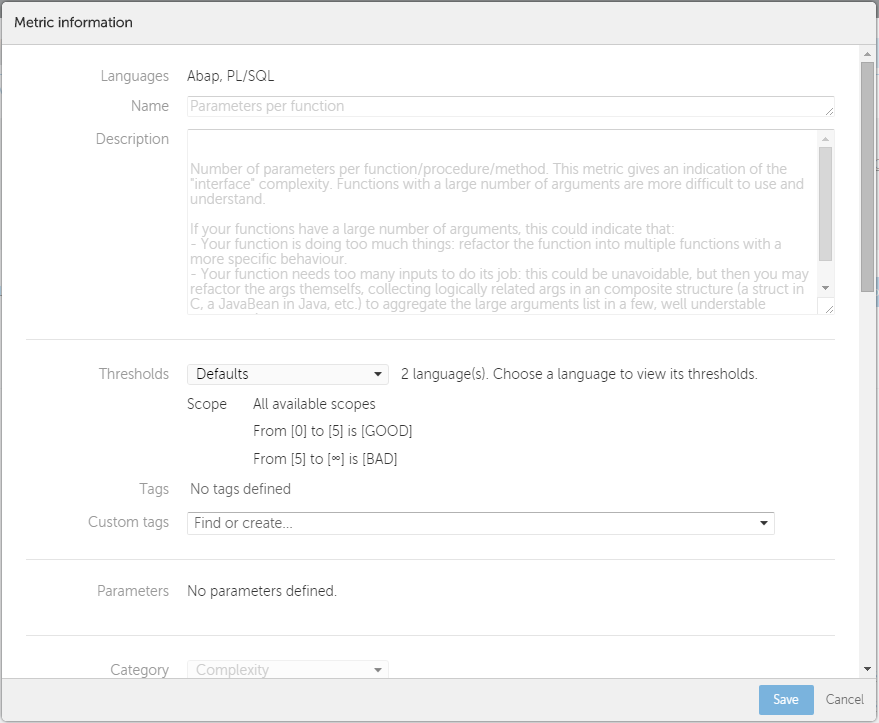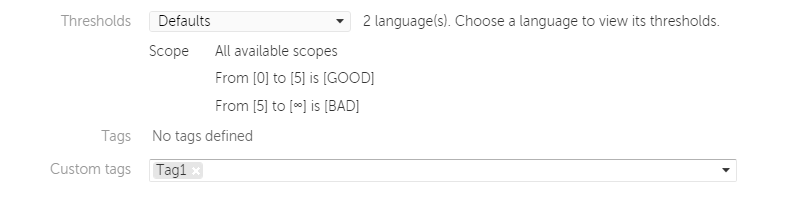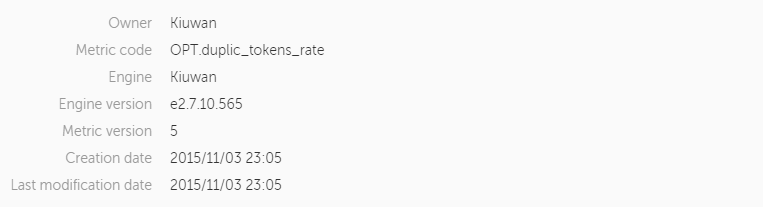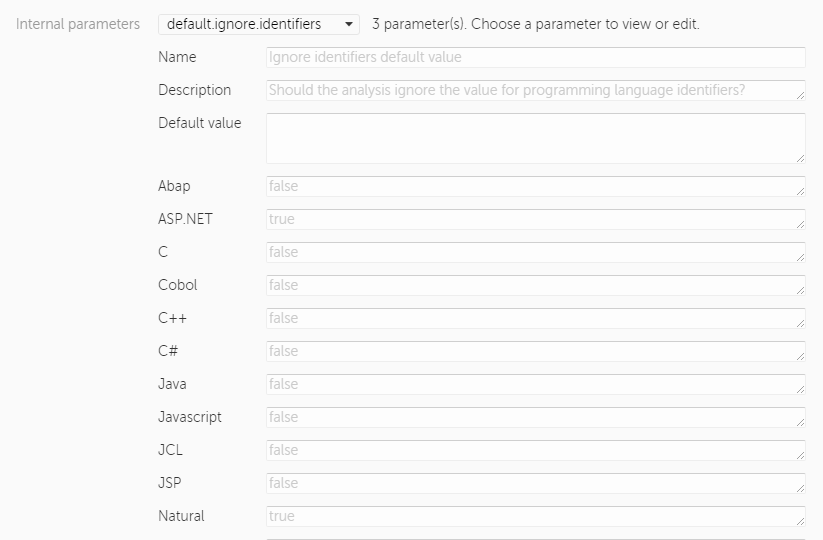This guide will explain the Kiuwan Metrics page into detail.
Contents:
| Table of Contents |
|---|
Introduction
Go to Model Management > Metrics to access the metrics section.
This section shows all the available metrics for current user and which of them are active in the current model version. Only Kiuwan metrics are available and they are not editable, but users can tag metrics as they need. All available metrics are mandatory: when a model is published all of them will be automatically added to the current model. This way your analyses will contain as much information about metrics as Kiuwan can give you.
...
Metrics Section
Filters
This is the first part of the metrics section, where you can filter which metrics are shown.
...
The default filters are:
| Name | Description |
|---|---|
| Active | Shows the active metrics. |
| Name or description | Shows the metrics which match with the pattern written. This pattern is contained in the name or description of the metric and is highlighting in the metrics tree. |
| Language | Shows the metrics which match the selected language. |
| Category | Shows the metrics which match the selected category. |
| Tag | Shows the metrics that contain one or more tags. |
...
| +Filters | Contains more advanced filters:
|
These filters can be combined one with each other. When activating more than one filter, only metrics that match both filters will be shown.
Each time the filter is changed, the metric counter under the filter section will be updated according to the specified filter.
Metrics tree
The metrics are shown in this next section.
...
The metrics are shown in the form of a tree hierarchy. Nodes can be collapsed and expanded with the Expand all and Collapse all buttons. By default, all metrics are collapsed.
...
Each metric shows its activate status, its name, its category and the technologies that it implements. Hover the mouse over the concrete language item in a metric to view the languages supported by the metric.
...
Hover the mouse on the ? icon to view details of some of the properties of each metric.
...
...
Metric Information
Click the name of a metric to show the metric details window.
This window shows the full information of the selected metric. This information is separated into different sections as described below.
...
| Name | Description |
|---|---|
| Languages | The languages this metric covers. |
| Name | Name of the metric. |
| Description | A full |
Metric definition
...
| description of the metric explaining how it operates and the programming languages it applies to. |
...
| Parameters | The parameters of the metrics. |
| Thresholds | It contains indicative information about which metric values are considered: Good, Bad or Regular. Thresholds can be defined by technology. |
| Tags | Metrics can be tagged. The |
...
| field Custom tag |
...
| is editable and you can add your own tags or use Kiuwan's. |
...
Parameters, Category, and References
...
| Category |
...
| It shows the category the metric belongs to. This value is not editable. | |
| Range |
...
| It shows the valid values for the metric and how to know when a value is good for your application. These values aren't editable. |
...
| Value meaning | It shows the documentation references for the metric. These values aren't editable. |
...
| References | References to the source of the metric. |
| Code |
...
| Examples | This section shows the value obtained when the metric is applied to the code examples provided. A code example is provided for each supported technology. |
...
| Details |
...
It shows advanced information fields. Most of them related to the internal implementations of the metric:
...
|
...
|
...
|
...
|
...
|
...
|
...
|
...
| Implementations | Choose one of the technologies supported by the metric and |
...
| see its implementation code, Java class, and description. |
...
| Internal parameters |
...
| The name-value pairs of the parameters used internally by the metric |
...
...
| . |
...