Versions Compared
Key
- This line was added.
- This line was removed.
- Formatting was changed.
| Table of Contents |
|---|
...
This guide will show you how to install rule definitions created with
...
Kiuwan Rule Developer
...
into Kiuwan
...
.
Contents:
| Table of Contents |
|---|
To open the install wizard, open the hamburger menu next to the Rules title and select Install rule definitions.
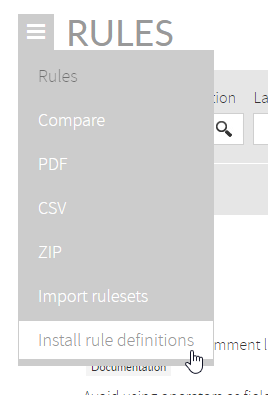 Image Added
Image Added
The rule definition installation wizard
After clicking the
...
Ínstall rule definitions, a wizard will appear that will guide you through these steps:
- Selecting a file(s) (Upload rule definition file(s)).
- Adding rules to models (Add new rules to models).
- Preview the installation (Install preview).
- Installation results.
Selecting file(s) to install (Upload rule definition file(s))
...
Click Upload to select the file(s) to
...
be uploaded.
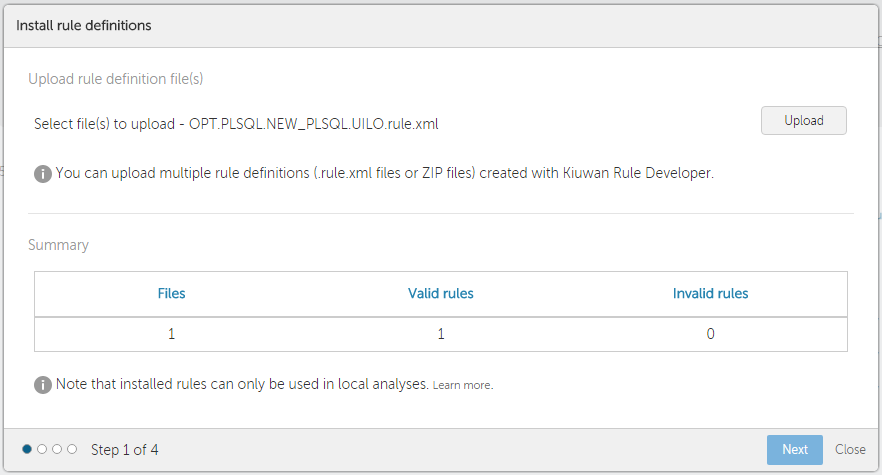 Image Modified
Image Modified
You can upload a maximum number of 20 rule definition files at the same time or
...
use a zip file to upload more than 20 rules definitions. Note that you will need an HTML5 compatible browser to upload more than one file.
A summary of the read data will be shown: those files that can be read by the install wizard will be counted as "valid rules"; those that not will be counted as "invalid rules".
Rule definition validations
...
| Info |
|---|
| Kiuwan needs the rule definitions to be complete and compliant with the current Kiuwan Rule Developer version. This means that rules created with older versions of Kiuwan Rule Developer could be detected as invalid. Make sure you use the latest Kiuwan Rule Developer version by keeping your Kiuwan Local Analyzer up to date. Don't worry: this is easy as it upgrades itself automatically. As long as you keep using the latest version everything should be OK. |
Adding rules to existing models (Add new rules to models)
Once you have selected the rule definition files to install, and if you have created at least one model, it is possible to add the rules to any of them:
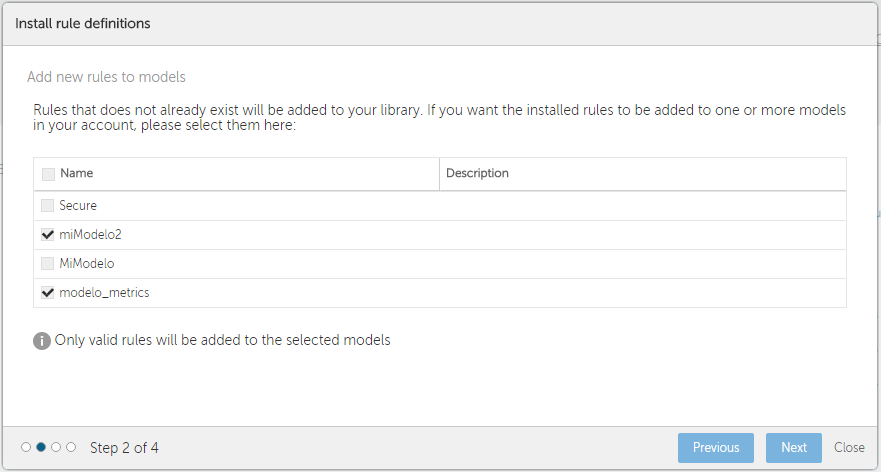 Image Modified
Image Modified
The preview page (Install preview)
Once you have completed the previous steps, a preview page will be shown.
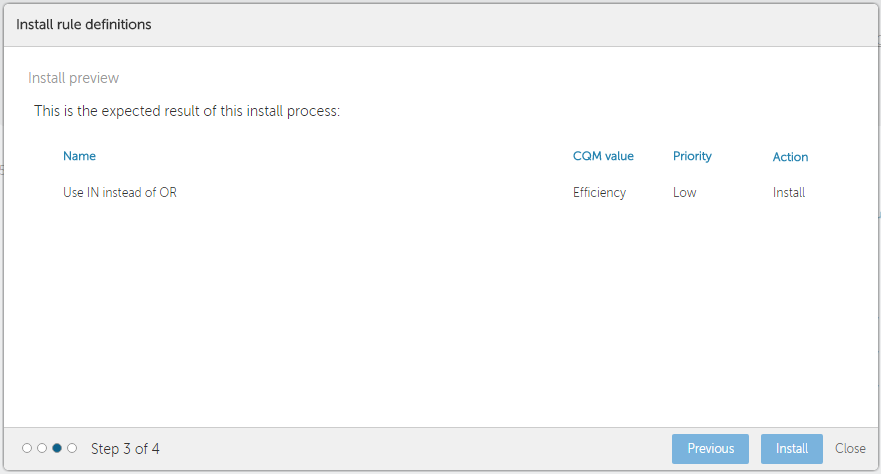 Image Modified
Image Modified
Here you can see the rules that will be added/modified to your library or models selected. Furthermore, each rule contains information about its CQM value, Priority and the Action to do (Install or Merge).
The results page
Once the installation has finished, a results pop-up will be shown:
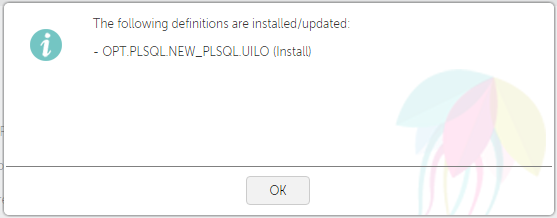 Image Modified
Image Modified
This pop-up shows the summary result of the import run.
Analyzing your code with
...
the installed rules
First, you
...
need to add
...
the imported rules to an
...
existing model (you can have done this with the
...
import wizard already). You can mix any
...
imported rule with the ones already in your library in the same model. To look for imported rules in your library you can
...
select Engine in the filter EngineThis will help you identify which rules belong to Kiuwan and which ones belong to you.
Once your model contains imported rules, you need to publish it, and then, you can run your analysis from
...
the Kiuwan Local Analyzer.
As Kiuwan doesn't know how your rules are implemented, you will need to use
...
the Kiuwan Local
...
Analyzer extension mechanism to make them available. Read the Kiuwan
...
...
to learn how to add custom libraries and how the extension mechanism works. Reading the Kiuwan Rule Developer Quick start guide may also help you with this task.