Versions Compared
Key
- This line was added.
- This line was removed.
- Formatting was changed.
This guide will show you how to manage the defects of delivery audits.
Contents:
| Table of Contents |
|---|
To access the Delivery Details module for every delivery, click the Status icon or the Files link as shown below.
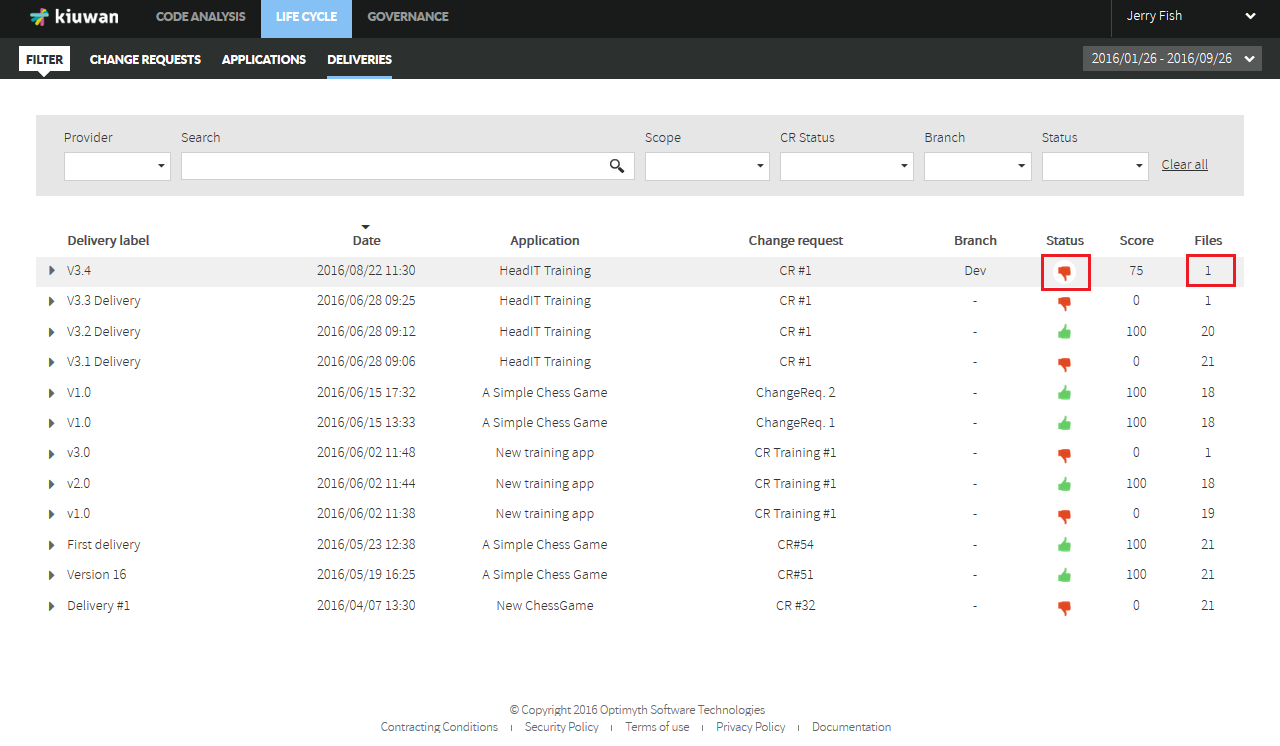
Deliveries Audit
Click the Status icon (thumbs up or down) of a delivery to open the Audit Results for that delivery.
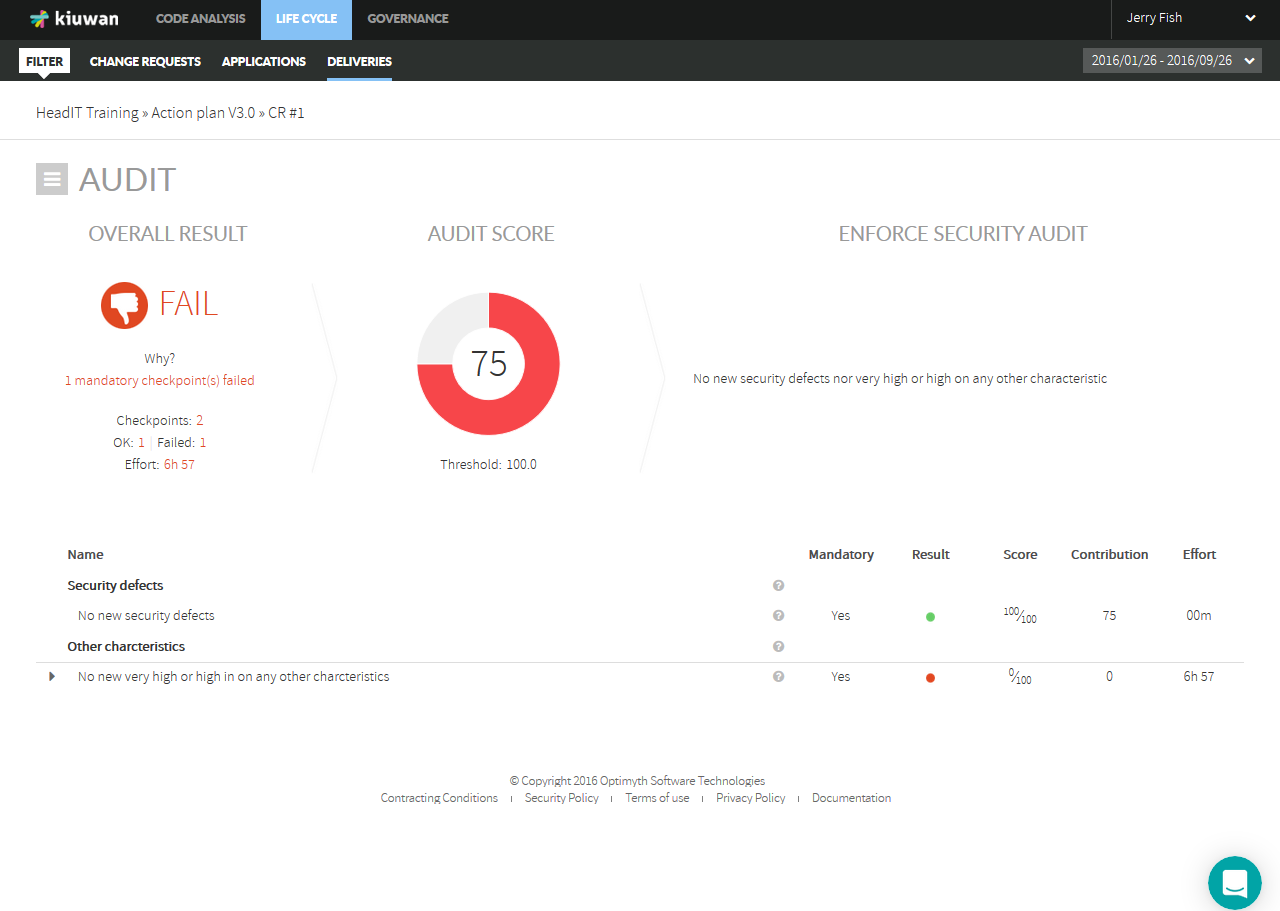
Please visit Audits Management - AuditResultsPage for details on Audit Results.
Deliveries Files
Open the drop-down menu next to the Files title and select Files to open the Files details for that delivery.
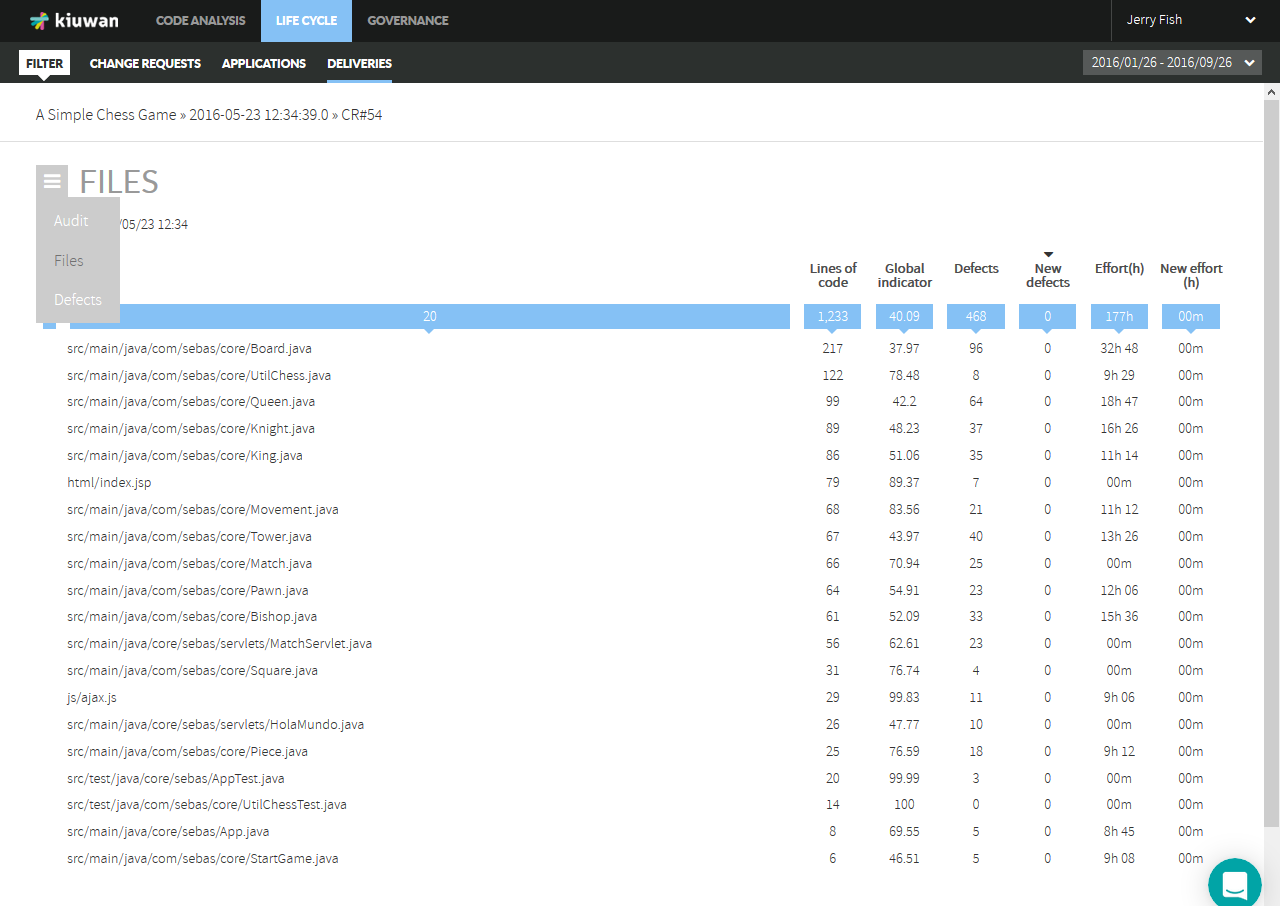
This screen displays a complete list of files included in the delivery. For every file, it shows absolute metrics of that file (lines of code, global indicator, number of defects and associated effort to target). Also, it shows metrics relative to the same file when it was analyzed as part of the application baseline:
- New defects: number of new defects of this file as compared to defects when analyzed as part of the baseline
- New effort: effort associated with these new defects
Deliveries Defects
Open the drop-down menu next to the Files title and select Defects to open the Defects details for that delivery.
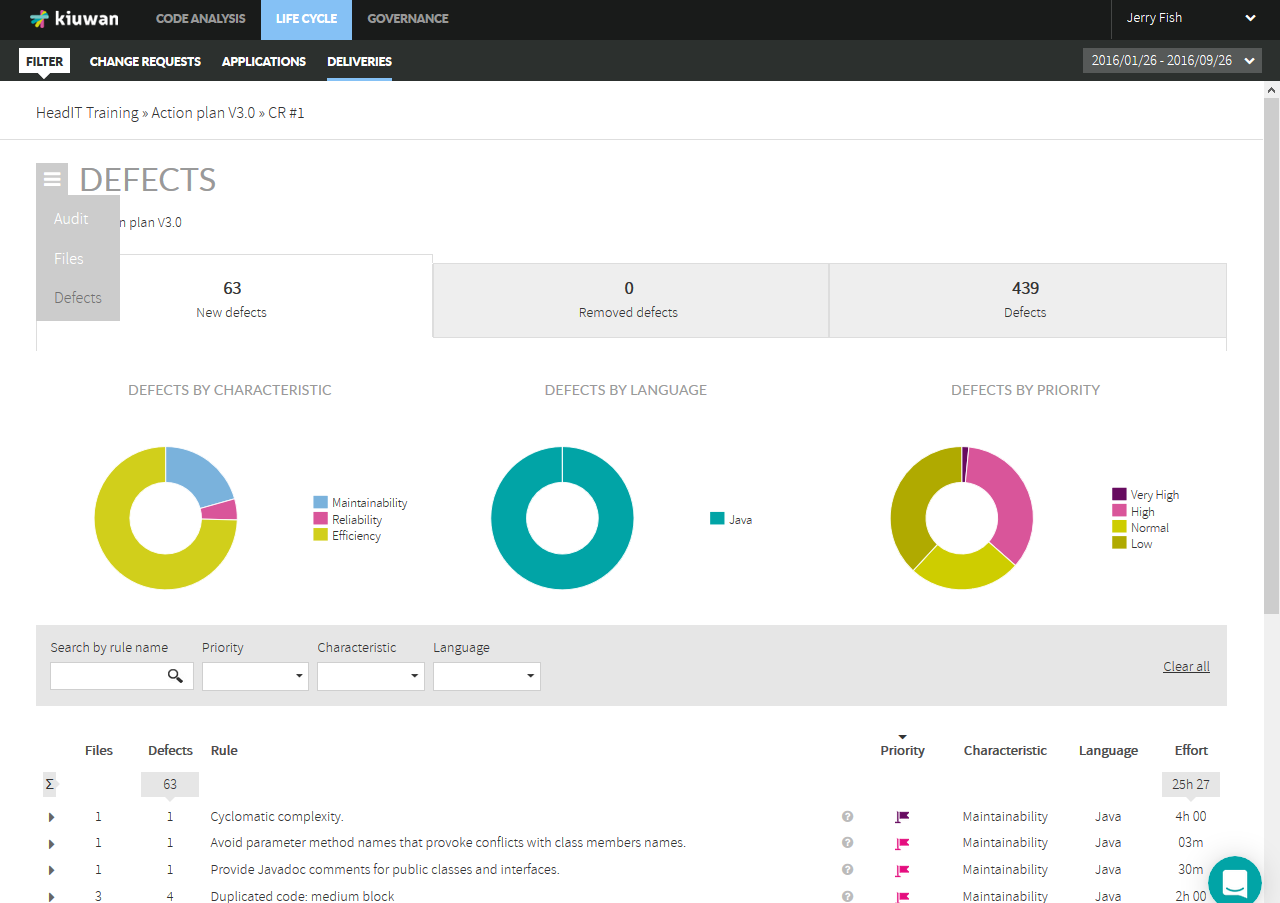
The defects page shows detailed information on delivery's defects.
Information is organized in three sections (New defects, Removed defects, and Defects), visually displayed as tabs.
If there is no baseline analysis for your delivery, all defects will appears as new defects.
The New defects section shows the total number of new defects that the delivery has introduced in the application (as compared to baseline). These new defects may come from two sources:
- defects found in the delivery files that did not appear when were analyzed in the baseline, and
- defects found in new files, i.e. files that were not part of the baseline
The Removed defects section shows the total number of defects that this delivery has removed from the baseline. The scope of the delivery affects how removed defects are calculated:
- In the case of a Partial delivery, removed defects calculus is based on the comparison between the defects found in the delivery files and defects of the same files when analyzed in the baseline.
- In case of a Complete delivery, removed defects will also include those defects of files that were analyzed in the baseline but are not part of the delivery. As the delivery is complete, the analysis assumes that those files are not part of the application any more so their associated defects have been implicitly removed.
The Defects section shows the total number of defects found in the delivery files.
Clicking any of those defects tabs to see complete detail on defects.