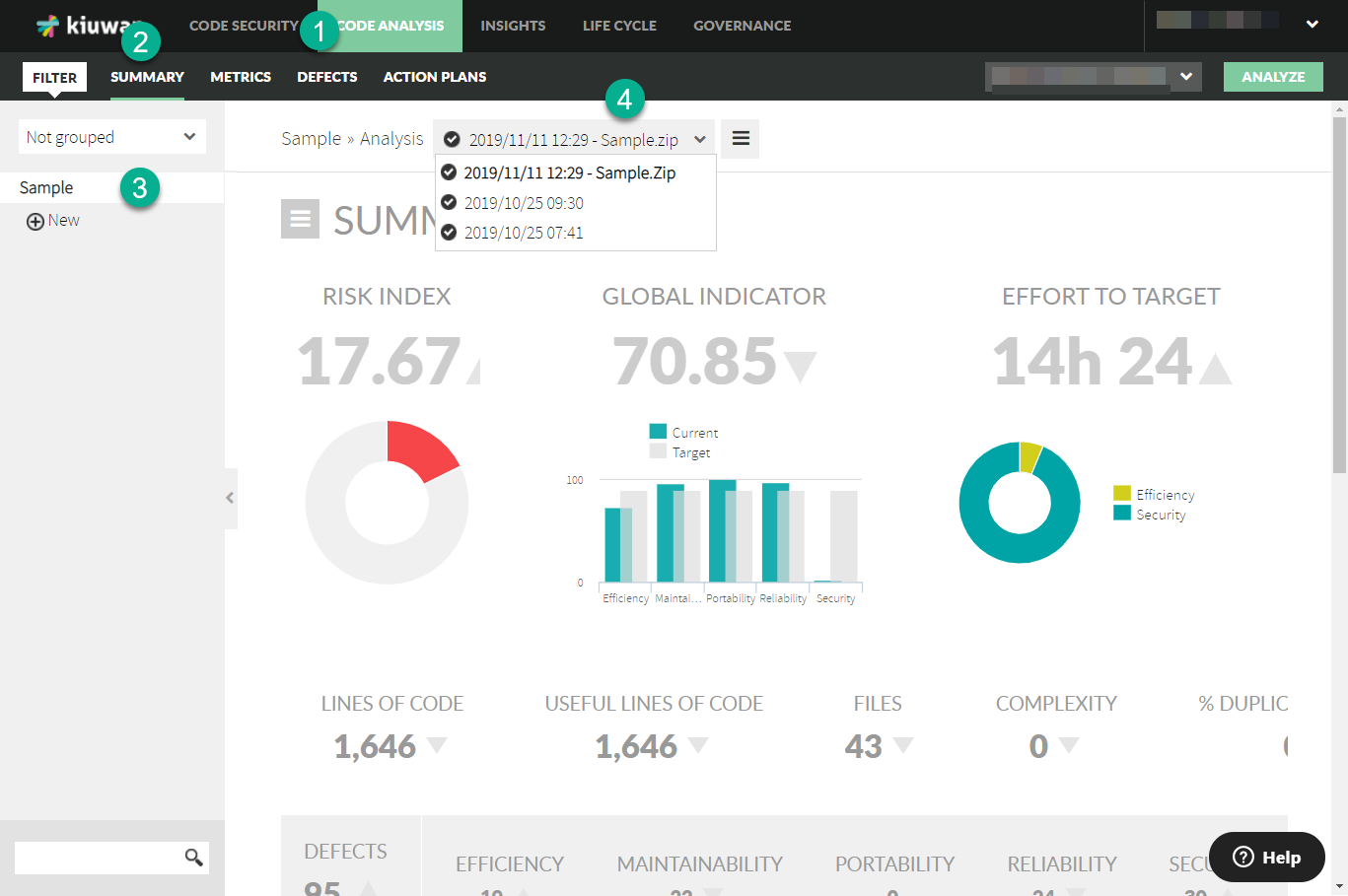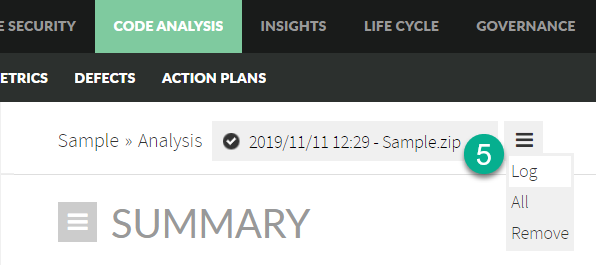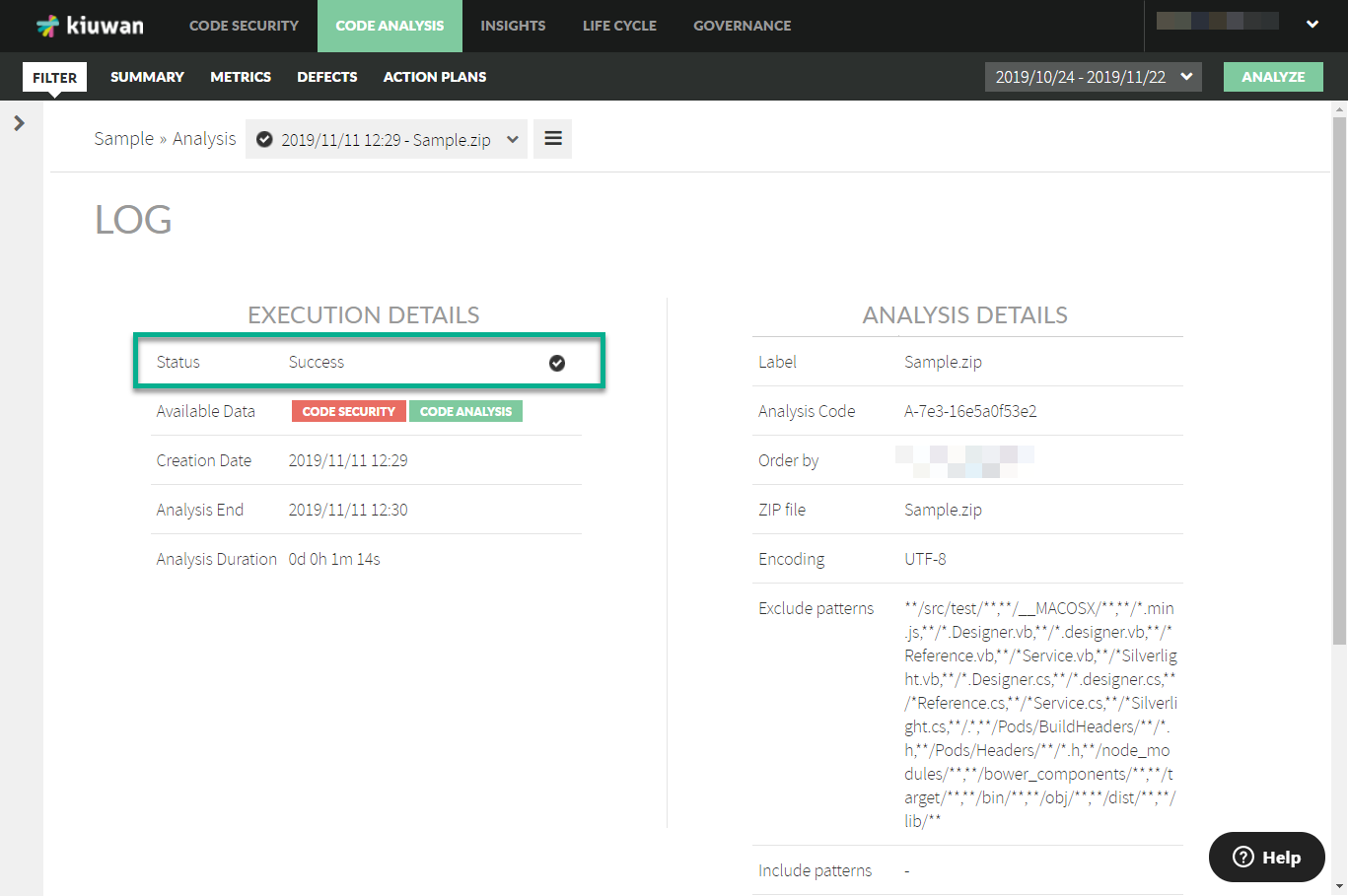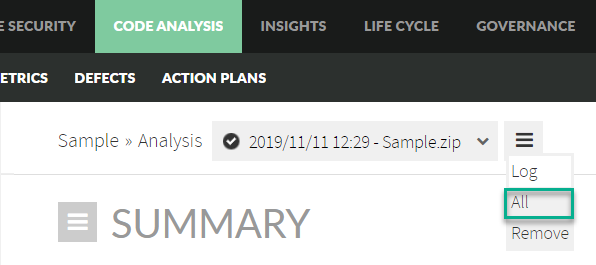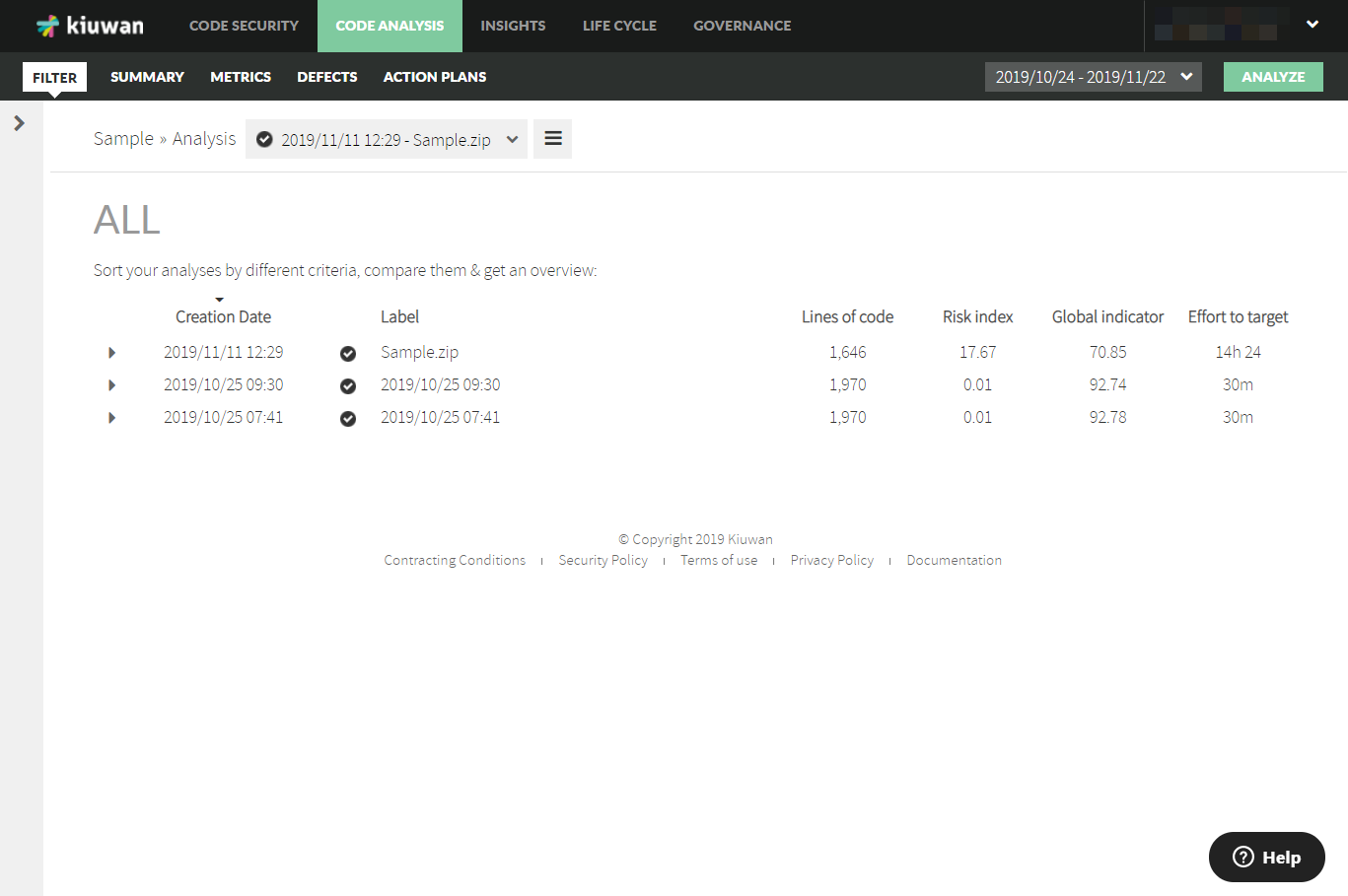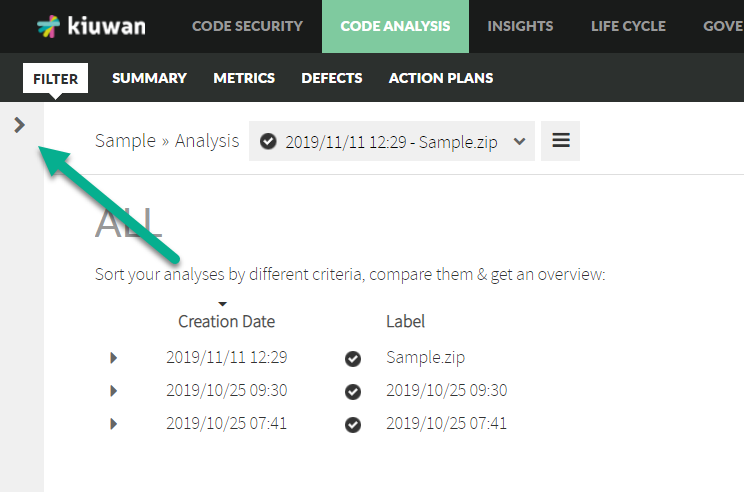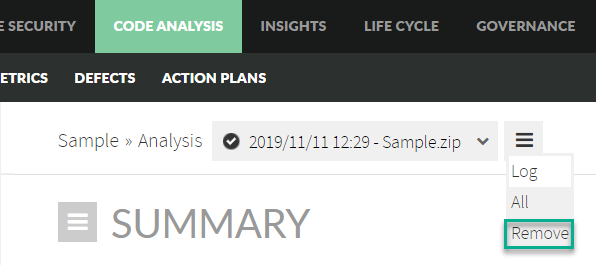New Analysis
There are two possibilities to analyze the application code: uploading the source code to Kiuwan server or analyzing it on a local machine, if we have previously downloaded and installed the downloadable agent.
A reasonable use of the service does not need to analyze an application more than once a day. While Kiuwan not aim limits, in order to avoid abuses that may harm other users, you will not be able to analyze the same application more than three times a day.
...
Code Analysis in the cloud
The data needed to launch a new analysis are provided in a single screen:
...
What you need, in order to analyze the application code, is:
- To have the source files you want to analyze in a single ZIP file format accessible from your workstation.
- To think about how you want to label the analysis, to have an historical view.
- To know the Quality Model with which you will analyze your application, if it is different from the one settled at the time of registering the application.
- To know the type of "Encoding" —char set— to be applied, so that the analyzers —parsers— interpret correctly the source code. There are various types; the most used and selected by default is UTF-8.
In case of an extension file conflict, you will have to choose the right extension in the combo menu.
Once you press the button "Run New Analysis", you will be directed to the Log screen, where you can continue the execution, until its completion, when Kiuwan takes you back to the analyzed application Dashboard.
Looking at the Analysis Log
...
Clicking on the Log icon in the vertical menu, you can get the details of this analysis, as shown in the following screen:
"All" view
...
...
...
...
...
...
...
...
...