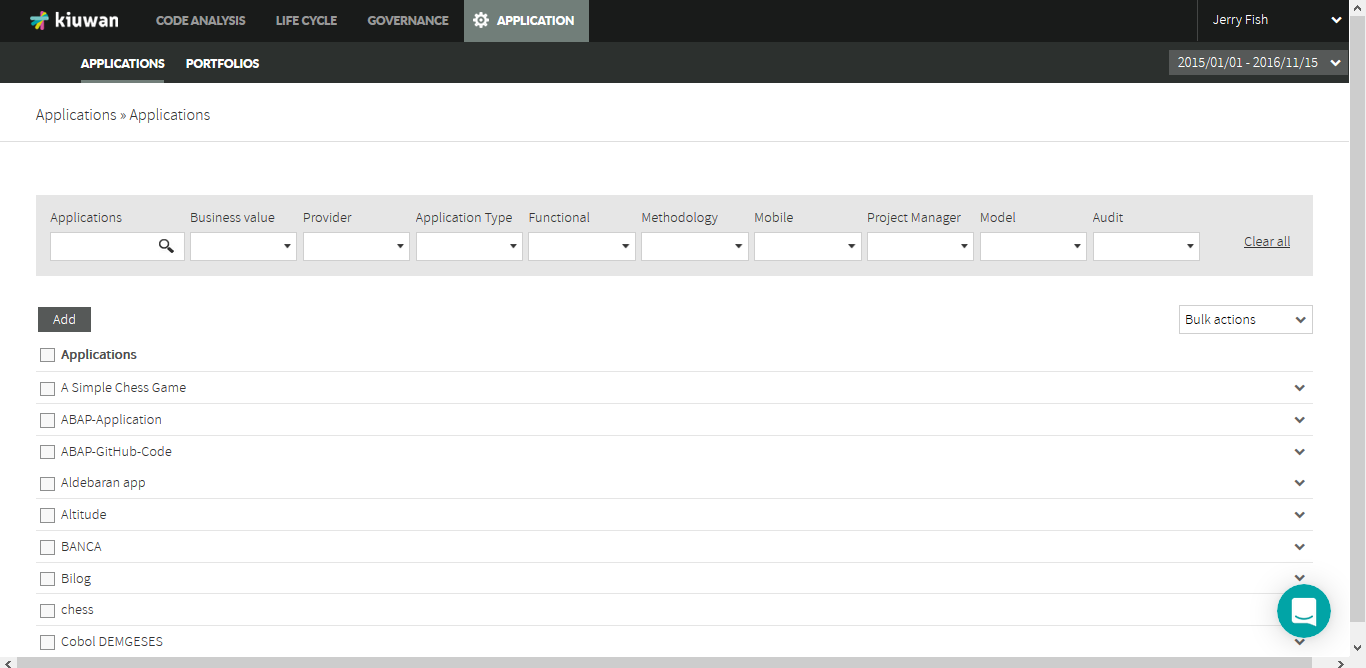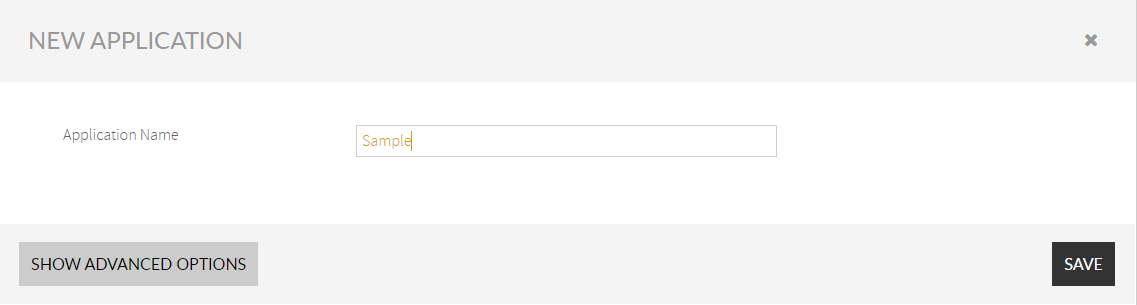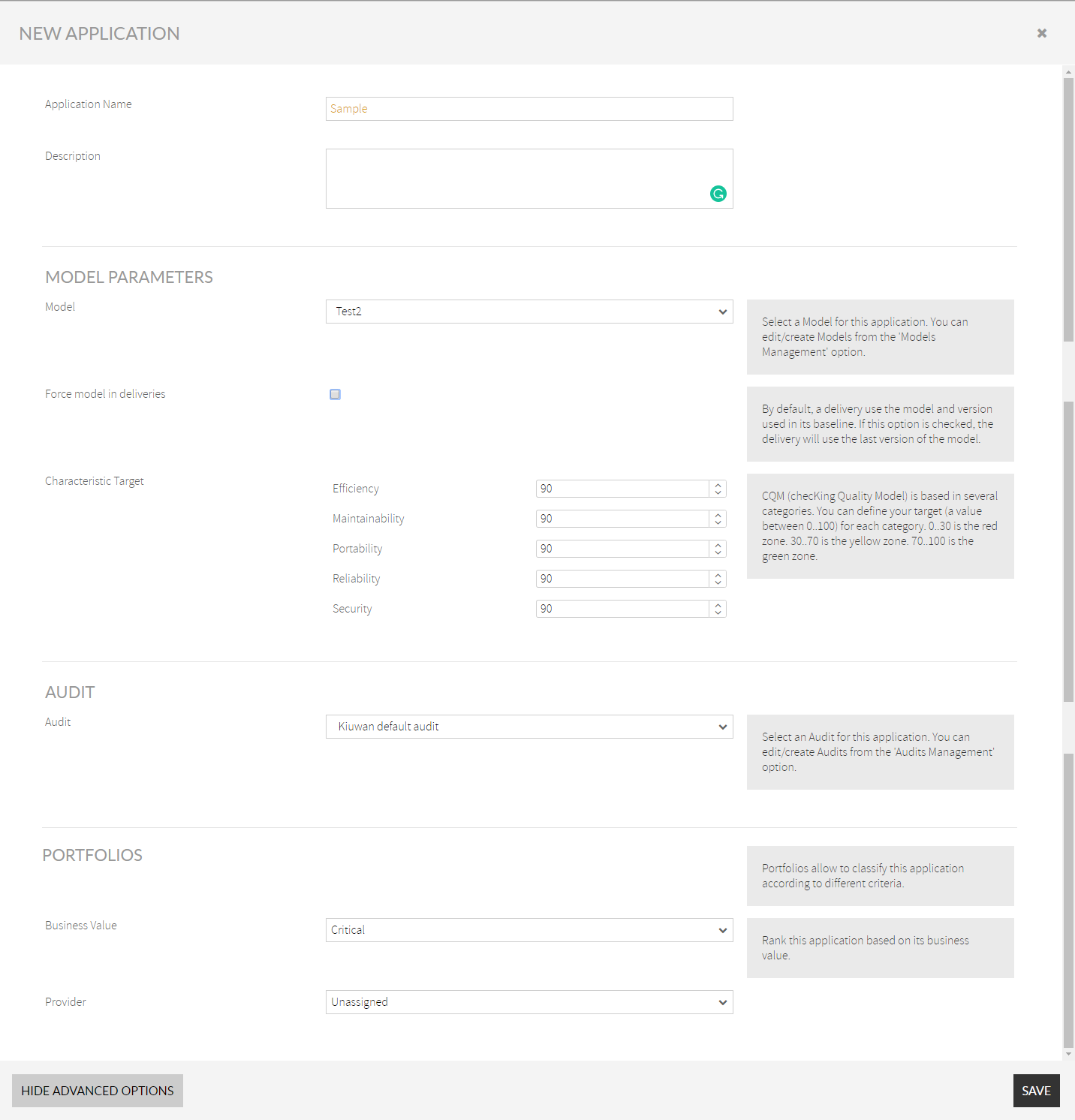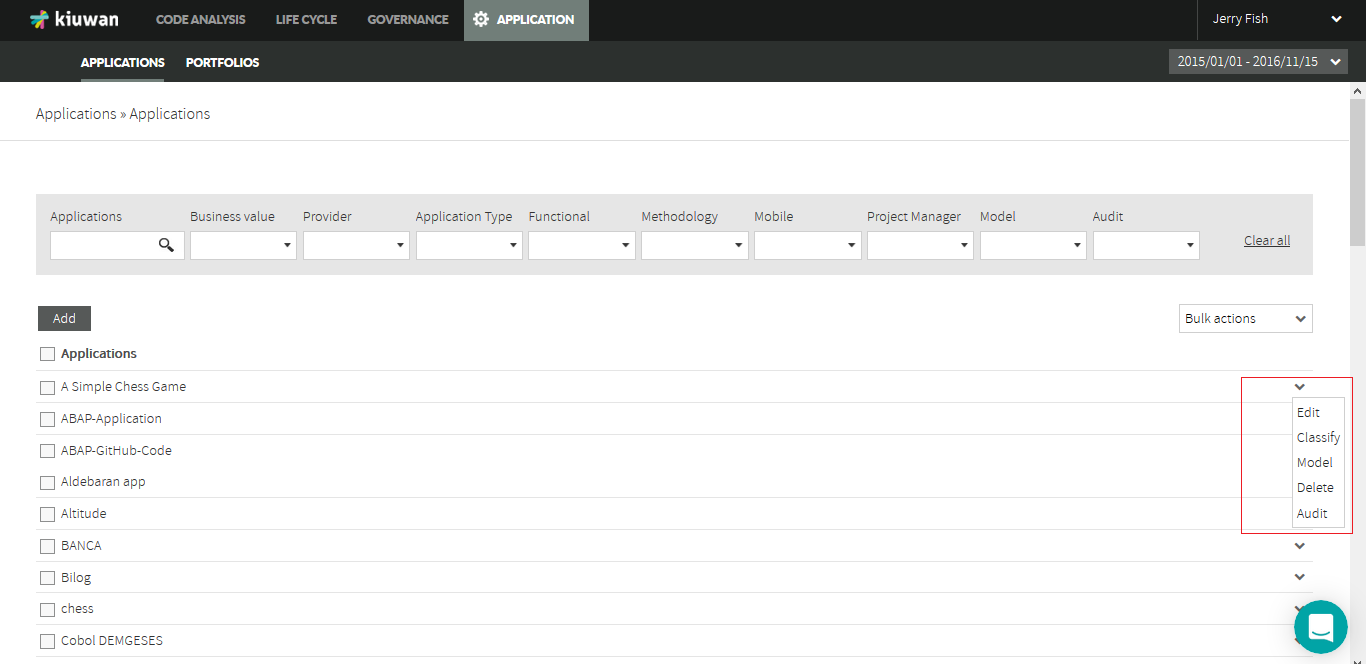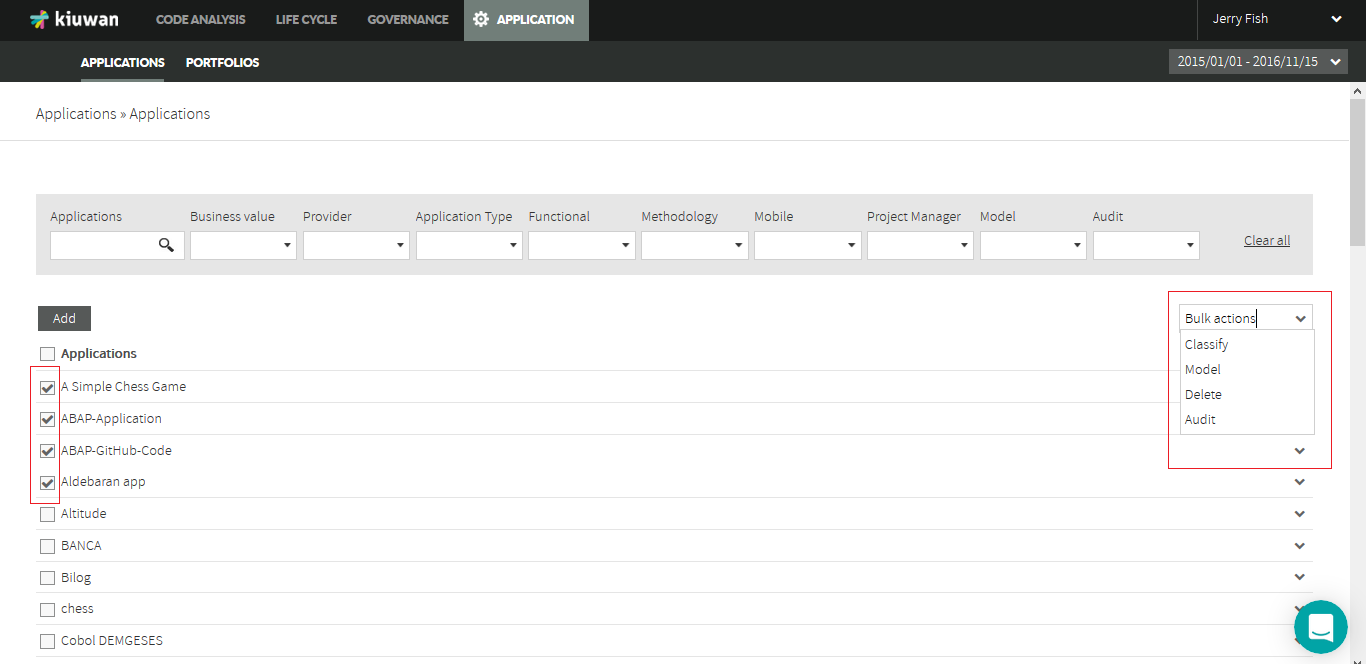...
...
...
...
...
...
...
...
...
...
...
...
...
...
...
...
...
...
...
Click the Add button, under Applications menu, and a new pop-up window will appear. This new screen is divided into three sections:
New application
· Application Name and Description fields allow you to identify the new application —the name must not already exist—. You can also add an optional brief description.
Model Parameters
· Model field allows you to select the Model you will use in the subsequent analyses you will perform on the application.
· The characteristic target can be set for each of the five CQM software characteristics. For all these fields, you can enter values from 0 to 100 that represent the "goal" to achieve.
Portfolios
The Business Value field, which is one of the portfolios used by default by Kiuwan, allows you to establish the importance of the application from the business point of view. It will be used in the application management and governance capabilities.
...