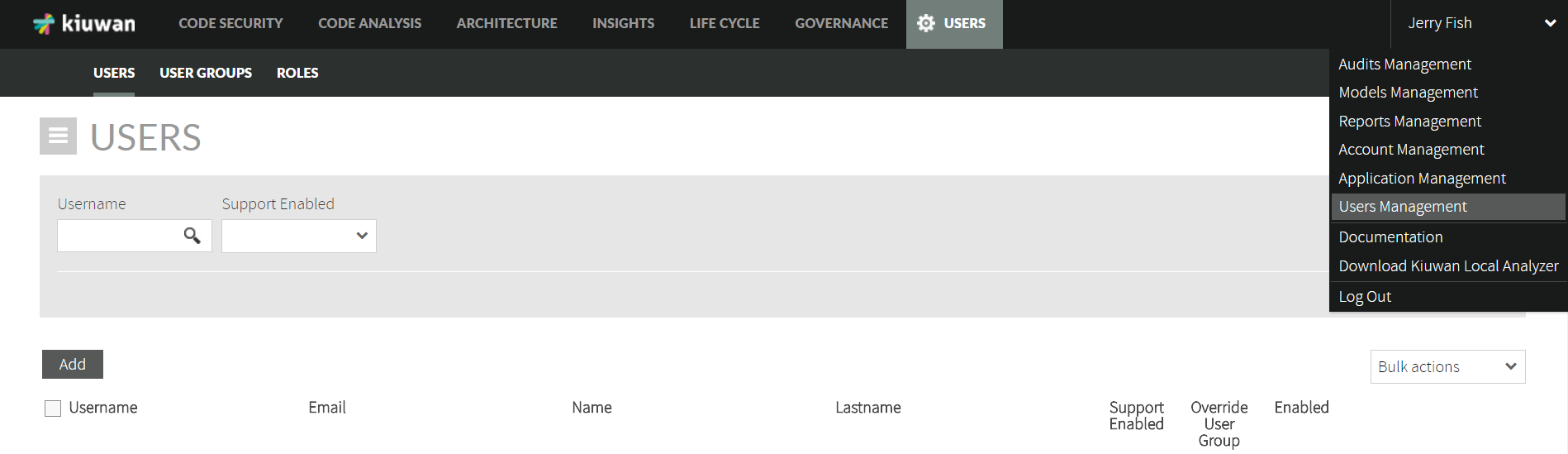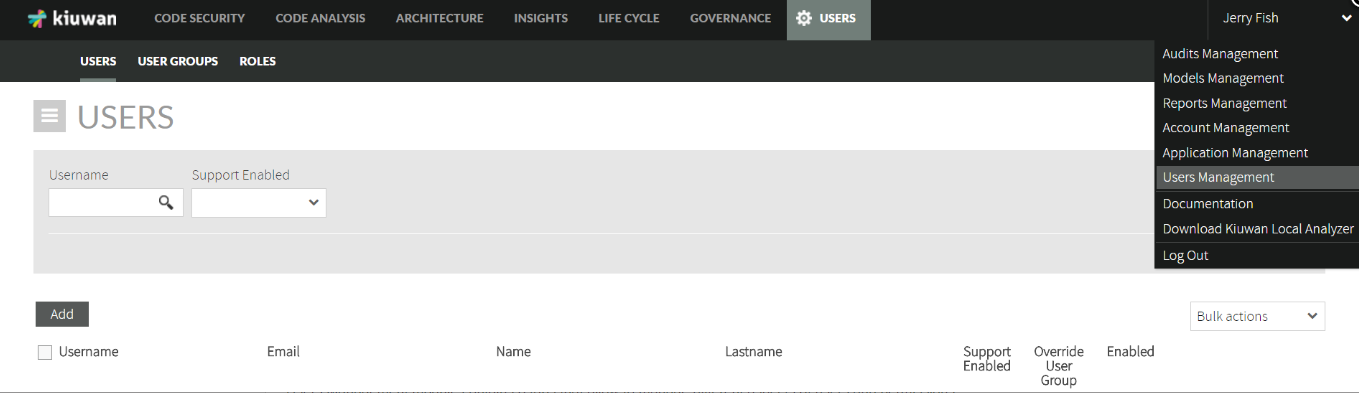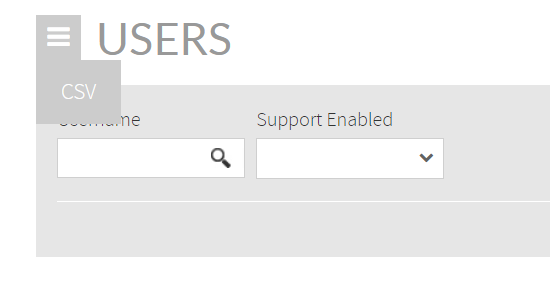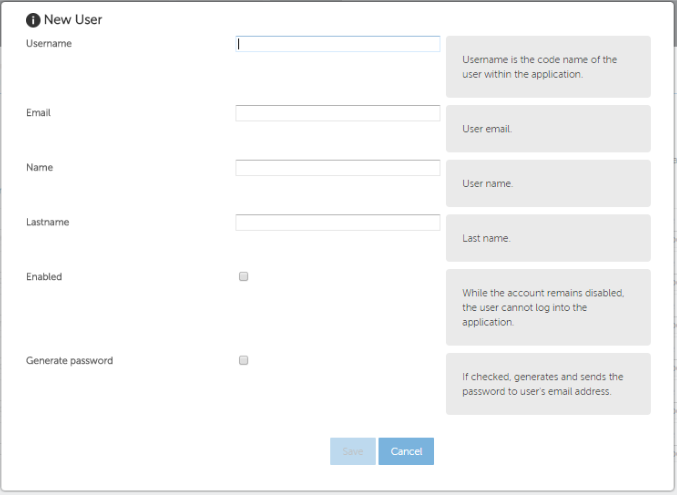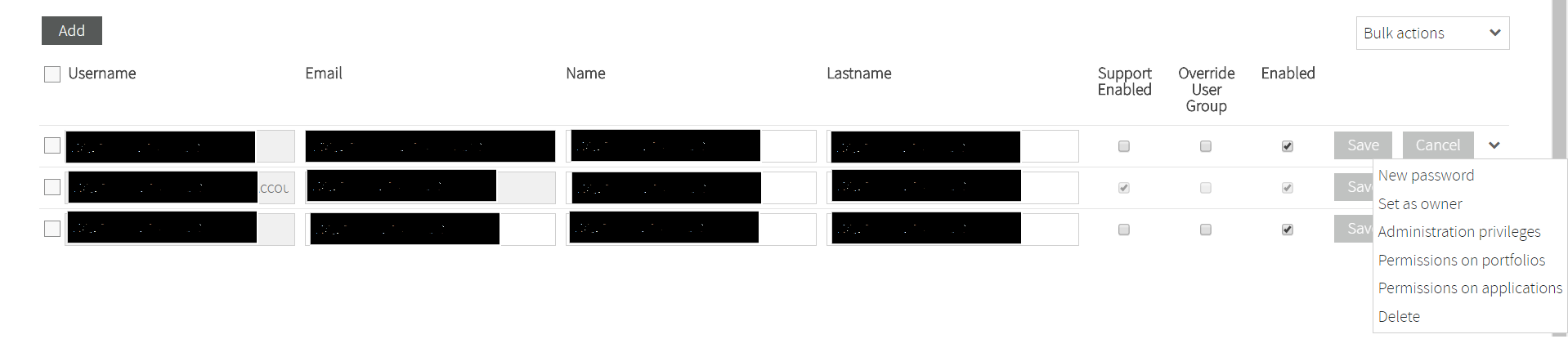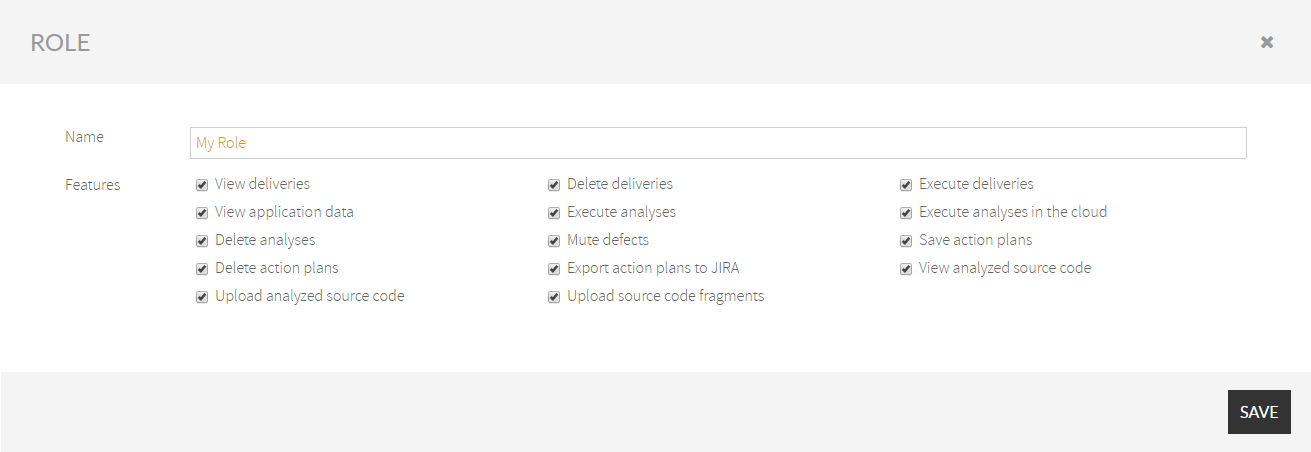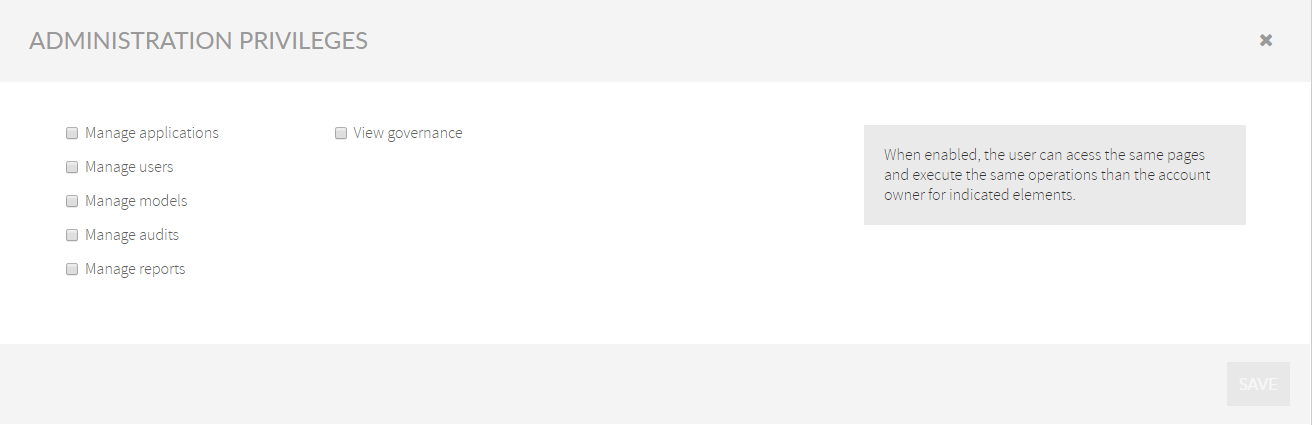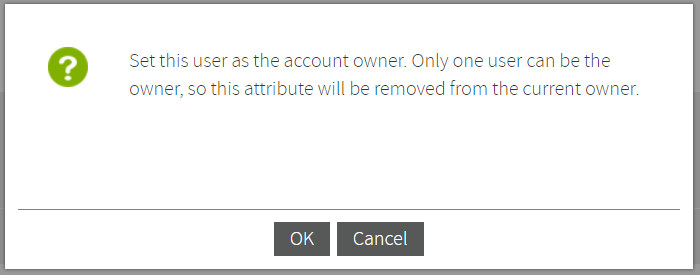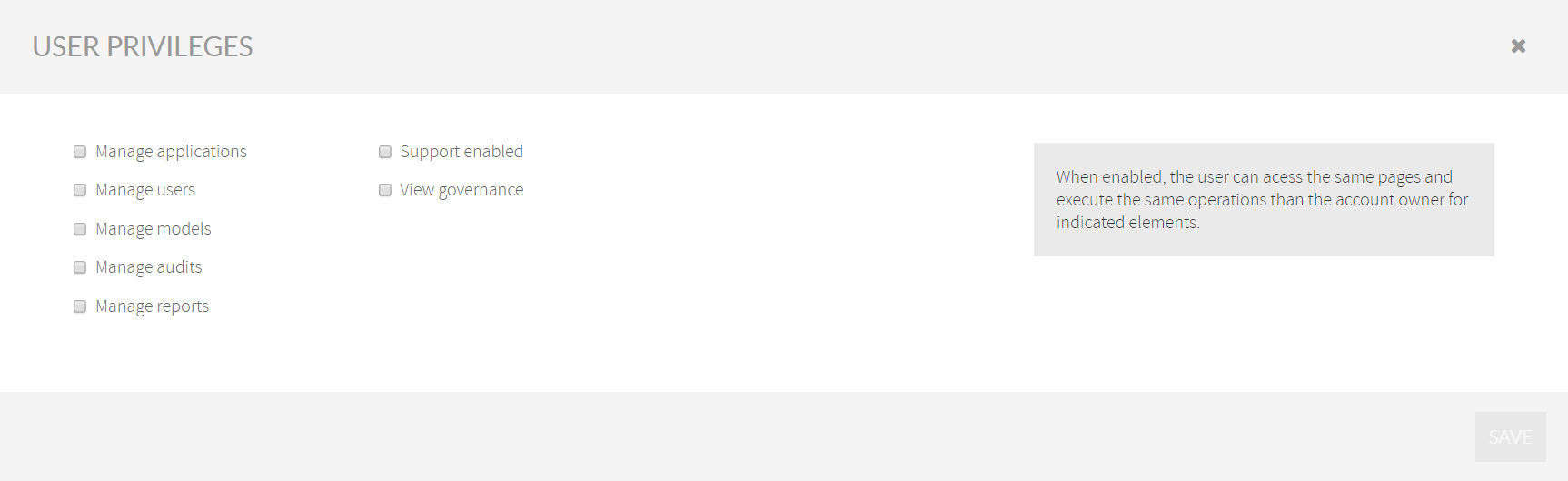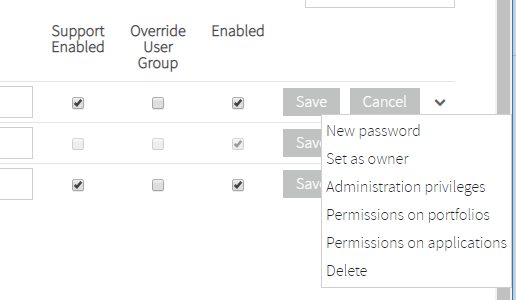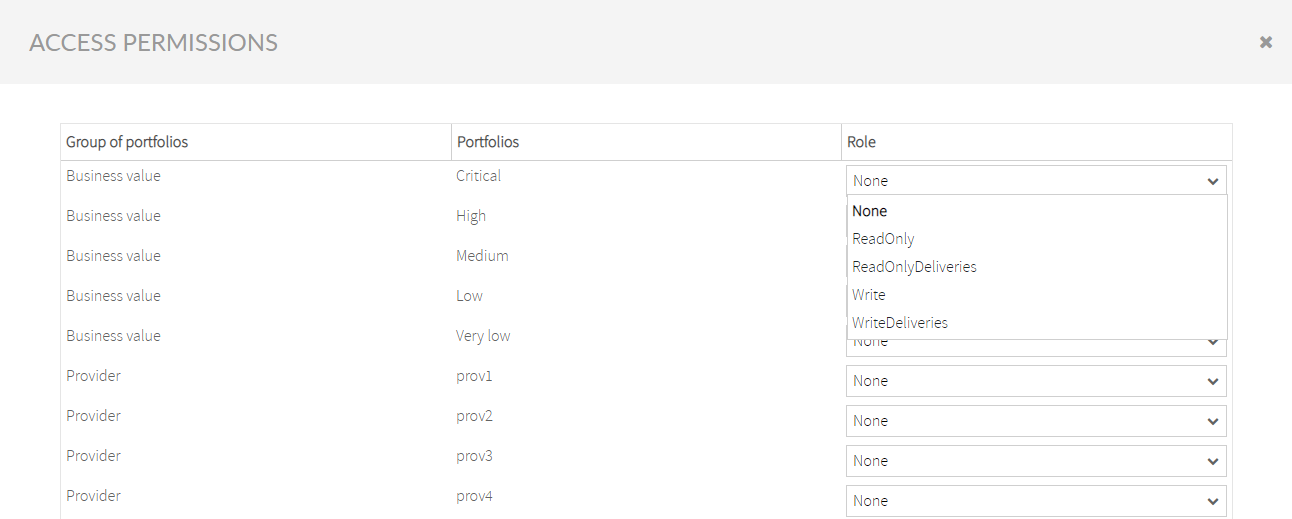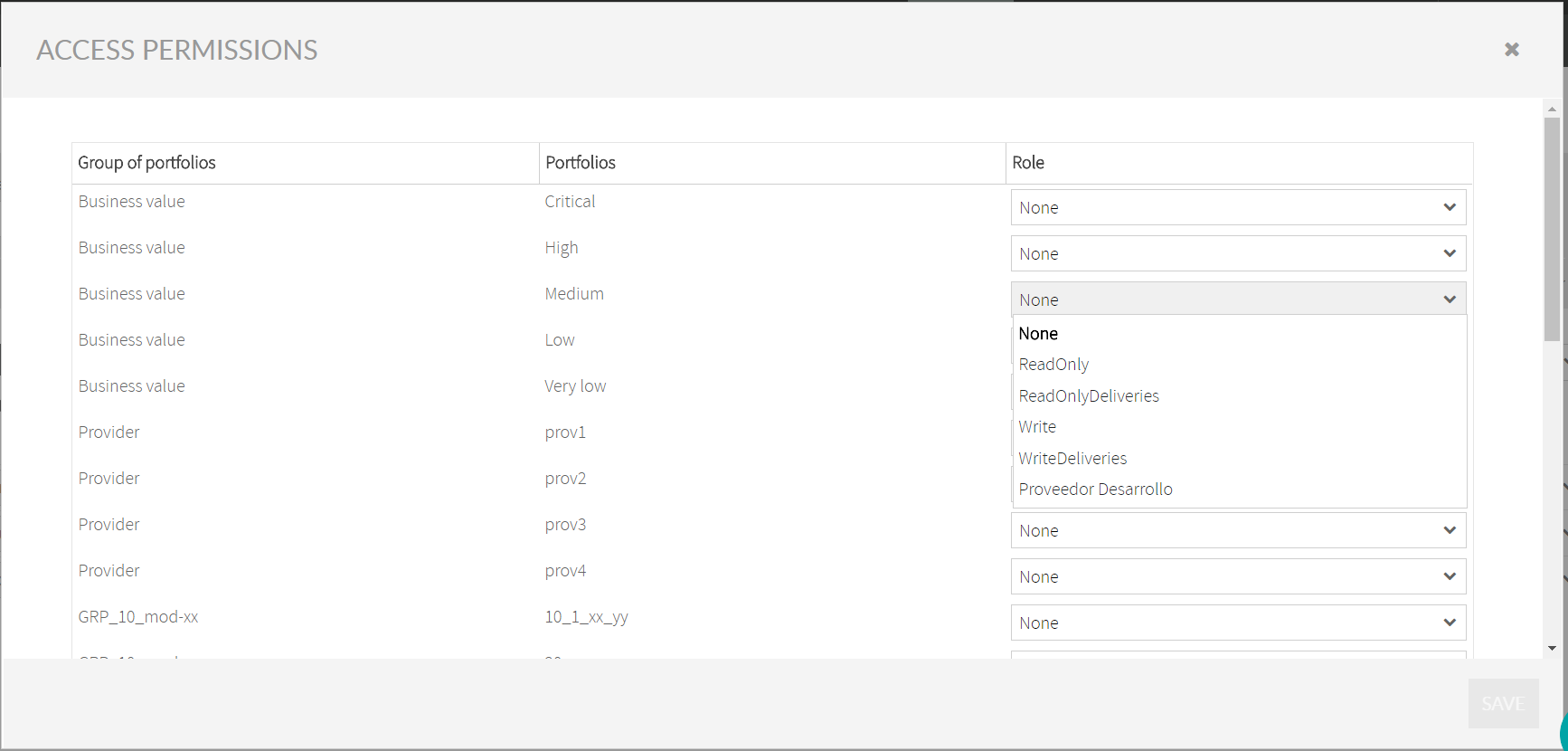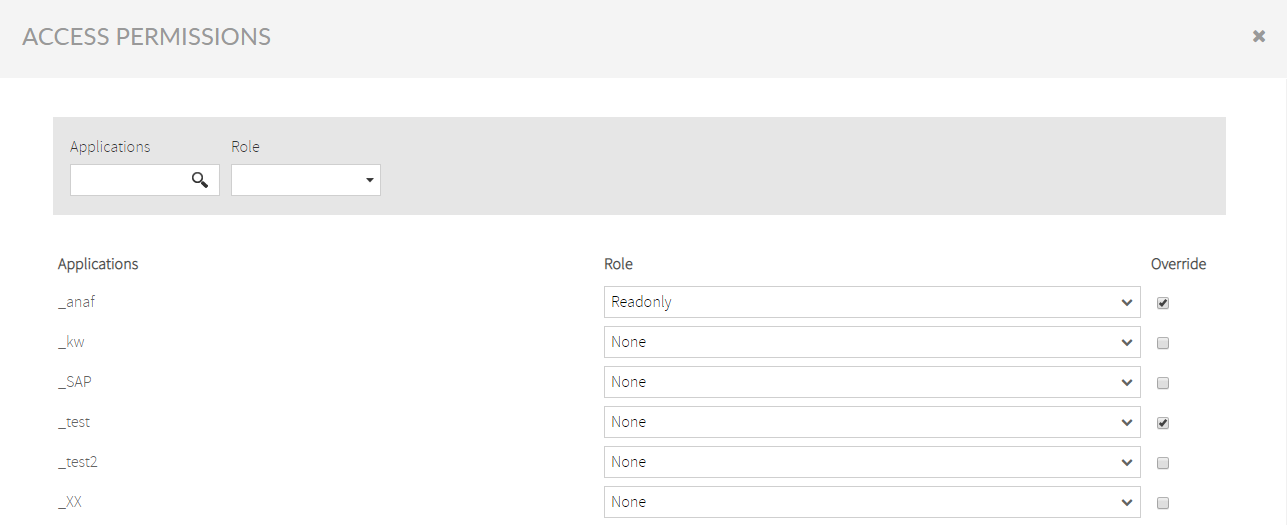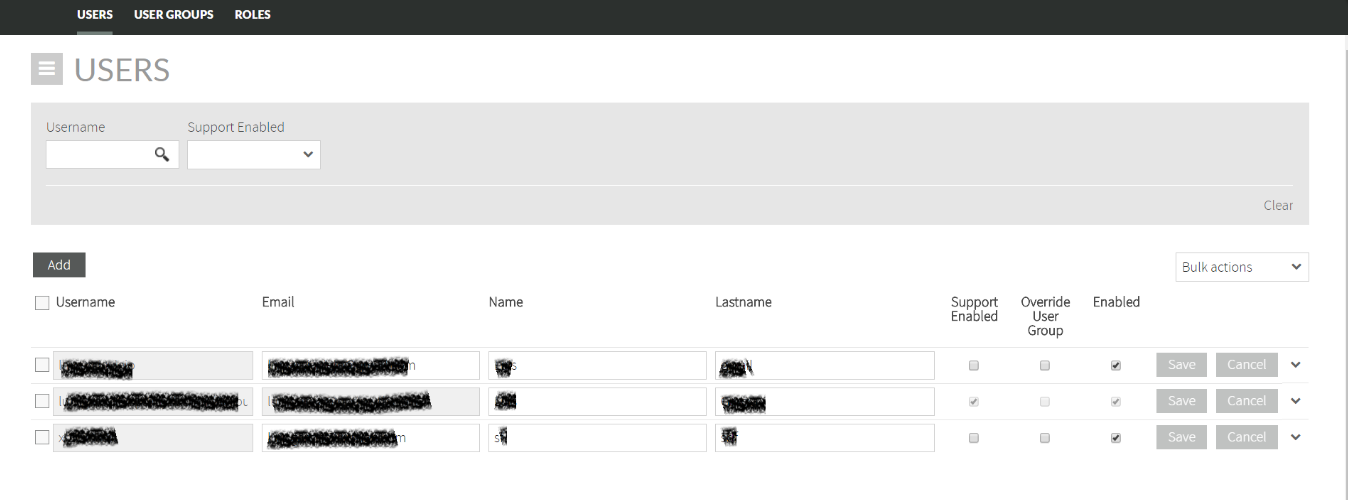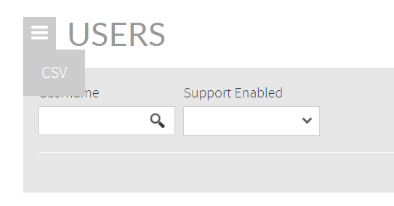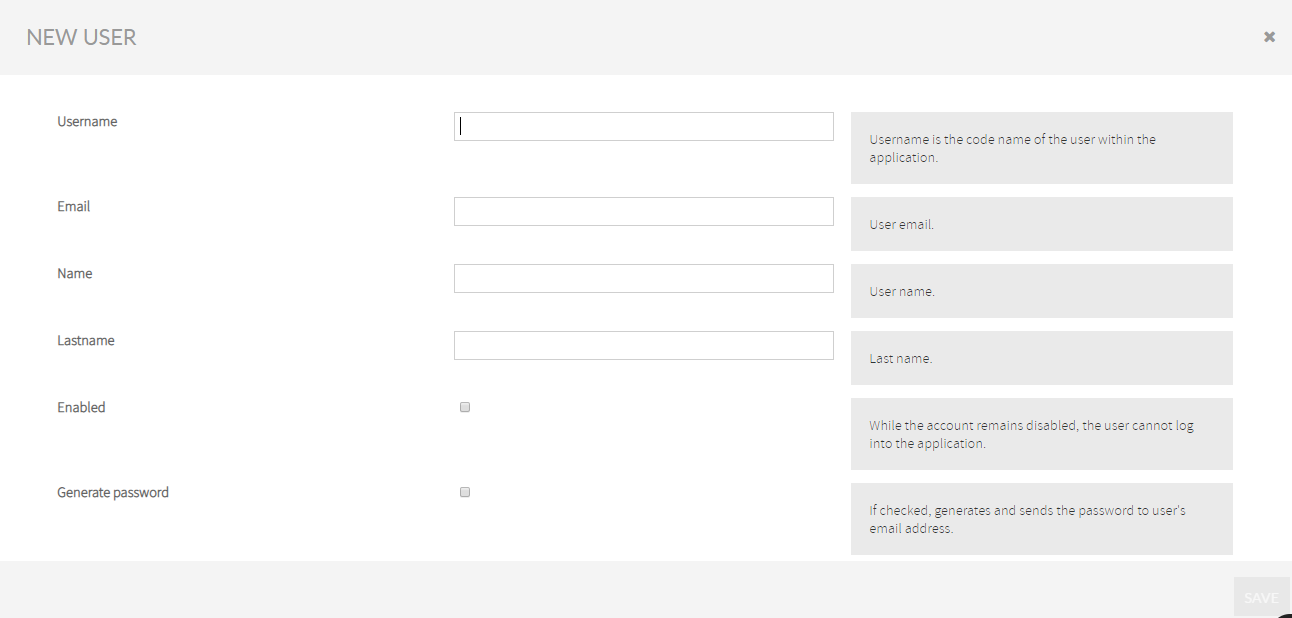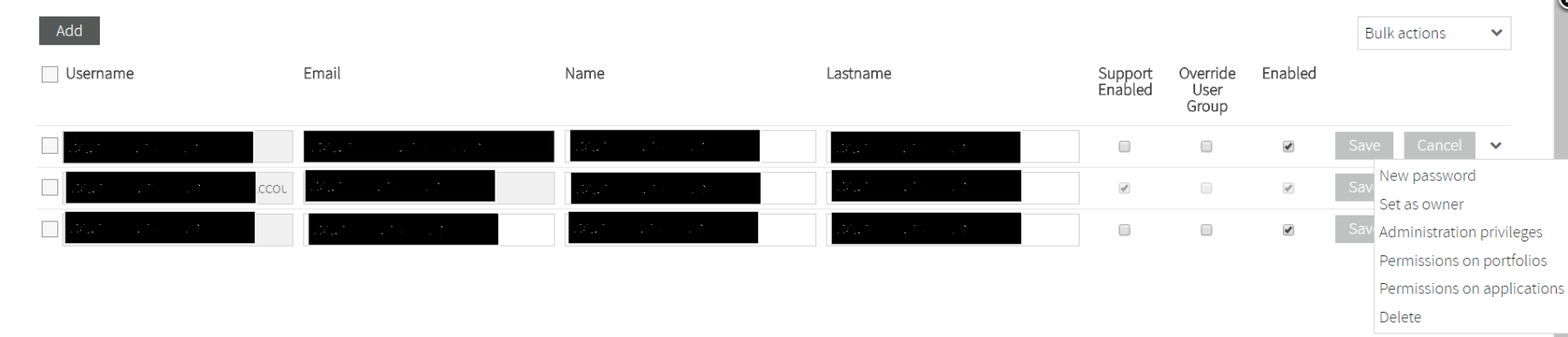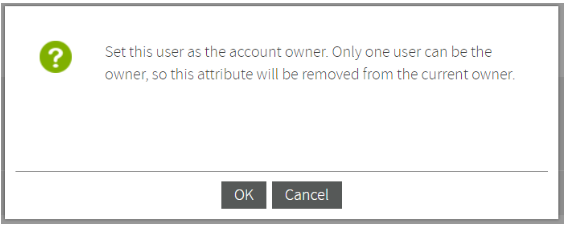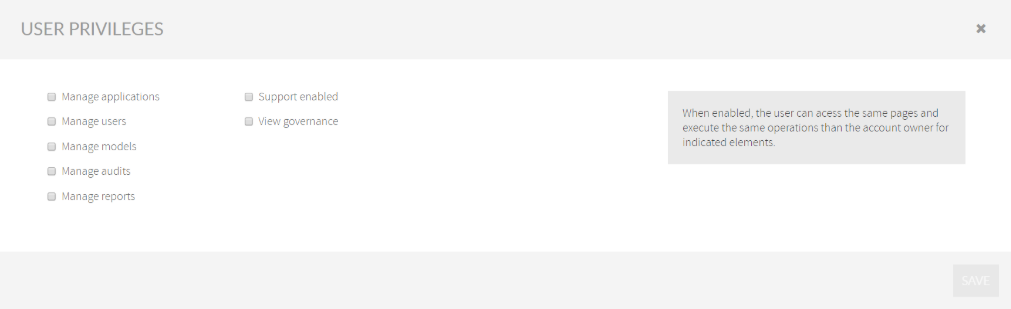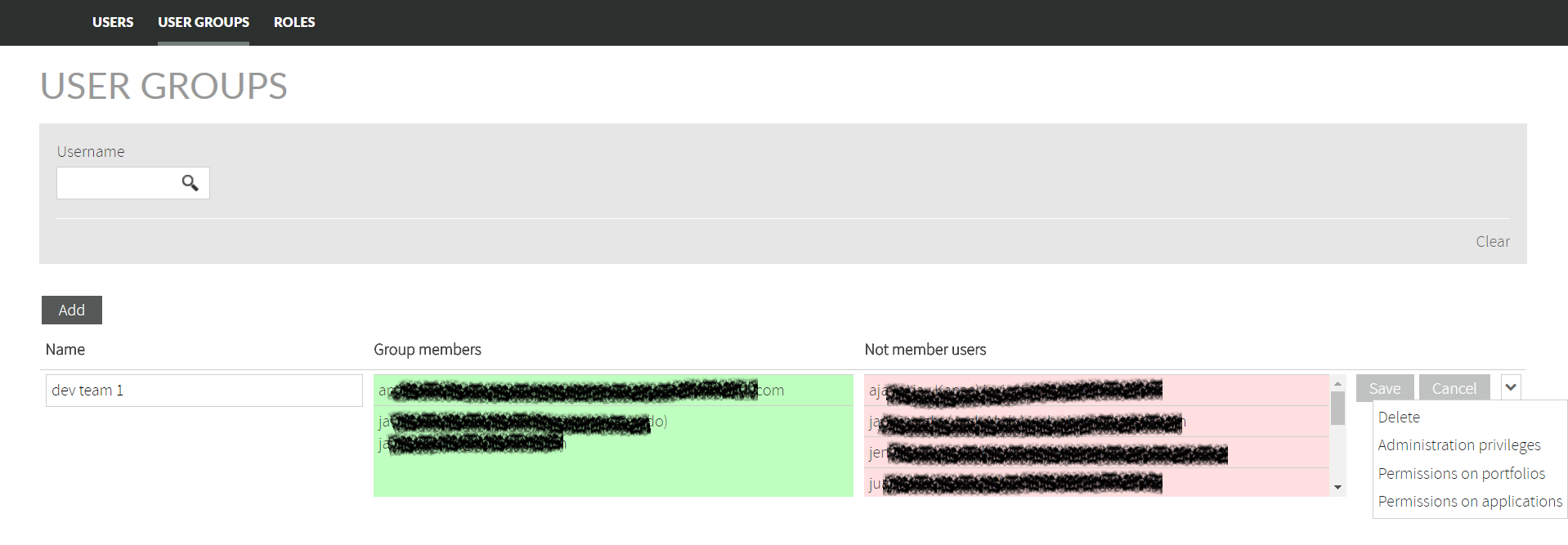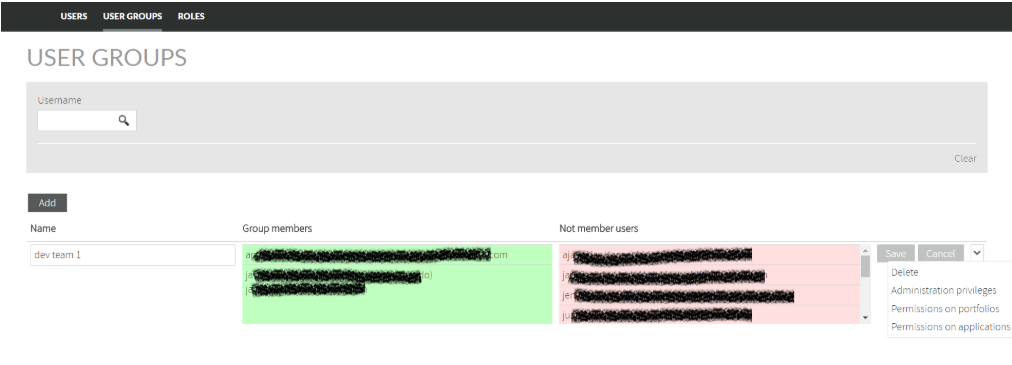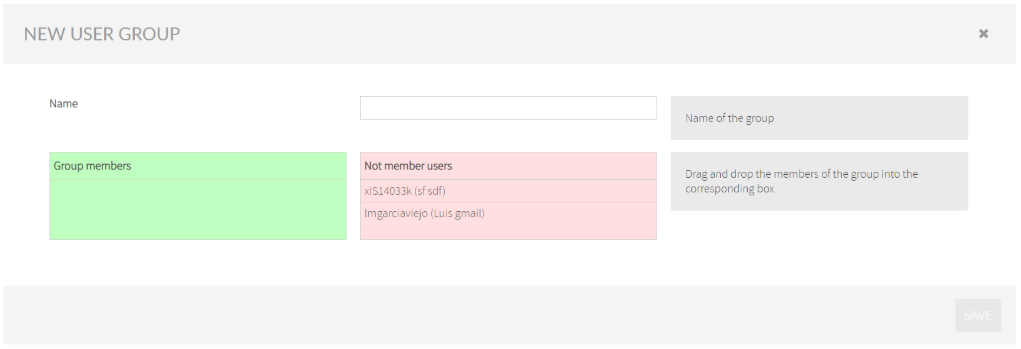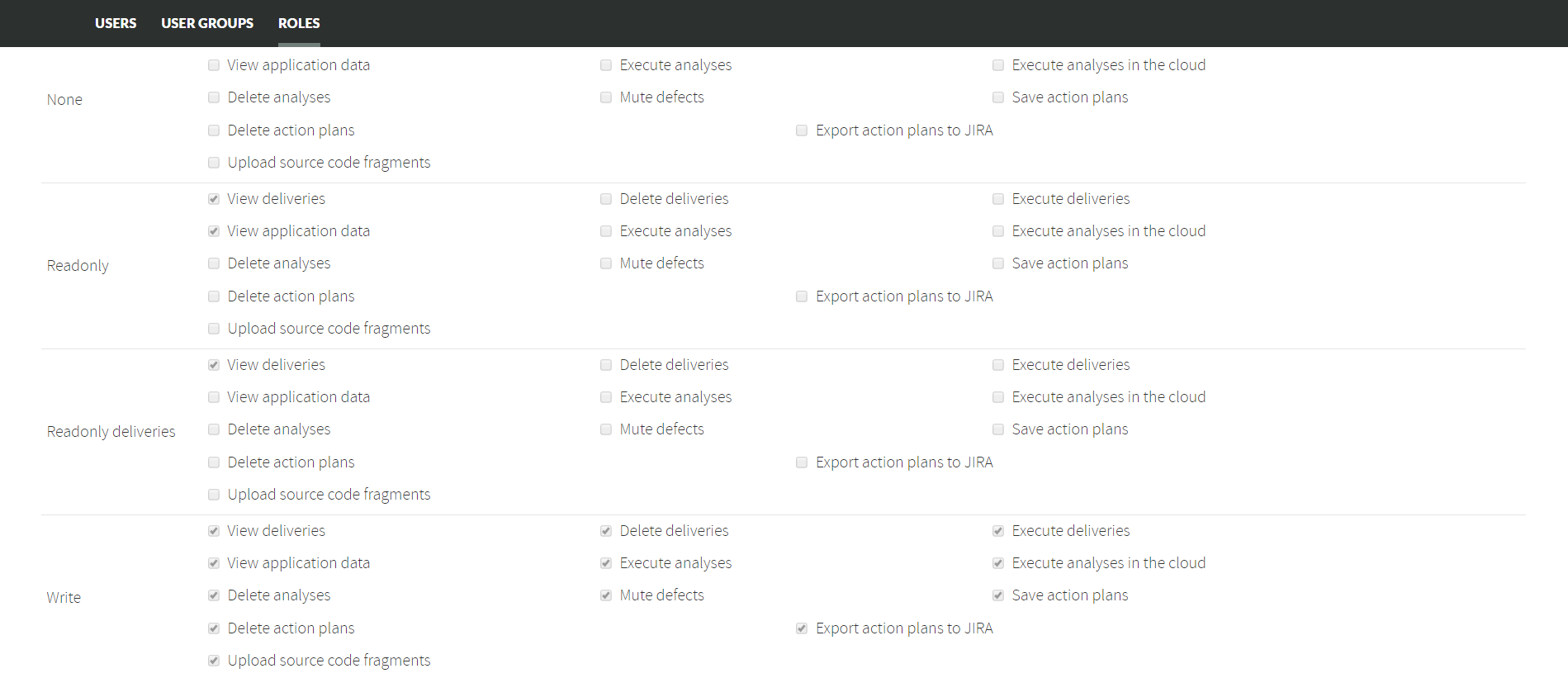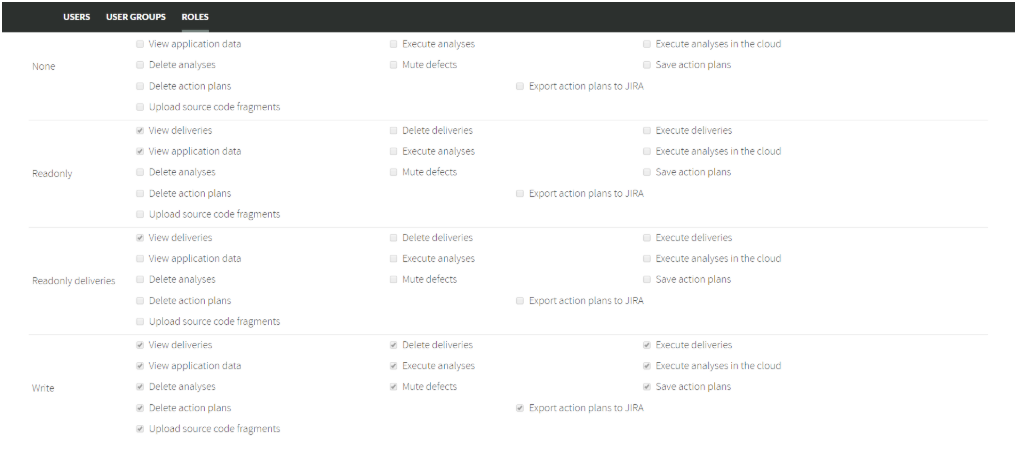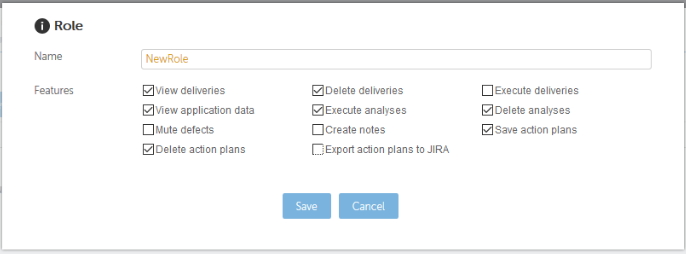...
Related pages:
| Page Tree | ||||||
|---|---|---|---|---|---|---|
|
Users Management Overview
User Management section in the Setup menu allows you to manage users and their permissions associated to your account.
...
...
...
...
...
...
...
...
Permissioning Model
Users Management
The User Management section in the Setup menu allows you to manage the users and their permissions associated to your account.
At CSV option menu you can export to a CSV file a full listing of users and permissions.
Add a new user
Clicking on the Add button you get access to the New User form.
Username field is the unique identifier of a Kiuwan user. The user needs to specify this username whenever accessing Kiuwan. Username must be unique so it’s recommended to use a suffix that identifies all users in your organization.
Email field is the email address of the user so any Kiuwan notification will be sent to that email address. Email does not need to be unique, so there might be users with the same email address.
Name and Lastname fields are descriptive fields to further identify the user.
Enabled check allows to enable/disable the user to access the Kiuwan account.
By checking the Generate password checkbox, Kiuwan will send a new password to the user. New users can not access Kiuwan until they receive their new password.
Set user as owner
In the dropdown menu of each user, you can select Set user as owner to change the account owner.
Any Kiuwan account has a unique “account owner”. The account owner is granted full permissions on account administration, applications and portfolios.
Any user can be set as Account Owner by the current owner, and by assigning this role to a new user the current owner will cease to be the current owner. Once a new user is set as owner, the old owner will be set with default permissions (none).
...
Set a new password
In the dropdown menu of each user, you can also select New password for the selected user.
Selecting this option will generate a new password and sent to the user’s email address.
Set administration privileges
Administration privileges can be granted to any users, which enable them to manage applications, users, quality models and/or audits as if they were the account owner.
There exist the following administration privileges:
...
...
...
...
...
Following sections will describe in details these functionalities.
...
...
...
...
Grant this privilege to a user will allow full access to Audit Management module where that user will be able to create and manage Audits.
...
...
...
...
...
...
- Support enabled
Grant this privilege to a user will allow full access to Online access (chat) to Kiuwan Technical Support .
- View governance
Grant this privilege to a user will allow full access to Governance module
...
...
Set permissions on portfolios
The account owner (or any user with “Manage User” privilege) can assign application permissions based on the app classification in portfolio groups.
...
...
...
...
...
...
...
...
...
...
...
...
...
...
...
...
...
...
...
...
...
...
...
...
...
...
...
...
...
...
...
...
...
...
...
...
...
...
...
...
...
...
...
...
...
...
...
...
...
...
...
...
...
A Role is a grouping of specific set of permissions that will be applied to selected entities (apps and portfolios).
Kiuwan provides the following set of available permissions:
Kiuwan provides 5 preconfigured roles in Kiuwan:
- None: no permissions
- ReadOnly : permissions to view app data (including data on deliveries)
- ReadOnly deliveries: permissions to only view delivery data (not app data)
- Write : full access permissions on selected entities
- Write deliveries: execution access only to app deliveries
Whenever you create a user, by default that user will be assigned the role “None” to all apps and portfolios, i.e. no access.
These preconfigured roles are ready for use and cannot be modified.
In case you need to define different sets of permissions you can do it by creating new Roles.
...
...
...
...
...