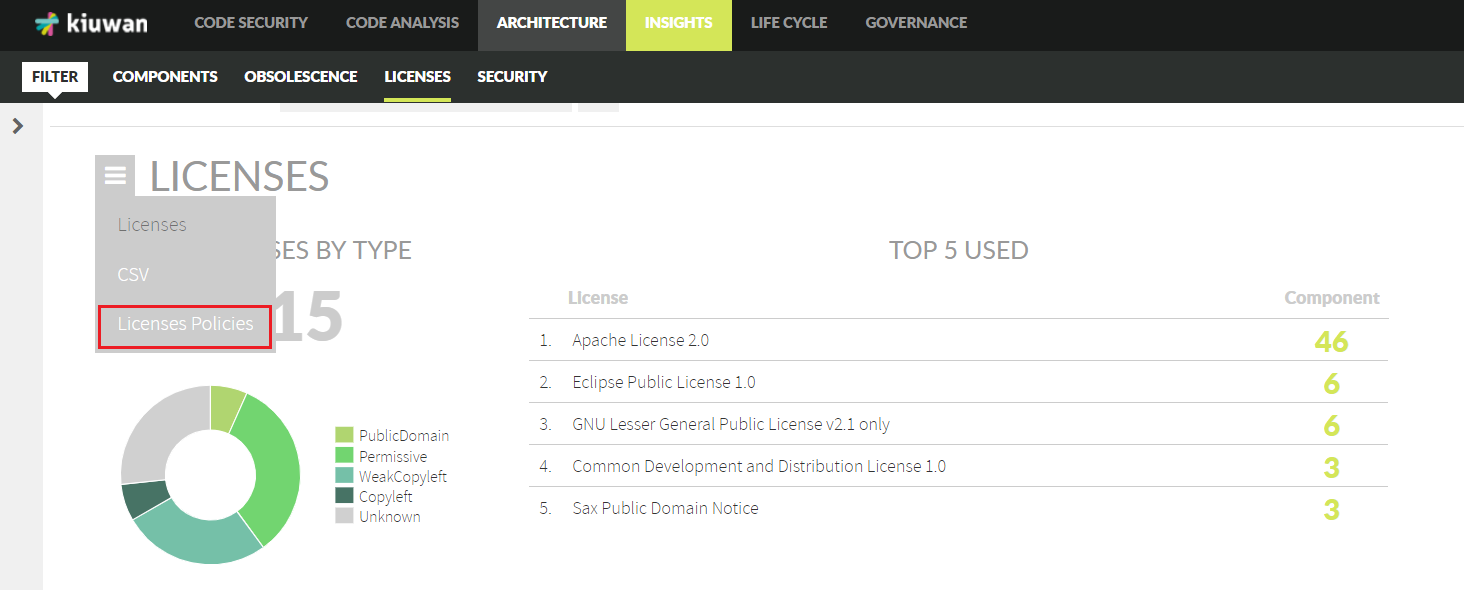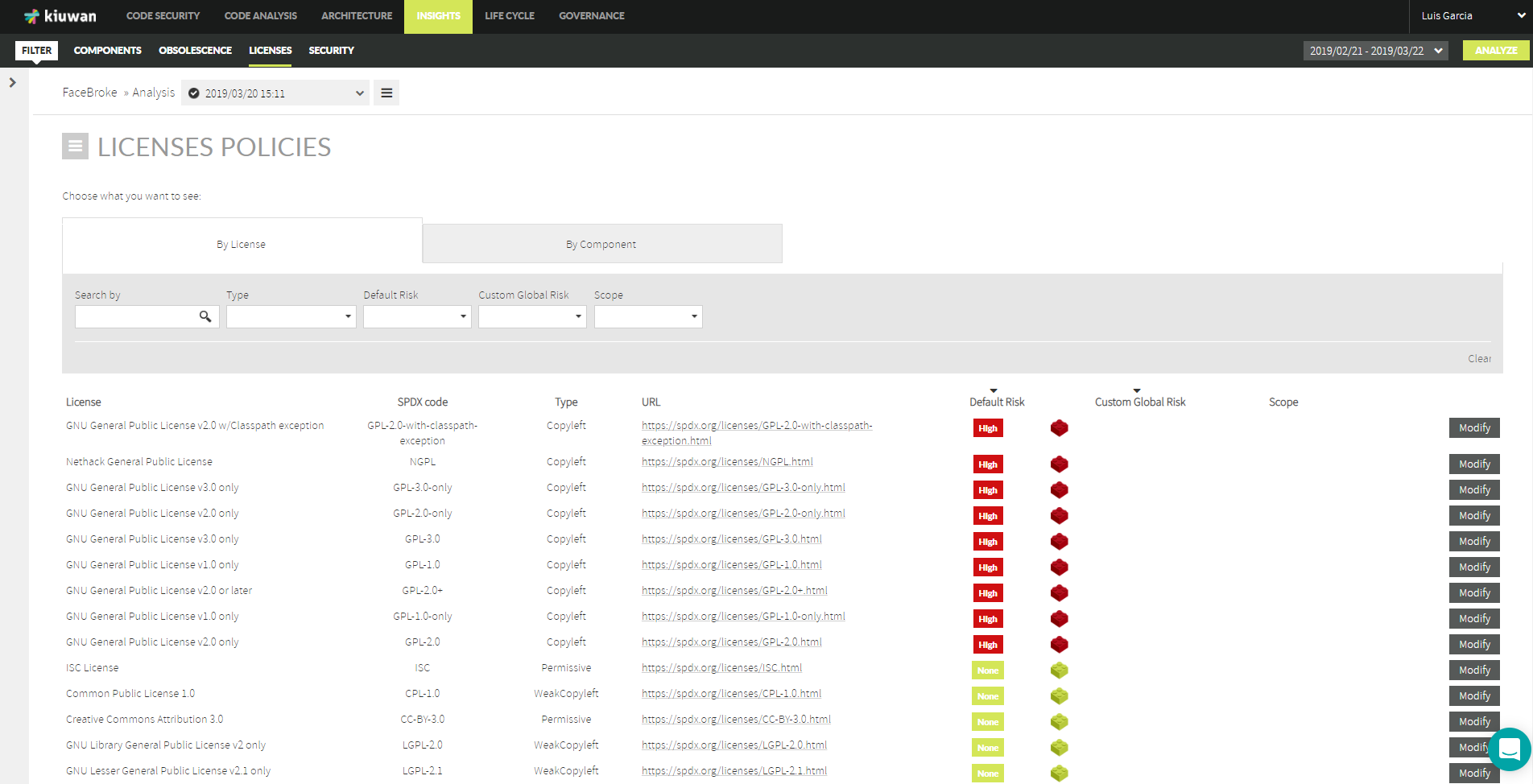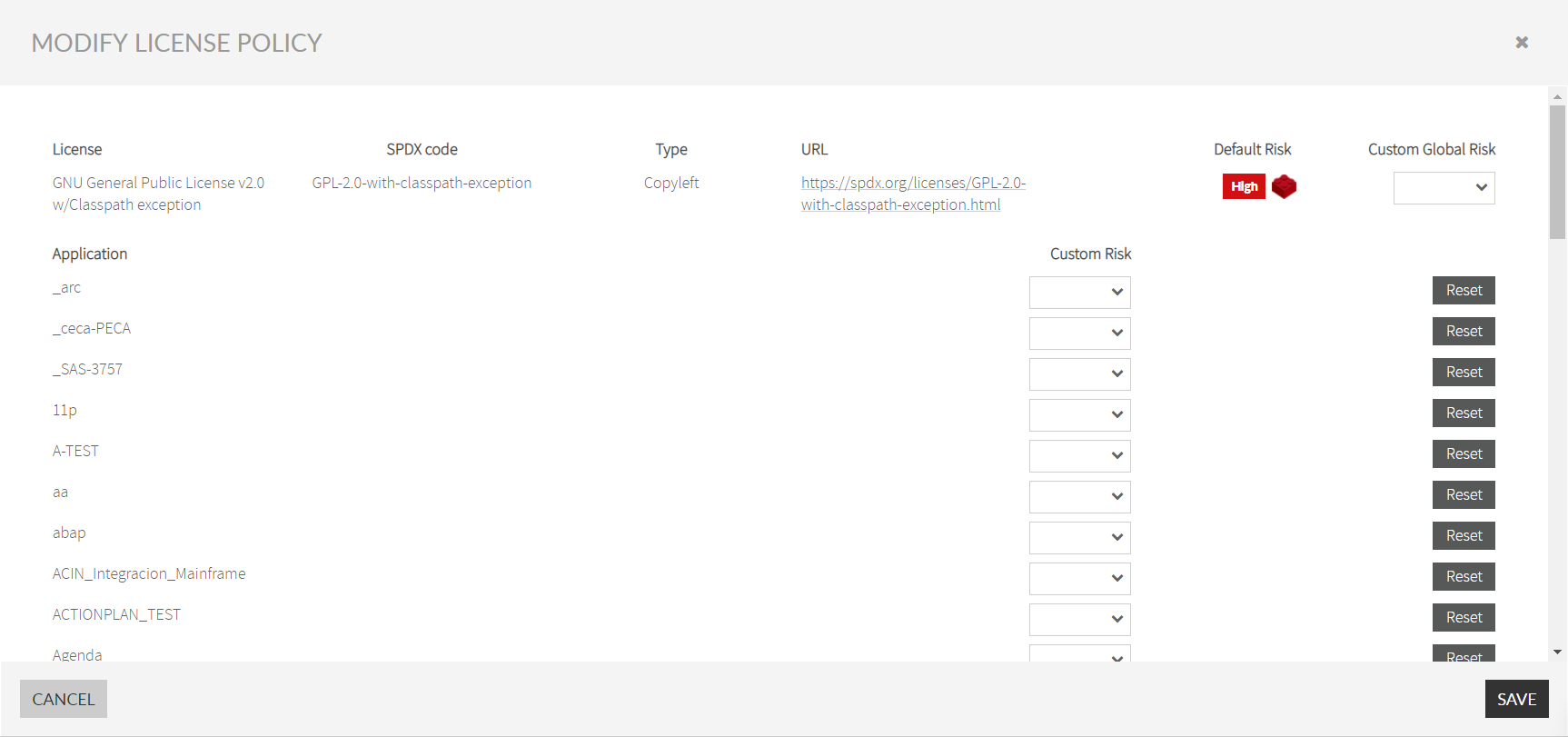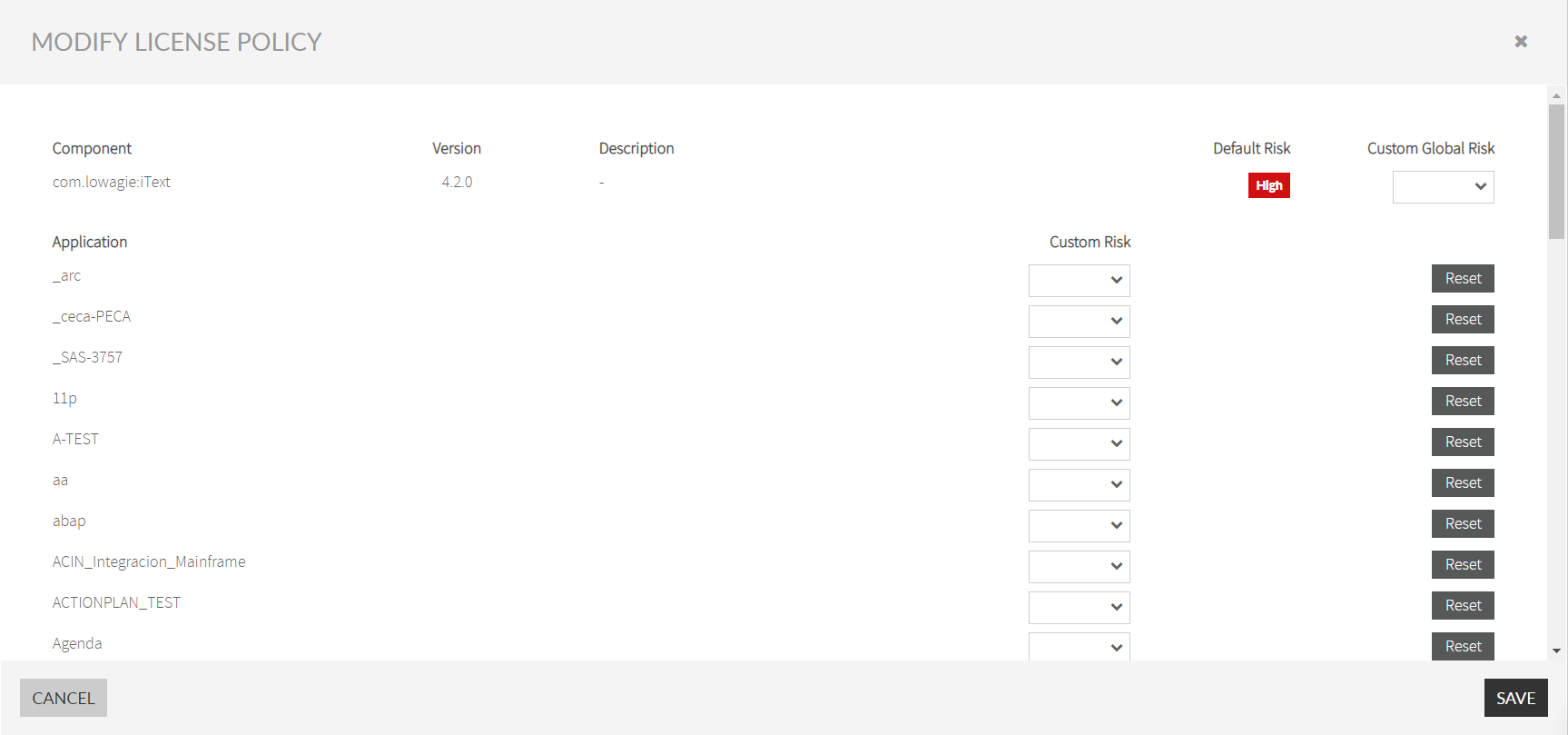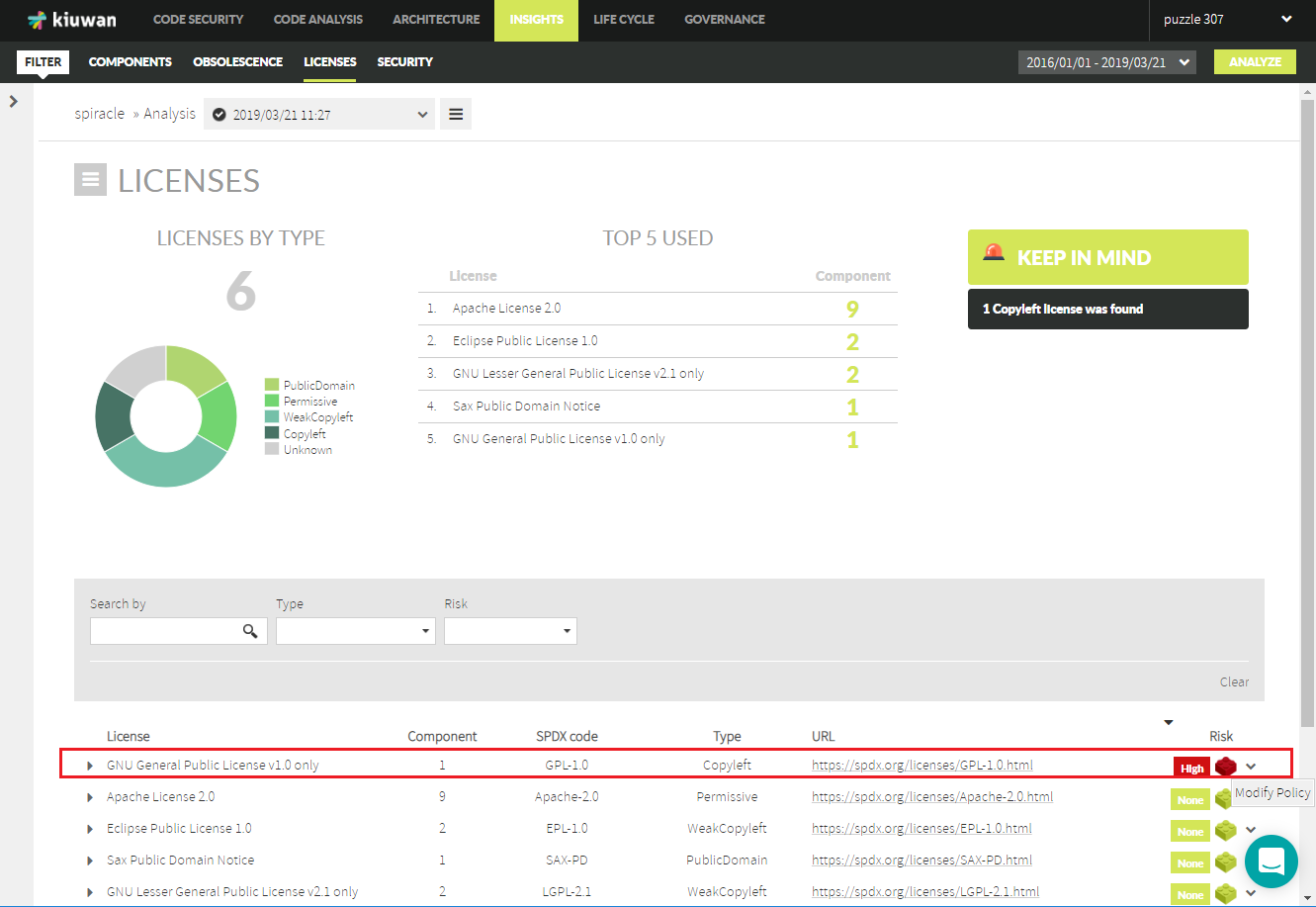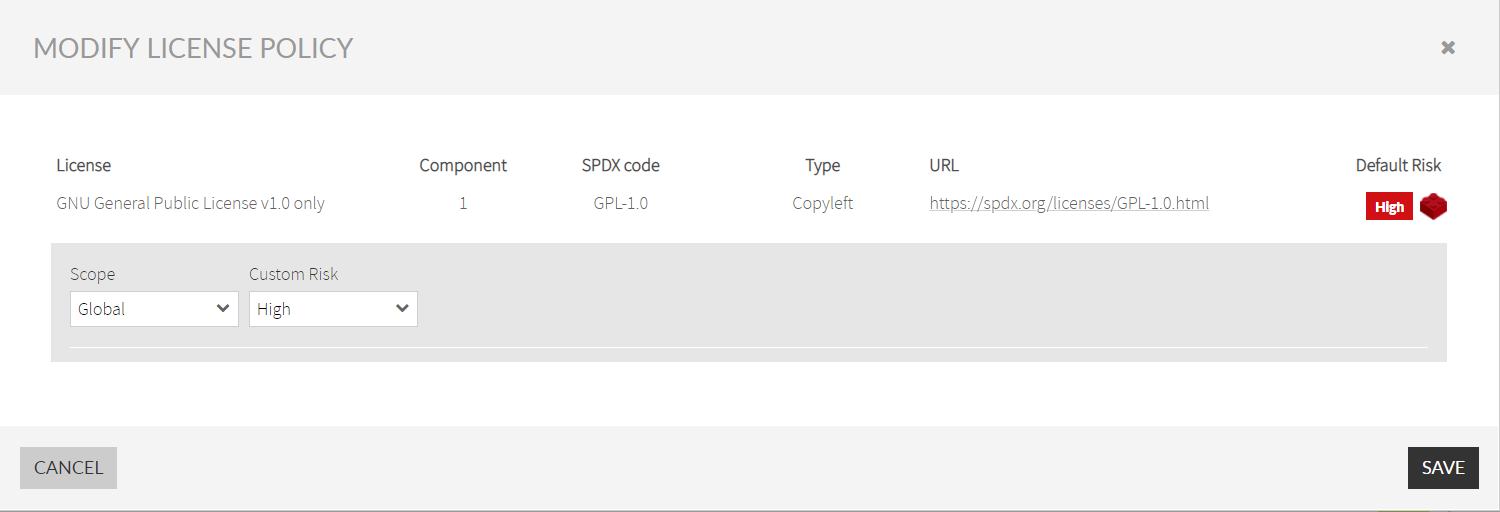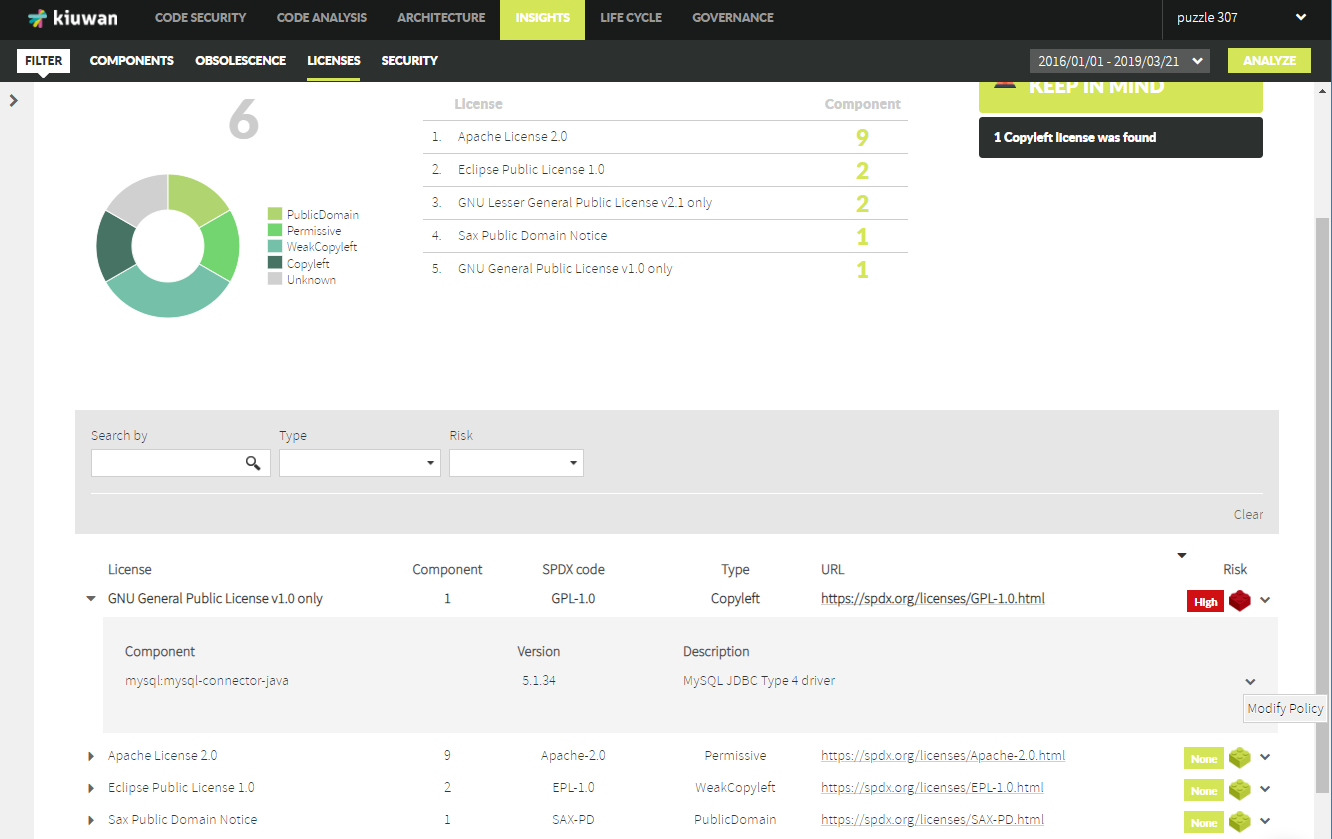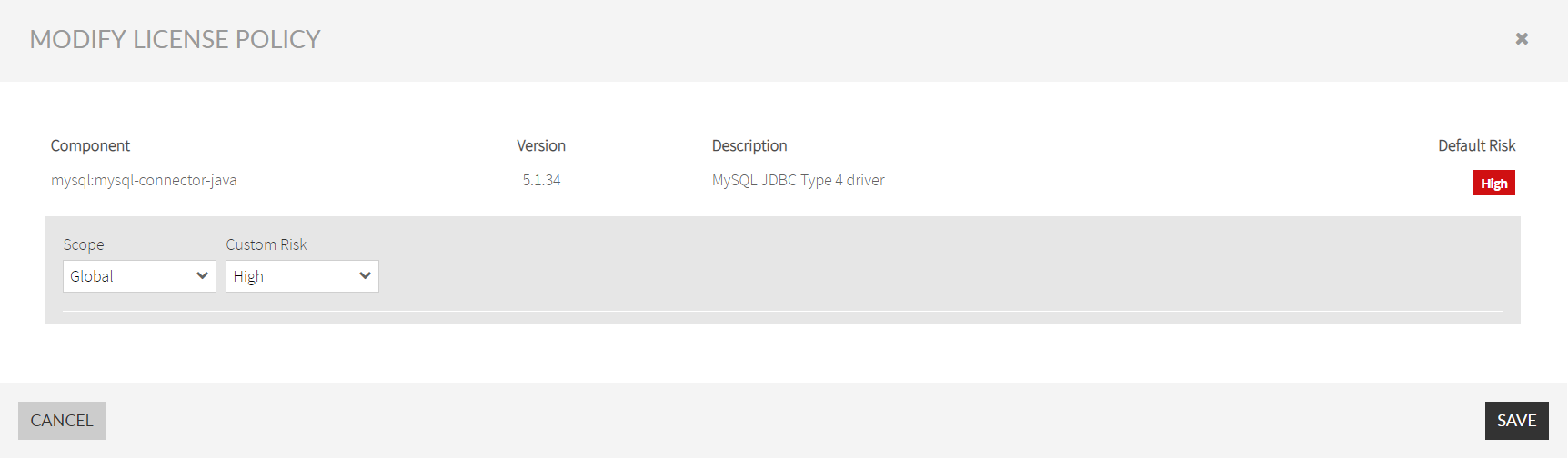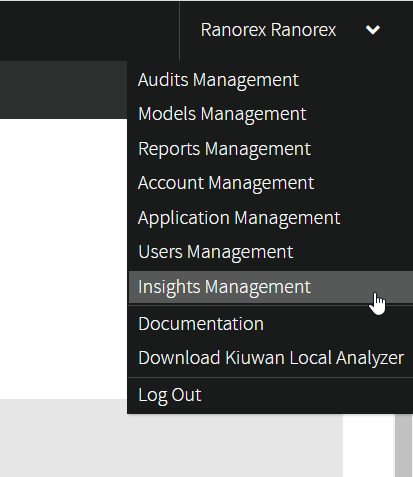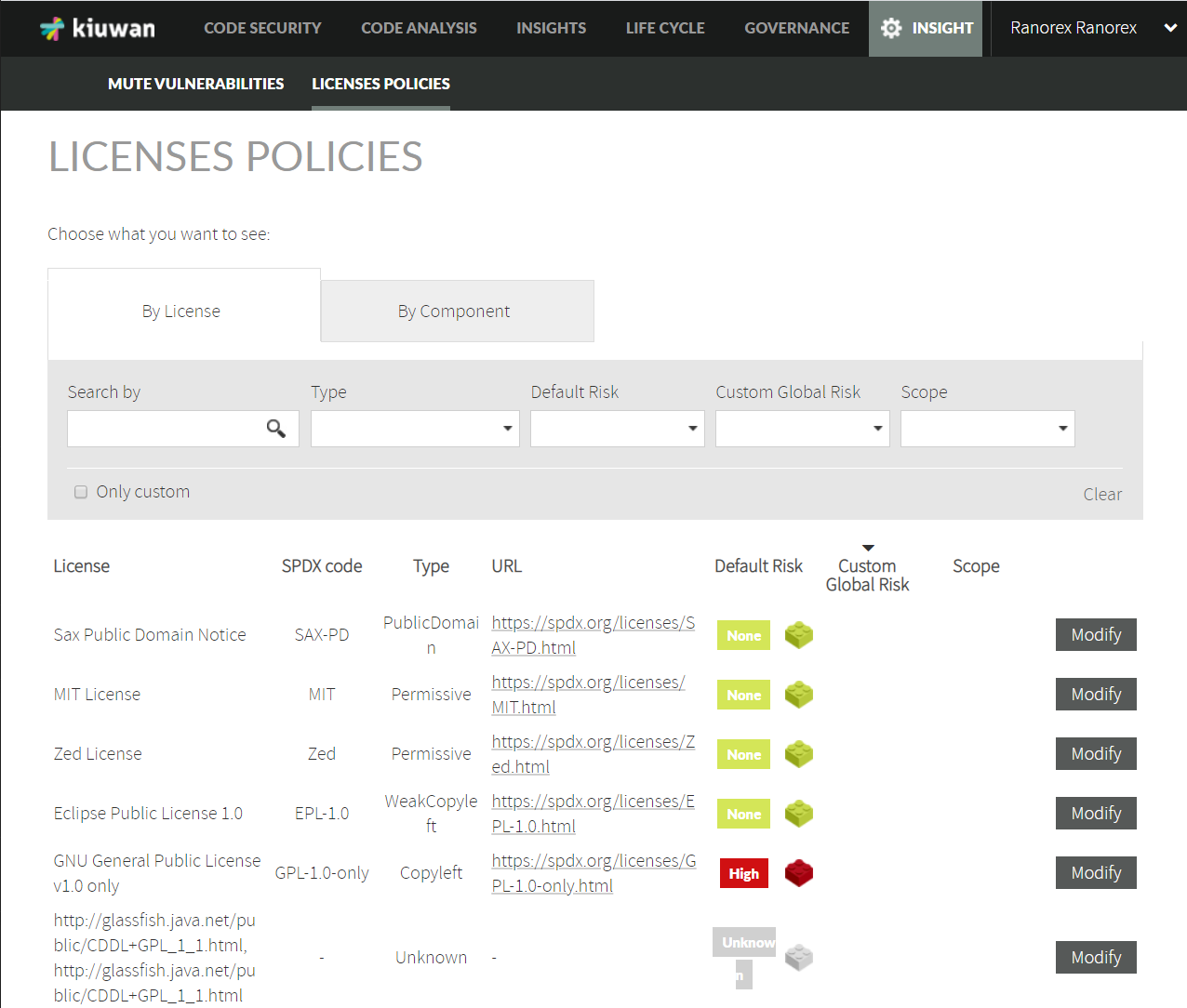...
Content:
| Table of Contents |
|---|
Licenses Policies Management
...
- High is associated with Copyleft, Copyrighted, and Proprietary
- None is associated with PublicDomain, Permissive, and WeakCopyleft
- Unknown is associated with licenses without a License Type.
This default policy is quite conservative. It raises an alert when some license might have a legal implication. But, depending on the specific case, the alert might not apply to your organization or you don't need to be alerted about certain licenses.
In these cases, Kiuwan Insights' Licenses Policies lets you change the License Risk of any License to suit your specific needs.
Required Permissions
| Info | ||
|---|---|---|
| ||
To make changes to License Policies, only users granted with Application Management permission are allowed to access Policies Management modules. |
Scope of Changes
Custom changes to the level of License Risk of a License can be applied to several scopes
Changes to the level of Risk of a License | ||
|---|---|---|
Scope | Precedence | Meaning |
Global | 1 | Change to the license is global, i.e. it applies to all components of all the apps that are using that license. The change applies to current components as well as new components discovered in future analyses. |
Application | 2 | Change to the license applies to all components of the selected app that are using that license. The change applies to current components as well as new components discovered in future analyses. Components belonging to other app using this license remain unchanged |
Component | 3 | Change to the license applies to the selected component, regardless of the app using the component |
App-Comp | 4 | Change to the license applies to the selected component in the selected app. Selected components using this license belonging to other app remain unchanged. |
The precedence column means the applicability in case of conflicts, being applied the case with higher precedence value.
For example, we could have configured:
- License L is High for application A (application scope: 2)
- License L is Medium for component C (component scope: 3)
What will be the level for component C in application A? Precedence 3>2, L will be Medium for C in A.
| Info | ||
|---|---|---|
| ||
Changes to Licenses are applied retroactively, i.e. changes will be applied not only to future analyses but also to past analyses |
How to change Licenses Policies
Changes to Licenses Risks can be done at on several pages:
| Scope | Kiuwan Insights Page |
|---|---|
| Global and/or Application |
|
| Component and/or App-Comp |
|
Global Licenses Administration
Kiuwan Insights enables you to globally administer the licenses found within your Kiuwan account.
You can access the Global License Admin by selecting Licenses Policies at the License tab's hamburger menu.
Licenses Policies allows allow you to make changes based on Licenses and/or Components
By License
When By License is selected, the full list of Licenses used by your application's components is displayed.
Click Modify to open the Modify License Policy dialog.
Global scope
- By selecting the Custom Global Risk dropdown list at the License level, you will change it to the Global scope.
Application scope
- Additionally, by selecting the Custom Risk dropdown list of an application, you will change it to the Application scope.
See Scope of Changes for an explanation of scopes.
By Component
When By Component tab is selected, the full list of Components used by your application is displayed
Click Modify to open the Modify License Policy dialog.
Component scope
- By selecting the Custom Global Risk dropdown list at the Component level, you will change it to Component scope.
Application scope
- Additionally, by selecting the Custom Risk dropdown list of an application, you will change it to the App-Comp scope.
See Scope of Changes for an explanation of scopes.
Licenses page
You can modify the License Risk of any license/component from the License tab.
By License
Just click on the dropdown menu at the right of a specific License and select Modify Policy.
Clicking on Modify Policy will open Modify License Policy dialog
Then, you can decide either to change the level at to a Global or Application scope
See Scope of Changes for an explanation of scopes.
By Component
If you want to modify the License Risk level of a specific Component, open the License row and select Modify License option of the selected component.
Click Modify Policy to open the Modify License Policy dialog for the selected component
Then, you can decide either to change the level at a a Component (Global value) or App-Comp (Application value) scope
See Scope of Changes for an explanation of scopes.
Insights Management
Open the drop-down menu on the upper - right and select Insights Management.
The following page will open:
Please follow the instructions in the previous paragraphs to modify the license policy.