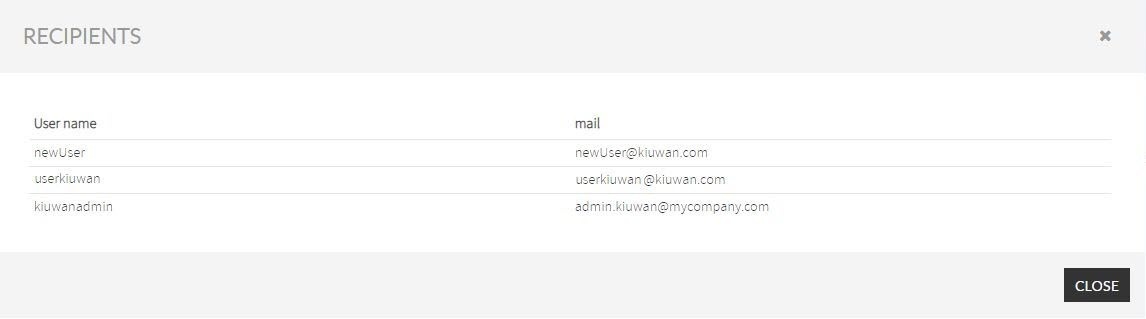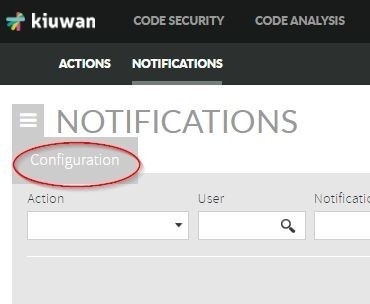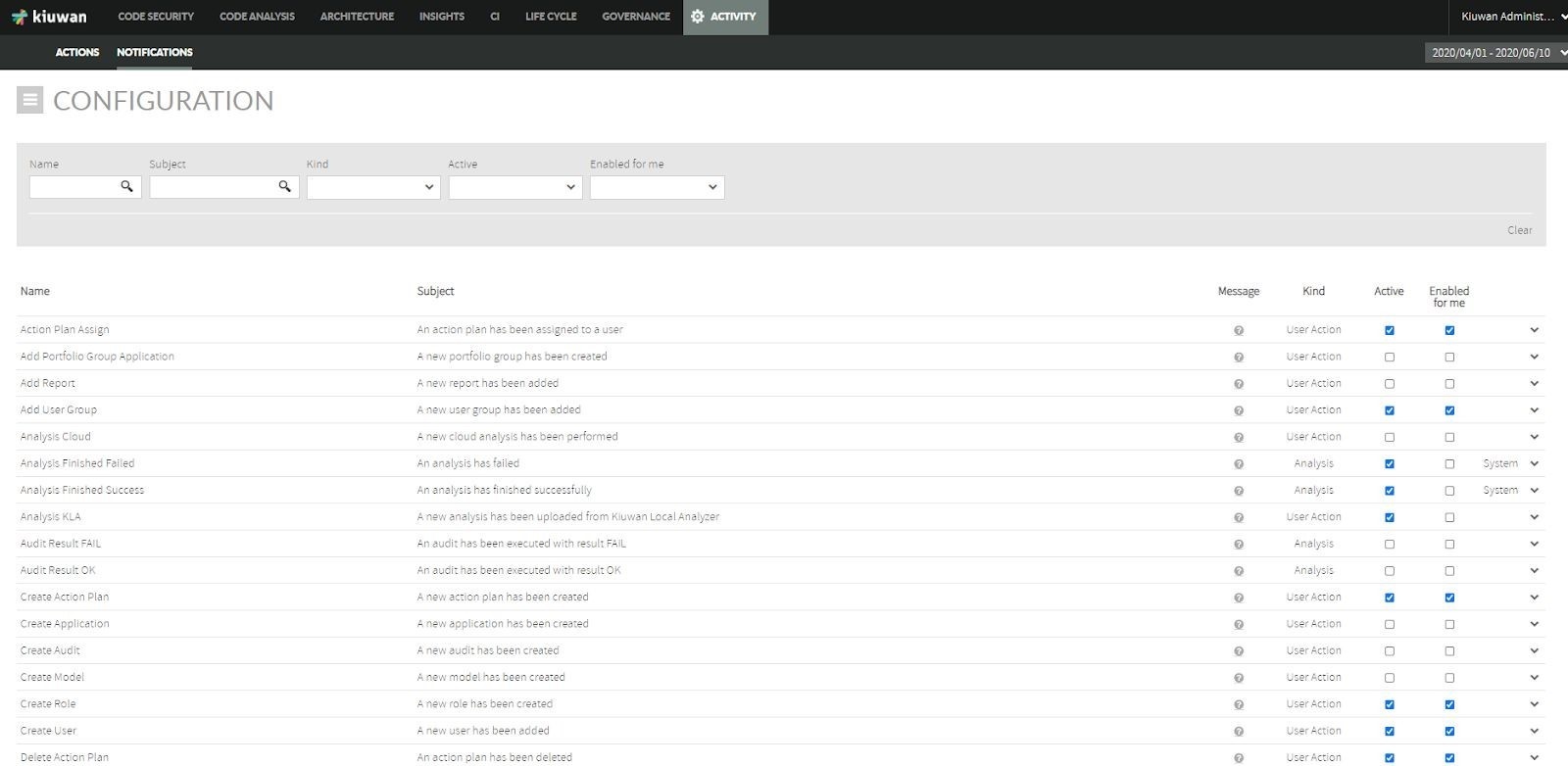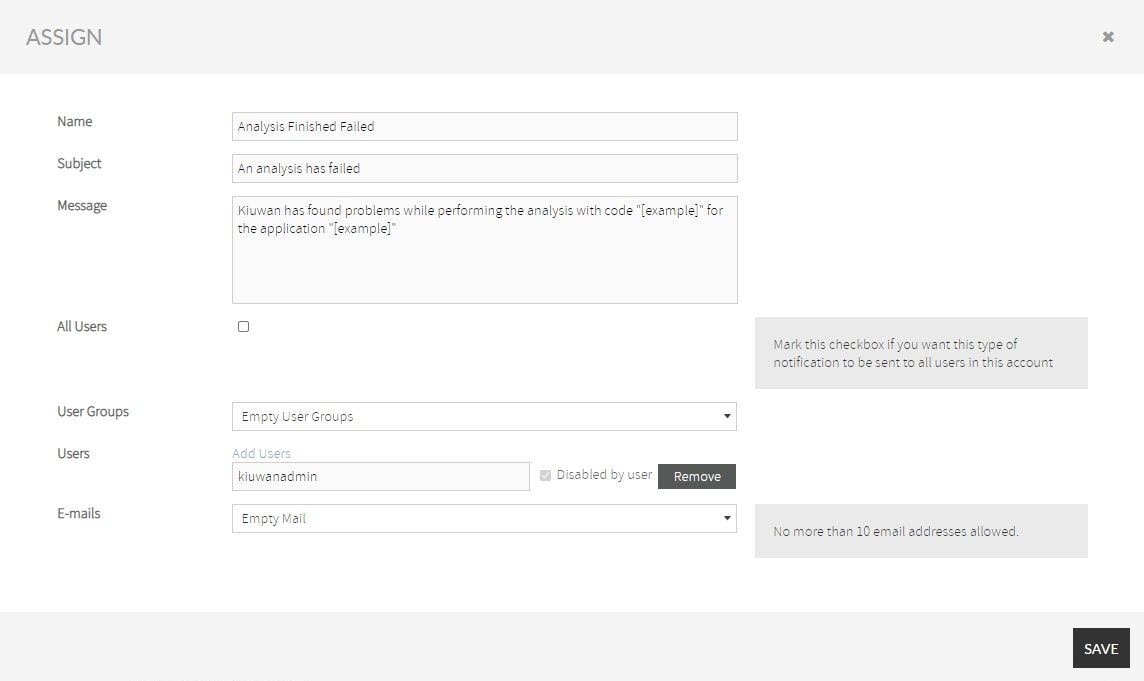...
When you click See Recipients, the RECIPIENTS window opens. This window displays the recipients list by User name and mail.
Configurations
Under the top-left corner of the NOTIFICATIONS screen, select Configuration from the drop-down menu.
The Configuration screen shows you a list of type of notifications that Kiuwan provides for the user and the configuration options for each one of them
Only Users with User Management privileges have the Active column enable, having the option to check or uncheck the box under this column, and assign a type of notification to users.
Below, the detailed information of the CONFIGURATION option:
| Name | Description |
|---|---|
| Name | Name of the notification. |
| Subject | The subject of the mail that the user receives when the notification is sent. |
| Message | The message that is send to the recipients. |
| Kind | Functional grouping of notifications are the following:
|
| Active | Shows if a notification is enabled or disabled for all the users. The System notifications have this field checked by default, a user with User Management privileges can enable or disable this notification. When this checkbox is selected, the notification is generated. |
| Enabled for me | Indicated that a notification is enabled or not for the current user. When a user has notifications assigned, they can be enabled or disable despite the privileges of the user. |
| System | The System notifications are generated by Kiuwan automatically. |
Assign type of notifications to different users
Only users with User Management privilege are allowed to assign recipients to a type of notification. Select Type of Notification and open the drop-down menu
| Note |
|---|
The Assign option is enabled when the Active checkbox is selected. |
The Assign window opens when you click the Assign option, which allows you to assign the type of notification to different users.
Name | Description |
|---|---|
Name | Name of the notification. |
Subject | The subject of the mail that the user receives when the notification is sent. |
Message | The message that is send to the recipients. |
All users | Allows you to add all the users to this type of notification. If the All users checkbox is selected, the User Groups and Users are not used. |
| User Groups | Allows you to add user groups as recipients of this type of notification. |
| Users | When you click Add Users a window opens with a list of users. These users can be added to this type of notification. Also, when a user is added, the remove option displays and if the notification has been disabled by this user. |
| E-mails | Allows you to add up to ten email addresses. |
Permissions of type of notification
Each type of notification has a set of permissions defined. These permissions allows you to choose if a notification can be send or not to a user. There are different types of permissions that a type of notification may require:
- Manage User: When a user has this permission, receives the notification.
- Manage Applications: When a user has this permission, receives the notification.
- Manage Audits: When a user has this permission, receives the notification.
- Manage Models: When a user has this permission, receives the notification.
- Application : When a user has permission for a specific application, receives the notification.
- User : When a user is affected by the notification, received the notification. For example, the user gets notified if an action plan is assigned to him.
- SuperAdmin: When a user has the SuperAdmin role, receives the notification.
- Owner: When the user has the Owner role, received the notification.
Conditions for a user to receive a notification
When a user is configured to receive a specific notification, is possible that the mail with this information is not received.
The user should meet the following requirements:
- User is configured to receive this type of notification.
- User is enabled.
- User has the permissions specified for this type of notification.
- The type of notification has the Active checkbox to true.
- User has not disabled himself of this type of notification.
...
| Anchor | ||||
|---|---|---|---|---|
|
Name action |
|---|
Activate Rule Model |
Add Checkpoint Audit |
Add Portfolio Group Application |
Add Report |
Add Secret Key |
Add User Group |
Analysis Cloud |
Analysis KLA |
Change Defects Status |
Change Model Indicators |
Change Password |
Change Password Policy |
Change Privacy Policy |
Change User Accounts Policy |
Change user administration privileges |
Change user permission on application |
Change user permission on portfolios |
Change User Profile |
Classify Application |
Create Action Plan |
Create Application |
Create Audit |
Create Custom Artifact Insight |
Create Custom Vulnerability Insight |
Create Model |
Create Role |
Create User |
Deactive Rule Model |
Delete Action Plan |
Delete Application |
Delete Audit |
Delete Audit Version |
Delete Checkpoint Audit |
Delete Custom Artifact Insight |
Delete Custom License Policy |
Delete Custom Rules JAR |
Delete Custom Vulnerability Insight |
Delete Delivery |
Delete Model |
Delete Model Version |
Delete Mute Defects Vulnerabilities |
Delete Portfolio Group Application |
Delete Report |
Delete Role |
Delete Rule |
Delete Secret Key |
Delete User |
Delete User Group |
Download Custom Config |
Download Custom Rules JAR |
Download KLA |
Edit Action Plan |
Edit Application |
Edit Audit |
Edit Checkpoint Audit |
Edit Model |
Edit Portfolio Group Application |
Edit Report |
Edit Rule |
Execute Impact Analysis |
Export to Threadfix |
Generate Report |
Generate Rules ZIP |
Import Rule Sets |
Install Rule Definitions |
Lock Engine |
Mark User as Owner |
Modify Audit Version Tag |
Modify Licenses Policies |
Modify Model Application |
Modify Model Version Tag |
Modify Mute Vulnerabilities Insights |
Mute Defects Vulnerabilities |
Mute Vulnerabilities Insights |
Promote to Baseline |
Publish Audit |
Publish Model |
Remove Analysis |
Set Audit Application |
Set Model as Default |
Unlock Engine |
Unmute Vulnerabilities Insights |
Update Enabled Notification |
Update Mute Defects Vulnerabilities |
Update Role |
Update User |
Update User Password |
Upgrade Model |
Upload Custom Config |
Upload Custom Rules JARs |
Upload Image |
User login |
User logout |
...