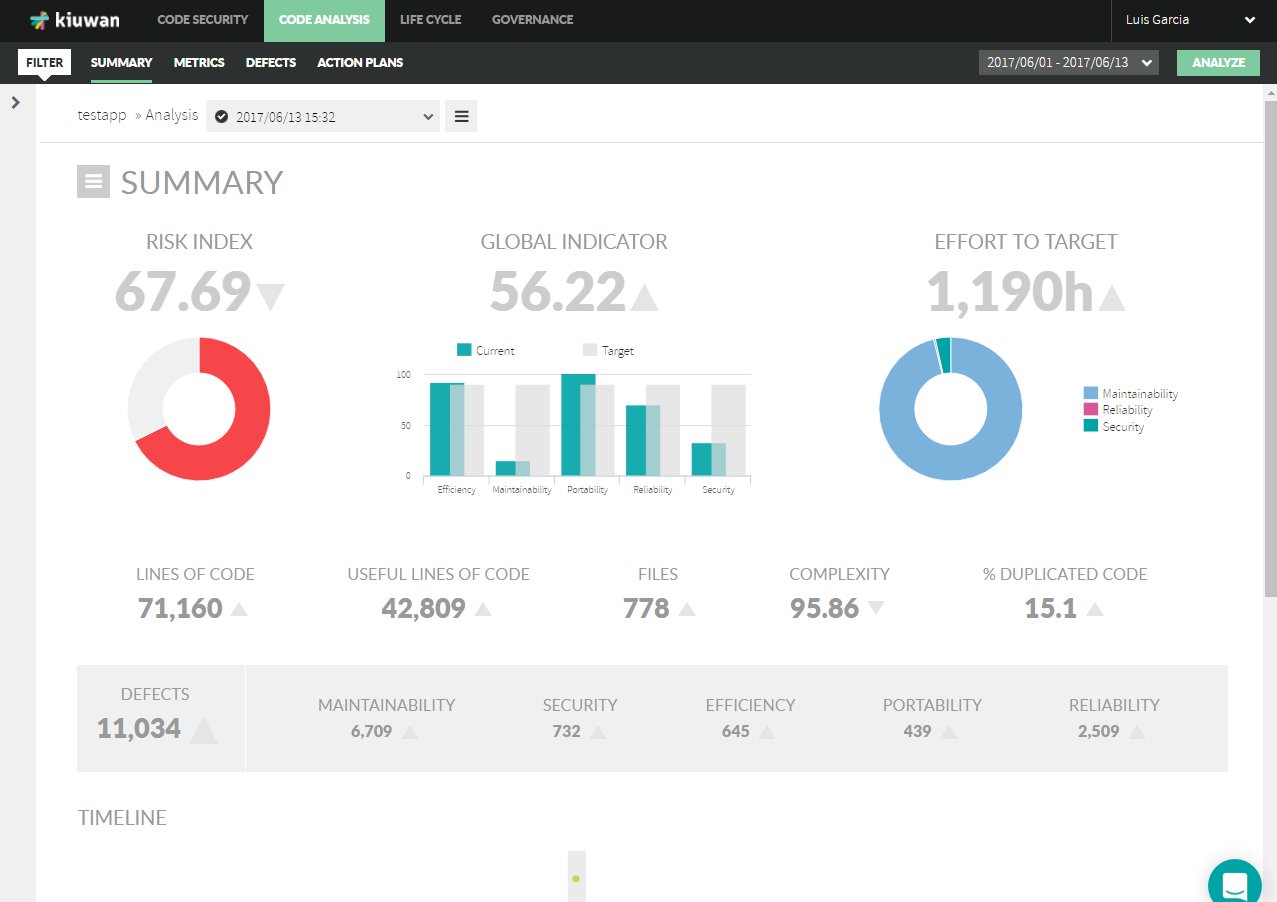Once you are logged in or an analysis has been executed, we will find it in the "Applications >> Application Name >> Summary", in which we see:
Where the left panel displays the applications tree, and the results on the right will match with the selected group of portfolios or single portfolio selected in the left paneapplication. By applying some filter, you are filtering your applications by the selected filter, as well as by the group of applications first chosen in the left pane. The right side of the page will show:
...
- The analysis selected (whose results are displayed below), a button to run a New analysis on that application and another button to run some actions on the selected analysis:
- Risk associated with the structural quality of the code.
- Global indicator.
- Effort needed to target the quality objectives for the application —Effort to Target—.
- Essential code metrics .(go to Metrics
- The bottom panel shows the timeline of the first three indicators , with the ability to select the scale at 1, 3, 6 or 12 months, or zoom to show all application analysisaccording to the data range selected in the calendar.
And additional information about that analysis: