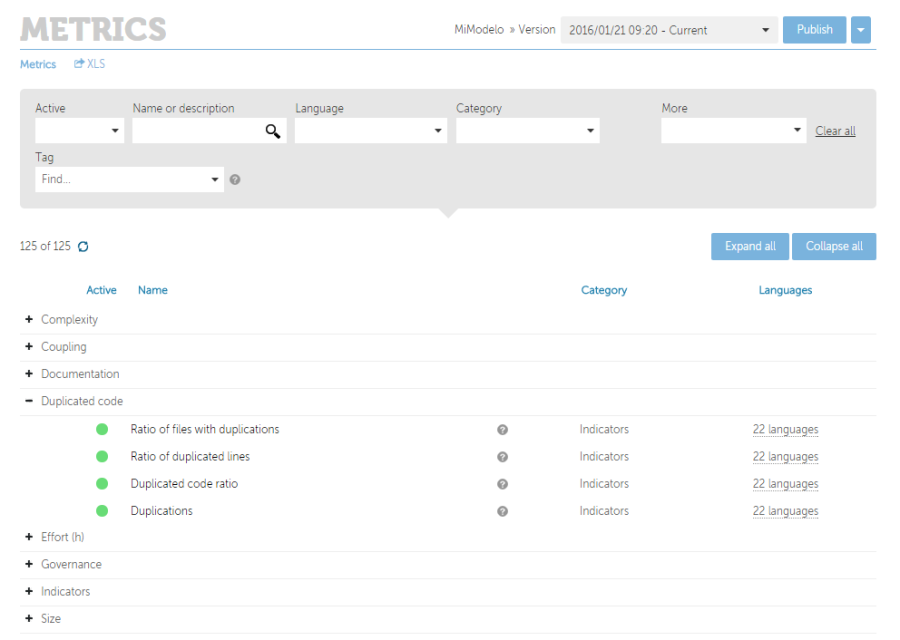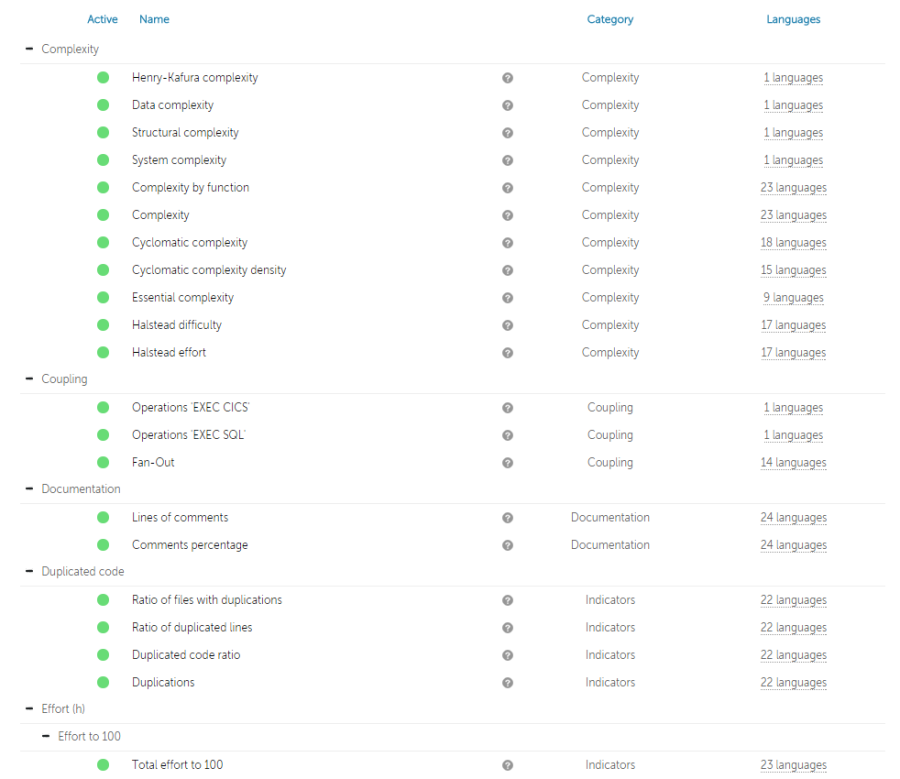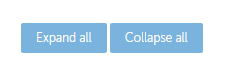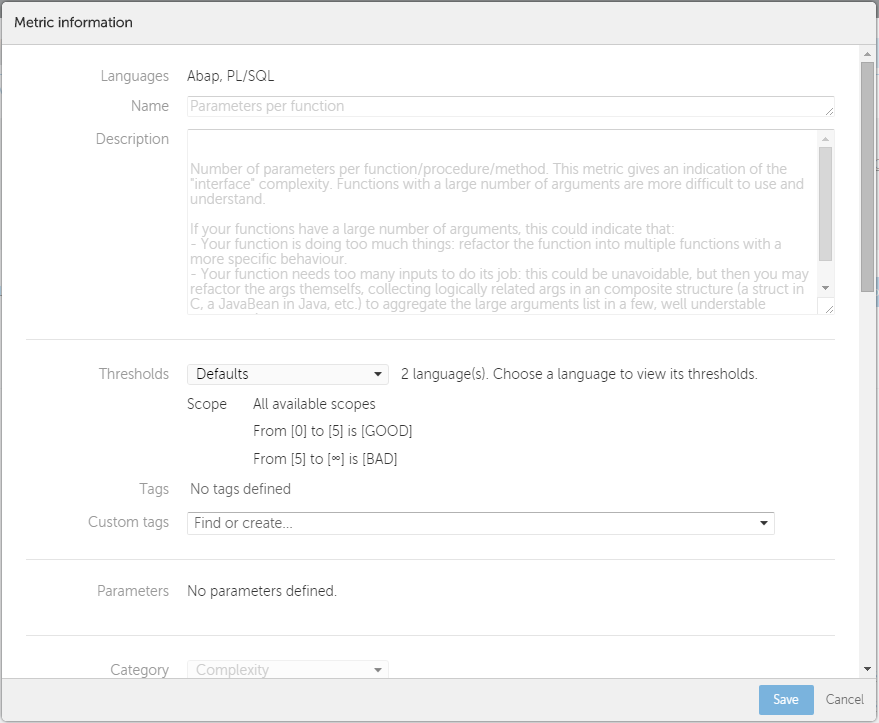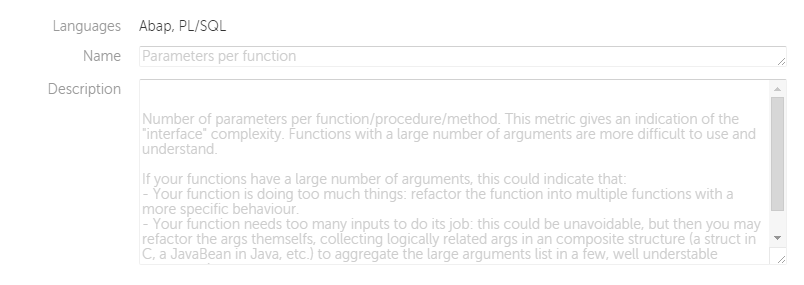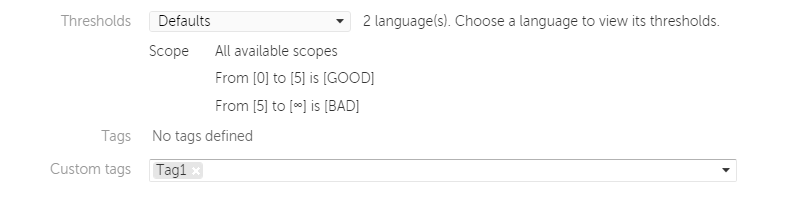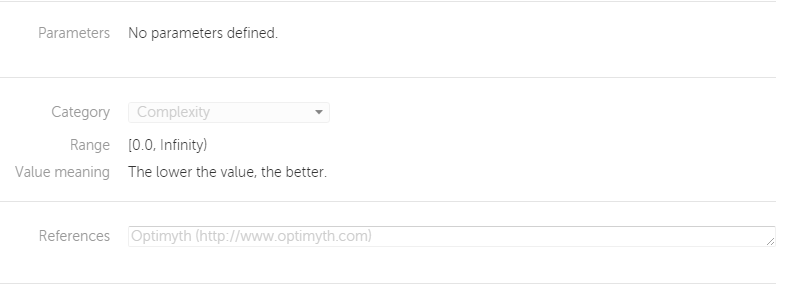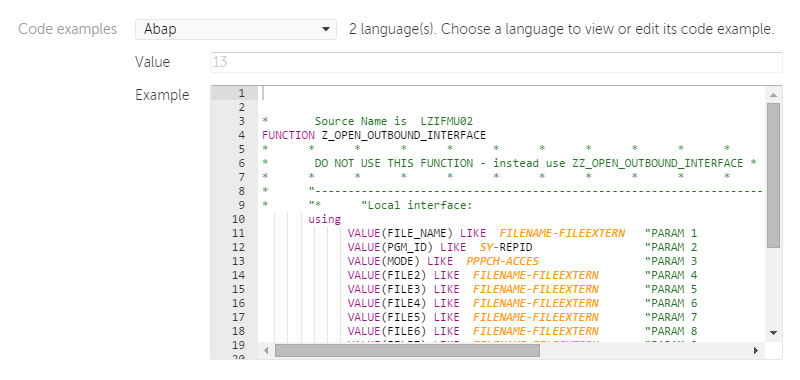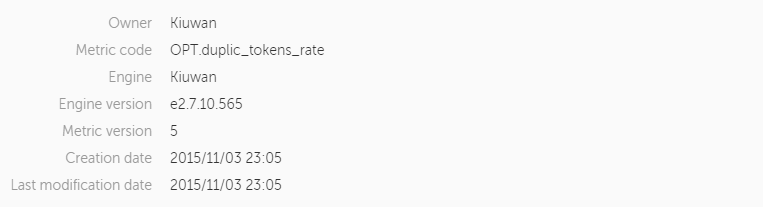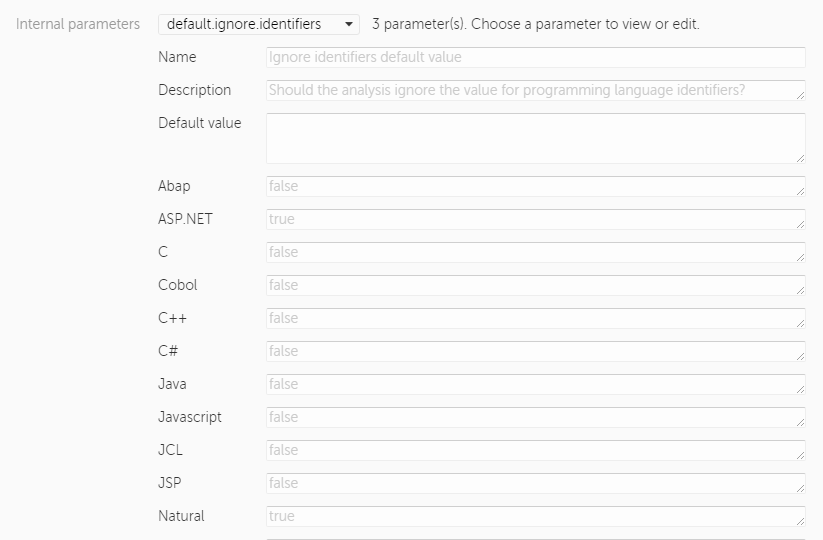...
| Table of Contents |
|---|
...
Introduction
...
...
Introduction
This section shows all the available metrics for current user and which of them are active in the current model version. Only Kiuwan metrics are available and they are not editable, but users can tag metrics as they need. All available metrics are mandatory: when a model is published all of them will be automatically added to the current model. This way your analyses will contain as much information about metrics as Kiuwan can give you.
Metrics Section
Filters
This is the first part in the section and it allows to filter the metrics to show.
The default filters are:
...
These filters can be combined one with each other. When activating more than one filter, only metrics that match both filters will be shown.
Each time the filter is changed, the metric counter under the filter section will be updated according to the specified filter.
Metrics tree
This is the part of the screen where the metrics are shown.
Metrics are shown in the form of a tree hierarchy. Nodes can be collapsed and expanded with the "Expand all" and "Collapse all" buttons. By default, all metrics are collapsed.
Each metric shows its activate status, its name, its category and the technologies that implements. Move the mouse over the concrete item language in a metric to view the languages supported by the metric.
Furthermore, for each metric there is a quick detail view of some of its properties. You can see them by moving the mouse over the "?" icon.
Metrics details
Clicking on the name of a metric, the metric details window will be shown.
This window shows the full information of the selected metric. This information is separated in different sections described below.
Metric definition
Basic information about the metric –name and full description of the metric explaining how it operates– and programming languages it applies to.
Thresholds
Contains indicative information about which metric values are considered Good, Bad or Regular. Thresholds can be defined by technology.
Tags
Metrics can be tagged. The field Custom tag is editable and you can add your own tags or use Kiuwan's.
Parameters, Category and References
- Parameters field. Name-value pairs of the parameters the metric uses internally. Its values are not editable.
- Category field. Shows the category the metric belongs to. This value is not editable.
- Range and Value meaning fields. Shows the valid values for the metric and how to know when a value is good for your application. These values aren't editable.
- References field. Shows the documentation references of the metric. This value aren't editable.
Code examples
This section shows the value obtained when the metric is applied to the code examples provided. A code example is provided for each supported technology.
Details of the metric
Shows advanced information fields. Most of them related to the internal implementations of the metric:
- Owner field.
- Metric code field.
- Engine field.
- Engine version field.
- Metric version field.
- Creation date field.
- Last modification date field.
In the Implementations section, you can choose one of the technologies supported by the metric and to its implementation code, java class and description.
In the Internal parameters section, the name-value pairs of the parameters used internally by the metric are shown.
None of these fields are editable.