Versions Compared
compared with
Key
- This line was added.
- This line was removed.
- Formatting was changed.
This short guide will explain shows you how to export your Action Plan in PDF, CSV format or to JIRA.
Contents:
Table of Contents exclude contents
Export to PDF or CSV
Once you have created an Action Plan, you can export it by doing the following:
- Go to Code Security/Code Analysis > Action Plans
- Go to the action plan you want to export and click the arrow on the right to
This integration allows to:
- open the drop-down menu.
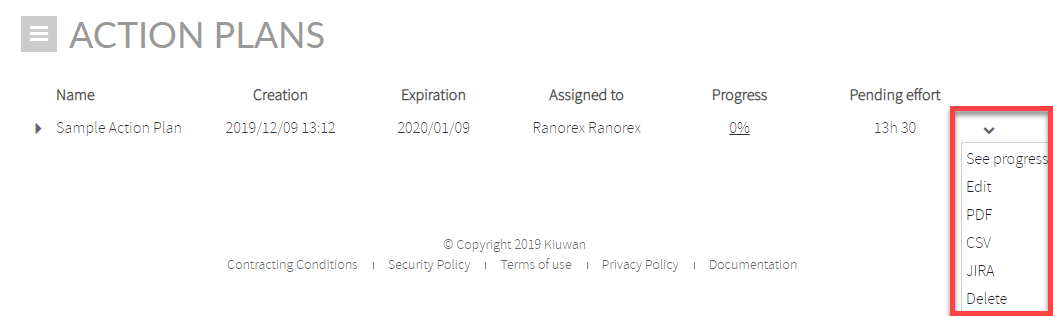 Image Added
Image Added - Select PDF or CSV. Your file downloads automatically.
Here is an example of a PDF export:
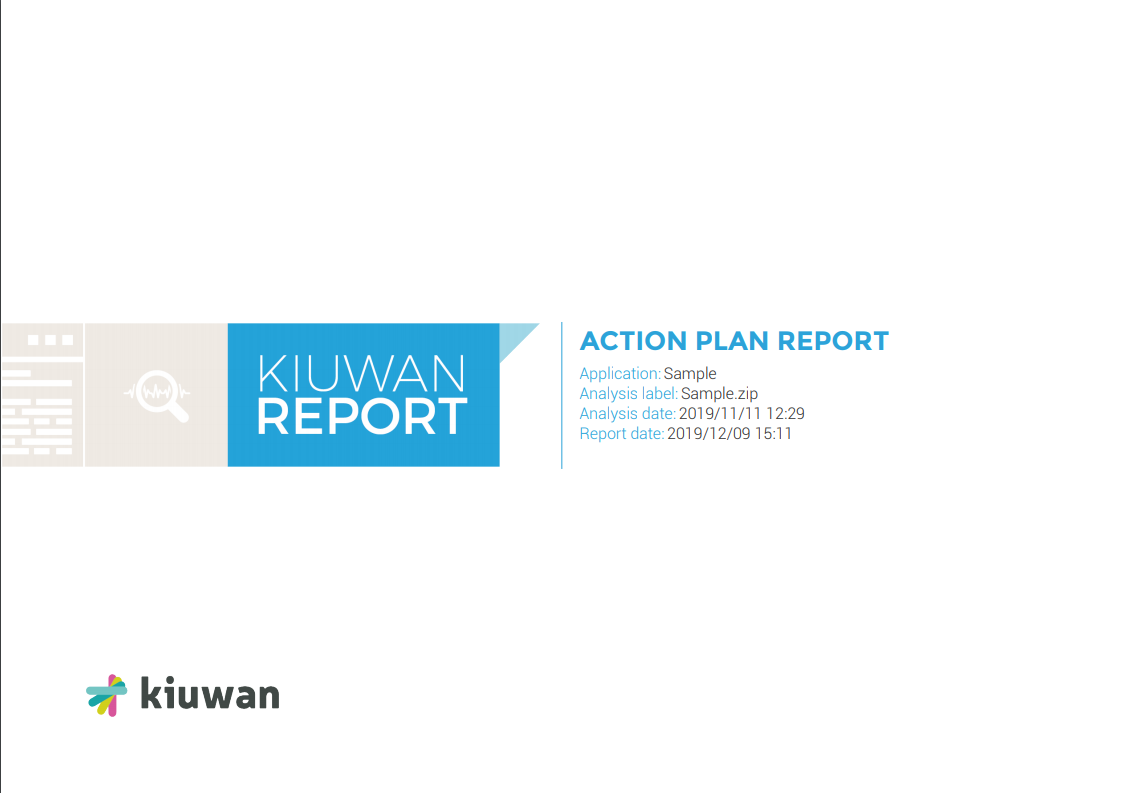 Image Added
Image Added
Export to JIRA
Once you have created an Action Plan, you can export it by doing the following:
- Go to Code Security/Code Analysis > Action Plans
- Go to the action plan you want to export and click the arrow on the right to open the drop-down menu.
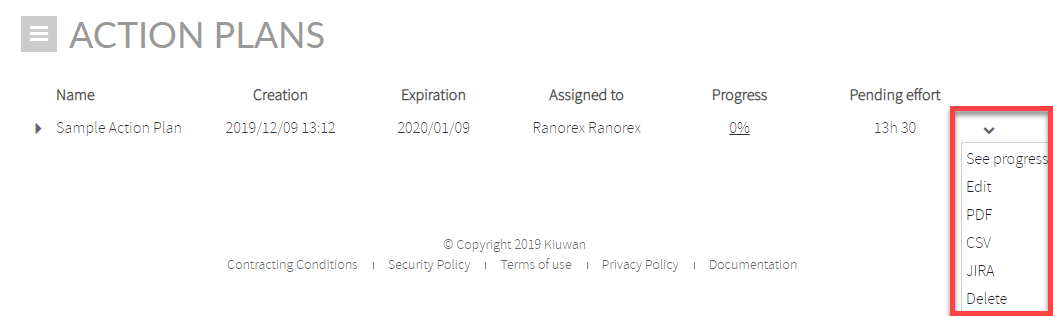 Image Added
Image Added - Select JIRA. A dialog window displays:
- Choose Jira project to bind
- Choose the type of
- Issues to be created
- Choose
- the priority of the issues
- Chose the way the Issues are created:
- To
- create one Issue per
- Rule (one issue per rule containing all the associated defects), or
- To
- create one Issue per
- Defect (as many issues as action plan’s defects)
Image Removed
| Note |
|---|
When you enter valid credentials, you do not have to enter the JIRA URL, Username, and password for any action plan for the rest of the session. |
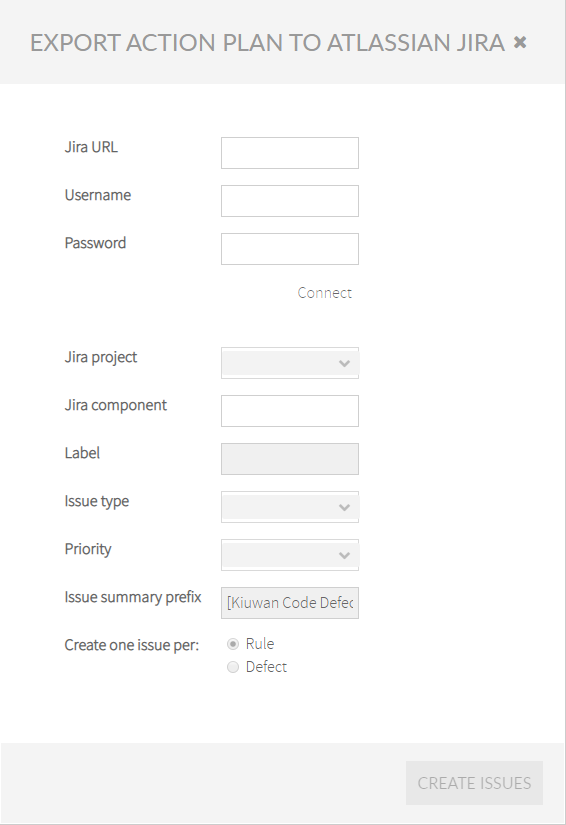 Image Added
Image Added
Your action plan is imported to JIRA in the form of JIRA issues.