Versions Compared
Key
- This line was added.
- This line was removed.
- Formatting was changed.
How to start your first scan using the Kiuwan GUI
| Info | ||
|---|---|---|
| ||
If you prefer to use the Kiuwan Solutions via Command Line Interface, go to Kiuwan Local Analyzer CLI - Command Line Interface |
| Table of Contents |
|---|
Basic Configuration
| Info |
|---|
These are instructions for plug-and-play. For Advanced Configuration, see below. |
- Start the Kiuwan Local Analyzer.
Enter your Kiuwan account details and click Login
Info If you are using an Internet Proxy and/or you need to integrate with a Local Authentication system, click Advanced and visit Configuration for Networks with Proxy or Local Authentication for further instructions.
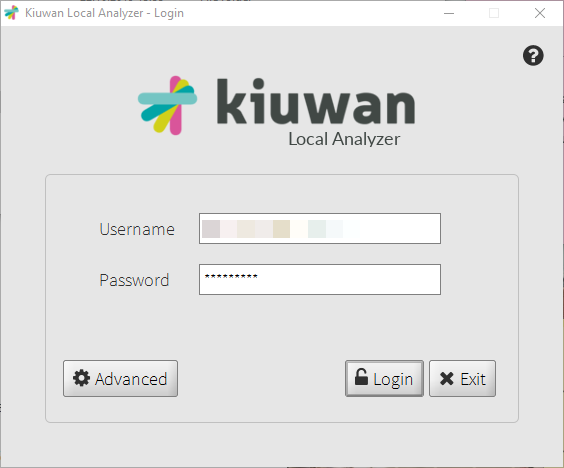 Image Removed
Image Removed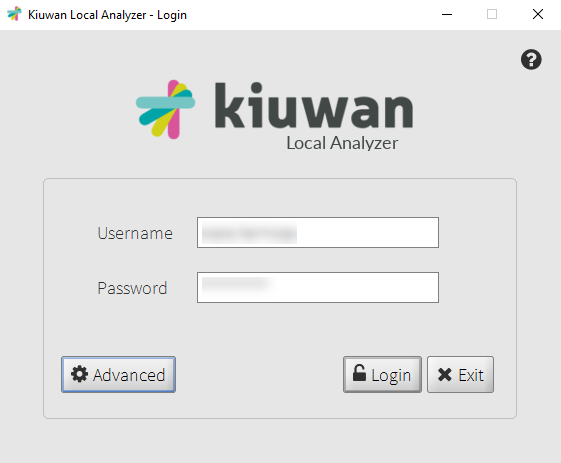 Image Added
Image AddedDefine your basic analysis configuration on the analysis set-up window:
- Application name (name of the software package to be analyzed)
- Folder to analyze (root directory where source files are located)
- Analysis scope (please visit Analysis ScopeOptimize the Content and the Scope of the Analysis with Kiuwan Local Analyzer)
- Baseline label (custom label to identify this specific analysis from others)
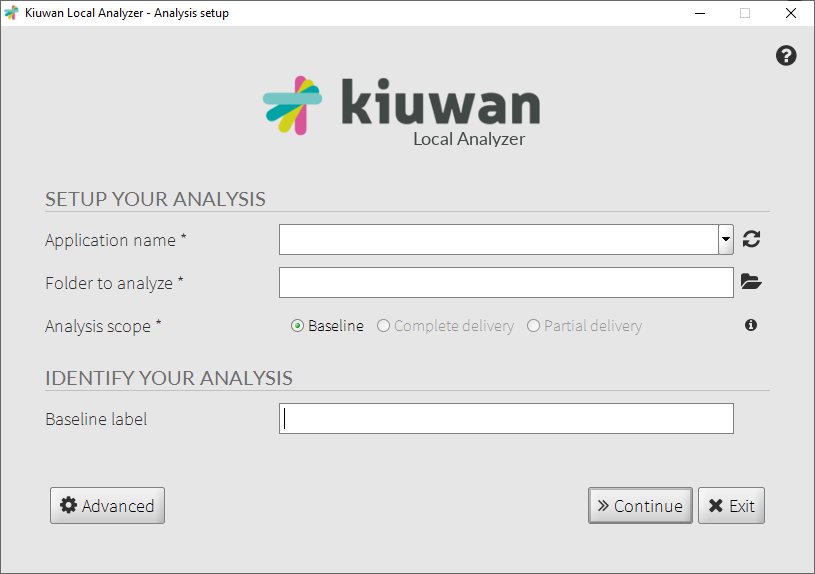 Image Modified
Image Modified- Click on Continue to view the analysis configuration window
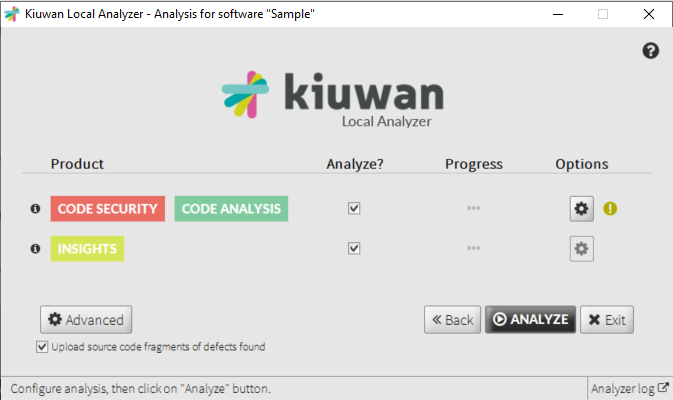 Image Modified
Image Modified - Define your basic analysis:
- Product: select which Kiuwan Solution should be executed by clicking on the checkbox.
- Product: select which Kiuwan Solution should be executed by clicking on the checkbox.
- Click Analyze
You can view the analysis log while it 's is running by clicking Analyzer log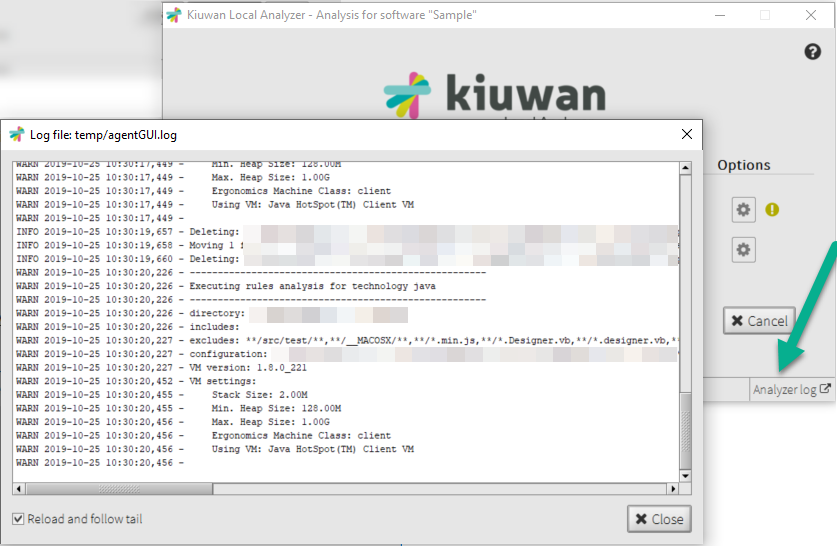 Image Removed
Image Removed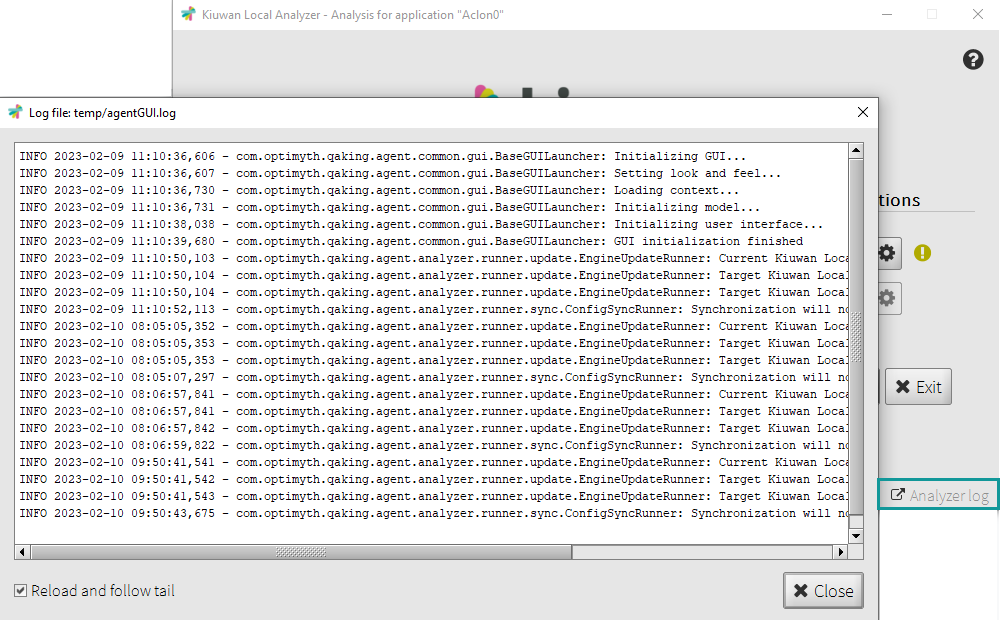 Image Added
Image Added - Your analysis is finished. You can now view the results on the dashboard by clicking View Results or by accessing your account on kiuwan.com.
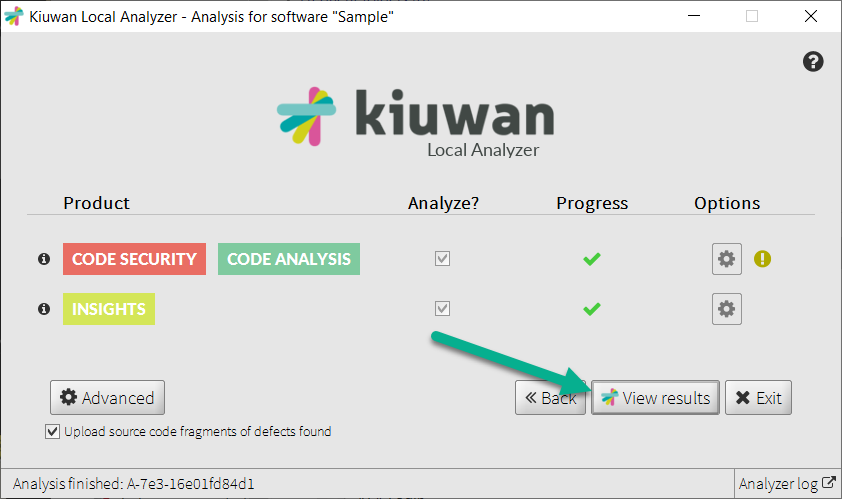 Image Modified
Image Modified
| Anchor | ||||
|---|---|---|---|---|
|
Advanced Configuration
Analysis set-up
- On the analysis set-up window, click Advanced to access the advanced configuration settings:
 Image Removed
Image Removed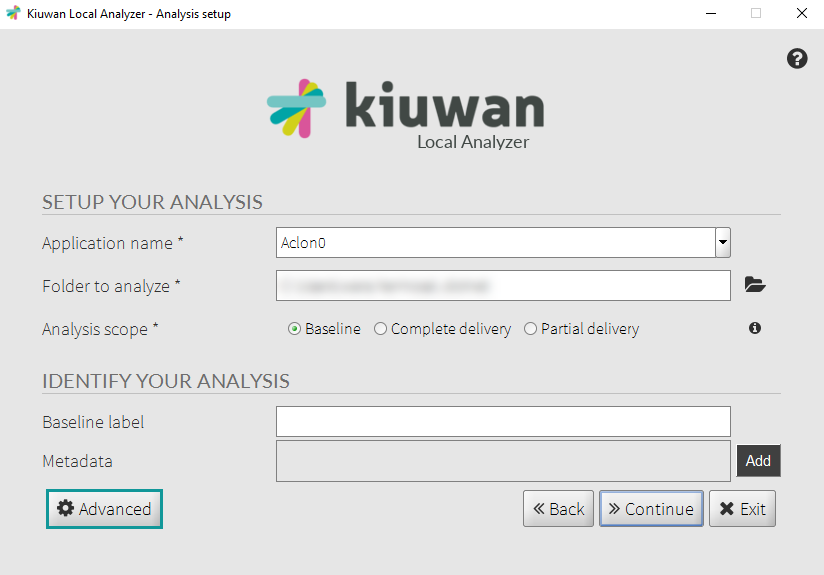 Image Added
Image Added
A new window opens: 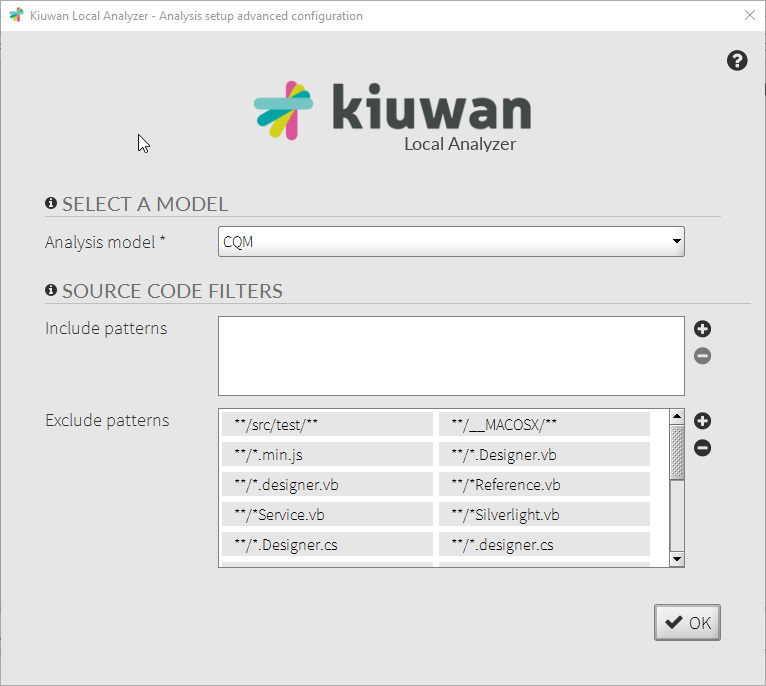 Image Removed
Image Removed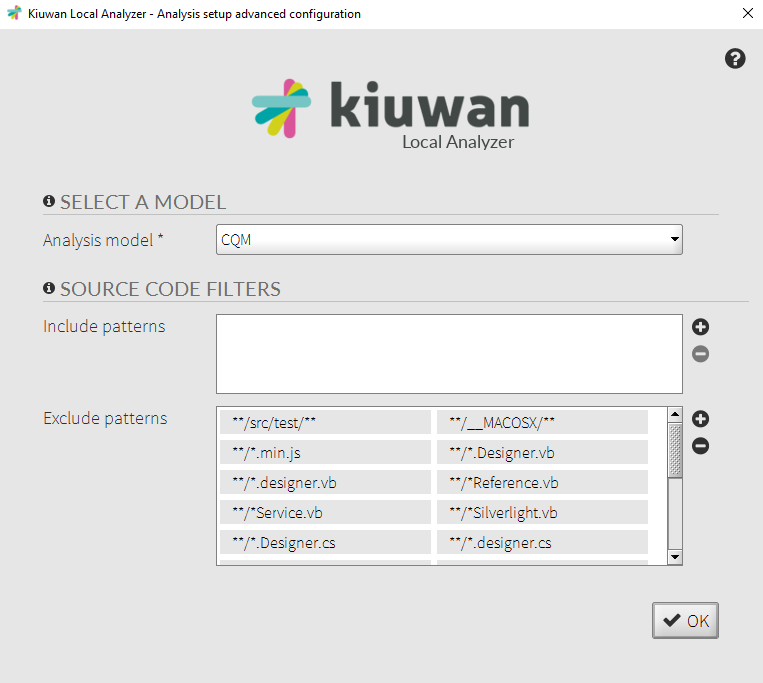 Image Added
Image Added
Select a Model:
- Automatic = KLA uses the Model associated to the application;
- Any other = that model is associated to the application for future analyses.
Source Code Filters
- Specify the exact fileset you want to analyze. Visit Source Code Filters for further information.
Analysis Configuration
- Click the settings wheel on the analysis configuration window
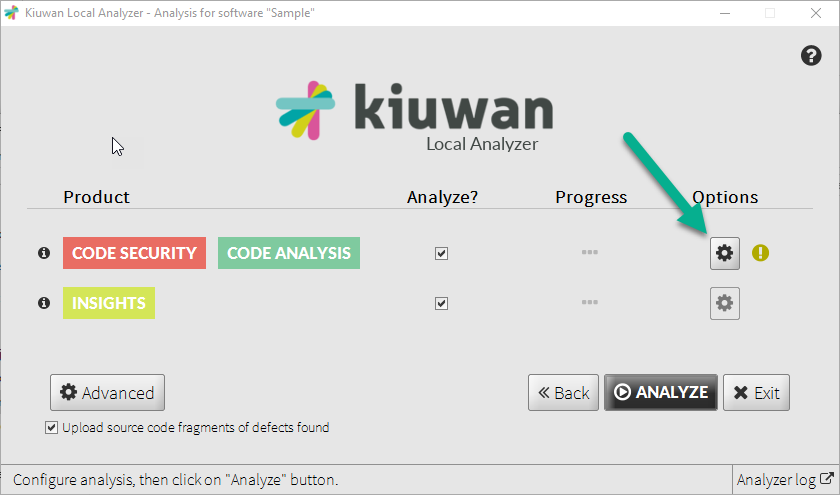
Here you can select Select which file extensions to analyze.
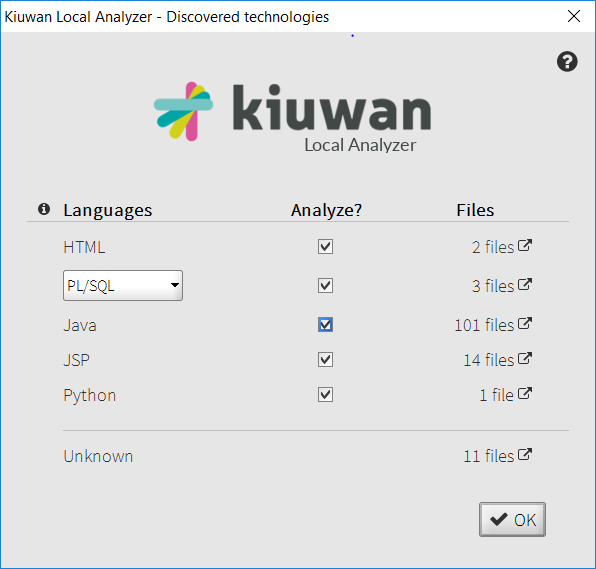
Info title C/C++ For Advanced Configuration for C/C++ see Configuring an Analysis with C/C++
Click You can click the Files column to see the full list of files in your folder.
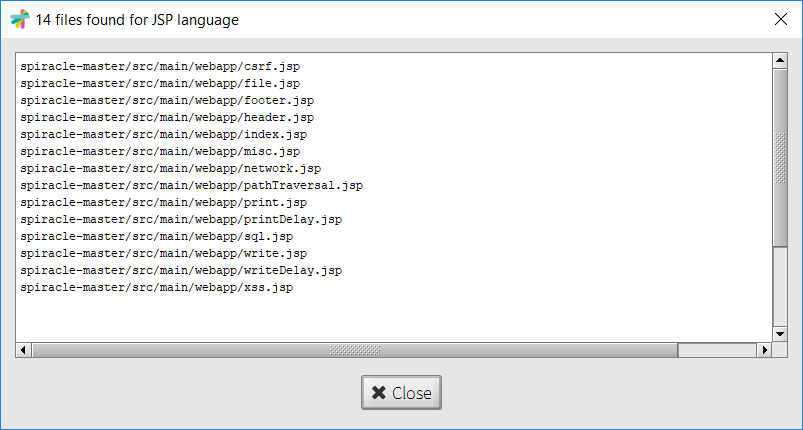
- After configuration is done, click Close to return to the analysis configuration window.
| Info |
|---|
Configuration settings will be taken into account in the subsequent analyses you run, either from the GUI or through command line |
Advanced
on the analysis configuration window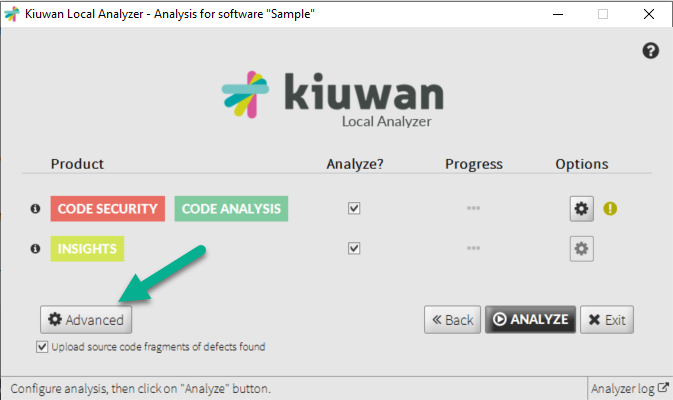 Image Removed
Image RemovedExpand
Analysis Configuration
To open the Advanced Analysis Configuration dialog, click Advanced.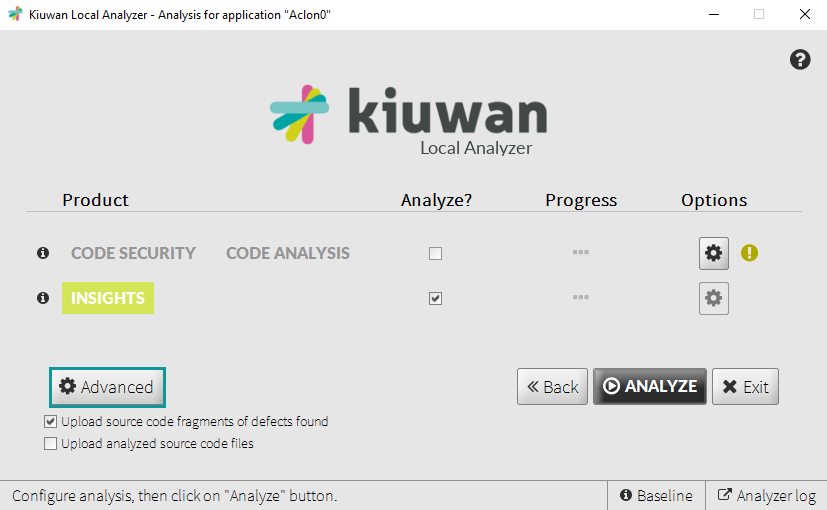 Image Added
Image Added
Analysis Configuration
In this tab, you can expand the Select block menu, where you can select which technology you would like to configure.
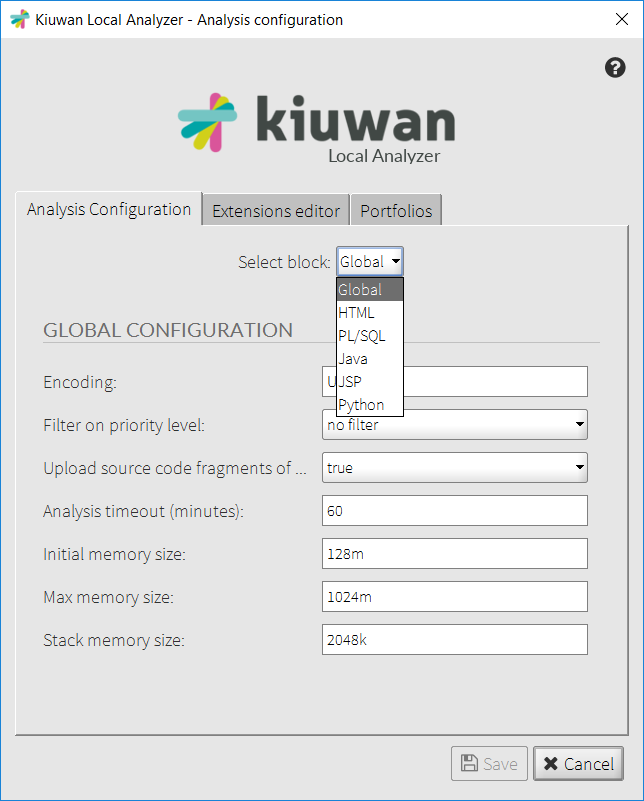 Image Removed
Image Removed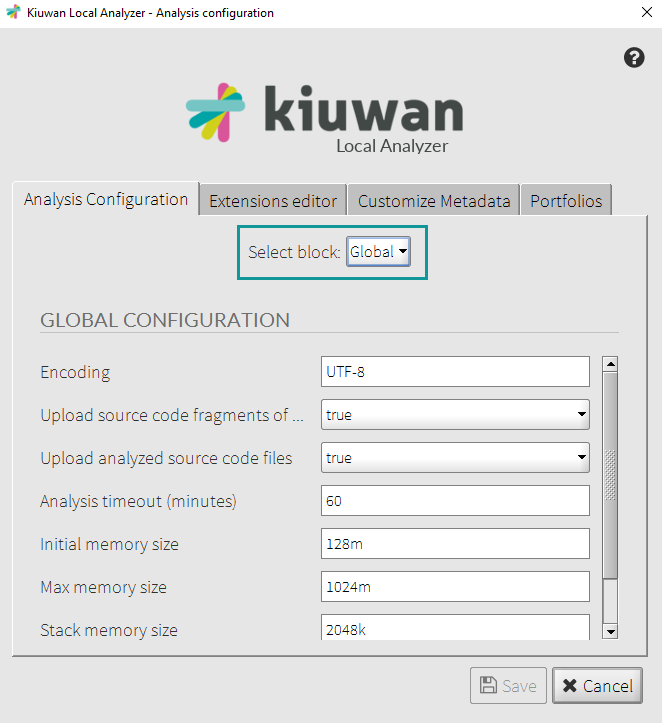 Image Added
Image Added
The most important settings are:
- Encoding: encoding of the application's files.
- Analysis timeout (minutes): Maximum time for every analysis step.
- Max memory size: Maximum memory (heap) used by the analysis.
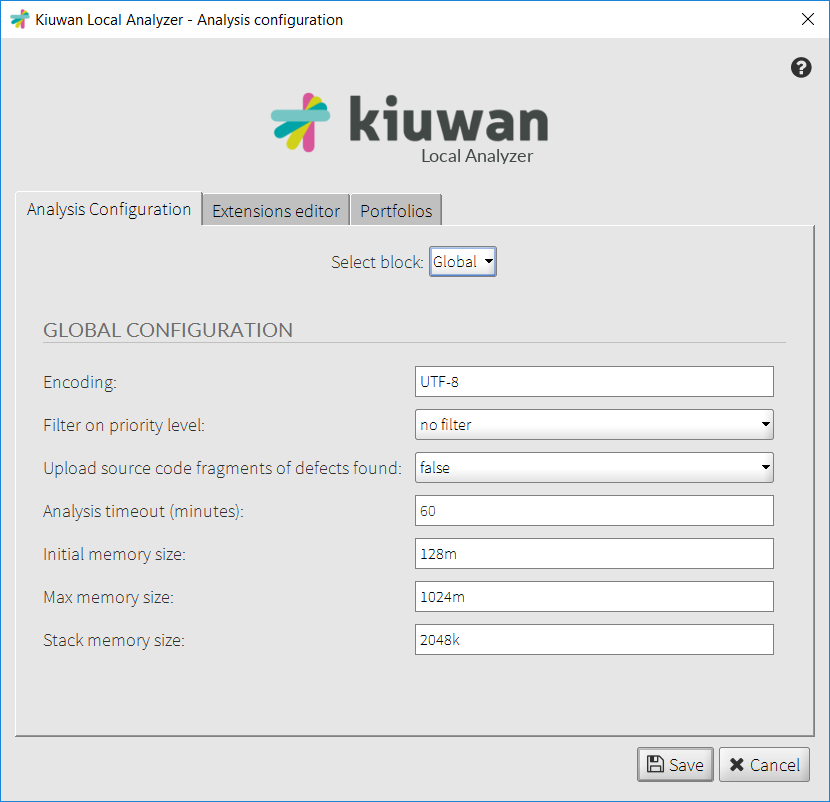 Image Removed
Image RemovedExtensions editor
On Extensions editor tab, you will be able to modifiy can modifiy the configured extensions of source files.
You can also modify (add or delete) current extensions. Visit Visit Kiuwan Supported Technologies for for further information.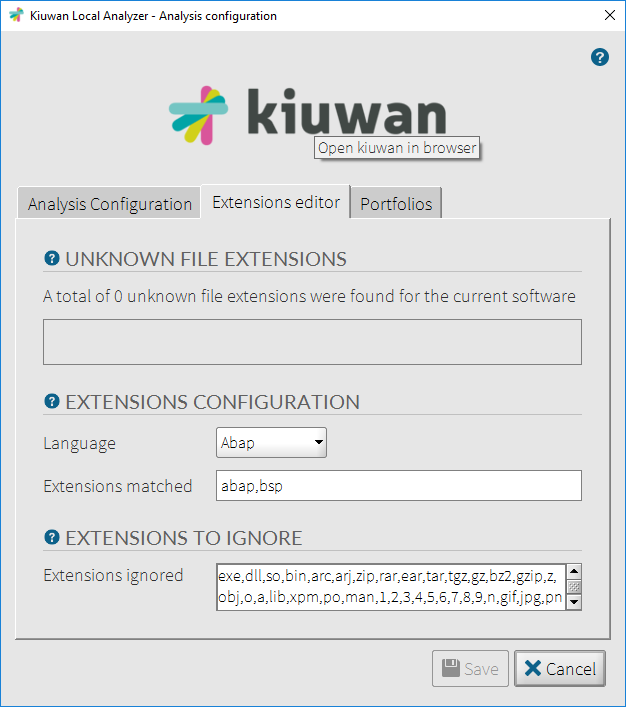 Image Removed
Image Removed
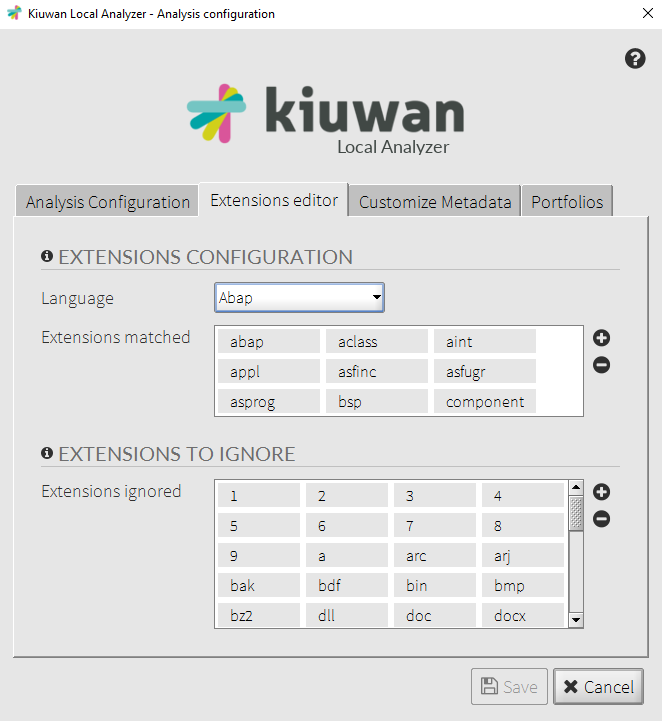 Image Added
Image Added
Customize Metadata
This dialog also allows you to modify the engine parametrization, for advanced users only. For more information, check Engine Metadata Files Customization
Porfolios tab
The Portfolios tab will allow allows you to classify the current application under the available portfolios.
| Info |
|---|
Changing the portfolio of the analysis will change the portfolio of the application itself. |
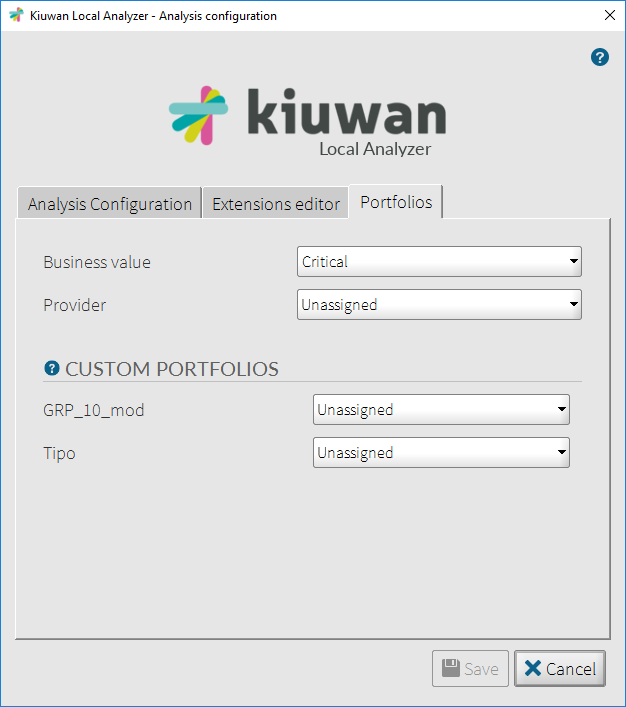 Image Removed
Image Removed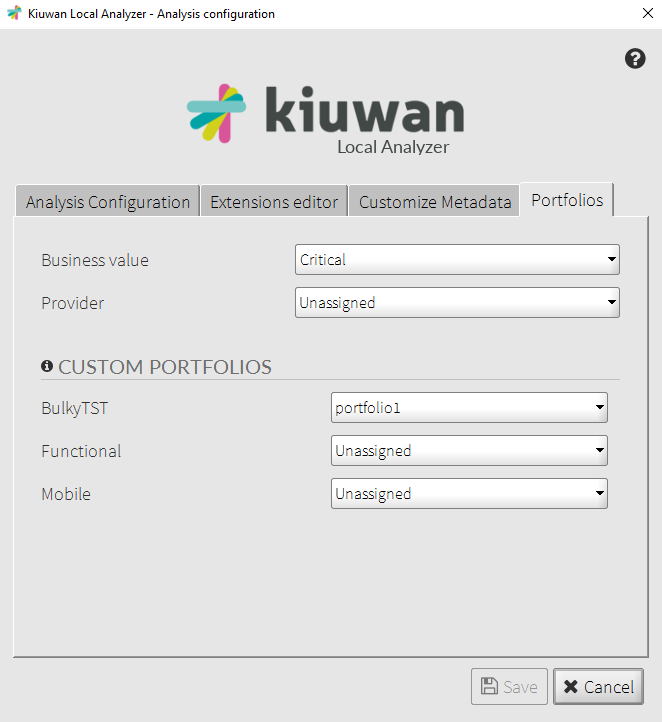 Image Added
Image Added
Scope of the configuration
Once you have changed the settings, you can either :
- Save this configuration only for the application you are about to analyze;
- Save as default for all of your applications.
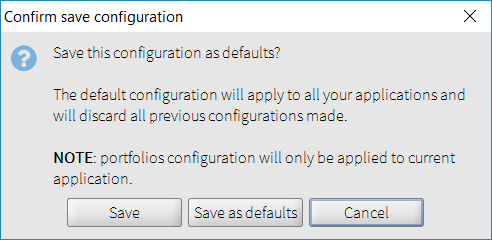
Kiuwan provides the option to change/override configured values at the time of the analysis.
Visit Command Line Interface (CLI) for a full explanation of configuration scopes and precedence.