Versions Compared
Key
- This line was added.
- This line was removed.
- Formatting was changed.
This guide will show you how to export a model from one Kiuwan account and import it into another account.
Contents:
| Table of Contents |
|---|
Exporting your model
- Go to Model Management from the drop-down menu on the upper right corner.
- Select the model you want to export on the left (in this example: My Model).
Image Removed
 Image Added
Image Added - To export To export the model, go to the Rules tab. Then open Expand the hamburger menu and select ZIP.
Image Removed
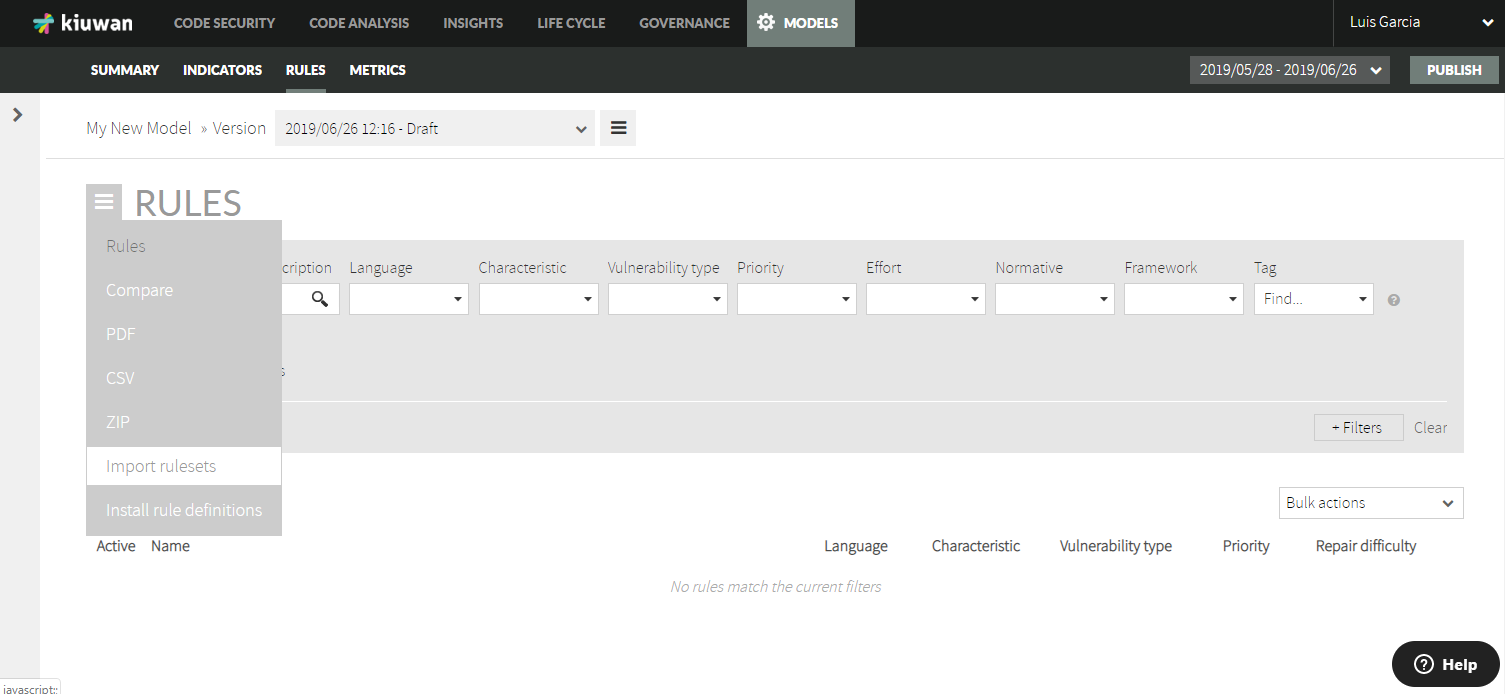 Image Added
Image Added - A zip file downloads.
- Unzip this file into a temporal directory.
Image Removed
 Image Added
Image Added - You will find two directories (en and es). The en directory will contain irectory contains the exported model files you will import later.
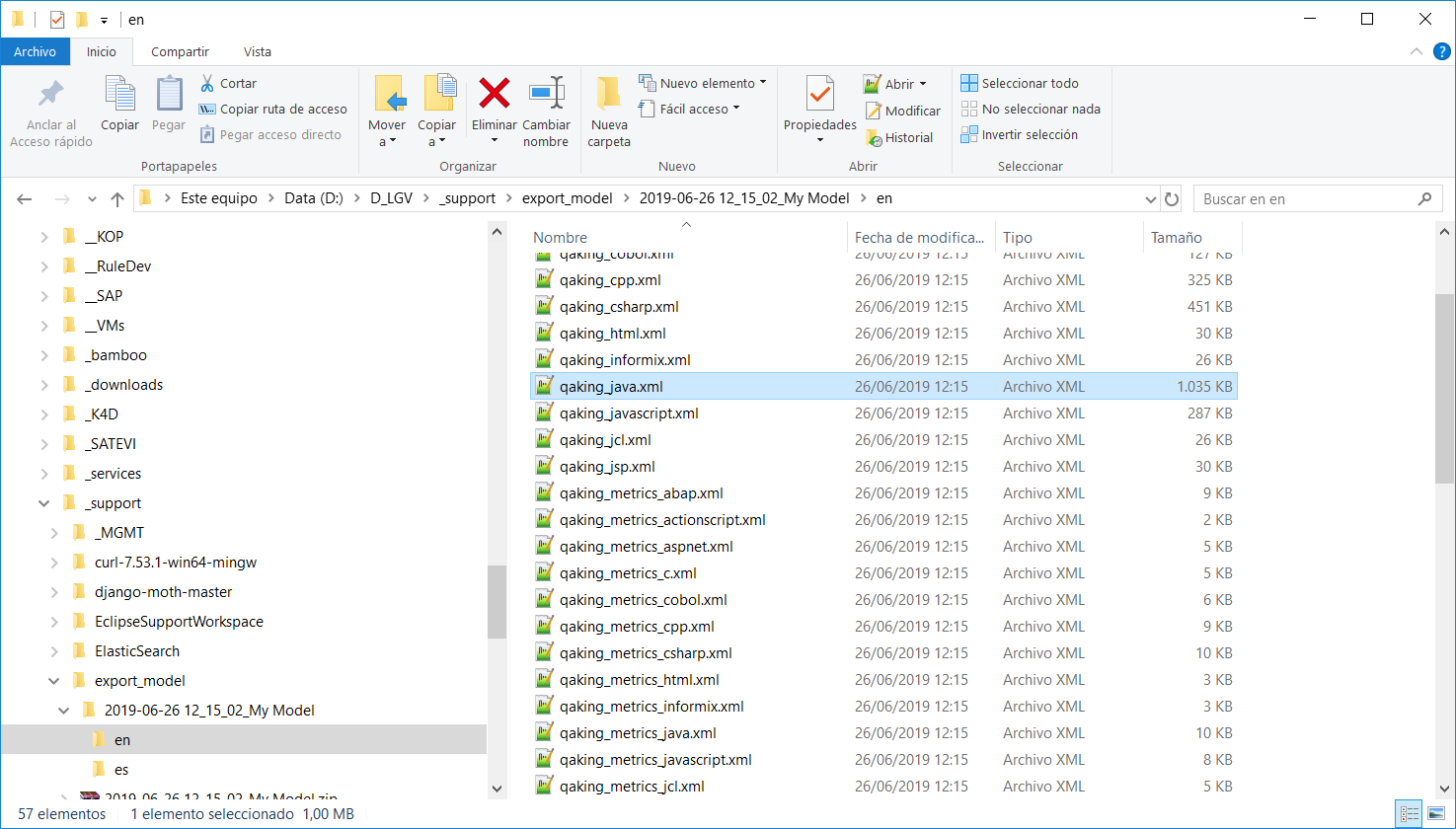
- Now the file is ready for import.
Importing the model
- Log into your other account.
- Go to Model Management.
- Select New.
- Enter the Model Name, select Create from Scratch, and then click Create Model to save.
Image Removed
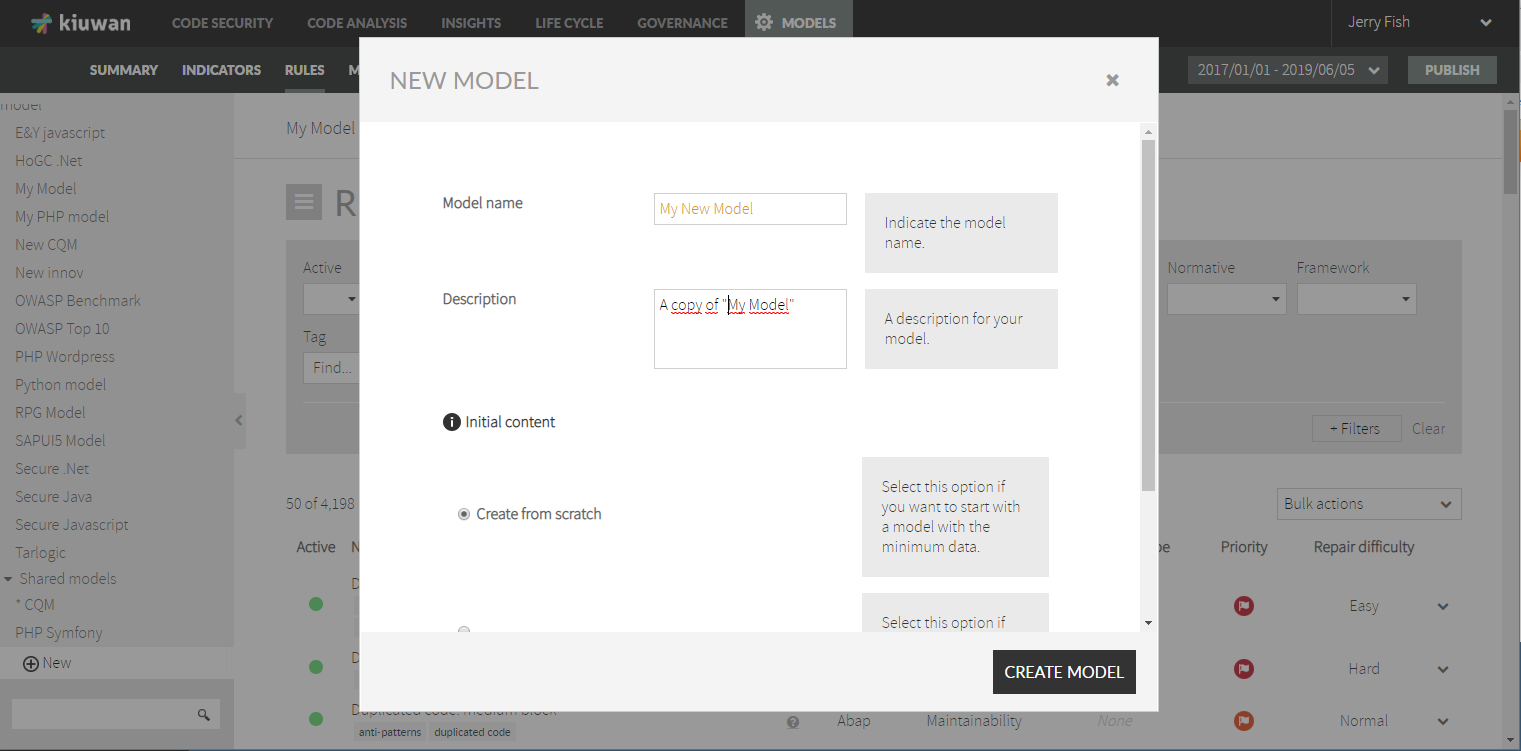 Image Added
Image Added - The new model will appear appears in the menu on the right. This model has no active rules.
Image Removed
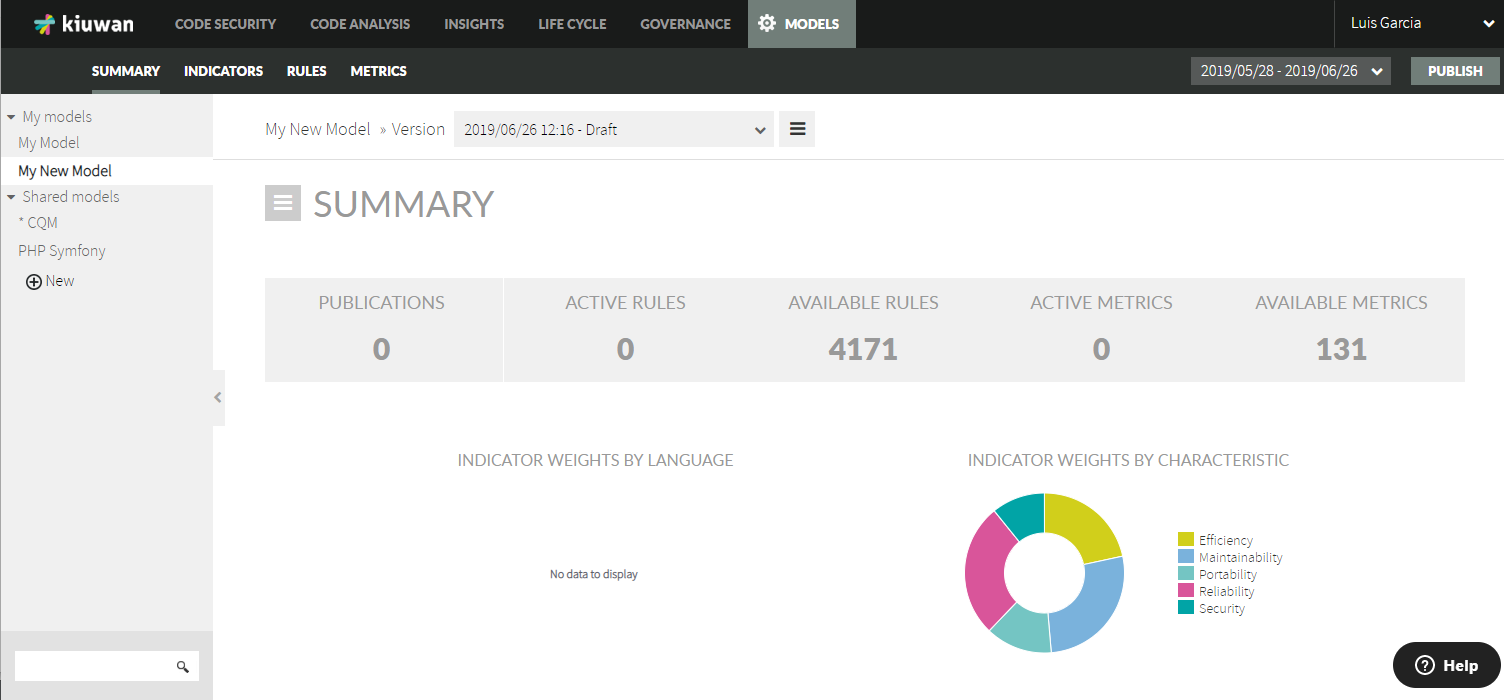 Image Added
Image Added - Go to the Rules tab.
- Open Expand the hamburger menu and select Import rulesets.
Image Removed
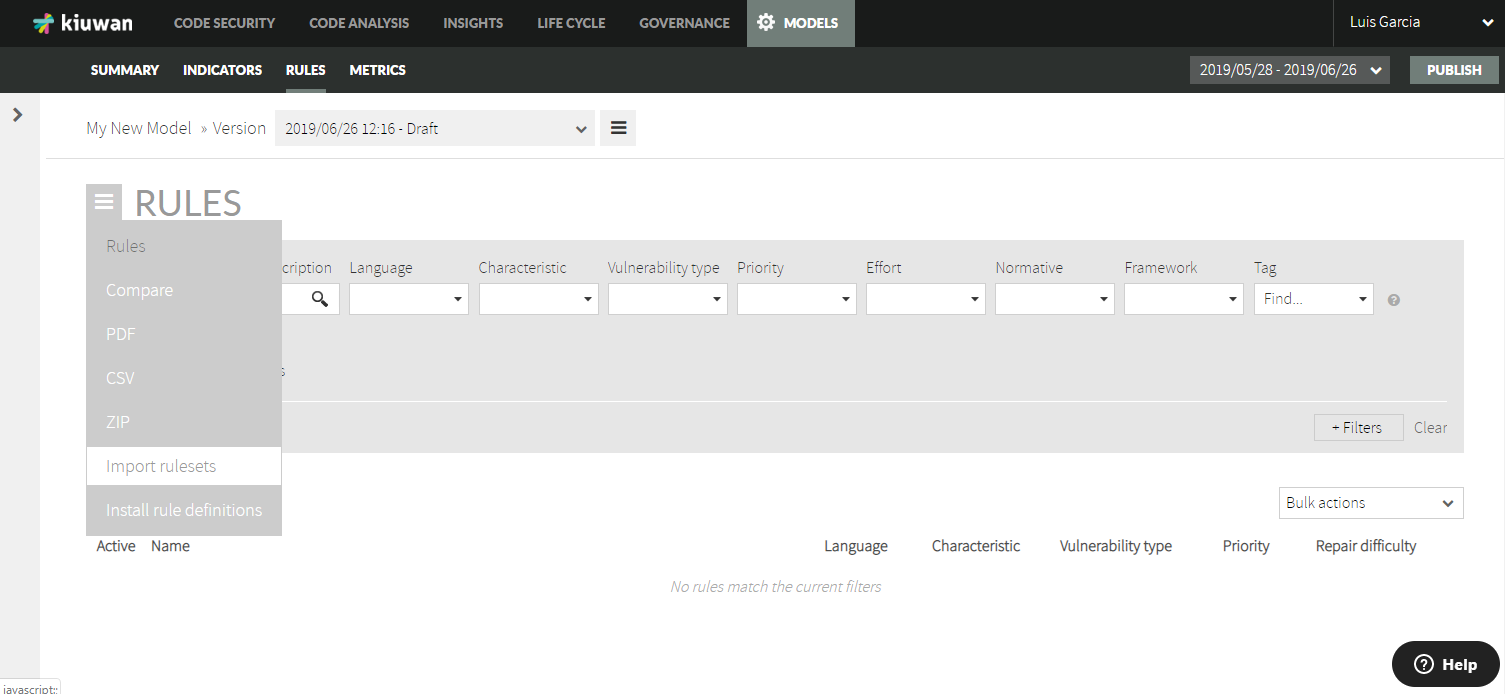 Image Added
Image Added A dialog window will appear appears where you can upload the exported model files.
Info Exported rules files follow this pattern:
qaking_<technology>.xml
where <technology> <technology> is any of the technologies supported by Kiuwan (Java, JSP, C#, etc)Image Removed
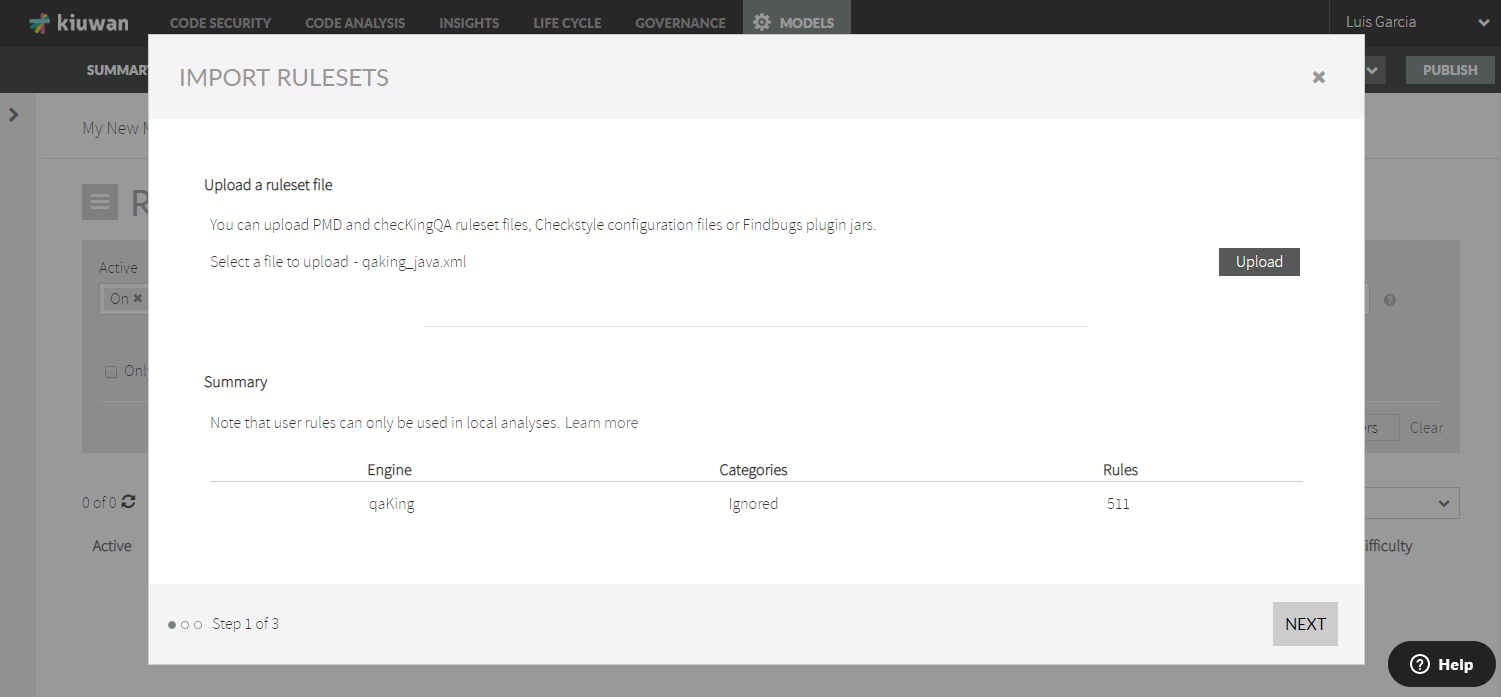 Image Added
Image AddedWarning These steps must be done for every technology file.
Currently, there's not an option to upload more than one file at a time. Therefore, the next steps must be repeated for every technology.
Be sure to select the en directory when uploading the files.
Once the technology file is uploaded, select the target model (the one that was created in step 3).
Image Removed
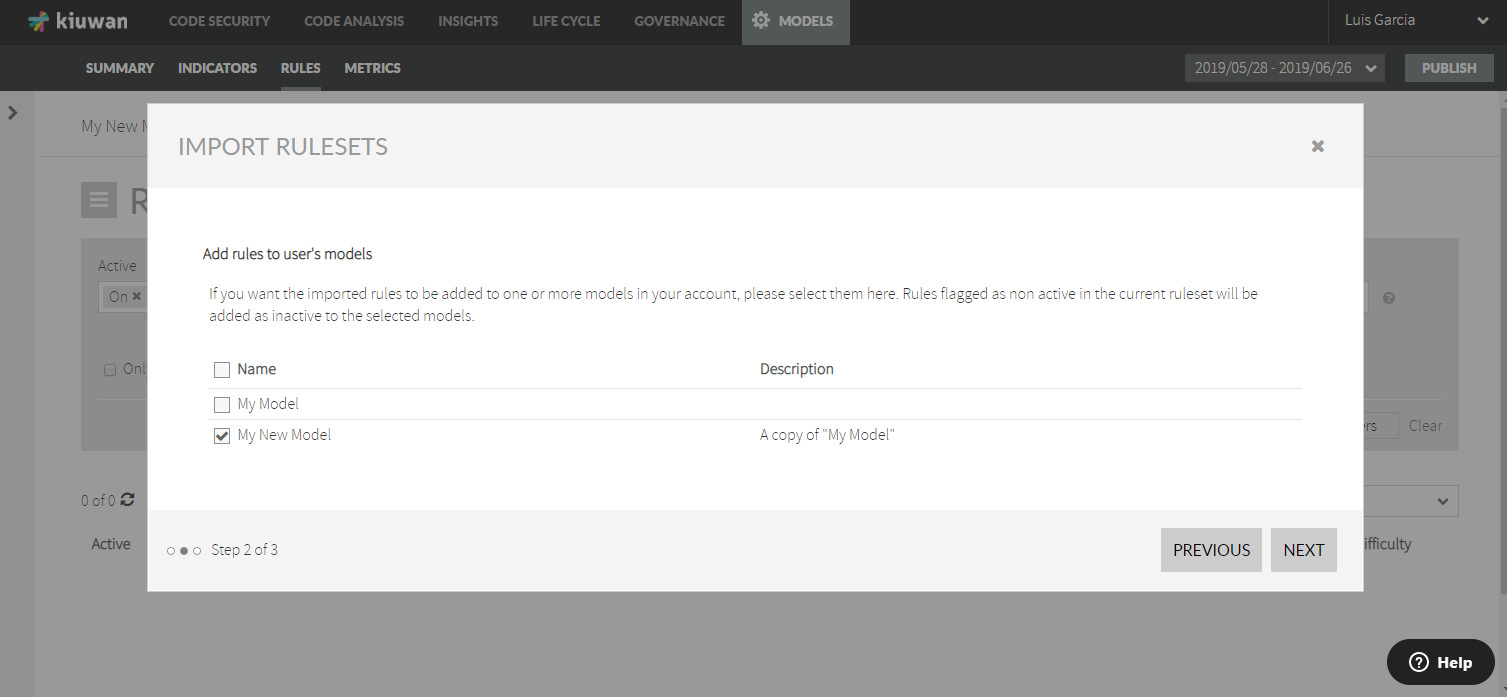 Image Added
Image Added- Click Next. and you will be presented with an import preview.
Image Removed
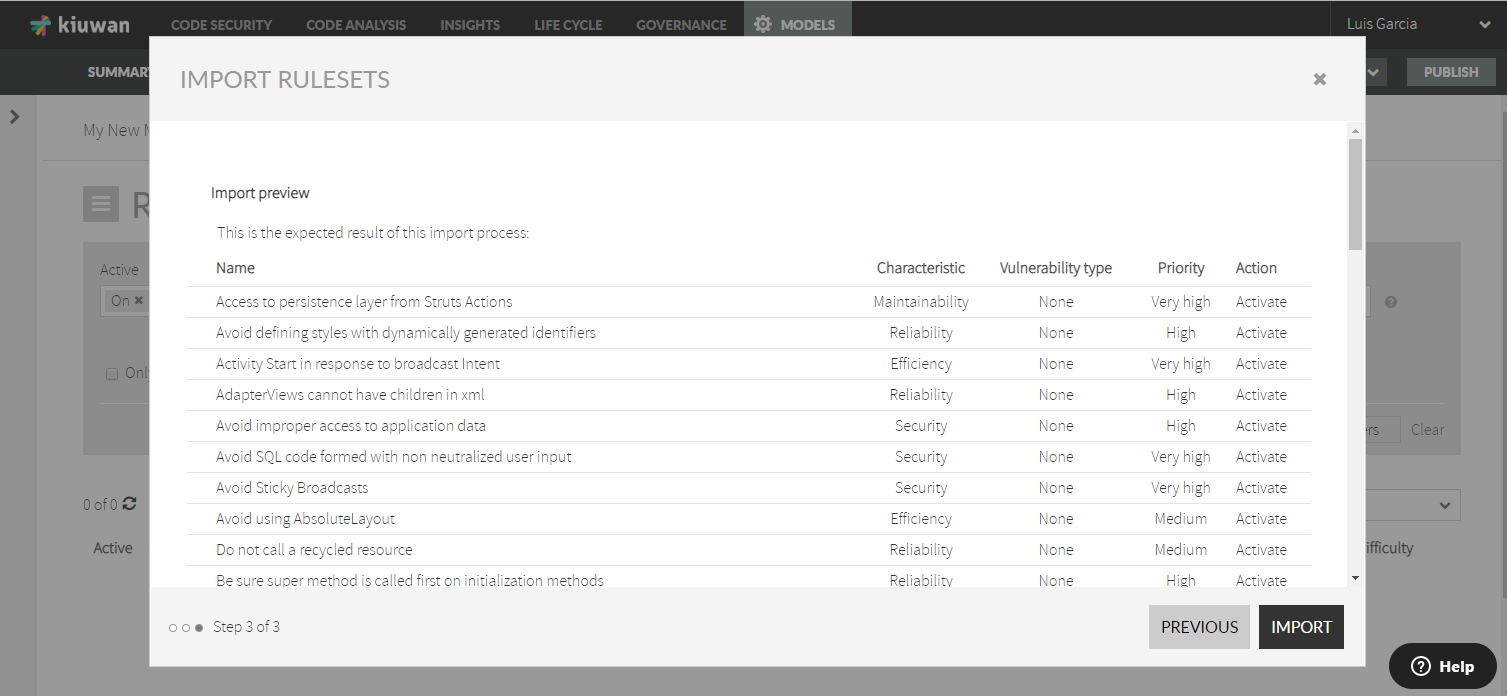 Image Added
Image Added - Click on Import and it's doneImport to complete the action.
The model will now contain contains the same configuration as the source model that you exported (activated rules, your priorities, rule parameters, etc.)
Image Removed
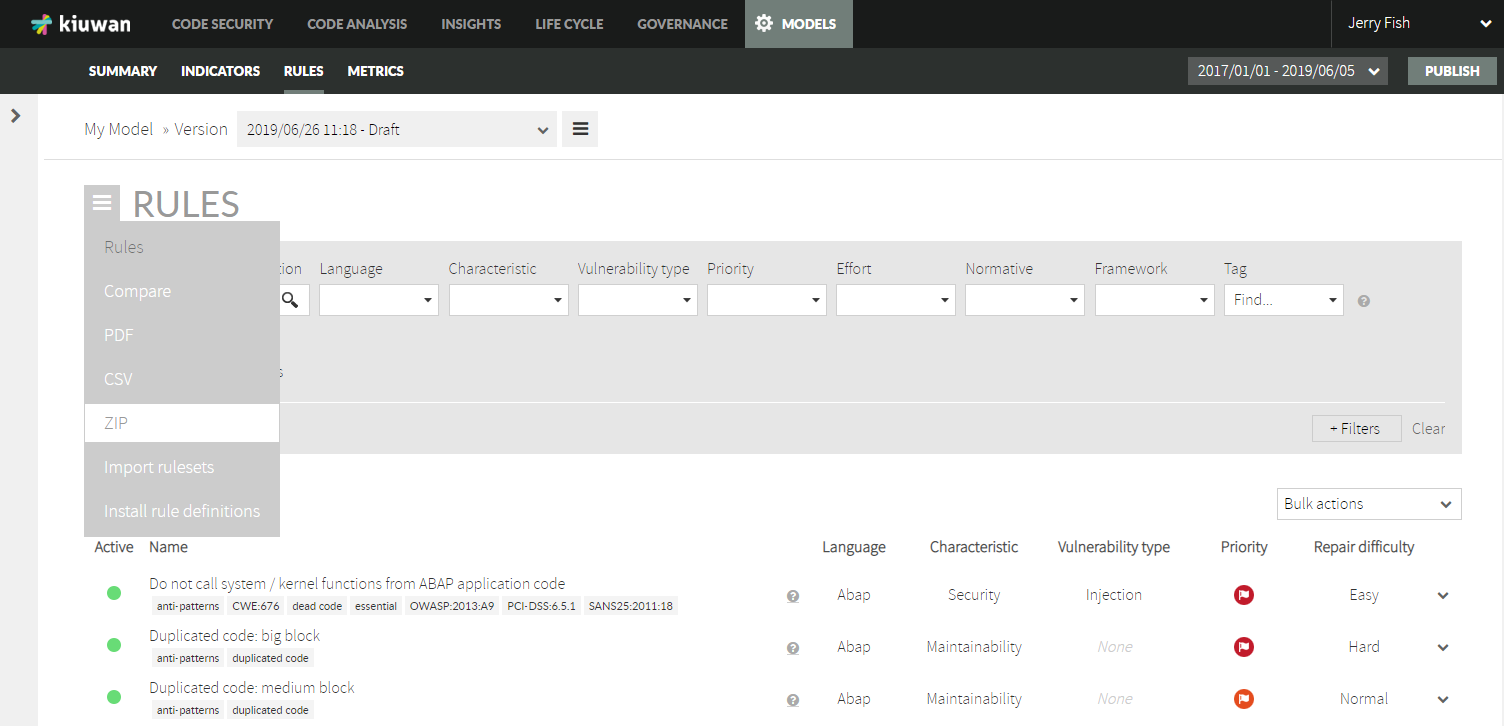 Image Added
Image Added
To import the configuration of another technology, please repeat the above steps.
| Info |
|---|
Once done, do not forget to Publish the model, to make it publicly available. |