Versions Compared
Key
- This line was added.
- This line was removed.
- Formatting was changed.
This guide will show guides you on how to install rule definitions and / or their implementations created with Kiuwan Rule Developer into Kiuwan.
Contents:
| Table of Contents |
|---|
The custom rules installation wizard
To open the install wizard, open click the hamburger menu next to the Rules title, and select Install custom rules.:
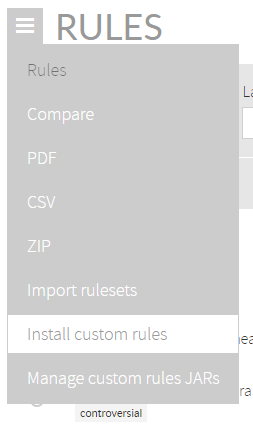 Image Modified
Image Modified
The rule definition installation wizard
After clicking the Install custom rules item, a wizard will appear that will guide A wizard displays that guides you through these steps:
- Selecting file(s) (Upload rule definition, ZIP or JAR file(s)).
- Adding rules to models (Add new rules to models).
- Preview the installation (Install preview).
- Installation results.
Selecting file(s) to install (Upload rule definition, ZIP or JAR file(s))
Click Upload to select the file(s) to be uploaded.
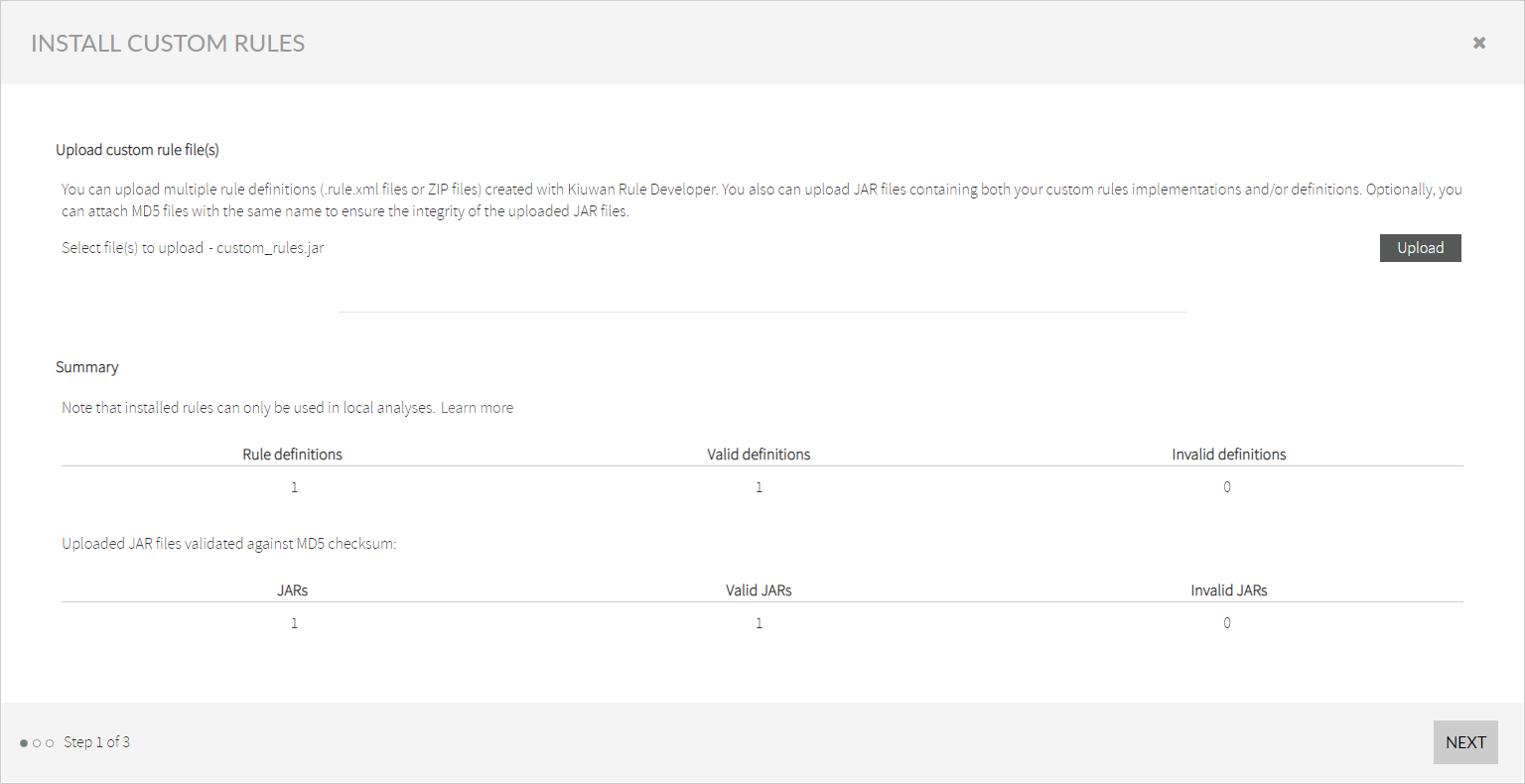
You can upload a maximum number of 20 files at the same time. You can also use a ZIP file to upload more than 20 rules definitions. The file selection menu will let you choose JAR and MD5 files too, to upload your custom rules implementations and their checksum files, respectively.
Note that you will need an HTML5 compatible browser to upload more than one file. The maximum content size to upload at once is limited too (8 MB).
A summary of the read data will be shown: those files that can be read by the install wizard will be counted as "valid rules"; those that not will be counted as "invalid rules". A JAR file may invalid, too, if it contents invalid rule definitions, or it its MD5 checksum file does not validate against the one computed by Kiuwan (to ensure its integrity).
Rule definition validations
| Info |
|---|
| Kiuwan needs the rule definitions to be complete and compliant with the current Kiuwan Rule Developer version. This means that rules created with older versions of Kiuwan Rule Developer could be detected as invalid. Make sure you use the latest Kiuwan Rule Developer version by keeping your Kiuwan Local Analyzer up to date. Don't worry: this is easy as it upgrades itself automatically. As long as you keep using the latest version everything should be OK. |
Adding rules to existing models (Add new rules to models)
If you have selected any rule definition files to install, and if you have created at least one model, it is possible to add the rules to any of them: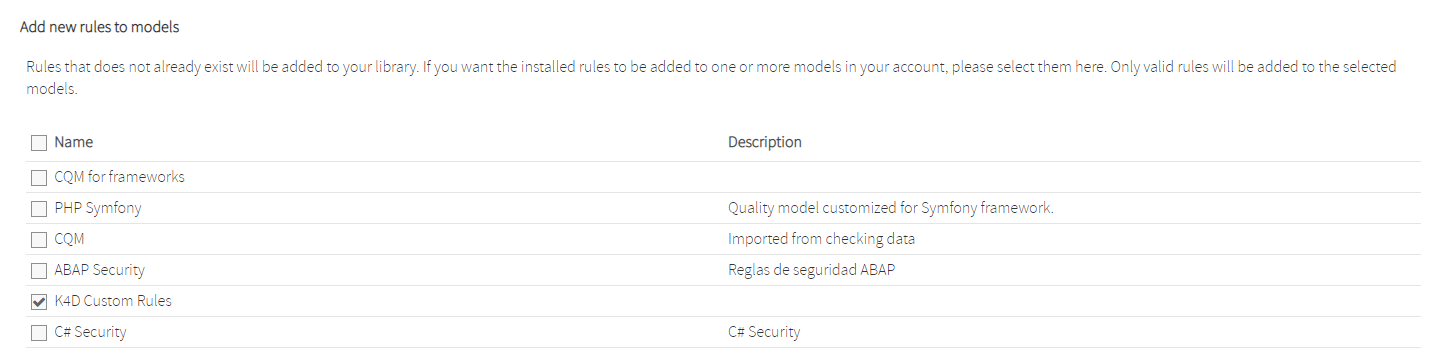 Image Modified
Image Modified
The preview page (Install preview)
Once you have completed the previous steps, a preview page will be shown.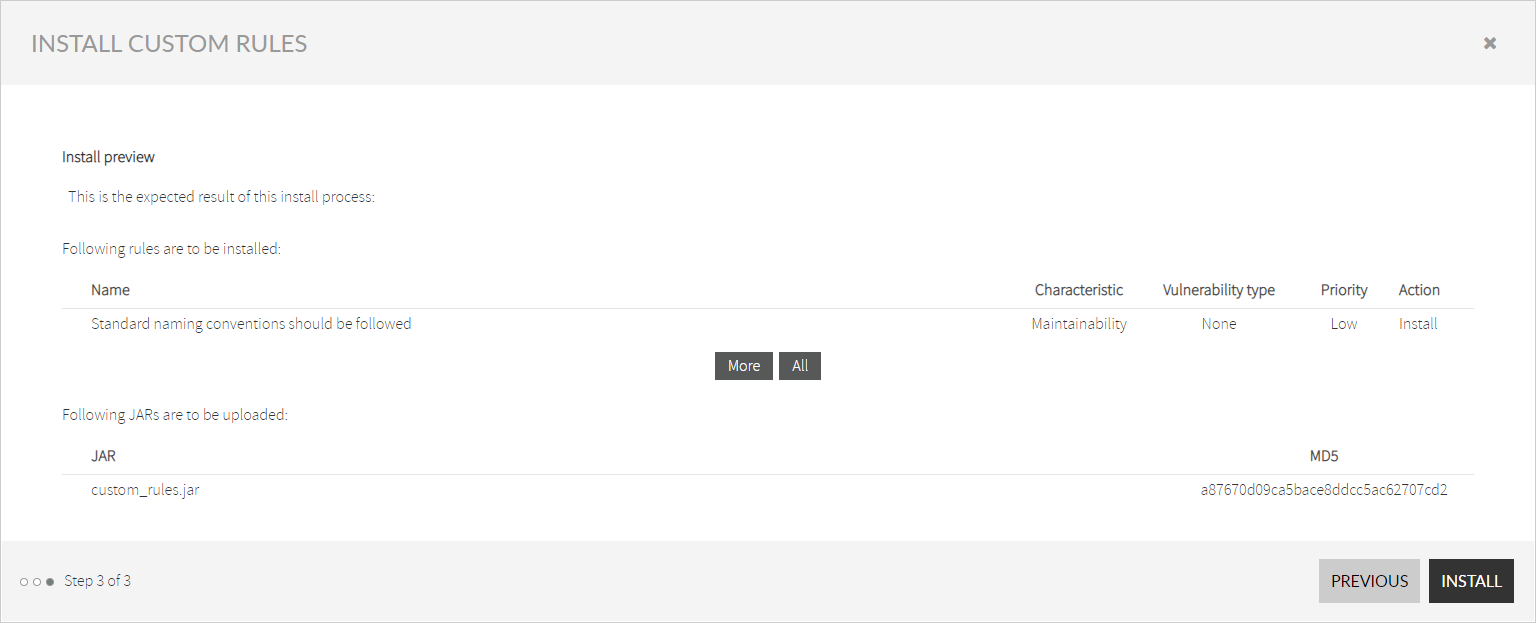
Here you can see the rules that will be added/modified to your library or models selected. Furthermore, each rule contains information about its CQM value, Priority and the Action to do (Install or Merge).
You can also see whatever JAR files and their MD5s that you may have uploaded.
The results page
Once the installation has finished, a pop-up message will be is shown: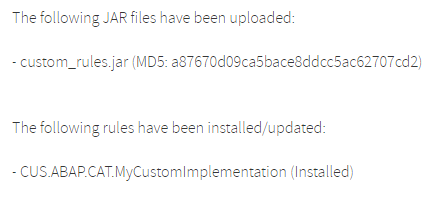 Image Modified
Image Modified
This pop-up summarizes the changes that have taken place with the installation of these rules and / or custom JARs.
Analyzing your code with the installed rules
First, you need to add the imported rules to an existing model (you can have done this with the import wizard already). You can mix any imported rule with the ones already in your library in the same model. To look for imported rules in your library you can select Engine in the filter Engine. This will help you identify which rules belong to Kiuwan and which ones belong to you.
Once your model contains imported rules, you need to publish it, and then, you can run your analysis from the Kiuwan Local Analyzer.
As Kiuwan doesn't know how your rules are implemented, you will need to use the Kiuwan Local Analyzer extension mechanism to make them available. Read the Kiuwan Local Analyzer documentation to learn how to add custom libraries and how the extension mechanism works. Reading the Kiuwan Rule Developer Quick start guide may also help you with this task.
.
The custom rule's JARs manager
To open the install wizard, open the hamburger menu next to the Rules title and select Manage custom rules JARs:
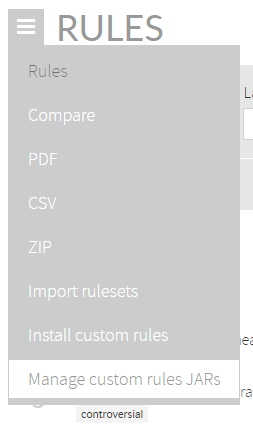 Image Added
Image Added
A window will appear that will help you perform the following actions:
- List the custom rules JAR files that you have uploaded, along with their MD5 checksum.
- Download any custom rules JAR that you might have uploaded.
- Download the checksum of a given custom rules JAR, as a file with the "md5" extension.
- Delete any custom rules JAR that you might have uploaded, along with its corresponding checksum file.
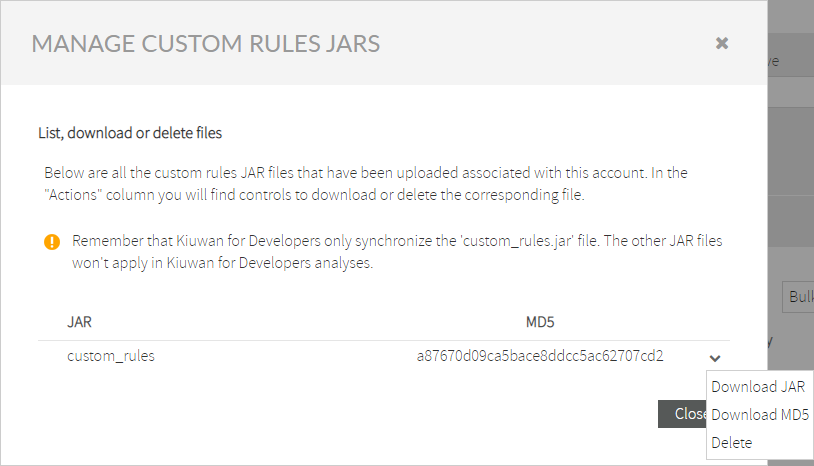 Image Added
Image Added
A window like this is shown, listing all custom rules JAR files previously uploaded. If you click on the arrow next to any row, a new menu with options associated to that JAR will be shown.
Remember that, when you remove JAR files, you are only removing your custom rule implementations. To fully remove your custom rules, you have to disable their definitions from your model (or even uninstall them alltogether).