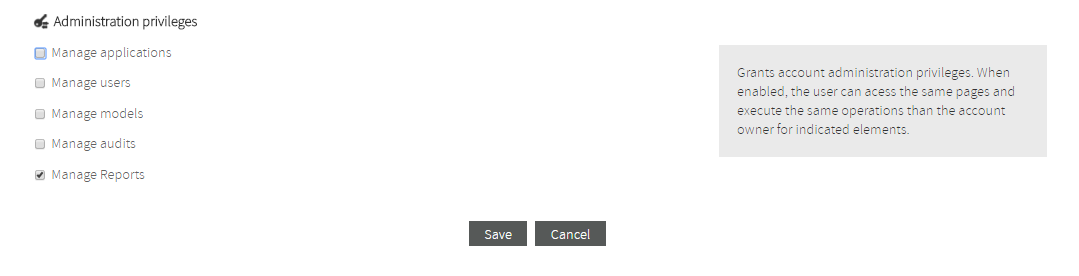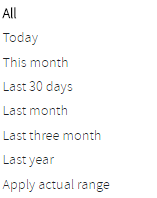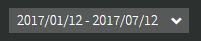Versions Compared
Key
- This line was added.
- This line was removed.
- Formatting was changed.
This page will guide you through the Reports section of Kiuwan Governance.
Contents:
| Table of Contents |
|---|
| Table of Contents |
|---|
Reports Management
Overview
Kiuwan Governance provides a predefined, default PDF report that you generate , generated by selecting the PDF option in the Summary section.
Although was designed to be broadly used, you would want to create your If you need to create a specific report to suit your specific needs
Here comes the Kiuwan Report to help you.
, you can
create your custom reports, especially suited to your own needs.use the custom Report function in Governance > Reports. .
- A Kiuwan Report is created by selecting its visual components from a widget library.
- Once the report is created, it's available to the rest of the users. At any time, you will be able to modify any report.
- Any user of your account can then “generate” (or execute) the report selecting a date period. The report will be populated with data within the selected date range.
| Info |
|---|
Only users granted with “report generation” the Manage reports privilege can create a custom report.
Once created, any user can generate the report. |
Reports Creation
A Report is composed of widgets. A widget is a graphical element that displays information.
To create a Report, you select the widgets from Kiuwan Widgets Library.
Every widget has configuration options that you will set to adapt the widget to your desired functionality.
The selection and configuration of the widgets will define the content of your reportreport, i.e. what information will be included and how will be displayed in the generated report.
Once the report is created, you will make it is generally available to the rest of the users. At You can modify the report at any time, you will be able to modify any report.
Structure of Reports
A Kiuwan Report follows the next structureReports are strucured as follows:
1. - Report First-Page
This 1st page contains the Title of the report, the Account Name (i.e. the descriptive name of the Kiuwan account, usually it’s the Company name) and the generation report date.

2. - Table of Contents
A The Table of Contents (TOC) that shows the different sections of the Report. (As you will see later, you can decide whether a section appears or not in the TOC.)
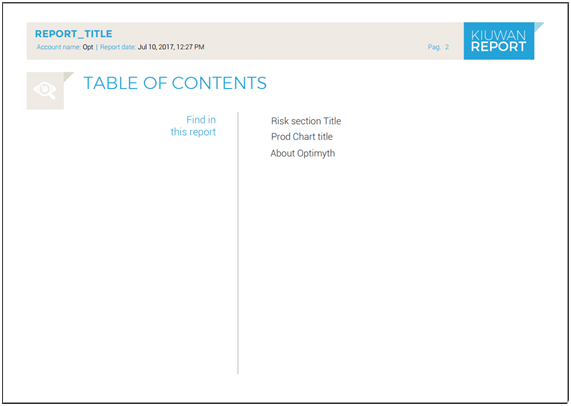
3. - Pages with designed Widgets
Every selected widget will be presented as a page of the report. At the time of report creation, you decide exactly what information will be included in the widget.
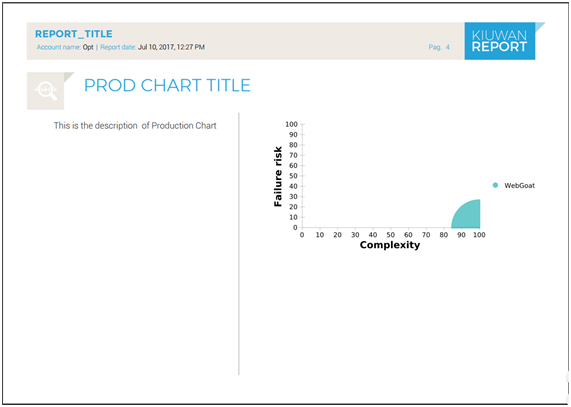
How to create a Report
The Reports Management option can be accessed from the drop-down menu at the top-right.
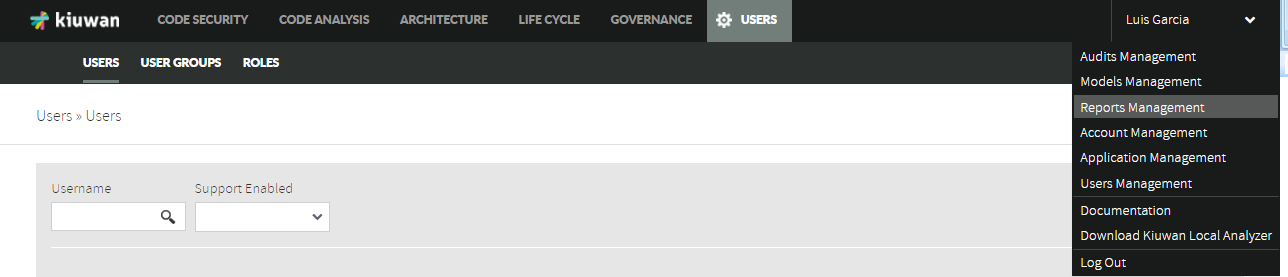
Click Add button lets you to create a new report.
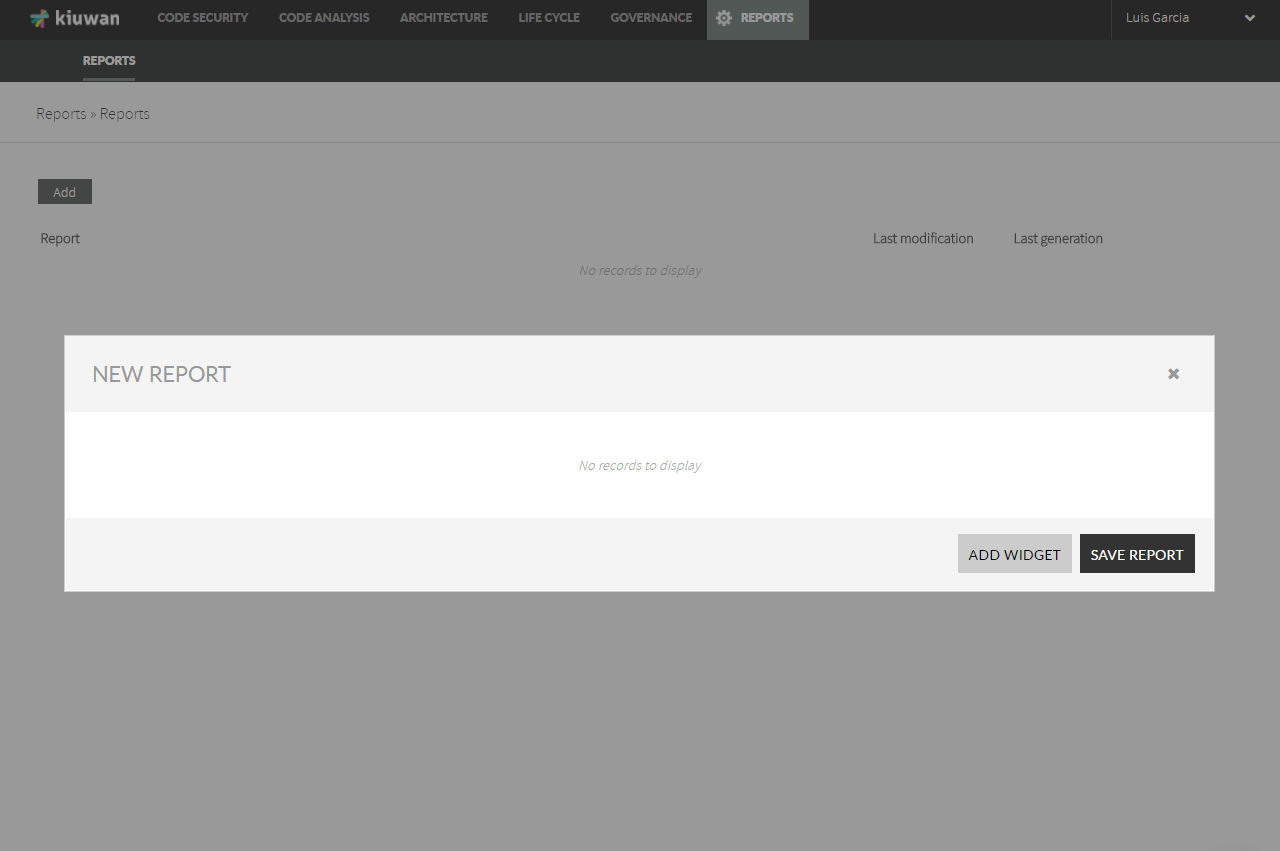
| Info |
|---|
You create a report selecting widgets from the Kiuwan library. |
Clicking on "Add Widget" will open Click Add Widget to open a selector of available widgets.
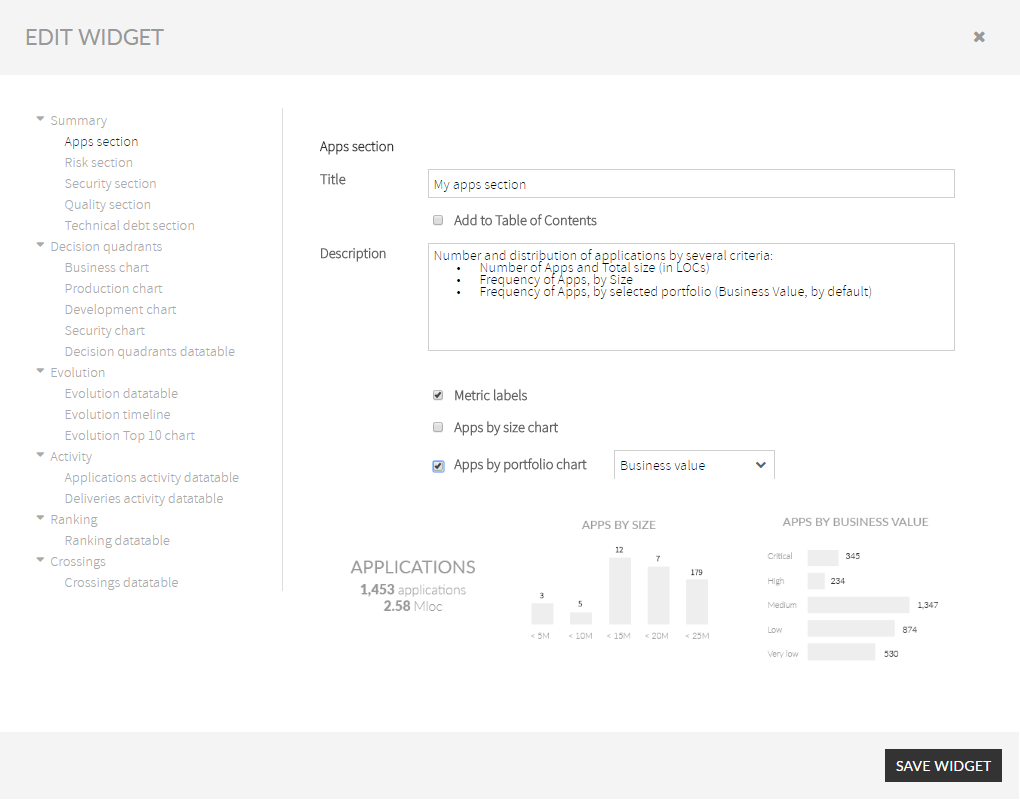 Image Modified
Image Modified
You can select Select any of the available widgets from the tree selector at the left.
| Info | ||
|---|---|---|
| ||
Read more about the widget library at Kiuwan Widget Library |
After filling its properties, clicking on "click Save Widget " will add to add the widget to the report.
As you add widgets, you can see an overview of the report’s widgets.
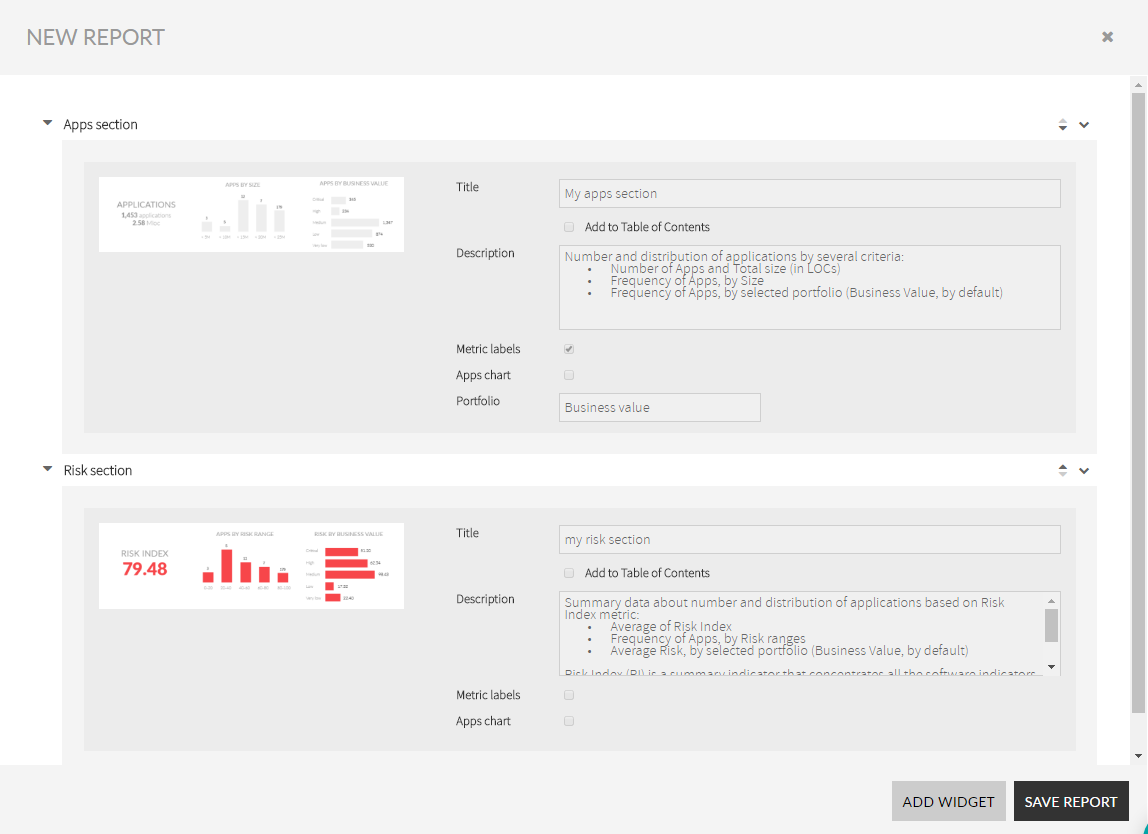 Image Modified
Image Modified
You can re-order the list of report widgets, as well as to edit/delete any of the widgets by accessing the widget menu.
To save your work in the report, you can click on the Save Report button. This will save it and Report. A new window will ask you for a report name and title. .
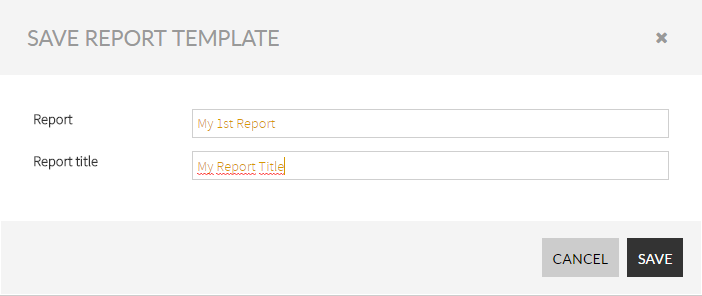 Image Modified
Image Modified
- “Report Name”: an internal name that fully identifies the report to Kiuwan users
- “Report Title”: the title of the report, i.e. the title that will appear on the first page of the generated report (as well as a heading for all the report pages).
Click Save.
The following Next image shows an example of a report first page with the title “REPORT_TITLE”
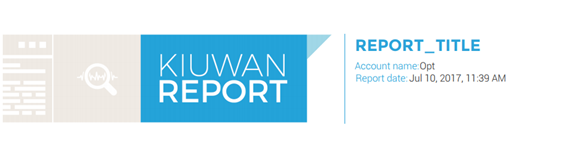 Image Modified
Image Modified
And the next image shows an example of a page heading.
![]() Image Modified
Image Modified
Reports Generation
Every created report will be available to Kiuwan users under the Reports section
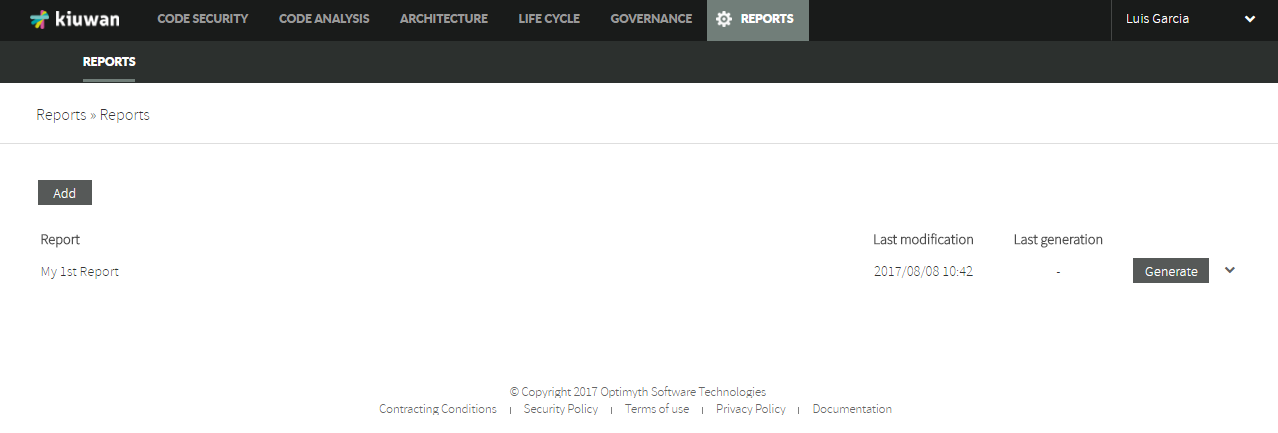 Image Modified
Image Modified
Any user of the Kiuwan account will be able to generate the report selecting it and clicking on the Generate option.
When the user selects to generate a reportclicks Generate, the next dialog is presented.
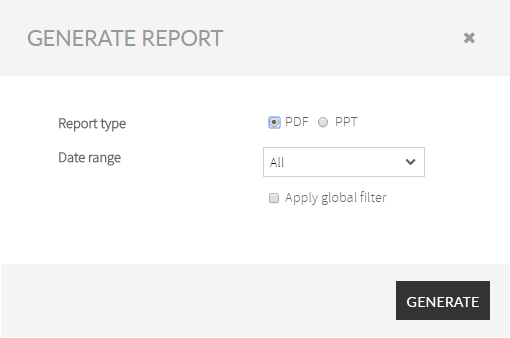 Image Modified
Image Modified
| Name |
|---|
| Description |
|---|
| Report |
| type | Select |
| the format of the report |
| : PDF or PowerPoint |
| Date Range |
| Info |
|---|
The report will be generated based on available data during the selected period. |
To define the date range, select one of the pre-defined date ranges :
Note: "Apply actual range" will apply dates as set in the Calendar.
|
Apply Global Filter: | By default, the report will be generated for all the applications within the selected period. Nevertheless, |
you can restrict the data report to a subset of applications. If |
checked, only applications matching the selected filter will be included |
 Image Removed
Image Removed
Kiuwan Widgets Library
About Widgets
| Info |
|---|
Kiuwan provides a library of widgets that you can use to build your custom report. |
Widgets are available from a tree-like palette.
You select any of them, configure its specifics properties and Add to the report.
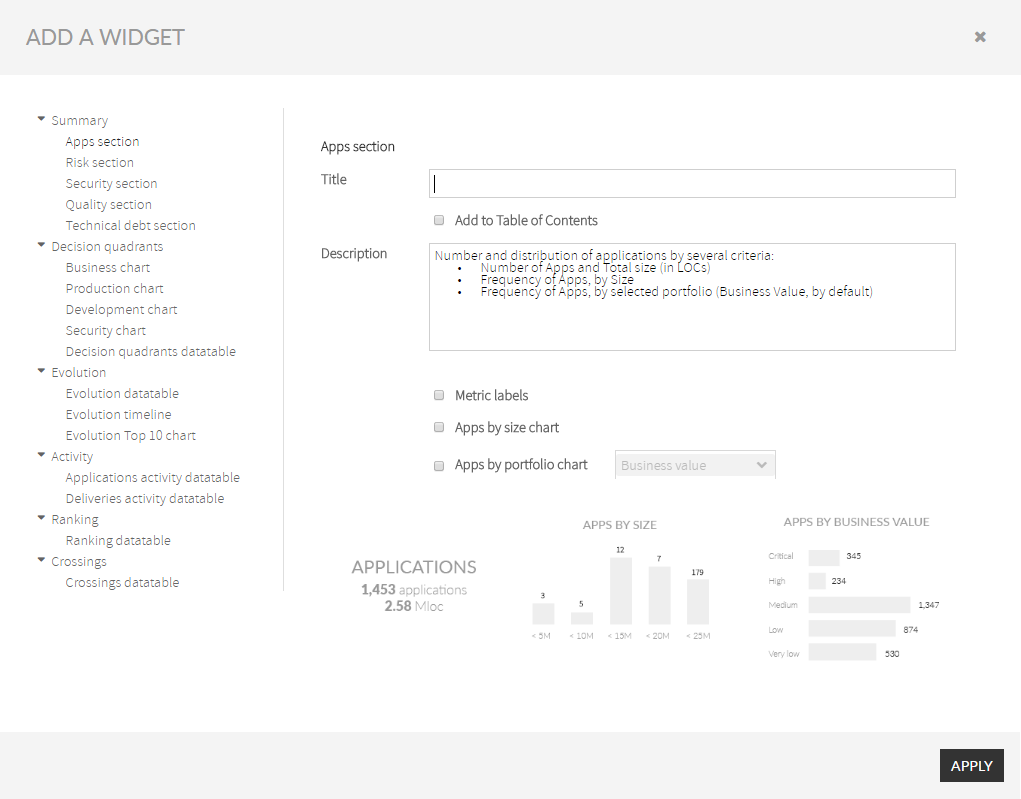 Image Removed
Image Removed
Most of the available widget share some common characteristics:
Title / Add to Table of Contents
Every widget will be presented as a page of the report.
The title lets you provide a string (a title) that will identify the report page.
You will then decide either this title appears or not in the Table of Contents of the report.
Description
A text you provide to explain the data displayed by the widget.
Specific properties
Depending on the widget, you can select additional properties to decide the degree of detailed information that will be printed.
Kiuwan's Library of Report Widgets
Below you can find available widgets grouped by category.
Summary Group
| Info |
|---|
Summary widgets display global (aggregated) information about application metrics. |
Available widgets:
- Apps Section
- Risk Section
For a full understanding of Kiuwan Indicators, please visit https://www.kiuwan.com/blog/kiuwan-indicators/.
Apps Section
Apps Section widget includes summary data about the number and distribution of applications by several criteria:
- Number of Apps and Total Size (in Millions of LOCs)
- Number of Apps, grouped by Size
- Frequency of Apps, grouped by selected portfolio (Business Value, by default)
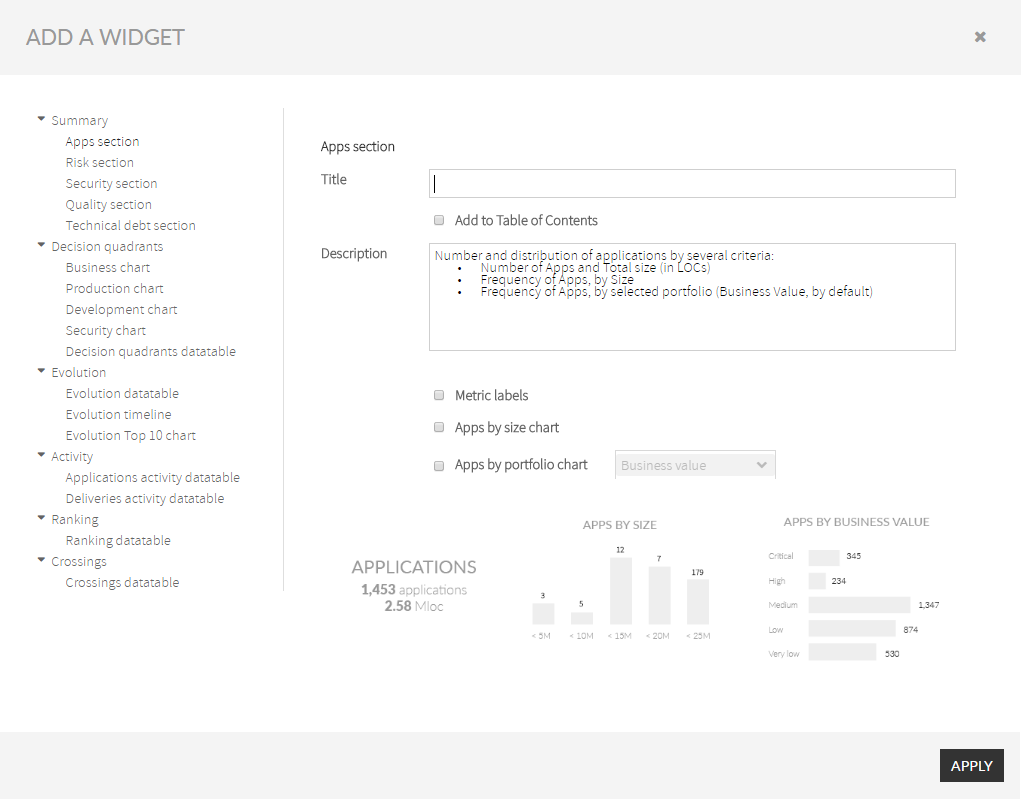 Image Removed
Image Removed
Risk Section
Risk Section widget includes summary data about the number and distribution of applications based on the Risk Index metric:
- Average of Risk Index
- Number of Apps, grouped by Risk ranges
- Average Risk by selected portfolio values (Business Value, by default)
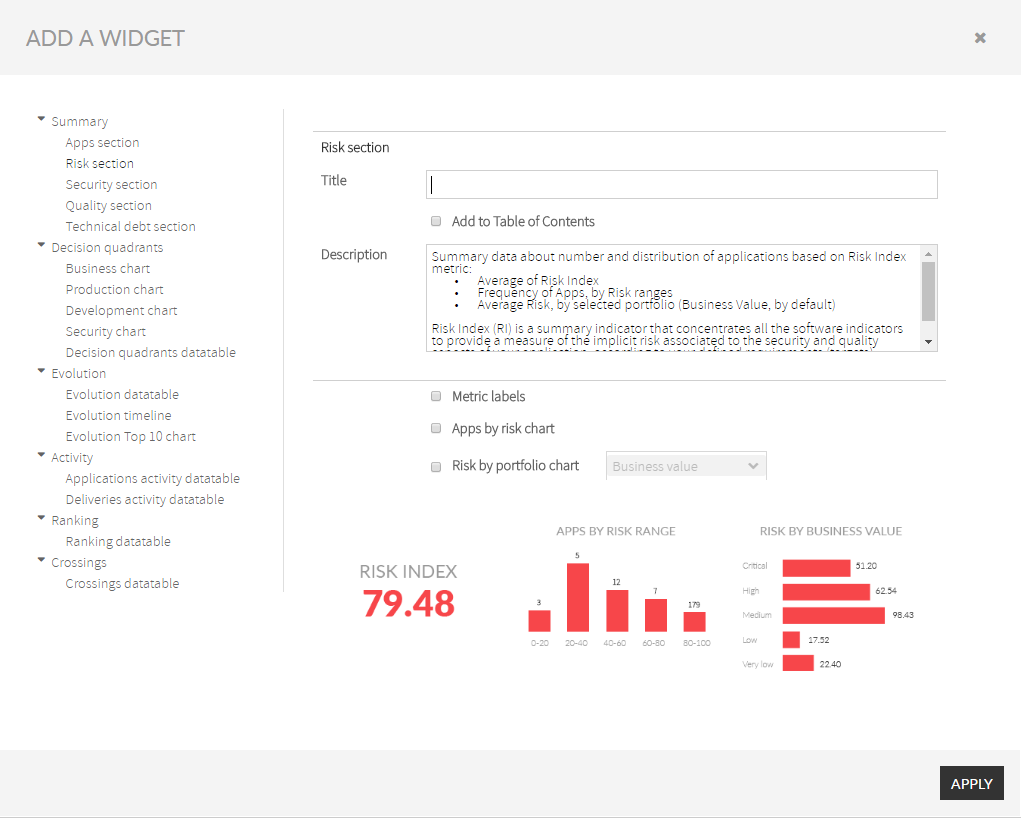 Image Removed
Image Removed
Security Section
Security Section widget includes summary data about the number and distribution of applications based on Security Rating metric:
- Average of Security Rating
- Number of Apps, grouped by Security Rating ranges
- Average Security Rating by selected portfolio values (Business Value, by default)
Please, visit Kiuwan Code Security for further information.
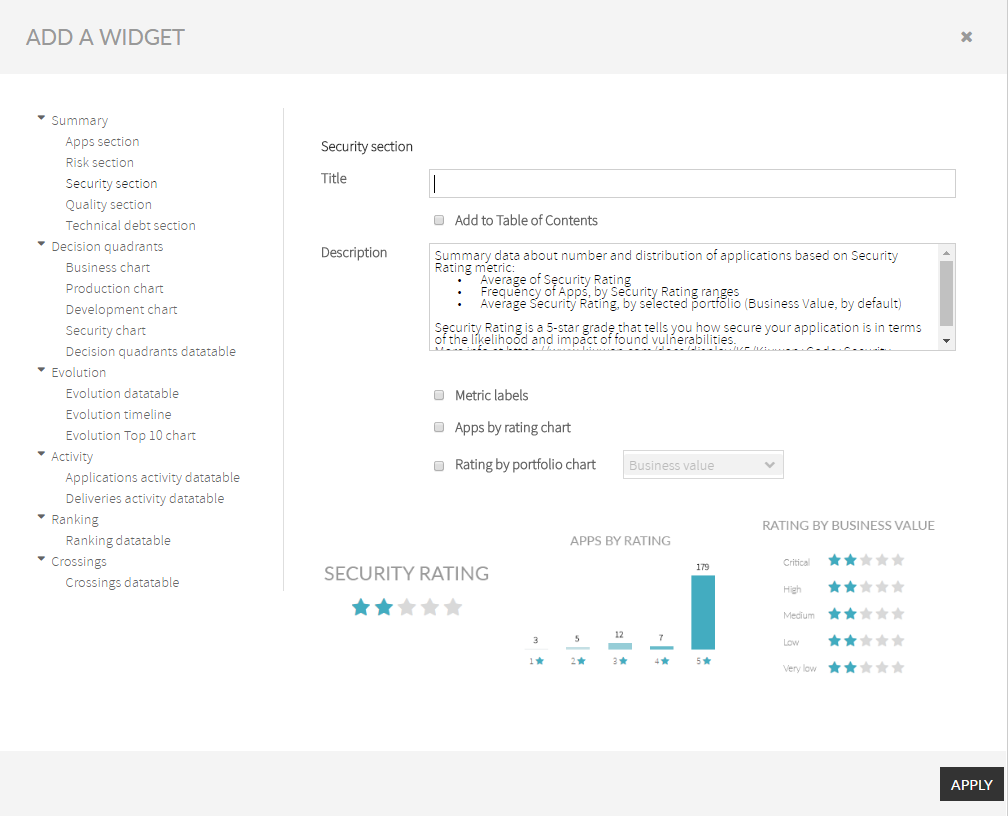 Image Removed
Image Removed
Quality Section
Quality Section widget allows to include summary data about number and distribution of applications based on Global Indicator metric:
- Average of Global Indicator
- Number of Apps, grouped by Global Indicator ranges
- Average Global Indicator by selected portfolio values (Business Value, by default)
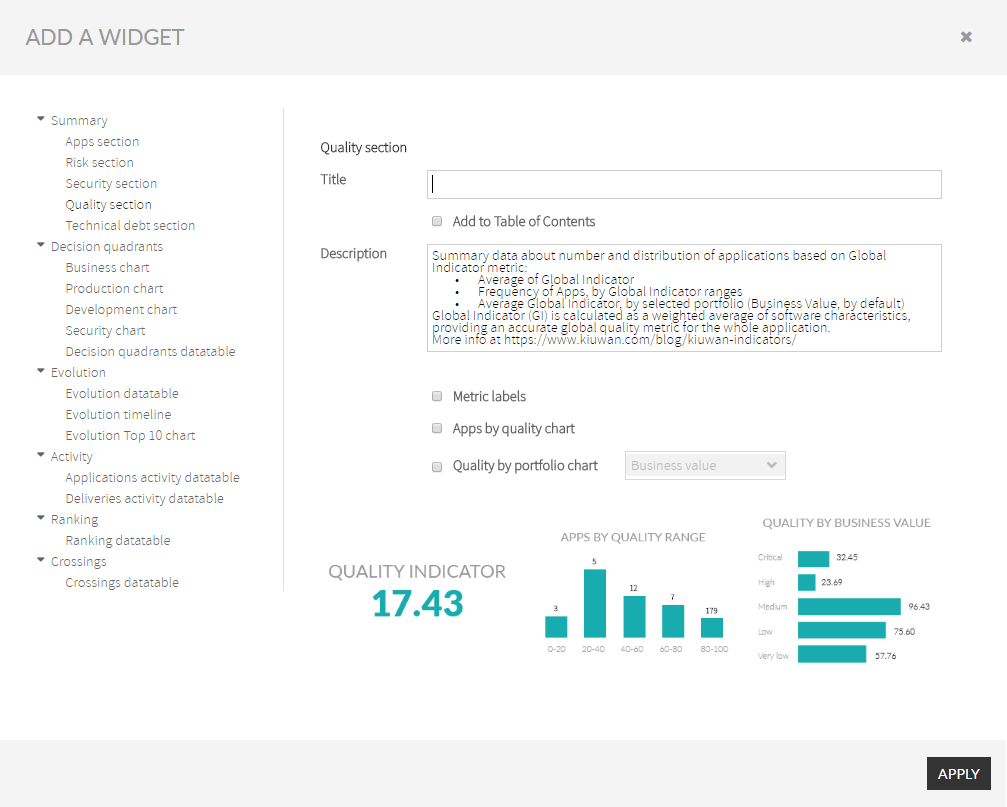 Image Removed
Image Removed
Technical Debt Section
Technical Debt Widget allows to include summary data about number and distribution of applications based on Global (quality) Indicator metric:
- The total amount of Technical Debt
- Distribution of Technical Debt by selected portfolio values (Business Value, by default)
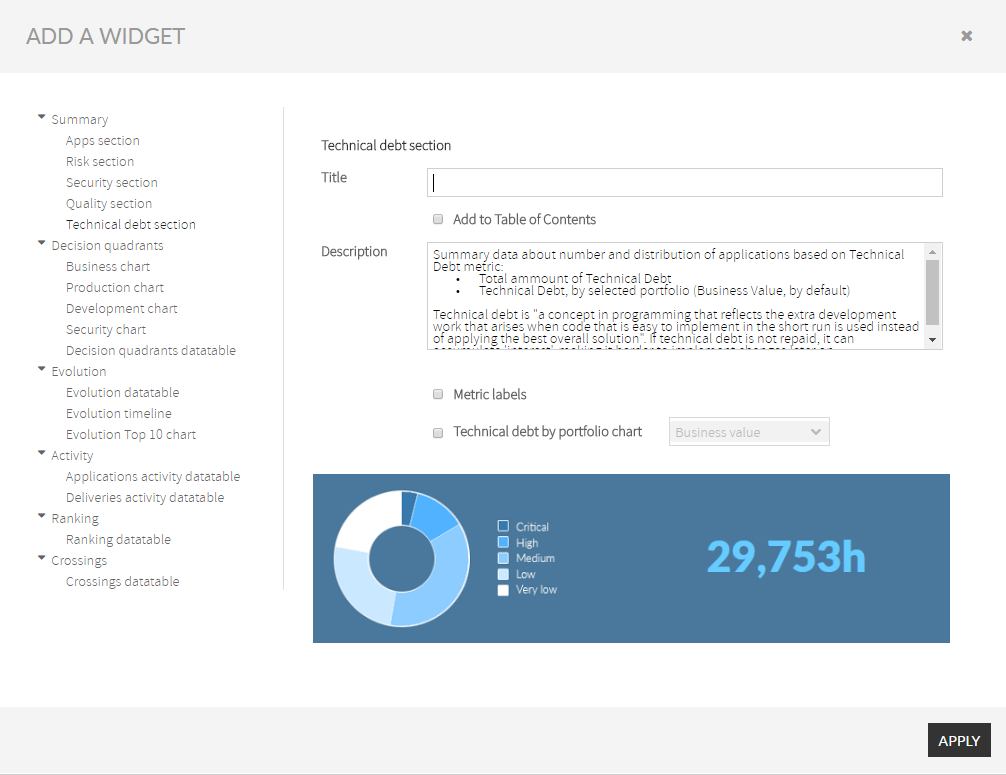 Image Removed
Image Removed
Decision Quadrants Group
Decision Quadrants widgets represent graphically where your applications are depending on their business value, failure probability, maintenance risk, and security risk.
Available widgets:
- Business chart
- Production chart
- Development chart
- Security chart
- Metrics
- Decision quadrants database
For a full understanding of Decision Quadrants, please visit Decision quadrants.
Business Chart
Business Chart widget includes a Business Value Decision Quadrant in your report.
The Business Value Decision Quadrant is aimed to identify those applications in your portfolio that require immediate action based on their criticality for the business and their exposure to any of the risks you are facing:
- Global Risk (Risk index),
- Failure Probability (Production Risk),
- Maintenance (Development Risk) and
- Security Risk.
Business chart Widget graphically displays a quadrant where apps (or groups of apps) are placed according to Business Value (Y-Axis).
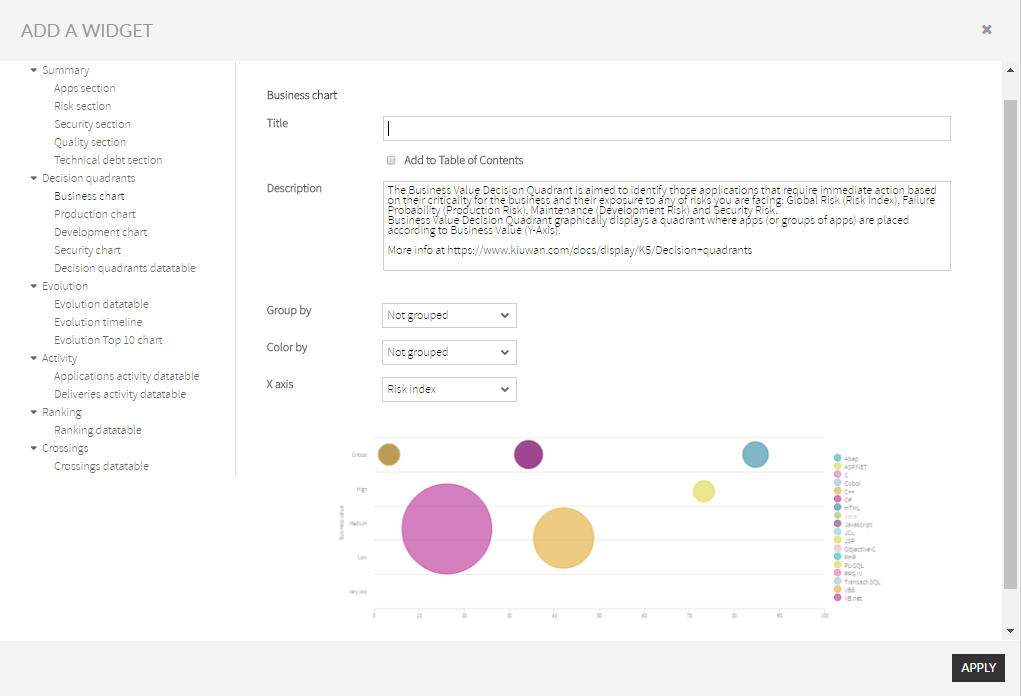 Image Removed
Image Removed
The X-Axis can be customized to display the available types of Risks:
- Risk Index (default value)
- Failure Risk
- Maintenance Risk
- Security Risk
Please, visit Decision quadrants for an explanation of different Risk indexes.
Points in the displayed graphic can be customized (by Group by selector) to represent:
- Individual applications (setting Group By to “Not grouped”)
- Groups of applications (grouped by any of the available portfolios in Group by selector)
Additionally, every point has two main characteristics:
- Diameter (proportional to size in Locs)
- Color (the portfolio value the app belongs to. Please note that this option is only available when Color by selector has been set to any to the available portfolios)
Production Chart
Production Chart widget includes a Production Decision Quadrant in your report.
The Production Quadrant is aimed to identify those applications in your portfolio that could cause problems in production, and if they will be able to recover from these errors easily.
The applications with higher exposure to this kind of risk will be those in the upper-right area of the quadrant.
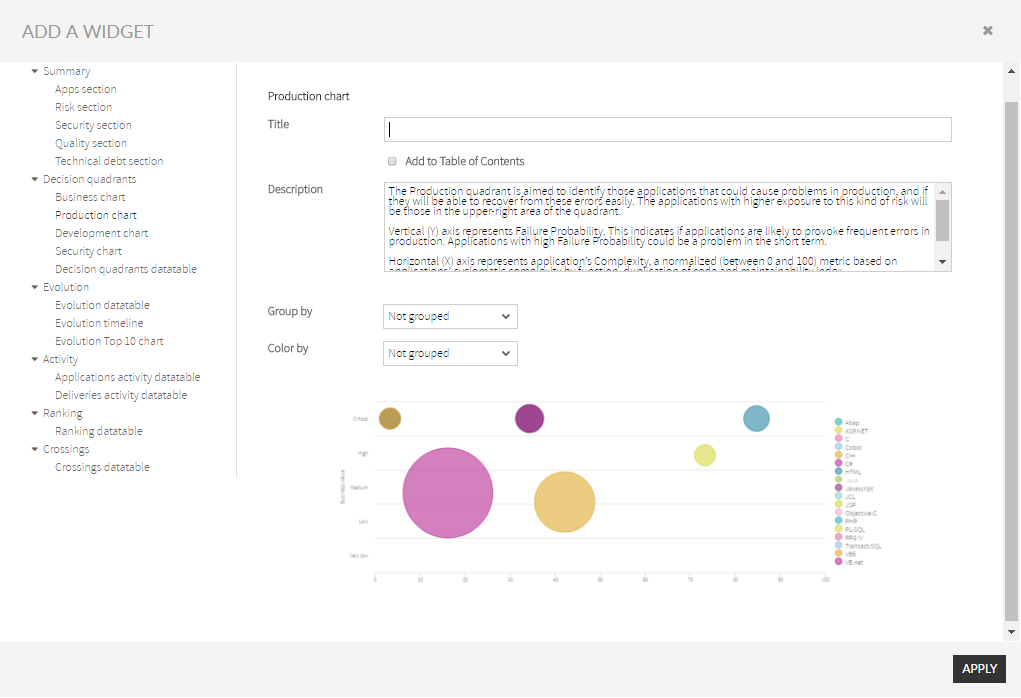 Image Removed
Image Removed
Vertical (Y) axis represents Failure Probability. This indicates if applications are likely to provoke frequent errors in production. Applications with high Failure Probability could be a problem in the short term.
Horizontal (X) axis represents the application’s Complexity, a normalized (between 0 and 100) metric based on applications’ cyclomatic complexity by function, duplication of code and maintainability index.
Production chart Widget graphically displays a quadrant where apps (or groups of apps) are placed according to the above-mentioned axis.
Please, visit Decision quadrants for an explanation.
Points in the displayed graphic can be customized (by Group by selector) to represent:
- Individual applications (setting Group By to “Not grouped”)
- Groups of applications (grouped by any of the available portfolios in Group by selector)
Additionally, every point has two main characteristics:
- Diameter (proportional to size in Locs)
- Color (the portfolio value the app belongs to. Please note that this option is only available when Color by selector has been set to any to the available portfolios)
Development Chart
Development Chart widget includes a Development Decision Quadrant in your report.
The Development quadrant is aimed to identify those applications in your portfolio exposed in the midterm given the difficulty and associated cost to maintain them.
The applications with higher exposure to this kind of risk will be those in the upper-right area of the quadrant.
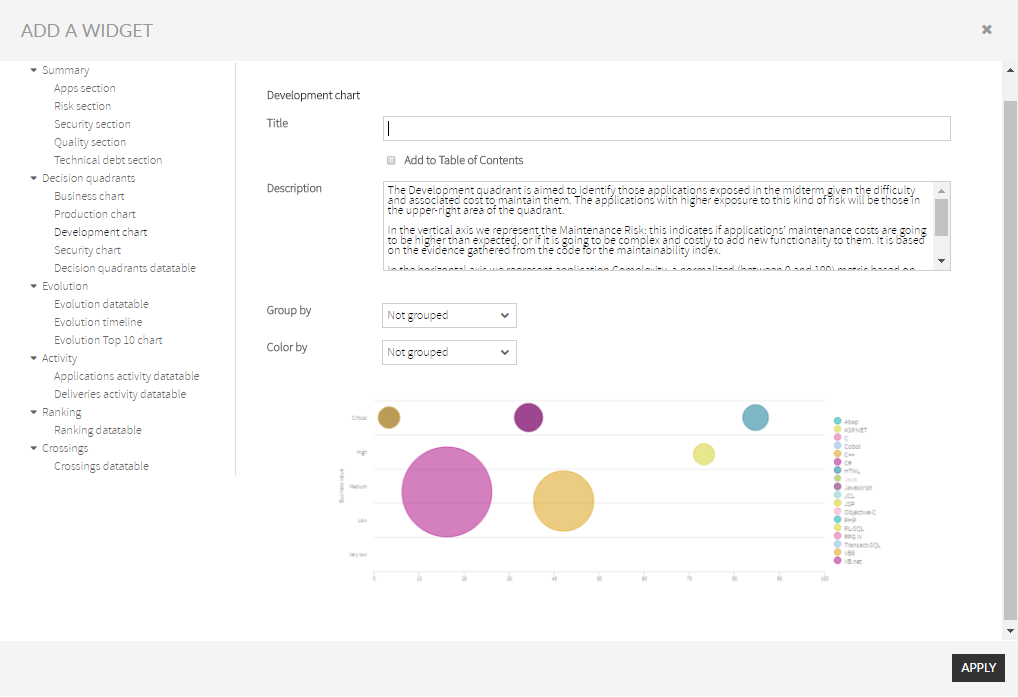 Image Removed
Image Removed
In the vertical axis, we represent the Maintenance Risk: this indicates if applications’ maintenance costs are going to be higher than expected, or if it is going to be complex and costly to add new functionality to them. It is based on the evidence gathered from the code for the maintainability index.
In the horizontal axis, we represent application Complexity, a normalized (between 0 and 100) metric based on applications’ cyclomatic complexity by function, duplication of code and maintainability index.
Development chart Widget graphically displays a quadrant where apps (or groups of apps) are placed according to the above-mentioned axis.
Please, visit Decision quadrants for an explanation.
Points in the displayed graphic can be customized (by Group by selector) to represent:
in |
Additionally, every point has two main characteristics:
the |
Security Chart
Security Chart widget includes a Security Decision Quadrant in yourreport |
The Security quadrant is aimed to identify those applications in your portfolio that are exposed to potential internal or external attacks, that can compromise the integrity of your organization, and if these potential vulnerabilities can be easily corrected.
The applications with higher exposure to this kind of risk will be those in the upper-right area of the quadrant.
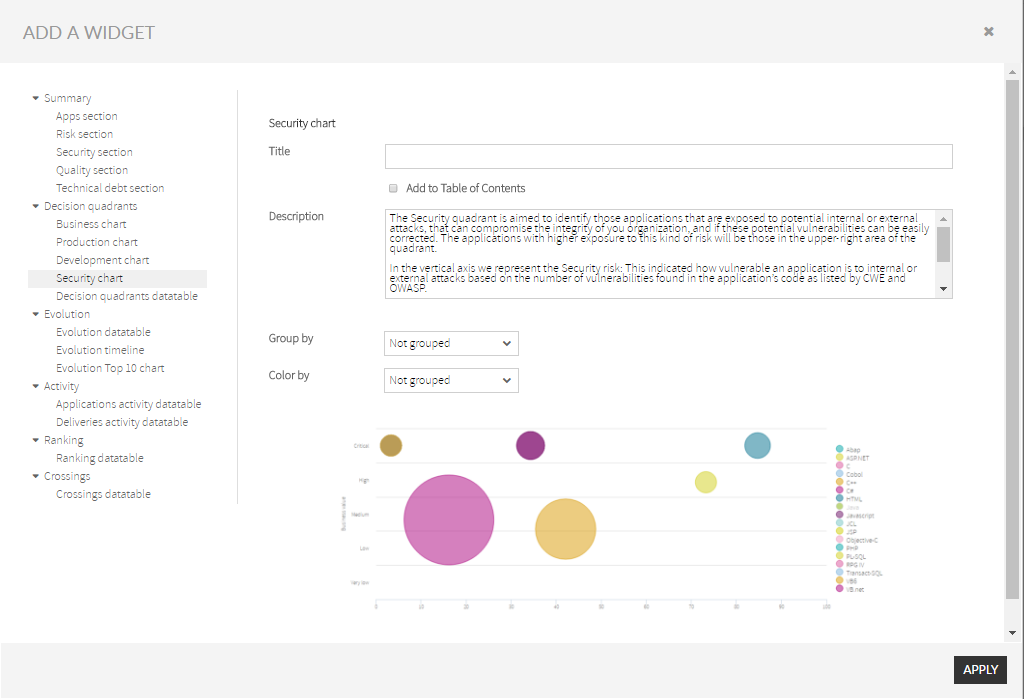 Image Removed
Image Removed
In the vertical axis, we represent the Security risk: This indicated how vulnerable an application is to internal or external attacks based on the number of vulnerabilities found in the application’s code as listed by CWE and OWASP.
In the horizontal axis, we represent application Complexity, a normalized (between 0 and 100) metric based on applications’ cyclomatic complexity by function, duplication of code and maintainability index.
Security chart Widget graphically displays a quadrant where apps (or groups of apps) are placed according to the above-mentioned axis.
Please, visit Decision quadrants for an explanation.
Points in the displayed graphic can be customized (by Group by selector) to represent:
- Individual applications (setting Group By to “Not grouped”)
- Groups of applications (grouped by any of the available portfolios in Group by selector)
Additionally, every point has two main characteristics:
- Diameter (proportional to size in Locs)
- Color (the portfolio value the app belongs to. Please note that this option is only available when Color by selector has been set to any to the available portfolios)
Decision Quadrants DataTable
Decision Quadrants DataTable widget includes a data table of records (one application or group of applications per row) with the following summarized information:
- Business Value
- Complexity
- Risk Index
- Failure Risk
- Maintenance Risk
- Security Risk
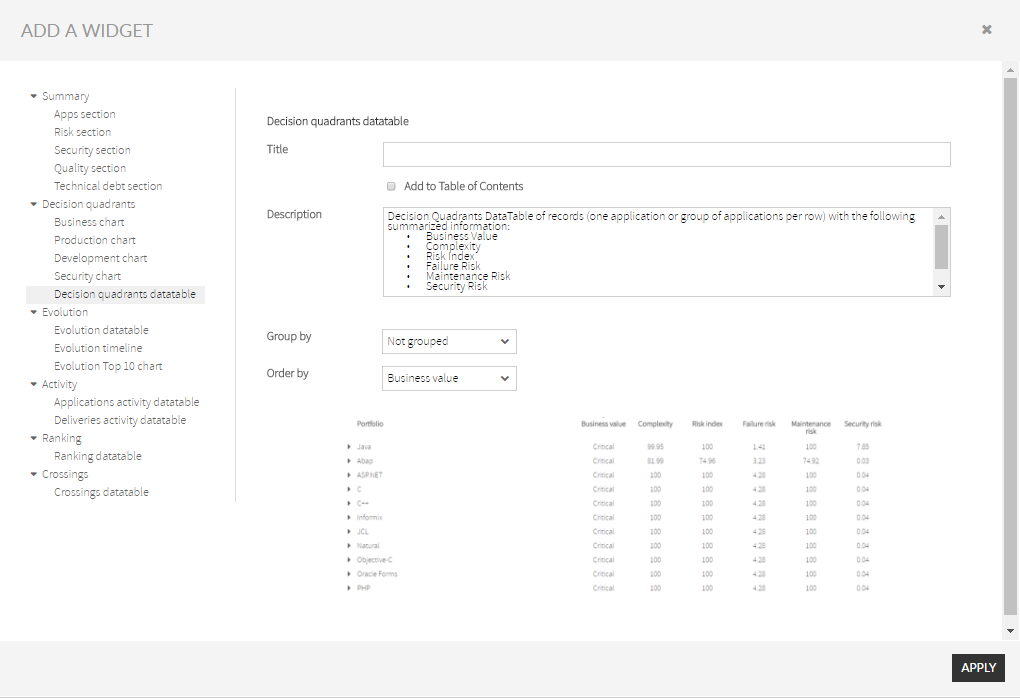 Image Removed
Image Removed
Every record can be customized to represent:
- One individual application (setting Group by the selector to “Not grouped”)
- Groups of applications (grouped by the different values of the selected portfolio in Group by selector)
Additionally, the data table records can be ordered by any of the above columns by using the Order by the selector.
Evolution Group
Evolution widgets display the timely evolution of an application or a portfolio on a selected metric or indicator.
Available widgets:
- Evolution DataTable
- Evolution Timeline
- Evolution Top 10 chart
For a full understanding of Governance - Evolution, please visit Evolution.
Evolution DataTable
Evolution DataTable widget includes timely evolution data of an application or a portfolio on a selected metric or indicator.
Evolution can be tracked on the following metrics/indicators:
- Lines of Code (LOCs)
- Risk Index
- Global Indicator
- Effort to Target
- Effort to 100
- Number of Defects
For a full understanding of Governance - Evolution, please visit Evolution.
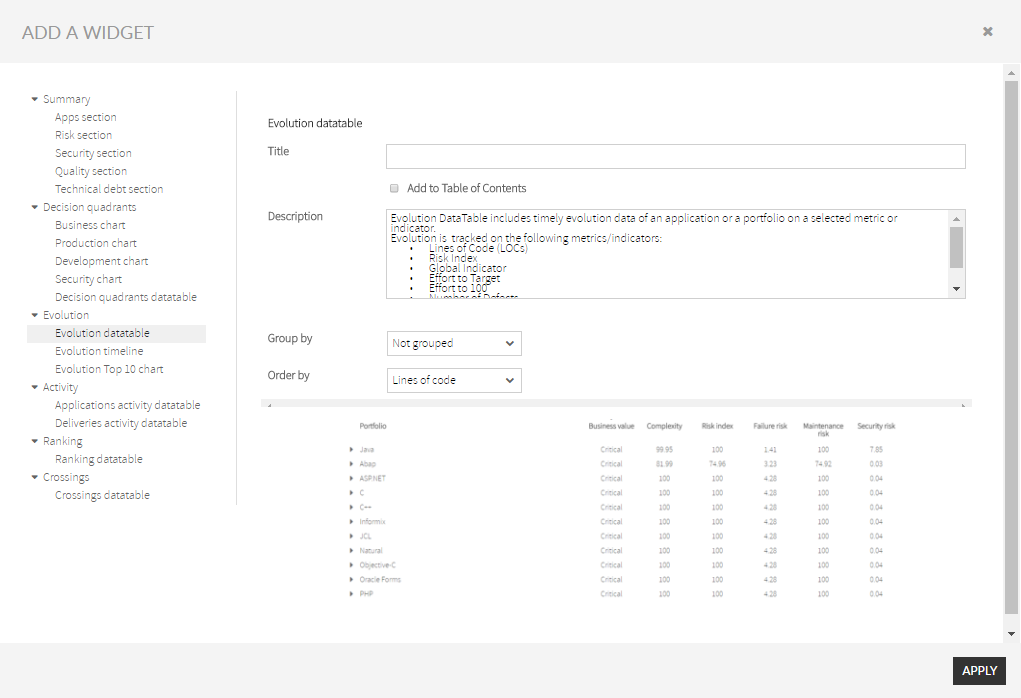 Image Removed
Image Removed
Values for these metrics will be “signed” numbers that represent increments (+) or decrements (-) in the metric/indicator during the selected period.
Every record can be customized to represent:
- One individual application (setting Group by the selector to “Not grouped”)
- Groups of applications (grouped by the different values of the selected portfolio in Group by selector)
Additionally, the data table records can be ordered by any of the above columns by using the Order by the selector.
Evolution Timeline
Evolution Timeline widget displays timely evolution data of an application or a portfolio on a selected metric or indicator.
At the current moment, only the Risk Index metric is available.
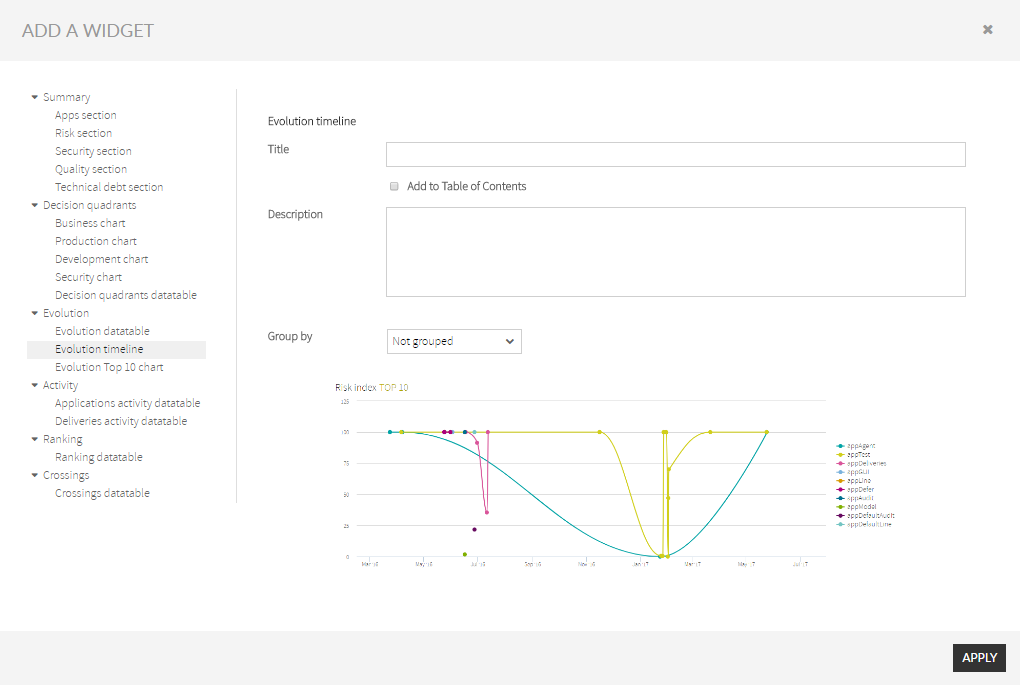 Image Removed
Image Removed
Points in the displayed graphic can be customized (by Group by selector) to represent:
- Individual applications (setting Group By to “Not grouped”)
- Groups of applications (grouped by any of the available portfolios in Group by selector)
Evolution Top 10 chart
Evolution Top 10 chart widget displays differential data for the top 10 applications on a selected metric or indicator.
At the current moment, only the Risk Index metric is available.
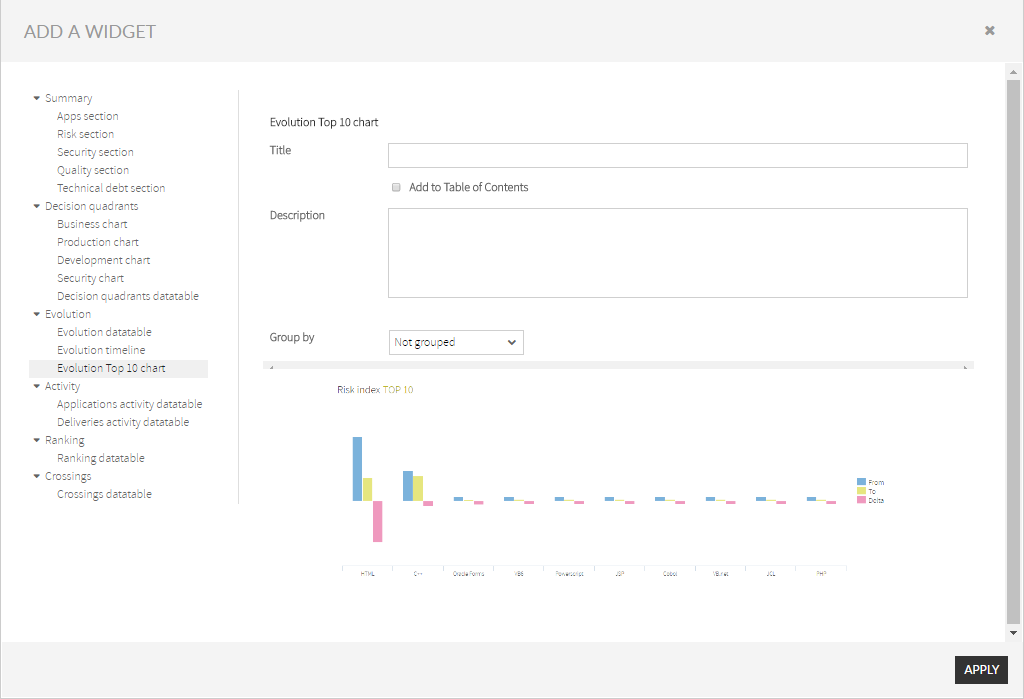 Image Removed
Image Removed
Points in the displayed graphic can be customized (by Group by selector) to represent:
- Individual applications (setting Group By to “Not grouped”)
- Groups of applications (grouped by any of the available portfolios in Group by selector)
Activity Group
Activity widgets display applications activity on a selected metric or indicator during a certain period.
Changes in activity can be viewed for a specific application or for those applications that belong to a selected portfolio.
Available widgets:
- Applications activity data table
- Deliveries activity data table
For a full understanding of Governance - Activity, please visit Activity.
Applications Activity DataTable
Applications Activity DataTable Widget includes changes data of an application or a portfolio on a selected metric or indicator.
The activity can be tracked on the following metrics/indicators:
- Lines of Code (LOCs)
- Risk Index
- Global Indicator
- Effort to Target
- Effort to 100
- Number of Defects
For a full understanding of Governance - Activity, please visit Activity.
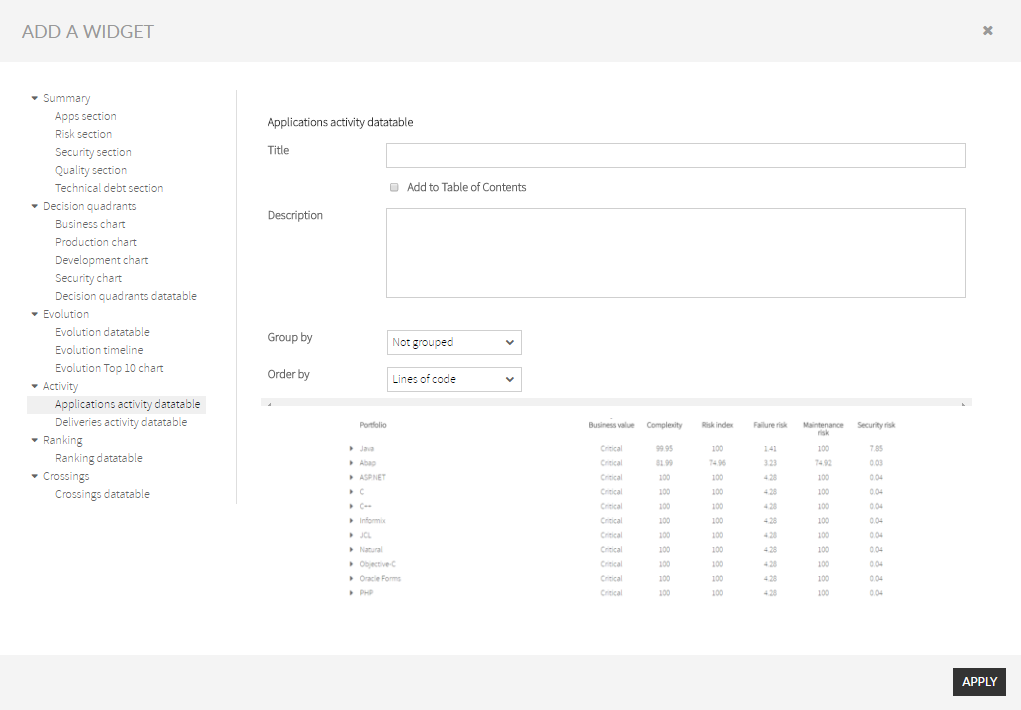 Image Removed
Image Removed
Values for these metrics will be “signed” numbers that represent increments (+) or decrements (-) in the metric/indicator since the beginning of the selected period.
Every record can be customized to represent:
- One individual application (setting Group by the selector to “Not grouped”)
- Groups of applications (grouped by the different values of the selected portfolio in Group by selector)
Additionally, the data table records can be ordered by any of the above columns by using the Order by the selector.
Deliveries Activity DataTable
Deliveries Activity DataTable Widget includes activity data of application's deliveries.
For every application, deliveries activity can be tracked on the following metrics/indicators:
- No of Baselines
- No of Change requests (total, OK and Failed)
- No of Deliveries (Total, Ok and Failed)
- etc.
For a full understanding of Governance - Activity, please visit Activity.
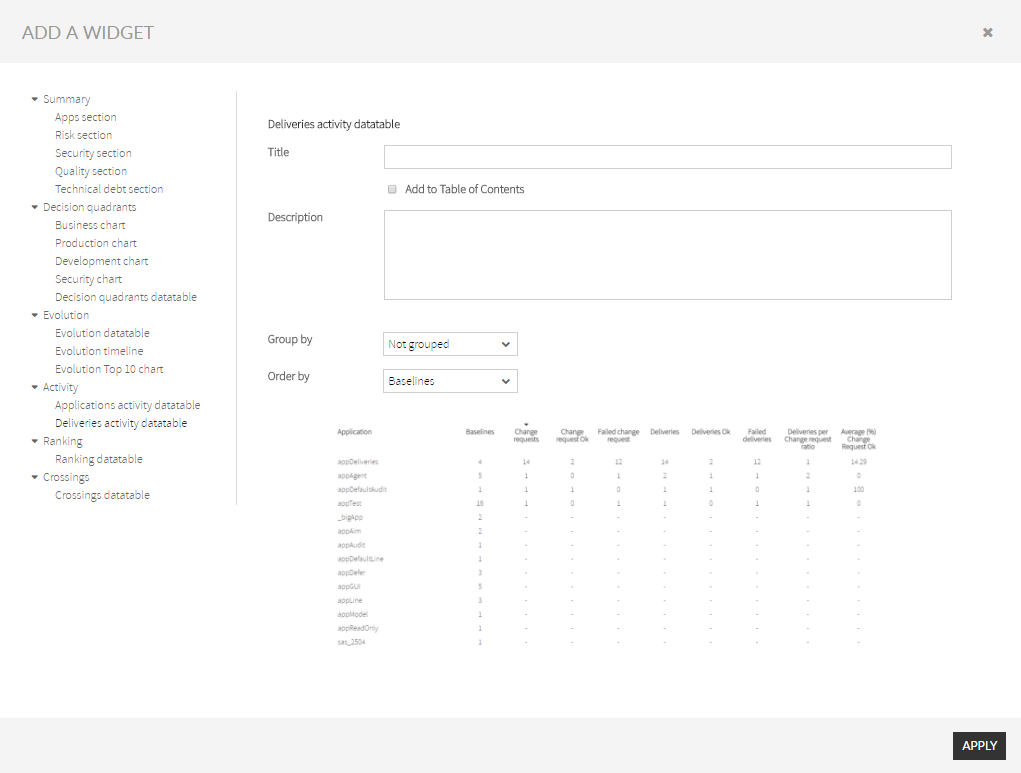 Image Removed
Image Removed
Every record can be customized to represent:
- One individual application (setting Group by the selector to “Not grouped”)
- Groups of applications (grouped by the different values of the selected portfolio in Group by selector)
Additionally, the data table records can be ordered by any of the above columns by using the Order by the selector.
Ranking Group
Ranking widgets display rankings of applications (or applications grouped by portfolios) on a selected metric or indicator.
Available widgets:
- Ranking DataTable
For a full understanding of Governance - Ranking, please visit Ranking.
Ranking DataTable
Ranking DataTable widget includes a ranking of applications (or applications grouped by portfolios) on a selected metric or indicator.
Ranking can be based on the following metrics/indicators:
- Business Value
- Lines of Code (LOCs)
- Risk Index
- Global Indicator
- Effort to Target
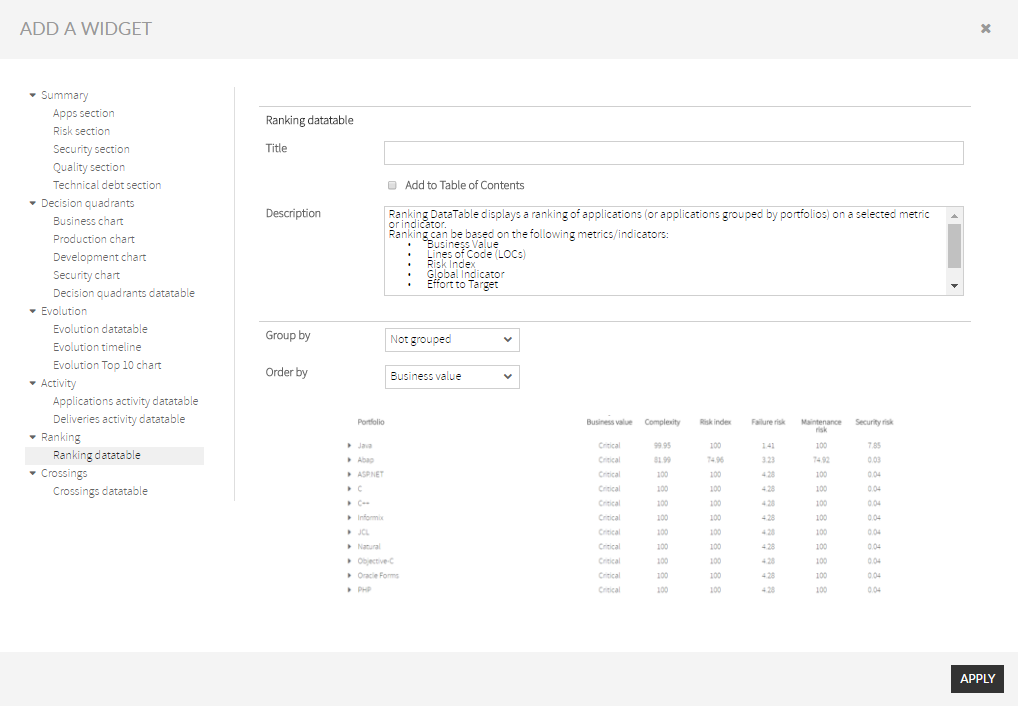 Image Removed
Image Removed
Every record can be customized to represent:
- One individual application (setting Group by the selector to “Not grouped”)
- Groups of applications (grouped by the different values of the selected portfolio in Group by selector)
Additionally, the data table records can be ordered by any of the above columns by using the Order by the selector.
Crossings Group
Crossings widgets display a table where you can pick the metrics whose values you want to see, crossing the data of two different portfolios you want to compare.
Available widgets:
- Crossings DataTable
For a full understanding of Governance - Crossings, please visit Crossings.
Crossings DataTable
Crossings DataTable widget allows defining tables where you can pick the metric whose values you want to see, crossing the data of two different portfolios you want to compare.
The table is designed by selecting two sets of portfolios (by Rows and Columns selectors) and a metric (Metric selector).
Available metrics are:
- Lines of Code (LOCs)
- Risk Index
- Global Indicator
- Effort to Target
- Failure Risk
- Maintenance Risk
- Security Risk
- Complexity
. |
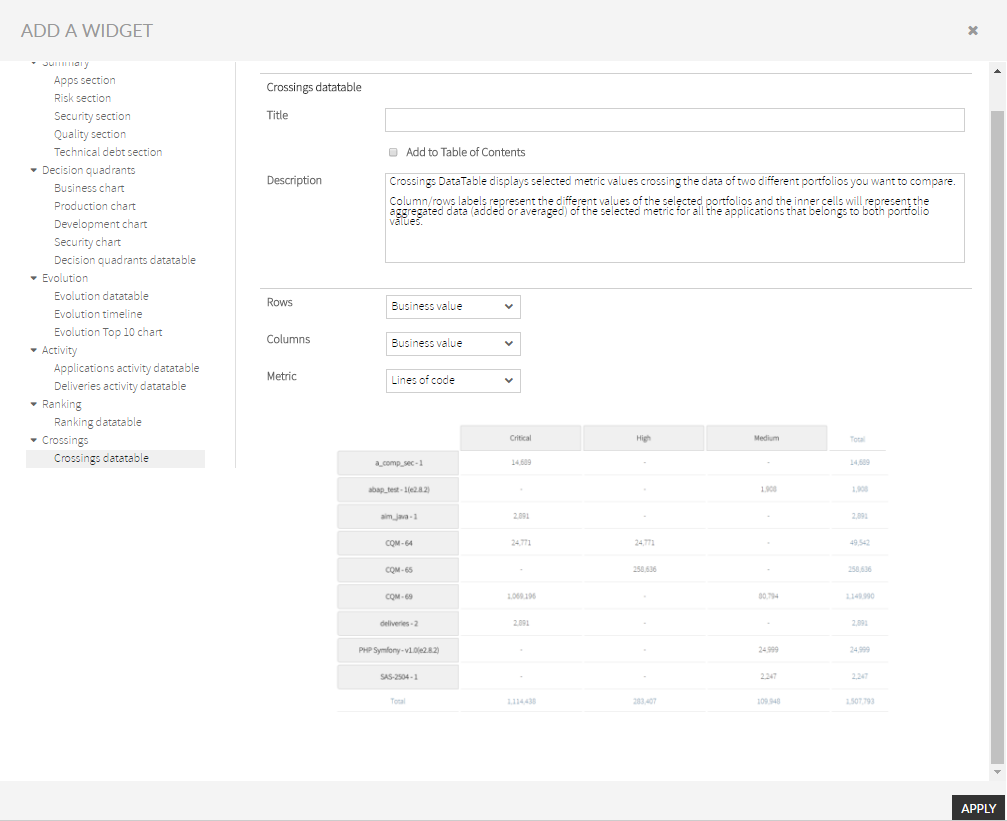 Image Removed
Image Removed
you publish it (to make it generally available to the rest of the users)